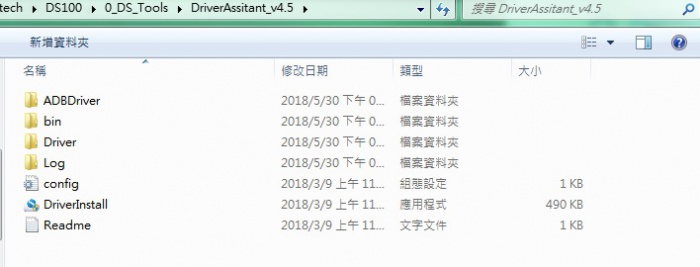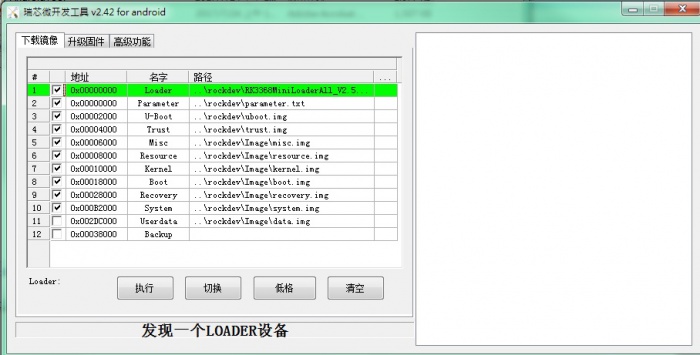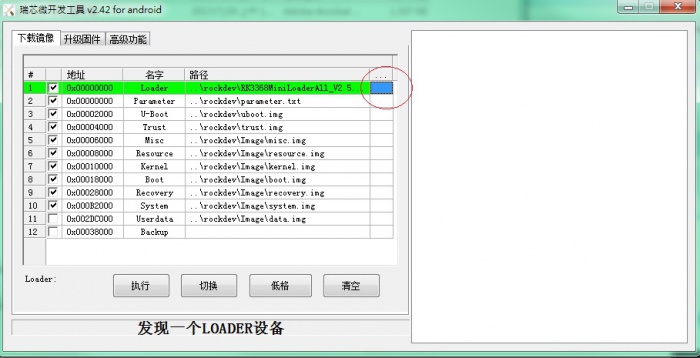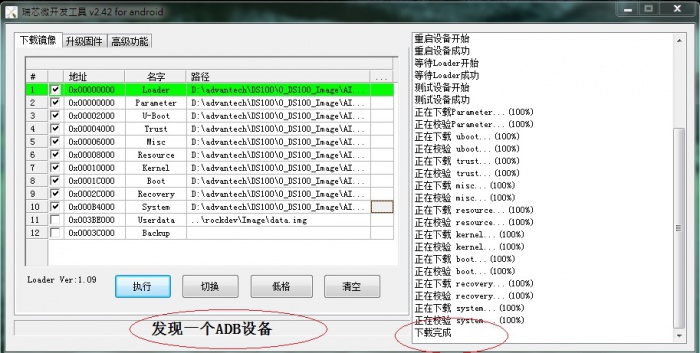Difference between revisions of "1. Using AndroidToool."
From ESS-WIKI
Yunjin.jiang (talk | contribs) (Created page with "Download AndroidTool_v2.65.rar and DriverAssitant_v4.5.rar [https://github.com/ADVANTECH-Rockchip/rk3399_tools/tree/android_7.1.2_ks https://github.com/ADVANTECH-Rockchip/rk3...") |
Yunjin.jiang (talk | contribs) |
||
| Line 27: | Line 27: | ||
Click "Advantech Function" , then "Enter MASHROM" button to enter MASHROM mode . | Click "Advantech Function" , then "Enter MASHROM" button to enter MASHROM mode . | ||
| − | [ | + | [[File:RK3288 upgrade Loader MASHROM.png]] |
'''Step4''' Select the image path. | '''Step4''' Select the image path. | ||
Revision as of 08:20, 14 January 2020
Download AndroidTool_v2.65.rar and DriverAssitant_v4.5.rar
https://github.com/ADVANTECH-Rockchip/rk3399_tools/tree/android_7.1.2_ks
Step1 Connect with the OTG port and PC.
Step2 Double click DriverInstall.
Step3 Enter into MASKROM mode .
There are two ways to enter MASKROM .
1. Hardware way to enter MASKROM
TBD
2. Software way to enter MASKROM
When the device boot up to android, you can use ADB or Debug console, send command "reboot loader" .
So the way need the device could boot up to android OS.
Click "Advantech Function" , then "Enter MASHROM" button to enter MASHROM mode .
Step4 Select the image path.
Step5 Finish the update