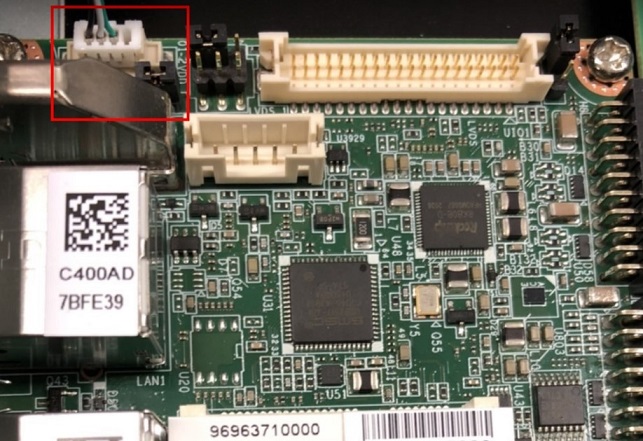Difference between revisions of "EPC-R3710 user guide"
| Line 212: | Line 212: | ||
| </tbody> | | </tbody> | ||
|} | |} | ||
| + | |||
== '''Android 燒錄方法 (Android Flash eMMC Method) ''' == | == '''Android 燒錄方法 (Android Flash eMMC Method) ''' == | ||
| Line 227: | Line 228: | ||
| | ||
| − | [[File:RSB-3710 mirco usb 2021-11-02 143011.jpg | + | [[File:RSB-3710 mirco usb 2021-11-02 143011.jpg]] |
'''Debug Cable ''' | '''Debug Cable ''' | ||
| − | [[File:RSB-3710 debug cable 2021-11-02 144650.jpg | + | [[File:RSB-3710 debug cable 2021-11-02 144650.jpg]] |
2. 插入 RSB-3710 的OTG port | 2. 插入 RSB-3710 的OTG port | ||
| − | [[File:RSB-3710 OTG USBcable 2021-11-02 143356.jpg | + | [[File:RSB-3710 OTG USBcable 2021-11-02 143356.jpg]] |
連接 Debug cable | 連接 Debug cable | ||
| − | [[File:RSB-3710 debug and debug port 1 2021-11-02 145203.jpg | + | [[File:RSB-3710 debug and debug port 1 2021-11-02 145203.jpg]] |
'''2. 設定終端機(Set Debug Terminal) ''' | '''2. 設定終端機(Set Debug Terminal) ''' | ||
| Line 256: | Line 257: | ||
Tera Term Tool | Tera Term Tool | ||
| − | + | [[File:TeraTerm 2021-09-10 140930n.jpg]] | |
| + | |||
| + | [[File:TeraTerm12021-09-10 141114n.jpg]] | ||
| − | |||
Note: | Note: | ||
| Line 270: | Line 272: | ||
3.打開燒錄軟體 | 3.打開燒錄軟體 | ||
| − | + | [[File:RSB-3710 android tool 2021-11-02 150159.jpg]] | |
| + | |||
4. 打開電源 | 4. 打開電源 | ||
| Line 276: | Line 279: | ||
5. 在終端機上可看到Debug 訊息, 按下'''"Ctrl + C" '''組合鍵. 進入u-boot | 5. 在終端機上可看到Debug 訊息, 按下'''"Ctrl + C" '''組合鍵. 進入u-boot | ||
| − | + | [[File:RSB-3710 CtrlC uboot 2021-11-02 150842.jpg]] | |
| + | |||
6. 在u-boot ,輸入'''"loader" ''' 可進入燒錄模式 , Android tool 會同時顯示 '''"Found One MASKROM Device " ''' | 6. 在u-boot ,輸入'''"loader" ''' 可進入燒錄模式 , Android tool 會同時顯示 '''"Found One MASKROM Device " ''' | ||
| − | + | [[File:RSB-3710 android loader 2022-01-20 154115.jpg]] | |
| + | |||
| | ||
| Line 288: | Line 293: | ||
7. 在RKDevTool 按下 "Run" ,可進行燒錄. | 7. 在RKDevTool 按下 "Run" ,可進行燒錄. | ||
| − | + | [[File:RSB-3710 Run RKDevTool 2021-11-02 160456.jpg]] | |
8. 燒錄完畢 | 8. 燒錄完畢 | ||
| − | + | [[File:RSB-3710 finish RKDevTool 2021-11-02 160931.jpg]] | |
| + | |||
9. 重新拔插電源, 讓RSB-3710 重新開機 ,接上HDMI ,可顯示安卓的桌面. | 9. 重新拔插電源, 讓RSB-3710 重新開機 ,接上HDMI ,可顯示安卓的桌面. | ||
| − | + | [[File:RSB-3710 Android desktop pic.png]] | |
== '''Linux 燒錄方法 (Linux Flash eMMC Method) ''' == | == '''Linux 燒錄方法 (Linux Flash eMMC Method) ''' == | ||
Revision as of 02:30, 11 May 2022
Contents
- 1 資源特性(Features)
- 2 訂購資訊(Ordering Information)
- 3 规格(Specifications)
- 4 接口布局和尺寸(Layout and Sizes)
- 5 Connector List
- 6 快速入门 (Quick Start)
- 7 Android 燒錄方法 (Android Flash eMMC Method)
- 8 Linux 燒錄方法 (Linux Flash eMMC Method)
- 9 系统的基本使用(Linux System Basic Operating Method)
- 9.1 <a href="Display%20Setting%20%28RSB-3710%29">Display Setting (RSB-3710)</a>
- 9.2 乙太網路使用方法(Ethernent Testing Method)
- 9.3 WiFi使用方法(WIFI Testing Method)
- 9.4 4G使用方法(4G Testing Method)
- 9.5 GPIO使用方法(GPIO Operating Method)
- 9.6
- 9.7 蓝牙使用方法(BlueTooth Operating Method)
- 9.8 音訊使用方法(BlueTooth Operating Method)
- 9.9 看門狗測試 (Watch Dog Test method)
- 9.10 遠程訪問及文件傳輸(Remote Access and File Transimmion)
- 10 通用方法(General Method)
- 11 Android BSP編譯方法(Android BSP Compile Method)
資源特性(Features)
- Rockchip Arm® Cortex®-A72 RK3399 up to 1.8 GHz
- Onboard LPDDR4 2GB
- HDMI 1920x1080 at 60Hz, 1 Dual Channel 24 bit LVDS
- 1 2-wire RS-232, 1 USB3.0, 1 USB2.0, 1 Micro SD, 1 Mic. in / Line out
- 1 mini-PCIe for 3G/4G
- UIO expansion 3 USB2.0, 8 GPIO, 2 RS232 2/2-wires UART, 1 I2C
- Supports Debian9/10 and Android7.1/10.0
- Support I/O Expansions by UIO40-Express I/O boards, please refer to page #3 for more information
訂購資訊(Ordering Information)
规格(Specifications)
接口布局和尺寸(Layout and Sizes)
接口布局圖 Board Dimension Layout
Connector List
| <tbody> | |
| BAT | RTC Battery Connector |
| HDMI | HDMI1 CONN |
| BL | LVDS BKL CONN |
| LVDS | LVDS CONN |
| LAN1 | LAN |
| LAN2 | LAN |
| MINIPCIE | MINI PCIE 52P |
| SIM | Nano SIM Card |
| AUDIO | Audio PIN Header |
| USB1 | USB CONN |
| COM2/Debug | COM2 |
| SD | SD Slot |
| OTG | USB |
| BTN | Power BTN pin header |
| RST | Reset Button |
| DCIN1 | 12V DC Jack |
| LED | LED |
| CN11 | UIO1 |
| CN12 | UIO2 |
| </tbody> |
接口引脚定義 (Pin definitions)
- <a href="BAT">BAT</a>
- <a href="HDMI1">HDMI1</a>
- <a href="BL">BL</a>
- <a href="LVDS">LVDS</a>
- <a href="LAN1%2C%20LAN2">LAN1, LAN2</a>
- <a href="MINIPCIE">MINIPCIE</a>
- <a href="SIM">SIM</a>
- <a href="Audio">Audio</a>
- <a href="USB1">USB1</a>
- <a href="COM2%2FDebug">COM2/Debug</a>
- <a href="SD">SD</a>
- <a href="OTG">OTG</a>
- <a href="BTN">BTN</a>
- <a href="RST">RST</a>
- <a href="DCIN1">DCIN1</a>
- <a href="LED">LED</a>
- <a href="CN11">CN11</a>
- <a href="CN12">CN12</a>
- <a href="RSB-3710%20Jumper%20List">RSB-3710_Jumper List</a>
机械尺寸 (Mechanical Characteristics)
快速入门 (Quick Start)
系统下载 (OS Download)
<a alt="https://pan.baidu.com/s/1VOerXjiKg1pgvy0ZsJOErw" href="https://pan.baidu.com/s/1VOerXjiKg1pgvy0ZsJOErw" title="https://pan.baidu.com/s/1VOerXjiKg1pgvy0ZsJOErw">Baidu for Android 7.1.2</a> 提取码:1r5f
'Android系统 (Android OS)'
| <tbody> | |||||||
|
Git BSP Tag Version |
Product |
BSP/Image |
Date |
Alpha Release |
Beta Release |
MP Release |
Release Note |
| V1193 | RSB-3710 | RK3399_N7_AIV1193_rsb_3710_2021-04-20.tgz | 2021-04-20 | V | |||
| </tbody> |
'Linux系统 (Linux OS)'
<a alt="https://pan.baidu.com/s/1Ht2OzxW4NgaZC0Gf69ikIA" href="https://pan.baidu.com/s/1Ht2OzxW4NgaZC0Gf69ikIA" title="https://pan.baidu.com/s/1Ht2OzxW4NgaZC0Gf69ikIA">Baidu link for Debian10</a> Password:nvpp
| <tbody> | |||||||
|
Git BSP Tag Version |
Product |
BSP/Image |
Date |
Alpha Release |
Beta Release |
MP Release |
Release Note |
| DIV251013 | RSB-3710 | RSB3710A2AIM20DIV251013_2021-04-15.img.tgz | 2021-04-15 | V | <a alt="http://ess-wiki.advantech.com.tw/wiki/images/e/e8/RSB-3710_Debian10_Release_note_2021-04-15.pdf" href="http://ess-wiki.advantech.com.tw/wiki/images/e/e8/RSB-3710_Debian10_Release_note_2021-04-15.pdf" title="http://ess-wiki.advantech.com.tw/wiki/images/e/e8/RSB-3710_Debian10_Release_note_2021-04-15.pdf">Release Note</a> | ||
| </tbody> |
Android 燒錄方法 (Android Flash eMMC Method)
1. 請先準備一條 mirco USB 線材 和 Debug Cable
mirco USB
Debug Cable
2. 插入 RSB-3710 的OTG port
連接 Debug cable
2. 設定終端機(Set Debug Terminal)
Debug 串口調試 (Debug port Setting)
以 Tera Term 为例介绍如何使用串口调试功能
Baud Rate波特率:115200 Data 数据位:8 Parity 奇偶校验:无 Stop 停止位:1 Flow Control流控:无
Tera Term Tool
Note:
Check the Sriel port in Device Manager (查看PC端的串口号):
if you can not identify the Serial device , please check your serial driver.
3.打開燒錄軟體
4. 打開電源
5. 在終端機上可看到Debug 訊息, 按下"Ctrl + C" 組合鍵. 進入u-boot
6. 在u-boot ,輸入"loader" 可進入燒錄模式 , Android tool 會同時顯示 "Found One MASKROM Device "
7. 在RKDevTool 按下 "Run" ,可進行燒錄.
8. 燒錄完畢
9. 重新拔插電源, 讓RSB-3710 重新開機 ,接上HDMI ,可顯示安卓的桌面.
Linux 燒錄方法 (Linux Flash eMMC Method)
1. 請先準備一條 mirco USB 線材 和 Debug Cable
mirco USB
<img _fck_mw_filename="RSB-3710 mirco usb 2021-11-02 143011.jpg" _fck_mw_origimgheight="376" _fck_mw_origimgwidth="390" alt="RTENOTITLE" src="/wiki/images/0/06/RSB-3710_mirco_usb_2021-11-02_143011.jpg" style="vertical-align:middle;" title="RTENOTITLE" />
Debug Cable
<img _fck_mw_filename="RSB-3710 debug cable 2021-11-02 144650.jpg" _fck_mw_origimgheight="339" _fck_mw_origimgwidth="508" alt="RTENOTITLE" src="/wiki/images/8/8d/RSB-3710_debug_cable_2021-11-02_144650.jpg" style="vertical-align:middle;" title="RTENOTITLE" />
2. 插入 RSB-3710 的OTG port
<img _fck_mw_filename="RSB-3710 OTG USBcable 2021-11-02 143356.jpg" _fck_mw_origimgheight="437" _fck_mw_origimgwidth="602" alt="RTENOTITLE" src="/wiki/images/4/4b/RSB-3710_OTG_USBcable_2021-11-02_143356.jpg" style="vertical-align:middle;" title="RTENOTITLE" />
連接 Debug cable
<img _fck_mw_filename="RSB-3710 debug and debug port 1 2021-11-02 145203.jpg" _fck_mw_origimgheight="441" _fck_mw_origimgwidth="643" alt="RTENOTITLE" src="/wiki/images/1/15/RSB-3710_debug_and_debug_port_1_2021-11-02_145203.jpg" style="vertical-align:middle;" title="RTENOTITLE" />
3. 設定終端機(Set Debug Terminal)
Debug 串口調試 (Debug port Setting)
以 Tera Term 为例介绍如何使用串口调试功能
Baud Rate波特率:115200 Data 数据位:8 Parity 奇偶校验:无 Stop 停止位:1 Flow Control流控:无
Tera Term Tool
<img _fck_mw_filename="TeraTerm 2021-09-10 140930n.jpg" _fck_mw_origimgheight="428" _fck_mw_origimgwidth="700" alt="RTENOTITLE" src="/wiki/images/2/25/TeraTerm_2021-09-10_140930n.jpg" style="vertical-align:middle;" title="RTENOTITLE" />
<img _fck_mw_filename="TeraTerm12021-09-10 141114n.jpg" _fck_mw_origimgheight="391" _fck_mw_origimgwidth="609" alt="RTENOTITLE" src="/wiki/images/6/6d/TeraTerm12021-09-10_141114n.jpg" style="vertical-align:middle;" title="RTENOTITLE" />
Note:
查看PC端的串口号(Check the Sriel port in Device Manager) :
如果沒有找到 請先確認是否有安裝驅動(if you can not identify the Serial device , please check your serial driver.)
3.打開燒錄軟體
<img _fck_mw_filename="RSB-3710 RKDevTool Debian 2021-11-02 171049.jpg" _fck_mw_origimgheight="451" _fck_mw_origimgwidth="647" alt="RTENOTITLE" src="/wiki/images/4/4c/RSB-3710_RKDevTool_Debian_2021-11-02_171049.jpg" style="vertical-align:middle;" title="RTENOTITLE" />
4. 打開電源
5. 在終端機上可看到Debug 訊息, 按下"Ctrl + C" 組合鍵. 進入u-boot
<img _fck_mw_filename="RSB-3710 CtrlC uboot 2021-11-02 150842.jpg" _fck_mw_origimgheight="505" _fck_mw_origimgwidth="696" alt="RTENOTITLE" src="/wiki/images/5/5f/RSB-3710_CtrlC_uboot_2021-11-02_150842.jpg" style="vertical-align:middle;" title="RTENOTITLE" />
6. 在u-boot ,輸入"rbrom " 可進入燒錄模式 , Android tool 會同時顯示 "Found One MASKROM Device "
<img _fck_mw_filename="RSB-3710 rbrom 2021-11-02 151430.jpg" _fck_mw_origimgheight="392" _fck_mw_origimgwidth="1154" alt="RTENOTITLE" src="/wiki/images/d/d2/RSB-3710_rbrom_2021-11-02_151430.jpg" style="vertical-align:middle;" title="RTENOTITLE" />
7. 清除後,重新上電,會直接進入 "Found One MASKROM Device" 燒錄模式
8. 在RKDevTool 按下 "Run" ,可進行燒錄.
<img _fck_mw_filename="RSB-3710 Run RKDevTool 2021-11-02 160456.jpg" _fck_mw_origimgheight="453" _fck_mw_origimgwidth="692" alt="RTENOTITLE" src="/wiki/images/9/95/RSB-3710_Run_RKDevTool_2021-11-02_160456.jpg" style="vertical-align:middle;" title="RTENOTITLE" />
9. 燒錄完畢
<img _fck_mw_filename="RSB-3710 finish RKDevTool 2021-11-02 160931.jpg" _fck_mw_origimgheight="445" _fck_mw_origimgwidth="845" alt="RTENOTITLE" src="/wiki/images/5/55/RSB-3710_finish_RKDevTool_2021-11-02_160931.jpg" style="vertical-align:middle;" title="RTENOTITLE" />
10. 重新拔插電源, 讓RSB-3710 重新開機 ,接上HDMI ,可顯示Debian的桌面.
<img _fck_mw_filename="RSB-3710 Debian Screenshot from 2022-01-20 06-54-41.png" _fck_mw_origimgheight="768" _fck_mw_origimgwidth="1024" alt="RTENOTITLE" src="/wiki/images/f/f6/RSB-3710_Debian_Screenshot_from_2022-01-20_06-54-41.png" style="vertical-align:middle;" title="RTENOTITLE" />
系统的基本使用(Linux System Basic Operating Method)
<a href="Display%20Setting%20%28RSB-3710%29">Display Setting (RSB-3710)</a>
| <tbody> | |
| lvds | lvds-g070vw01; lvds-g150xgel05; lvds-g215hvn01 |
| hdmi | hdmi-default |
| dp | dp-default |
| </tbody> |
| <tbody> | |
| IN uboot | In Debian/Android |
| setenv prmry_screen hdmi-default | fw_setenv prmry_screen hdmi-default |
| setenv extend_screen edp-1920x1080 | fw_setenv extend_screen edp-1920x1080 |
| saveenv | |
| reset | reboot |
| </tbody> |
In u-boot:
=> setenv prmry_screen lvds-g070vw01
=> setenv extend_screen hdmi-default
=> saveenv
=> reset
In Linux:
~# fw_setenv prmry_screen lvds-g070vw01
~# reboot
Modify LVDS backlight PWM: (Defaul is 20KHz, New version BSP support to modify the PWM clock in u-boot from 200~20KHz)
In u-boot:
=> setenv lvds_pwm_clock 10000 (Set PWM clock to 10KHz)
In Linux:
~# fw_setenv lvds_pwm_clock 10000 (Set PWM clock to 10KHz)
~# reboot
Check PWM duty sysle in Linux:
~# cat /sys/kernel/debug/pwm
<img _fck_mw_filename="Z75.jpg" _fck_mw_origimgheight="145" _fck_mw_origimgwidth="1022" alt="RTENOTITLE" src="/wiki/images/8/83/Z75.jpg" style="vertical-align:middle;" title="RTENOTITLE" />
乙太網路使用方法(Ethernent Testing Method)
Command : ifconfig
Command: Ping 8.8.8.8
WiFi使用方法(WIFI Testing Method)
# killall wpa_supplicant # ifconfig wlan0 up # wpa_passphrase "SSID" "PASSWORD" > /tmp/wpa.conf # cat /tmp/wpa.conf # wpa_supplicant -BDwext -iwlan0 -c/tmp/wpa.conf # udhcpc -b -i wlan0 # ifconfig # ping 8.8.8.8 Add DNS to /etc/resolv.conf # cat /etc/resolv.conf # Generated by Connection Manager nameserver 8.8.8.8 nameserver 8.8.4.4 Now can ping google.com # ping google.com
4G使用方法(4G Testing Method)
<a href="Ubuntu%20-%204G%20%E6%A8%A1%E5%A1%8A%28EC-25J%29%20%E8%A8%AD%E5%AE%9A%20%28%204G%20module%20%28EC-25J%29%20in%20Ubuntu%20system%29">Ubuntu - 4G 模塊(EC-25J) 設定 ( 4G module (EC-25J) in Ubuntu system) </a>
<a href="Ubuntu%20-%204G%20%E6%A8%A1%E5%A1%8A%28EC-20%29%20%E8%A8%AD%E5%AE%9A%28%204G%20module%20%28EC-20%29%20in%20Ubuntu%20system%29">Ubuntu - 4G 模塊(EC-20) 設定( 4G module (EC-20) in Ubuntu system) </a>
GPIO使用方法(GPIO Operating Method)
<img _fck_mw_filename="RSB-3710 GPIO define 2022-01-20 142613.jpg" _fck_mw_origimgheight="254" _fck_mw_origimgwidth="480" alt="RTENOTITLE" src="/wiki/images/b/b3/RSB-3710_GPIO_define_2022-01-20_142613.jpg" style="vertical-align:middle;" title="RTENOTITLE" />
<img _fck_mw_filename="RSB-3710 gpio1 2022-01-20 142757.jpg" _fck_mw_origimgheight="149" _fck_mw_origimgwidth="464" alt="RTENOTITLE" src="/wiki/images/c/cf/RSB-3710_gpio1_2022-01-20_142757.jpg" style="vertical-align:middle;" title="RTENOTITLE" />
<img _fck_mw_filename="RSB-3710 gpio2 2022-01-20 142824.jpg" _fck_mw_origimgheight="537" _fck_mw_origimgwidth="465" alt="RTENOTITLE" src="/wiki/images/8/8d/RSB-3710_gpio2_2022-01-20_142824.jpg" style="vertical-align:middle;" title="RTENOTITLE" />
蓝牙使用方法(BlueTooth Operating Method)
# hciattach /dev/ttymxc0 bcm43xx 115200 flow # hciconfig hci0 up # hcitool scan# bluetoothctl # discoverable on #pairable on # scan on # scan off # pair 84:C5:A6:D3:AF:E4 # connect 84:C5:A6:D3:AF:E4 Check BT connect info # info 84:C5:A6:D3:AF:E4
音訊使用方法(BlueTooth Operating Method)
Line-in , Line-out, MIC
1.Line-out
Command : gplay-1.0
2.MIC
Command : arecord
Check audio codec:
# cat /proc/asound/cards
0 [sgtl5000 ]: sgtl5000 - sgtl5000
sgtl5000
1 [audiohdmi ]: audio-hdmi - audio-hdmi
audio-hdmi
root@imx8mprsb3720a1:~#
Set Mic/audio volume
# amixer set Mic 100%
# amixer set Lineout 100%
# amixer set PCM 100%
Record and playback
Example command:
# arecord –t wav –c 1 –r 44100 –d 5 /tmp/mic.wav
# aplay /tmp/mic.wav
Record from MIC:
# arecord -D plughw:0,0 -r 16000 -f S16_LE ./f-16000.wav
Recording WAVE './f-16000.wav' : Signed 16 bit Little Endian, Rate 16000 Hz, Mono
# aplay f-16000.wav
Playing WAVE 'f-16000.wav' : Signed 16 bit Little Endian, Rate 16000 Hz, Mono
Play wav file from codec:
# aplay -D plughw:0,0 file_example_WAV_10MG.wav
Playing WAVE 'file_example_WAV_10MG.wav' : Signed 16 bit Little Endian, Rate 44100 Hz, Stereo
Play wav file from HDMI:
# aplay -D plughw:1,0 file_exam
ple_WAV_10MG.wav
Playing WAVE 'file_example_WAV_10MG.wav' : Signed 16 bit Little Endian, Rate 44100 Hz, Stereo
看門狗測試 (Watch Dog Test method)
System will reboot after 1 sec # /unit_tests/Watchdog/wdt_driver_test.out 1 2 0
遠程訪問及文件傳輸(Remote Access and File Transimmion)
查看主板IP位址 ( Chech IP Address ):
Command : ifconfig
<img _fck_mw_filename="RSB-3710 ifconfig 2022-01-20 140604.jpg" _fck_mw_origimgheight="871" _fck_mw_origimgwidth="952" alt="RTENOTITLE" src="/wiki/images/2/2b/RSB-3710_ifconfig_2022-01-20_140604.jpg" style="vertical-align:middle;" title="RTENOTITLE" />
Windows下SSH访问及文件传输
SSH Remote Log into Device
- SSH远程登录,以putty选择putty.exe(或者使用Xshell、SecureCRT等类似软件)
- 需要设置远程设备的IP、通讯端口(默认22)、通讯方式,登录后验证用户名密码
<img _fck_mw_filename="SSHsettingdetail.png" _fck_mw_origimgheight="600" _fck_mw_origimgwidth="748" alt="RTENOTITLE" src="/wiki/images/3/35/SSHsettingdetail.png" style="vertical-align:middle;" title="RTENOTITLE" />
<img _fck_mw_filename="SSHSetting2021-09-10 143631.jpg" _fck_mw_origimgheight="437" _fck_mw_origimgwidth="477" alt="RTENOTITLE" src="/wiki/images/b/b6/SSHSetting2021-09-10_143631.jpg" style="vertical-align:middle;" title="RTENOTITLE" />
<img _fck_mw_filename="Sshsetting12021-09-10 143743n.jpg" _fck_mw_origimgheight="363" _fck_mw_origimgwidth="576" alt="RTENOTITLE" src="/wiki/images/b/b0/Sshsetting12021-09-10_143743n.jpg" style="vertical-align:middle;" title="RTENOTITLE" />
通用方法(General Method)
查看CPU温度(Check CPU Temperature)
root@linaro-alip:~# cat /sys/devices/virtual/thermal/thermal_zone0/temp 40000
# 或者直接以度爲單位顯示 echo $[$(cat /sys/class/thermal/thermal_zone0/temp)/1000]° >>> 40°
查看CPU频率(Check CPU Frequency)
cat /sys/devices/system/cpu/cpu0/cpufreq/cpuinfo_cur_freq
>> 1200000
cat /sys/devices/system/cpu/cpu0/cpufreq/cpuinfo_max_freq
>> 1800000
查看内存容量(Check Memory Capacity)
root@linaro-alip:~# busybox free -m total used free shared buff/cache available Mem: 1961 303 1096 97 561 1575 Swap: 0 0 0 root@linaro-alip:~#
查看存储容量(Check Storage Capacity)
root@linaro-alip:~# busybox df -h Filesystem Size Used Available Use% Mounted on /dev/root 7.8G 2.8G 4.6G 37% / devtmpfs 972.3M 8.0K 972.3M 0% /dev tmpfs 980.8M 0 980.8M 0% /dev/shm tmpfs 980.8M 16.8M 964.0M 2% /run tmpfs 5.0M 4.0K 5.0M 0% /run/lock tmpfs 980.8M 0 980.8M 0% /sys/fs/cgroup /dev/mmcblk1p10 6.4G 3.8M 6.4G 0% /userdata /dev/mmcblk1p7 62.6M 12.0M 47.3M 20% /oem tmpfs 196.2M 0 196.2M 0% /run/user/0 tmpfs 196.2M 8.0K 196.1M 0% /run/user/1000 root@linaro-alip:~#
網路Ping測試(Ping Network Testing)
ping 8.8.8.8
PING 8.8.8.8 (8.8.8.8) 56(84) bytes of data.
64 bytes from 8.8.8.8: icmp_seq=1 ttl=54 time=2.10 ms
64 bytes from 8.8.8.8: icmp_seq=2 ttl=54 time=2.10 ms
設置RTC (RTC Setting)
Set system time to current, then write to RTC
root@linaro-alip:~# date 01282022
Fri Jan 28 20:22:00 UTC 2022
root@linaro-alip:~#
Restart the RTC time to system time
- hwclock -s && date
root@linaro-alip:~# hwclock -s && date
Thu Jan 20 06:18:26 UTC 2022
root@linaro-alip:~#
Android BSP編譯方法(Android BSP Compile Method)
<a alt="http://ess-wiki.advantech.com.tw/view/Debian_BSP_User_Guide_for_rk3399_risc_series " href="http://ess-wiki.advantech.com.tw/view/Debian_BSP_User_Guide_for_rk3399_risc_series " title="http://ess-wiki.advantech.com.tw/view/Debian_BSP_User_Guide_for_rk3399_risc_series ">http://ess-wiki.advantech.com.tw/view/Debian_BSP_User_Guide_for_rk3399_risc_series </a>;
如果有驗證上的錯誤 請使用以下的方法(If you got " Server certificate verification failed " message ,please follow the solution as below)
### repo sync failed with Server certificate verification failed. CAfile: /etc/ssl/certs/ca-certificates.crt CRLfile: none
============================================================
export GIT_SSL_NO_VERIFY=1
- or
git config --global http.sslverify false
============================================================