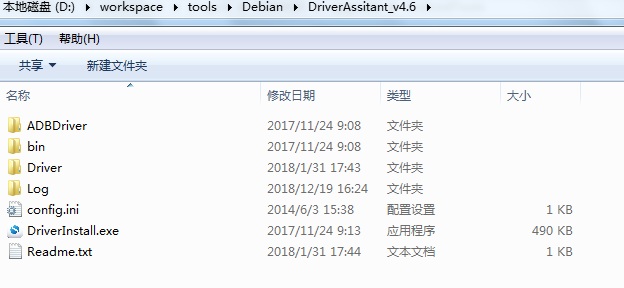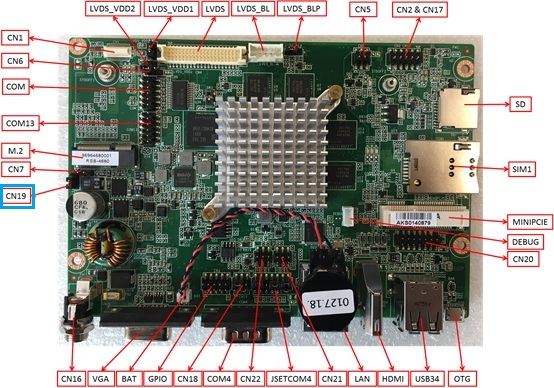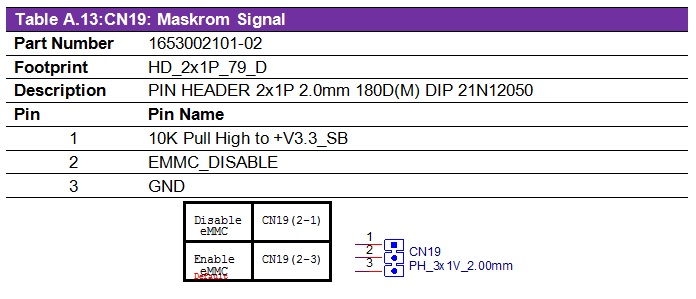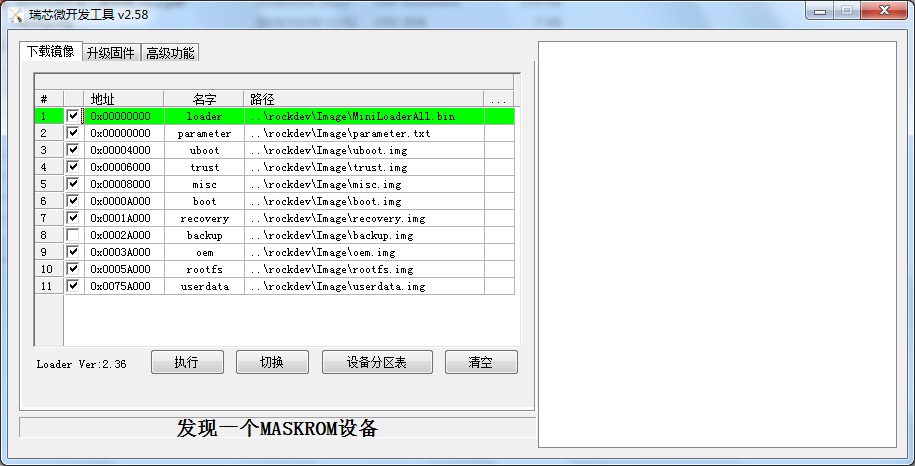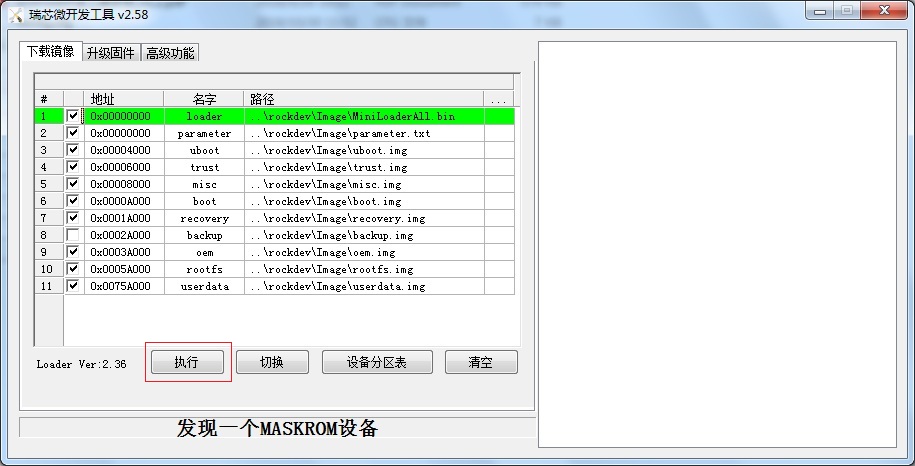Difference between revisions of "EPC-R4680 user guide"
| Line 156: | Line 156: | ||
*[https://www.dropbox.com/sh/bymsb6fnt08vu2e/AAAH9tHhnCKM4Go8Advdeqdga?dl=0 Dropbox Link for RK3288] | *[https://www.dropbox.com/sh/bymsb6fnt08vu2e/AAAH9tHhnCKM4Go8Advdeqdga?dl=0 Dropbox Link for RK3288] | ||
| − | |||
| − | |||
{| border="1" cellpadding="0" cellspacing="0" style="width: 925px;" | {| border="1" cellpadding="0" cellspacing="0" style="width: 925px;" | ||
| Line 299: | Line 297: | ||
| | | | ||
| zengwei | | zengwei | ||
| − | |||
|- | |- | ||
| Android8.1 | | Android8.1 | ||
Revision as of 06:40, 11 May 2022
Contents
資源特性(Features)
- Rockchip ARM Cortex-A17 RK3288 Quad Core, up to 1.6GHz
- Onboard 2GB DDR3L memory and 8GB eMMC
- HDMI 3840x2160 at 60Hz, VGA 1920x1200 at 60Hz, Dual Channel 18/24/30 bit LVDS
- Support 4K H.264/H.265 Video decoder
- 6 UART, 6 USB2.0, 1 GbE, 8 GPIO, 1 MIPI CSI, 1 SPI
- M.2 for WIFI/BT support, mini-PCIe for 3G/4G support
- Support Linux and Android
訂購資訊(Ordering Information)
接口布局和尺寸(Layout and Sizes)
接口布局圖 Board Dimension Layout
Connector List
| BAT | RTC Battery Connector |
| CN2 | Audio |
| CN3 | GPIO |
| CN4 | 18/24/30 bit Dual-Channel LVDS |
| LVDS_BL | LVDS Backlight Control |
| CN5 | Power Button & LED |
| CN7 | Recover |
| CN16 | 12V DC Jack |
| CN20 | Internal USB Pin Header |
| USB34 | Dual Type A USB Connector |
| OTG | Micro USB Connector |
| CN21 | SPI |
| CN22 | I2C |
| COM | Internal RS232 (COM6 & COM7 with 12V/5V Power) |
| COM13 | Internal RS232 (COM1 & COM3) |
| COM4 | External COM (With RS232 &RS-485) |
| DEBUG | COM2 or Console |
| HDMI | HDMI |
| LAN | LAN |
| M.2 | M.2 |
| MINIPCIE | MINIPCIE |
| SD | Micro SD |
| SIM1 | Standard SIM |
| SW2 | Reset Button |
| VGA | VGA |
接口引脚定義 (Pin definitions)
串口(RS232_DB,RS232/485,Internal RS232)
显示接口(LVDS,LVDS_Balight,HDMI,VGA)
USB接口(USB34,USB Pin header,OTG)
电源及指示灯和开关机复位按钮(DC Power,Power Button&LED,Recover,Reset Button)
机械尺寸 (Mechanical Characteristics)
快速入门 (Quick Start)
系统下载 (OS Download)
- Debian 9
- Pan.Baidu_Link_for_RK3288 Password : 4jvr
|
Git BSP Tag Version |
Product |
BSP/Image |
Date |
Alpha Release |
Beta Release |
MP Release |
Release Note |
Comment |
Release Owner |
|
RK3288LBV2100 |
RSB-4680 |
2019-05-27 |
|
V |
|
|
1.for QA test 2.release for PM |
Yunjin.Jiang | |
| RK3288DIV2104 | RSB-4680 | 2020-04-21 | V | 1.for QA test 2.release for PM |
Yunjin.Jiang | ||||
| < | |||||||||
- Debian 10
- Android
| Android version |
Git BSP Tag Version |
Product |
CPU |
Date |
Release |
Release Note |
Download Path |
FW Tool |
Comment |
Release Owner |
| Android 6.0.1 | rkABV1000 | RSB-4680 | RK3288 | 2018-7-10 | Alpha | zengwei | ||||
| Android8.1 |
O8_AIV1100 |
RSB-4680 | RK3288 | 2019-12-19 | Alpha | zengwei | ||||
| Android8.1 | O8_AIV1200 | RSB-4680 | RK3288 | 2020-03-04 | Alpha | zengwei |
Linux & Android 燒錄方法 (Linux & Android Flash eMMC Method)
NOTE :
This way only support Linux(Debian9) upgrade to Linux(Debian9) 、 Android6.0 upgrade to Android6.0 or Android8.1 upgrade to Android8.1.
If the device is in Android, you want to upgrade to Linux(Debian9), please use Android Tool.
方法一(Method 1):Update through Android Tool
Step0: Need to use Micro USB to connect with RSB-4680 OTG port, and other Type-A USB to connect with your PC
Step1: Double click DriverInstall.exe .
Step2: Enter into MASKROM mode .
There are two ways to enter MASKROM .
1. Hardware way to enter MASKROM
(1)Connect PIN2-PIN1 of CN19 to Disable eMMC,reboot device to enter MASKROM mode.
(2)After device enter into MASKROM mode,then connect PIN2-PIN3 of CN19 to Enable eMMC.
RSB-4680 Connector Layout :
RSB-4680 CN19 PIN define :
2. Software way to enter MASKROM
When the device boot up to debian, you can use Terminal or Debug port to input the following command :
sudo reboot loader
Click "Advantech Function" , then "Enter MASHROM" button to enter MASHROM mode .
Step3: Select the image path .
Step4 : Click update button to upgrade images .
Step5 : When“下載完成(Download finish )” , please unplug the Micro USB with RSB-4680 , then turn off and turn on the power again .
Step6 : Please remove the Micro USB and the poewer , then reboot the device , you will see the Debian Desktop.
方法二(Method 2):Update image through SD-Card
Download SD DiskTool
Step 1 : Put images to AndroidTool/rockdev/image, Make sure path is correct.
Step 2 : Double click rk3328-mkupdate.bat in AndroidTool/rockdev/ .
If there is no error, you will find update.img in AndroidTool/rockdev/ .
Generate SD card
Step 1 : Insert SD card to PC, Double click SD_Firmware_Tool.exe in SDDiskTool .
Step 2 : Choose SD card .
Step 3 : Choose update.img .
Step 4 : Create SD card .
NOTE :
The capacity of SD card is at least 4GB.
Upgrade image from SD card
Step 1 : Insert SD card to device .
Step 2 : Power up or reboot device, it will boot from SD card to auto upgrade images .
Step 3 : When upgrade is finish, you will get "Doing Actions succeeded,please remove sdcard......" on screen or debug console .
Step 4 : Remove SD card, the device will auto reboot .
Linux系统的基本使用(Linux System Basic Operating Method)
User Guide
Linux BSP build and update image.
RK3288_qt5Creater. |RK3288_qt5Creater.
How_to flash_the_Debian_image_into_RSB-4680
Android BSP編譯方法(Android BSP Compile Method)
User Guide
Android 6.0.1
IoTGateway/BSP/Android/Android BSP User Guide 6.0.1 for rk
Android 8.1.0
IoTGateway/BSP/Android/Android BSP User Guide 8.1.0 for rk
通用方法(General Method)
查看CPU温度(Check CPU Temperature)
root@linaro-alip:/# cat /sys/class/thermal/thermal_zone0/temp 42769
查看CPU频率(Check CPU Frequency)
cat /sys/devices/system/cpu/cpufreq/policy0/scaling_cur_freq 600000 cat /sys/devices/system/cpu/cpufreq/policy4/scaling_cur_freq 900000
查看GPU温度(Check GPU Temperature)
root@linaro-alip:/# cat /sys/class/thermal/thermal_zone1/temp 43042
查看GPU频率(Check GPU Frequency)
root@linaro-alip:/# cat /sys/class/devfreq/ffa30000.gpu/cur_freq 200000000
查看DDR频率(Check DDR Frequency)
root@linaro-alip:/# cat /sys/class/devfreq/dmc/cur_freq 0
查看存储容量(Check Storage Capacity)
root@linaro-alip:/# df -h Filesystem &nbsp; &nbsp; &nbsp;Size &nbsp;Used Avail Use% Mounted on /dev/root &nbsp; &nbsp; &nbsp; 3.9G &nbsp;2.5G &nbsp;1.3G &nbsp;67% / devtmpfs &nbsp; &nbsp; &nbsp; &nbsp;991M &nbsp;8.0K &nbsp;991M &nbsp; 1% /dev tmpfs &nbsp; &nbsp; &nbsp; &nbsp; &nbsp;1000M &nbsp; &nbsp; 0 1000M &nbsp; 0% /dev/shm tmpfs &nbsp; &nbsp; &nbsp; &nbsp; &nbsp;1000M &nbsp;8.9M &nbsp;991M &nbsp; 1% /run tmpfs &nbsp; &nbsp; &nbsp; &nbsp; &nbsp; 5.0M &nbsp;4.0K &nbsp;5.0M &nbsp; 1% /run/lock tmpfs &nbsp; &nbsp; &nbsp; &nbsp; &nbsp;1000M &nbsp; &nbsp; 0 1000M &nbsp; 0% /sys/fs/cgroup /dev/mmcblk1p9 &nbsp;3.1G &nbsp;3.3M &nbsp;3.1G &nbsp; 1% /userdata /dev/mmcblk1p7 &nbsp; 63M &nbsp; 13M &nbsp; 48M &nbsp;21% /oem tmpfs &nbsp; &nbsp; &nbsp; &nbsp; &nbsp; 200M &nbsp;8.0K &nbsp;200M &nbsp; 1% /run/user/1000 tmpfs &nbsp; &nbsp; &nbsp; &nbsp; &nbsp; 200M &nbsp; &nbsp; 0 &nbsp;200M &nbsp; 0% /run/user/0
网路Ping測試(Ping Network Testing)
Command:ifconfig
root@linaro-alip:~# ifconfig docker0: flags=4099<UP,BROADCAST,MULTICAST> &nbsp;mtu 1500 &nbsp; &nbsp; &nbsp; &nbsp; inet 172.17.0.1 &nbsp;netmask 255.255.0.0 &nbsp;broadcast 172.17.255.255 &nbsp; &nbsp; &nbsp; &nbsp; ether 02:42:9d:3a:25:6f &nbsp;txqueuelen 0 &nbsp;(Ethernet) &nbsp; &nbsp; &nbsp; &nbsp; RX packets 0 &nbsp;bytes 0 (0.0 B) &nbsp; &nbsp; &nbsp; &nbsp; RX errors 0 &nbsp;dropped 0 &nbsp;overruns 0 &nbsp;frame 0 &nbsp; &nbsp; &nbsp; &nbsp; TX packets 0 &nbsp;bytes 0 (0.0 B) &nbsp; &nbsp; &nbsp; &nbsp; TX errors 0 &nbsp;dropped 0 overruns 0 &nbsp;carrier 0 &nbsp;collisions 0 eth0: flags=4163<UP,BROADCAST,RUNNING,MULTICAST> &nbsp;mtu 1500 &nbsp; &nbsp; &nbsp; &nbsp; inet 192.168.127.100 &nbsp;netmask 255.255.255.0 &nbsp;broadcast 192.168.127.255 &nbsp; &nbsp; &nbsp; &nbsp; inet6 fe80::3269:bcb5:eaa7:b6b7 &nbsp;prefixlen 64 &nbsp;scopeid 0x20<link> &nbsp; &nbsp; &nbsp; &nbsp; ether c4:00:ad:41:6d:fb &nbsp;txqueuelen 1000 &nbsp;(Ethernet) &nbsp; &nbsp; &nbsp; &nbsp; RX packets 175 &nbsp;bytes 16715 (16.3 KiB) &nbsp; &nbsp; &nbsp; &nbsp; RX errors 0 &nbsp;dropped 0 &nbsp;overruns 0 &nbsp;frame 0 &nbsp; &nbsp; &nbsp; &nbsp; TX packets 109 &nbsp;bytes 7172 (7.0 KiB) &nbsp; &nbsp; &nbsp; &nbsp; TX errors 0 &nbsp;dropped 0 overruns 0 &nbsp;carrier 0 &nbsp;collisions 0 &nbsp; &nbsp; &nbsp; &nbsp; device interrupt 44 lo: flags=73<UP,LOOPBACK,RUNNING> &nbsp;mtu 65536 &nbsp; &nbsp; &nbsp; &nbsp; inet 127.0.0.1 &nbsp;netmask 255.0.0.0 &nbsp; &nbsp; &nbsp; &nbsp; inet6&nbsp;::1 &nbsp;prefixlen 128 &nbsp;scopeid 0x10<host> &nbsp; &nbsp; &nbsp; &nbsp; loop &nbsp;txqueuelen 1 &nbsp;(Local Loopback) &nbsp; &nbsp; &nbsp; &nbsp; RX packets 980 &nbsp;bytes 66000 (64.4 KiB) &nbsp; &nbsp; &nbsp; &nbsp; RX errors 0 &nbsp;dropped 0 &nbsp;overruns 0 &nbsp;frame 0 &nbsp; &nbsp; &nbsp; &nbsp; TX packets 980 &nbsp;bytes 66000 (64.4 KiB) &nbsp; &nbsp; &nbsp; &nbsp; TX errors 0 &nbsp;dropped 0 overruns 0 &nbsp;carrier 0 &nbsp;collisions 0
Command:Ping 192.168.127.100
root@linaro-alip:~# ping 192.168.127.100 PING <span style="color:#FF0000;">192.168.127.100</span> (192.168.127.100) 56(84) bytes of data. 64 bytes from 192.168.127.100: icmp_seq=1 ttl=64 time=0.200 ms 64 bytes from 192.168.127.100: icmp_seq=2 ttl=64 time=0.161 ms 64 bytes from 192.168.127.100: icmp_seq=3 ttl=64 time=0.147 ms ^C --- <span style="color:#FF0000;">192.168.127.100</span> ping statistics --- 3 packets transmitted, 3 received, 0% packet loss, time 2ms rtt min/avg/max/mdev = 0.147/0.169/0.200/0.024 ms
設置RTC (RTC Setting)
root@linaro-alip:~# sudo su root@linaro-alip:~# date Tue Oct 26 08:16:04 UTC 2021 root@linaro-alip:~# date -s "2022-9-1 13:00:00" Thu Sep &nbsp;1 13:00:00 UTC 2022 root@linaro-alip:~# date Thu Sep &nbsp;1 13:00:10 UTC 2022 root@linaro-alip:~#hwclock -w root@linaro-alip:~# hwclock Thu Sep &nbsp;1 13:01:07 2022 &nbsp;0.000000 seconds