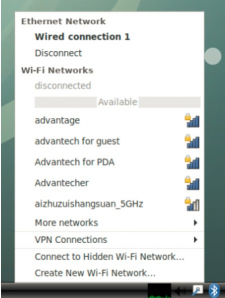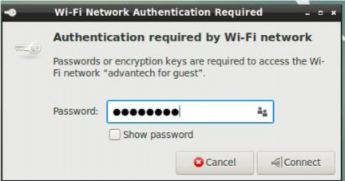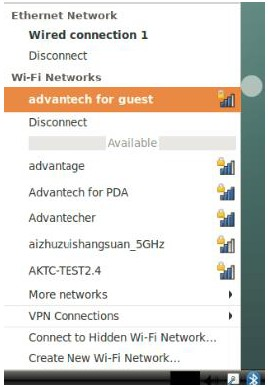Difference between revisions of "RK Platform WIFI"
From ESS-WIKI
Yunjin.jiang (talk | contribs) |
Yunjin.jiang (talk | contribs) |
||
| Line 1: | Line 1: | ||
| − | + | = '''Connect to new Hotspot''' = | |
| − | = Connect to new Hotspot = | ||
*Click the Wi-Fi icon in the bottom (or top) right corner of the screen. | *Click the Wi-Fi icon in the bottom (or top) right corner of the screen. | ||
| Line 15: | Line 14: | ||
[[File:RK ALL WIFI 003.png|RTENOTITLE]] | [[File:RK ALL WIFI 003.png|RTENOTITLE]] | ||
| − | = Configure auto-connection = | + | = '''Configure auto-connection''' = |
TBD | TBD | ||
Revision as of 07:13, 31 May 2023
Connect to new Hotspot
- Click the Wi-Fi icon in the bottom (or top) right corner of the screen.
- Select a Wi-Fi connection (for example, Advantech for guest).
- Enter the Wi-Fi password to connect to the device.
- If the password is correct the device will connect quickly.
Configure auto-connection
TBD