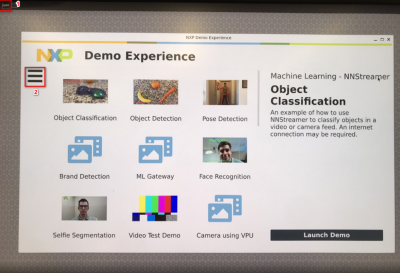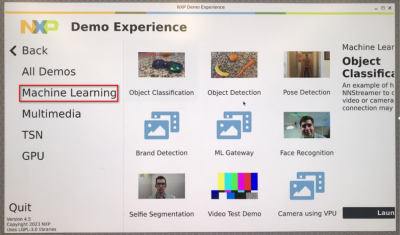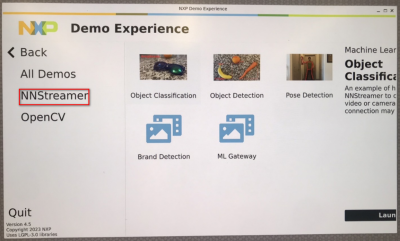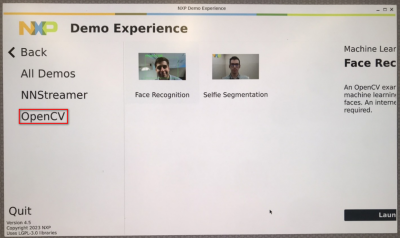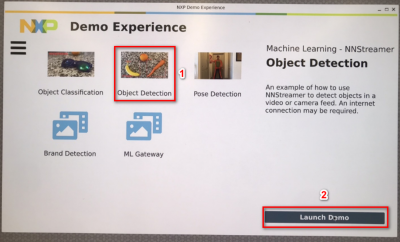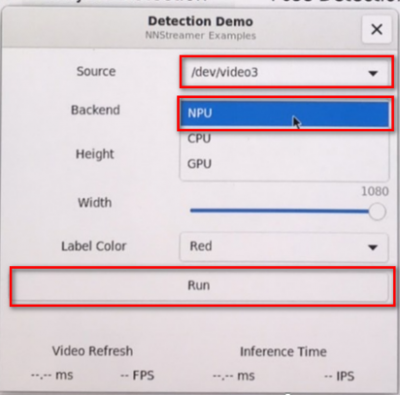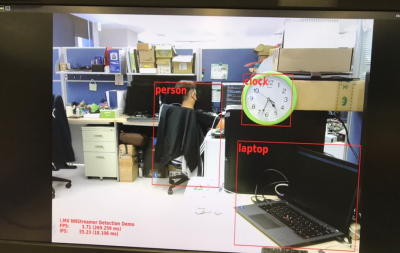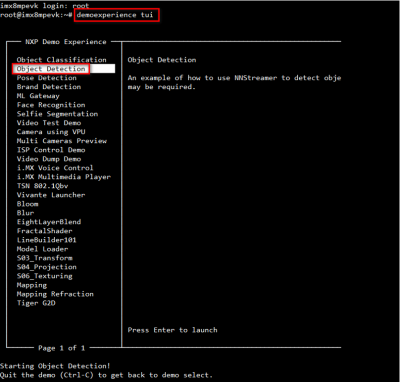Difference between revisions of "NXP eIQ"
Darren.huang (talk | contribs) |
Darren.huang (talk | contribs) |
||
| Line 1: | Line 1: | ||
| − | + | <span style="color:#0070c0">NXP i.MX series</span> | |
| − | |||
| − | |||
The i.MX 8M Plus family focuses on neural processing unit (NPU) and vision system, advance multimedia, andindustrial automation with high reliability. | The i.MX 8M Plus family focuses on neural processing unit (NPU) and vision system, advance multimedia, andindustrial automation with high reliability. | ||
| Line 64: | Line 62: | ||
[[File:2023-09-27 170604.png|400px|2023-09-27 170604.png]] | [[File:2023-09-27 170604.png|400px|2023-09-27 170604.png]] | ||
| + | | ||
==== <span style="color:#0070c0">eIQ - A Python Framework for eIQ on i.MX Processors</span> ==== | ==== <span style="color:#0070c0">eIQ - A Python Framework for eIQ on i.MX Processors</span> ==== | ||
| Line 88: | Line 87: | ||
*[[:File:pyeiq-3.1.0.tar.gz]] | *[[:File:pyeiq-3.1.0.tar.gz]] | ||
| − | + | <span style="color:#0070c0">How to Run Samples</span> | |
| − | |||
* Start the manager tool: | * Start the manager tool: | ||
| Line 124: | Line 122: | ||
|} | |} | ||
| − | + | <span style="color:#0070c0">PyeIQ Demos</span> | |
| − | |||
| − | |||
| − | |||
| − | |||
| − | |||
| − | |||
| − | |||
| − | |||
| − | |||
| − | |||
| − | |||
| − | |||
| − | |||
| − | |||
| − | |||
| − | |||
| − | |||
| − | |||
| − | |||
| − | |||
| − | |||
| − | |||
| − | |||
| − | |||
| − | |||
| − | |||
| − | |||
| − | |||
| − | |||
| − | |||
| − | |||
| − | |||
| − | |||
| − | |||
| − | |||
| − | |||
| − | |||
| − | |||
| − | |||
| − | |||
| − | |||
| − | |||
| − | |||
| − | |||
| − | |||
| − | |||
| − | |||
| − | |||
| − | |||
| − | |||
| − | |||
| − | |||
| − | |||
| − | |||
| − | |||
| − | |||
| − | |||
| − | |||
| − | |||
| − | |||
| − | |||
| − | |||
| − | |||
| − | |||
| − | |||
| − | |||
| − | |||
| − | |||
| − | |||
| − | |||
| − | |||
| − | |||
| − | |||
| − | |||
| − | |||
| − | |||
| − | |||
| − | |||
| − | |||
| − | |||
| − | |||
| − | |||
| − | |||
| − | |||
| − | |||
| − | |||
| − | |||
| − | |||
| − | |||
| − | |||
| − | |||
| − | |||
| − | |||
| − | |||
| − | |||
| − | |||
| − | |||
| − | |||
| − | |||
| − | |||
| − | |||
| − | |||
| − | |||
| − | |||
| − | |||
| − | + | *covid19_detection | |
| + | *object_classification_tflite | ||
| + | *object_detection_tflite | ||
| − | + | ====== <span style="color:#0070c0">Demos Example - Running Object Detection</span> ====== | |
| − | |||
| − | |||
| − | |||
| − | |||
| − | |||
| − | |||
| − | |||
| − | |||
| − | |||
| − | ====== <span style="color:#0070c0">Demos Example - Running Object Detection | ||
Object detection is a computer technology related to computer vision and image processing that deals with detecting instances of semantic objects of a certain class (such as humans, buildings, or cars) in digital images and videos. Well-researched domains of object detection include face detection and pedestrian detection. Object detection has applications in many areas of computer vision, including image retrieval and video surveillance. | Object detection is a computer technology related to computer vision and image processing that deals with detecting instances of semantic objects of a certain class (such as humans, buildings, or cars) in digital images and videos. Well-researched domains of object detection include face detection and pedestrian detection. Object detection has applications in many areas of computer vision, including image retrieval and video surveillance. | ||
| Line 251: | Line 136: | ||
* This runs inference on a default image: | * This runs inference on a default image: | ||
| − | + | [[File:2023-09-27_172321.png|400px]] | |
| − | [[File: | + | |
*Run the ''Object Detection'' '''Custom Image '''demo using the following line: | *Run the ''Object Detection'' '''Custom Image '''demo using the following line: | ||
Revision as of 11:24, 27 September 2023
NXP i.MX series
The i.MX 8M Plus family focuses on neural processing unit (NPU) and vision system, advance multimedia, andindustrial automation with high reliability.
- The Neural Processing Unit (NPU) of i.MX 8M Plus operating at up to 2.3 TOPS
Contents
NXP Demo Experience
- Preinstalled on NXP-provided demo Linux images
- imx-image-full image must be used
- Yocto 3.3 (5.10.52_2.1.0 ) ~ Yocto 4.2 (6.1.1_1.0.0)
- Need to connect the internet
Start the demo launcher by clicking NXP Logo is displayed on the top left-hand corner of the screen
Machine Learning Demos
- NNStreamer demos
- Object classification
- Object detection
- Pose detection
- Brand detection
- ML gateway
- OpenCV demos
- Face recognition
- Selfie segmentation
NNStreamer Demo: Object Detection
Click the "Object Detection " and Launch Demo
Set some parameters:
- Source: Select the camera to use or to use the example video
- Backend: Select whether to use the NPU (if available) or CPU for inferences.
- Height: Select the input height of the video if using a camera.
- Width: Select the input width of the video if using a camera.
- Label Color: Select the color of the overlay labels.
The result of NPU object detection
NXP Demo Experience - Text User Interface(TUI)
- Command :demoexperience tui
eIQ - A Python Framework for eIQ on i.MX Processors
PyeIQ is written on top of eIQ™ ML Software Development Environment and provides a set of Python classes
allowing the user to run Machine Learning applications in a simplified and efficiently way without spending time on
cross-compilations, deployments or reading extensive guides.
Installation
- Method 1: Use pip3 tool to install the package located at PyPI repository:
$ pip3 install pyeiq
- Method 2: Get the latest tarball Download files and copy it to the board:
$ pip3 install <tarball>
pyeiq tarball:
How to Run Samples
- Start the manager tool:
$ pyeiq
- The above command returns the PyeIQ manager tool options:
| Manager Tool Command | Description | Example |
| pyeiq --list-apps | List the available applications. | |
| pyeiq --list-demos | List the available demos. | |
| pyeiq --run <app_name/demo_name> | Run the application or demo. | # pyeiq --run object_detection_tflite |
| pyeiq --info <app_name/demo_name> | Application or demo short description and usage. | |
| pyeiq --clear-cache | Clear cached media generated by demos. | # pyeiq --info object_detection_tflite |
PyeIQ Demos
- covid19_detection
- object_classification_tflite
- object_detection_tflite
Demos Example - Running Object Detection
Object detection is a computer technology related to computer vision and image processing that deals with detecting instances of semantic objects of a certain class (such as humans, buildings, or cars) in digital images and videos. Well-researched domains of object detection include face detection and pedestrian detection. Object detection has applications in many areas of computer vision, including image retrieval and video surveillance.
- Run the Object Detection Default Image demo using the following line:
$ pyeiq --run object_detection_tflite
* This runs inference on a default image:
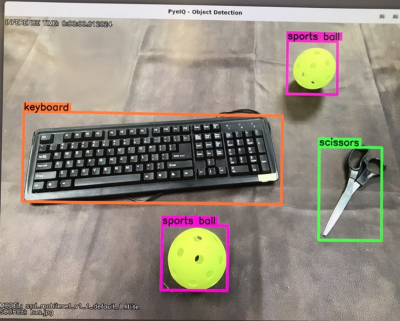
- Run the Object Detection Custom Image demo using the following line:
$ pyeiq --run object_detection_tflite --image=/path_to_the_image
- Run the Object Detection Video File using the following line:
$ pyeiq --run object_detection_tflite --video_src=/path_to_the_video
- Run the Object Detection Video Camera or Webcam using the following line:
$ pyeiq --run object_detection_tflite --video_src=/dev/video<index>