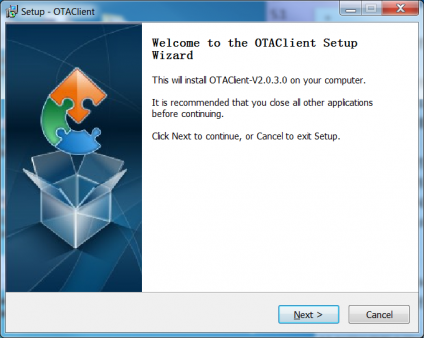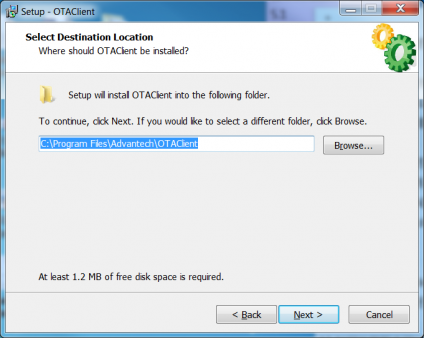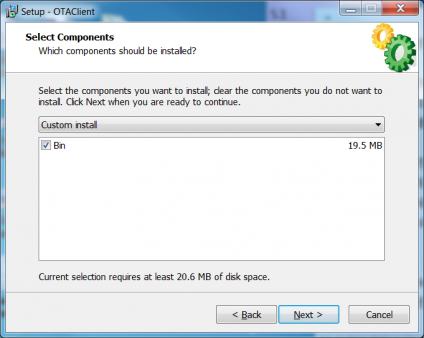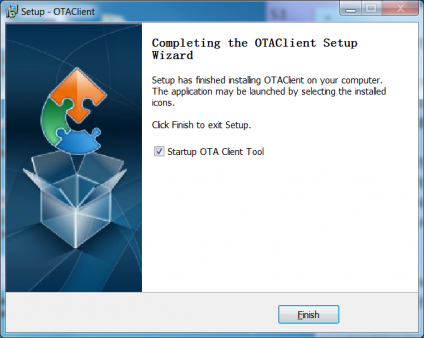Difference between revisions of "WISE-PaaS/OTA Agent"
From ESS-WIKI
Yinghui.yin (talk | contribs) |
Yinghui.yin (talk | contribs) |
||
| Line 7: | Line 7: | ||
== Installation == | == Installation == | ||
| − | <span style="font-family: times new roman,times,serif;"><span style="font-size: medium;">''Double click"OTAClient.exe" to execute the installation program of OTA Client:''</span></span> [[File:Clientinstall1.png|center|460x338px|clientinstall.png]] <span style="font-family: times new roman,times,serif;"><span style="font-size: medium;">''Choose installation folder:''</span></span> [[File:Clientinstall2.png|center|460x338px|clientinstal2.png]]<span style="font-family: times new roman,times,serif;">'' Choose ''<span style="font-size: medium;">''installing module:''</span></span> [[File:Clientinstall3.png|center|460x338px|clientinstal3.png]] | + | <span style="font-family: times new roman,times,serif;"><span style="font-size: medium;">''Double click"OTAClient.exe" to execute the installation program of OTA Client:''</span></span> [[File:Clientinstall1.png|center|460x338px|clientinstall.png]] <span style="font-family: times new roman,times,serif;"><span style="font-size: medium;">''Choose installation folder:''</span></span> [[File:Clientinstall2.png|center|460x338px|clientinstal2.png]]<span style="font-family: times new roman,times,serif;">'' Choose ''<span style="font-size: medium;">''installing module:''</span></span> [[File:Clientinstall3.png|center|460x338px|clientinstal3.png]] |
| − | <span style="font-family: times new roman,times,serif;"><span style="font-size: medium;">''Start installing.''</span></span> | + | <span style="font-family: times new roman,times,serif;"><span style="font-size: medium;">''Start installing.''</span></span> |
| + | |||
| + | [[File:Clientinstall5.png|center|460x338px|clientinstal5.png]]< | ||
''<span style="font-size: medium;"><span style="font-family: times new roman,times,serif;">Install completed.</span></span>'' | ''<span style="font-size: medium;"><span style="font-family: times new roman,times,serif;">Install completed.</span></span>'' | ||
| − | [[File: | + | [[File:Clientinstall5.png|center|460x338px|clientinstal5.png]]<span style="font-family: times new roman,times,serif;"><span style="font-size: medium;">''Configure the server IP with OTA Client Tool.''</span></span> |
| | ||
Revision as of 07:49, 9 November 2016
Contents
Introduction
The OTA Agent application running on the target device to communication with WISE-PaaS/OTA Server using MQTT. It can download and deploy the OTA package automatically when you send the command or set the schedule to execute download and deploy task.
Installation & Uninstallation
Installation
Double click"OTAClient.exe" to execute the installation program of OTA Client: Choose installation folder: Choose installing module:Start installing.
<Install completed.
Configure the server IP with OTA Client Tool.
Uninstallation
Double click"OTAClient.exe" to execute the uninstallation program of OTA Client:
Confirm Uninstalling