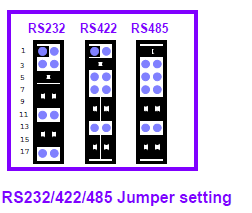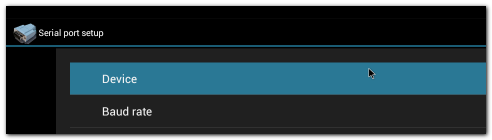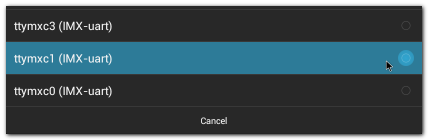Difference between revisions of "IoTGateway/BSP/Android/Gettingstarted/How to use UART"
From ESS-WIKI
Yuming.lin (talk | contribs) |
Yuming.lin (talk | contribs) |
||
| Line 105: | Line 105: | ||
|} | |} | ||
| + | |||
| + | |||
| + | |||
| + | |||
| + | |||
| + | |||
| + | |||
| + | |||
| + | |||
| + | |||
| + | |||
| + | |||
| + | |||
| + | = <span style="color: rgb(0, 0, 205);"><span style="font-size: large;">'''Test Sample'''</span></span> = | ||
| + | |||
| + | 1. Click "Serial Port" | ||
| + | |||
| + | [[File:Imx6ABV1 APP serialport.png|972x187px|Imx6ABV1 APP serialport.png]] | ||
| + | |||
| + | 2. Click "Setup" | ||
| + | |||
| + | [[File:Imx6ABV1 serialport setup.png|973x552px|Imx6ABV1 serialport setup.png]] | ||
| + | |||
| + | 3. Click "Device" , and choose the used device(e.g. ttymxc1) | ||
| + | |||
| + | [[File:Imx6ABV1 serialport setup device 1.png|492x140px|Imx6ABV1 serialport setup device 1.png]] | ||
| + | |||
| + | 4. Click "Baud rate" , and choose the used baudrate(e.g. 115200) | ||
| + | |||
| + | [[File:Imx6ABV1 serialport setup device 2.png|428x140px|Imx6ABV1 serialport setup device 2.png]] | ||
Revision as of 04:27, 6 February 2017
Overview
The Android/Linux UART/serial port access from user is through the tty-devices. The tty-devices have different names depending on UART driver on different board.
Configuration
The utility stty can configure the serial speed. Then the com port can be accessed as a file:
Check baudrate
# stty -F /dev/ttymxc1 115200
Read
#cat /dev/ttymxc1 &
Send
#echo test > /dev/ttymxc1
Boards
ROM3420 Borad
| COM Name | NXP/Freescale Name | Device |
RS485 support |
|---|---|---|---|
| COM0 | UART2 |
/dev/ttymxc1 |
Yes |
| COM1 | UART4 |
/dev/ttymxc3 |
Yes |
| COM2 | UART5 |
/dev/ttymxc4 |
Yes |
ROM7421 Borad
| COM Name | NXP/Freescale Name | Device |
RS485 support |
|---|---|---|---|
| COM0 | UART2 |
/dev/ttymxc1 |
No |
| COM1 | UART4 |
/dev/ttymxc3 |
No |
Test Sample
1. Click "Serial Port"
2. Click "Setup"
3. Click "Device" , and choose the used device(e.g. ttymxc1)
4. Click "Baud rate" , and choose the used baudrate(e.g. 115200)