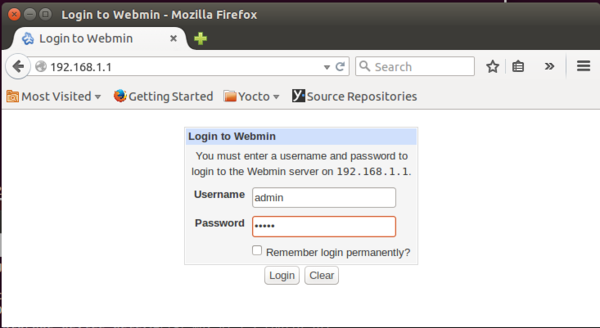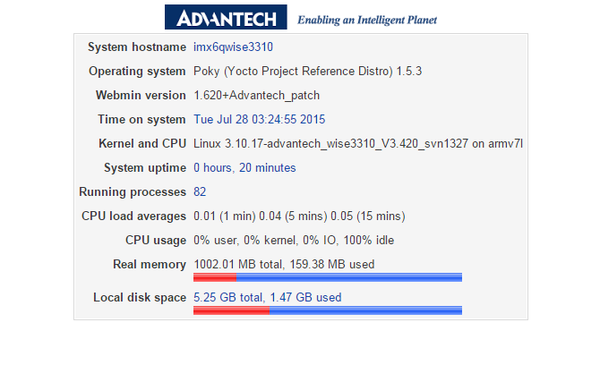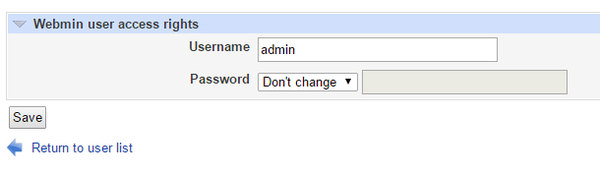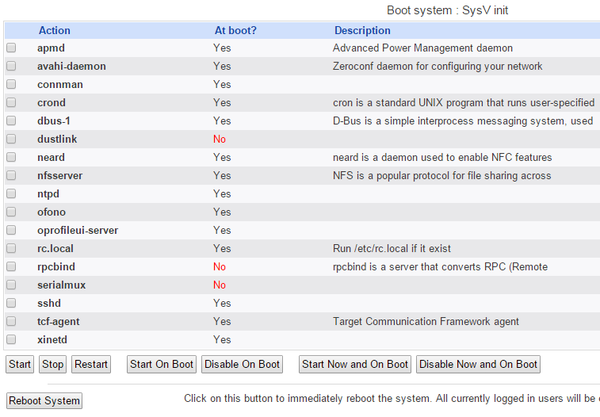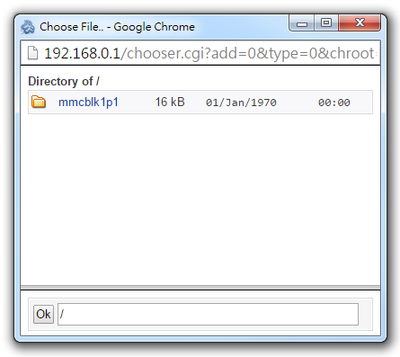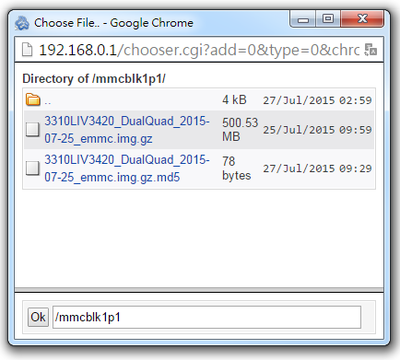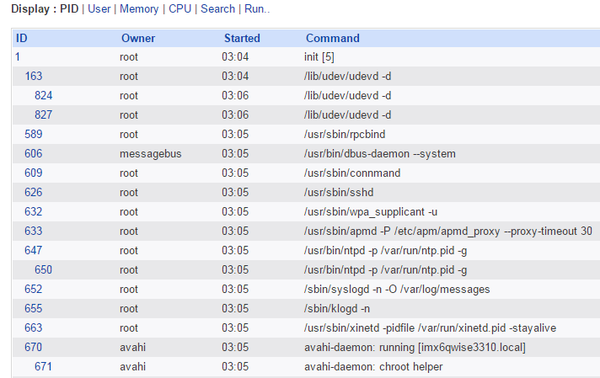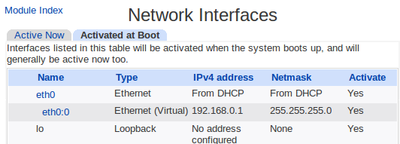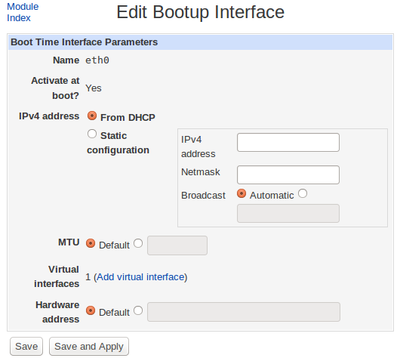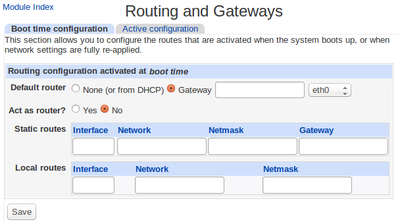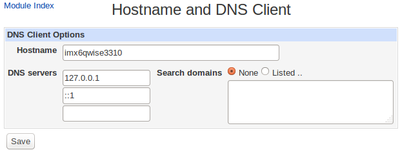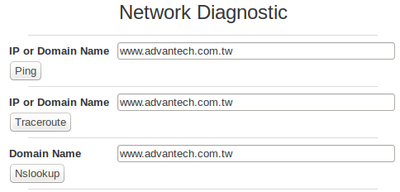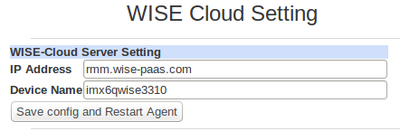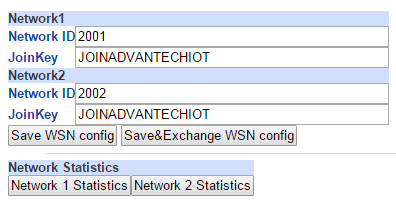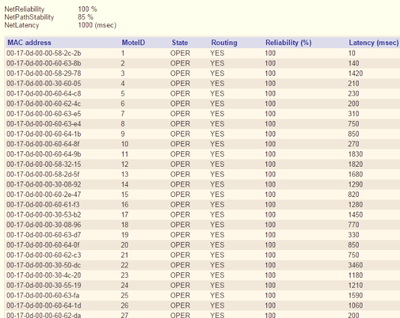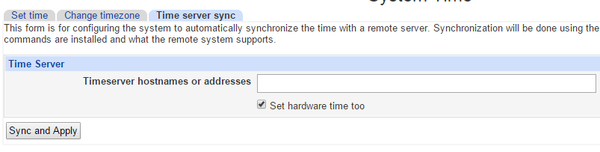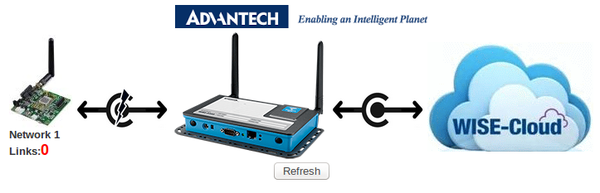Difference between revisions of "IoTGateway/Webmin"
Chinchen.lin (talk | contribs) (→Network Configuration) |
Chinchen.lin (talk | contribs) (→System Time) |
||
| (14 intermediate revisions by the same user not shown) | |||
| Line 56: | Line 56: | ||
[[File:Webmin update.png|600px]] | [[File:Webmin update.png|600px]] | ||
| − | Double click “mmcb1p1” folder. | + | * Double click “mmcb1p1” folder. |
[[File:Webmin update2.png|400px]] | [[File:Webmin update2.png|400px]] | ||
| − | Select the file with “emmc.img.gz”. | + | * Select the file with “emmc.img.gz”. |
[[File:Webmin update3.png|400px]] | [[File:Webmin update3.png|400px]] | ||
| − | Click update icon to start firmware update. The firmware update process may take around 5~10 minutes, please don’t turn off the power or press the reset button. After the process completed, please type the default IP address to return to login page. | + | * Click update icon to start firmware update. The firmware update process may take around 5~10 minutes, please don’t turn off the power or press the reset button. After the process completed, please type the default IP address to return to login page. |
[[File:Webmin update4.png|600px]] | [[File:Webmin update4.png|600px]] | ||
| − | Please note, after firmware upgrade, the system will restore its default setting, the IP address will return to 192.168.0.1. | + | * Please note, after firmware upgrade, the system will restore its default setting, the IP address will return to 192.168.0.1. |
| − | Note: The device is unavailable during the upgrade process. Any connections to or through the device will be lost. | + | * Note: The device is unavailable during the upgrade process. Any connections to or through the device will be lost. |
== Running Processes == | == Running Processes == | ||
| Line 80: | Line 80: | ||
== Network Configuration == | == Network Configuration == | ||
In this page, you can set Network Interface, Routing Gateways , Hostname and DNS Client based on your networking environment. | In this page, you can set Network Interface, Routing Gateways , Hostname and DNS Client based on your networking environment. | ||
| + | |||
| + | [[File:Webmin networking.png|600px]] | ||
=== IP === | === IP === | ||
Setting Ethernet IP address. | Setting Ethernet IP address. | ||
| + | |||
| + | * Select interface. | ||
| + | |||
| + | [[File:Webmin net.png|400px]] | ||
| + | |||
| + | * Edit Interface. | ||
| + | |||
| + | [[File:Webmin net2.png|400px]] | ||
| + | |||
| + | |||
| + | === Default Gateway === | ||
| + | Select interface and input Gateway IP. | ||
| + | |||
| + | [[File:Webmin net3.png|400px]] | ||
| Line 88: | Line 104: | ||
Input DNS servers. | Input DNS servers. | ||
| − | + | [[File:Webmin net4.png|400px]] | |
| − | |||
== Network Diagnostic == | == Network Diagnostic == | ||
| + | * ping: This command is used for testing network connections. | ||
| + | * traceroute: Use this command to Trace Route to a host. | ||
| + | * nslookup: This command is used to query internet name servers interactively. | ||
| + | |||
| + | [[File:Webmin netdiag.png|400px]] | ||
| + | |||
== WISE Cloud Setting == | == WISE Cloud Setting == | ||
| + | |||
| + | [[File:Webmin wisecloud.png|400px]] | ||
| + | |||
== WISE WSN Setting == | == WISE WSN Setting == | ||
| + | There are 2 WSN networks available to be set up in WISE-3310. Each network has it’s default Network ID and JoinKey, both of the 2 settings can be changed in this page. | ||
| + | |||
| + | [[File:Webmin wisewsn.png|400px]] | ||
| + | |||
| + | {| class="wikitable" | ||
| + | |- | ||
| + | ! WISE WSN Setting !! Description | ||
| + | |- | ||
| + | | Network ID|| The network identifier is the identifier of your network. It is set to 2001/2002 by default. | ||
| + | |- | ||
| + | | JoinKey|| The Joinkey is the password to join the network. It is set to JOINADVANTECHIOT by default. | ||
| + | |- | ||
| + | | Save WSN config/Save&Exchange WSN config|| Click Save WSN config to apply the new settings to gateway/ Click Save&Exchange WSN config to apply new settings to both gateway and nodes. | ||
| + | |- | ||
| + | | Network Statistic|| Click Network Statistic to see nodes status and WSN network health report. | ||
| + | |} | ||
| + | |||
| + | * Network Statistic | ||
| + | In Network Statistic page, nodes status and network health can be monitored in the table. | ||
| + | |||
| + | [[File:Webmin wisewsnlist.png|400px]] | ||
| + | |||
| + | {| class="wikitable" | ||
| + | |- | ||
| + | ! WSN Network Statistic !! Description | ||
| + | |- | ||
| + | | Net Reliability|| Network reliability as a percentage | ||
| + | |- | ||
| + | | Net Path Stability || Path stability as a percentage | ||
| + | |- | ||
| + | | Net Latency || Average latency, in milliseconds | ||
| + | |- | ||
| + | | MAC address|| MAC address (EUI-64) of the note. | ||
| + | |- | ||
| + | | Mote ID|| Short address assigned to this note by the manager, MoteID 1 is always the AP | ||
| + | |- | ||
| + | | State|| “Lost” = Note is not currently part of the network. | ||
| + | “Negotiating” = Note is in the process of joining the network. | ||
| + | “Operational” = Note is operational. | ||
| + | |||
| + | |- | ||
| + | | Routing|| Enable routing function = Yes | ||
| + | Disable routing function = No | ||
| + | |||
| + | |- | ||
| + | | Reliability|| Network reliability as a percentage | ||
| + | |- | ||
| + | | Latency (msec)|| Average latency, in milliseconds | ||
| + | |} | ||
== System Time == | == System Time == | ||
| − | === | + | |
| − | === | + | === Set Time === |
| − | === | + | This form is for changing the system's current time, which is used by all running processes. On operating systems that have a separate hardware clock, it can be used to set that too. |
| + | |||
| + | [[File:Webmin settime.png|600px]] | ||
| + | |||
| + | === Change time zone === | ||
| + | This form allows you to set the system's default time zone, which is used to convert the system time to a human-readable format and offset. | ||
| + | |||
| + | [[File:Webmin changetz.png|600px]] | ||
| + | |||
| + | === Time server sync === | ||
| + | This form is for configuring the system to automatically synchronize the time with a remote server. Synchronization will be done using the Unix time protocol or NTP, depending on which commands are installed and what the remote system supports. | ||
| + | |||
| + | [[File:Webmin ntp.png|600px]] | ||
== WISE Connection Status == | == WISE Connection Status == | ||
| + | This page shows WISE Connection status. | ||
| + | |||
| + | [[File:Webmin wisestatus.png|600px]] | ||
| + | |||
| + | {| class="wikitable" | ||
| + | | Connected || [[File:Webmin wiseconn.png|100px]] | ||
| + | |- | ||
| + | | Disconnected || [[File:Webmin wisedisconn.png|100px]] | ||
| + | |} | ||
Latest revision as of 09:48, 1 March 2016
Contents
Default Setting
- IP Address: 192.168.1.1
- Username: admin
- Password: admin
- WSN NetID (WSN1/WSN2): 2001/2002
- WSN Join Key: JOINADVANTECHIOT
Main Page / System Information
If logging successful, you will see the following page.
Webmin Users
Under Webmin, you can change Username and Password in Webmin Users page.
Back to factory default
Click on Back to Advantech factory default, the value of all the web settings will be back to original setting.
Bootup and Shutdown
In this page, all actions that running in the system are appearing in the table.
| Bootup and Shutdown | Description |
|---|---|
| Start | Start immediately |
| Stop | Stop immediately |
| Restart | Restart immediately |
| Start On Boot | Start when device on boot |
| Disable On Boot | Disable when device on boot |
| Start Now and On Boot | Start immediately and start when device on boot |
| Disable Now and On Boot | Disable immediately and disable when device on boot |
| Reboot System | Click on this button to immediately reboot the system. All currently logged in users will be disconnected and all services will be re-started. |
Firmware Update
Please download the most updated Firmware version from Advantech Website and upload the image into SD card. After plugging the SD card into SD card slot, Firmware update process can be started. Click browse icon to view image file in the SD card.
- Double click “mmcb1p1” folder.
- Select the file with “emmc.img.gz”.
- Click update icon to start firmware update. The firmware update process may take around 5~10 minutes, please don’t turn off the power or press the reset button. After the process completed, please type the default IP address to return to login page.
- Please note, after firmware upgrade, the system will restore its default setting, the IP address will return to 192.168.0.1.
- Note: The device is unavailable during the upgrade process. Any connections to or through the device will be lost.
Running Processes
This page shows all running processes on your system, with child processes indented and displayed below their parent. For each process the PID, owner and command are displayed. Please click Help to get more information.
Network Configuration
In this page, you can set Network Interface, Routing Gateways , Hostname and DNS Client based on your networking environment.
IP
Setting Ethernet IP address.
- Select interface.
- Edit Interface.
Default Gateway
Select interface and input Gateway IP.
DNS
Input DNS servers.
Network Diagnostic
- ping: This command is used for testing network connections.
- traceroute: Use this command to Trace Route to a host.
- nslookup: This command is used to query internet name servers interactively.
WISE Cloud Setting
WISE WSN Setting
There are 2 WSN networks available to be set up in WISE-3310. Each network has it’s default Network ID and JoinKey, both of the 2 settings can be changed in this page.
| WISE WSN Setting | Description |
|---|---|
| Network ID | The network identifier is the identifier of your network. It is set to 2001/2002 by default. |
| JoinKey | The Joinkey is the password to join the network. It is set to JOINADVANTECHIOT by default. |
| Save WSN config/Save&Exchange WSN config | Click Save WSN config to apply the new settings to gateway/ Click Save&Exchange WSN config to apply new settings to both gateway and nodes. |
| Network Statistic | Click Network Statistic to see nodes status and WSN network health report. |
- Network Statistic
In Network Statistic page, nodes status and network health can be monitored in the table.
| WSN Network Statistic | Description |
|---|---|
| Net Reliability | Network reliability as a percentage |
| Net Path Stability | Path stability as a percentage |
| Net Latency | Average latency, in milliseconds |
| MAC address | MAC address (EUI-64) of the note. |
| Mote ID | Short address assigned to this note by the manager, MoteID 1 is always the AP |
| State | “Lost” = Note is not currently part of the network.
“Negotiating” = Note is in the process of joining the network. “Operational” = Note is operational. |
| Routing | Enable routing function = Yes
Disable routing function = No |
| Reliability | Network reliability as a percentage |
| Latency (msec) | Average latency, in milliseconds |
System Time
Set Time
This form is for changing the system's current time, which is used by all running processes. On operating systems that have a separate hardware clock, it can be used to set that too.
Change time zone
This form allows you to set the system's default time zone, which is used to convert the system time to a human-readable format and offset.
Time server sync
This form is for configuring the system to automatically synchronize the time with a remote server. Synchronization will be done using the Unix time protocol or NTP, depending on which commands are installed and what the remote system supports.
WISE Connection Status
This page shows WISE Connection status.
| Connected | 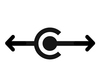
|
| Disconnected | 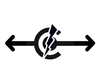
|