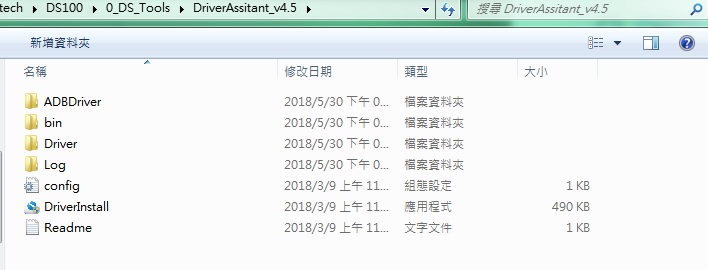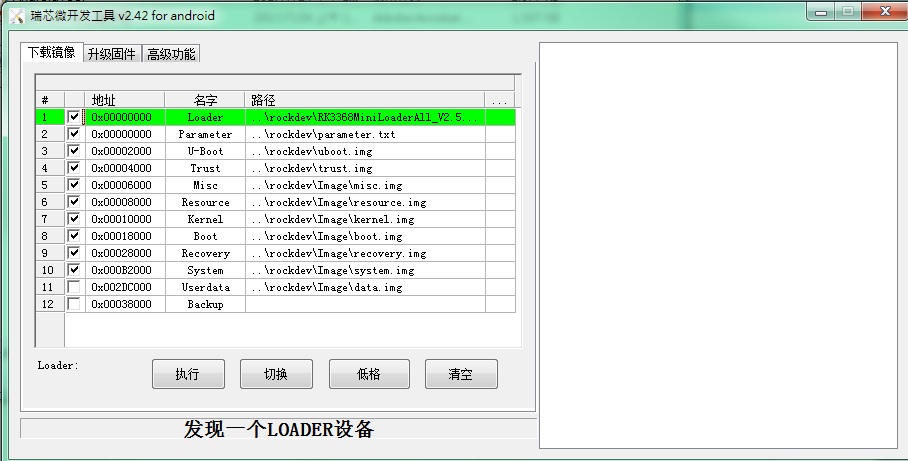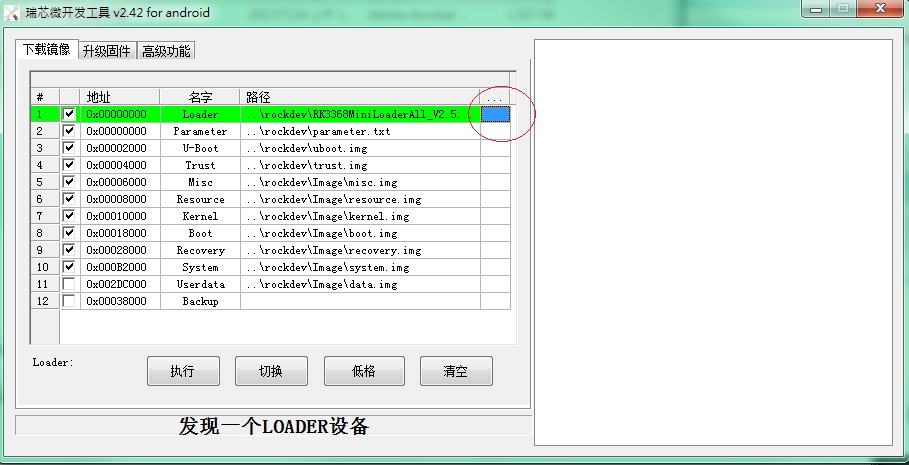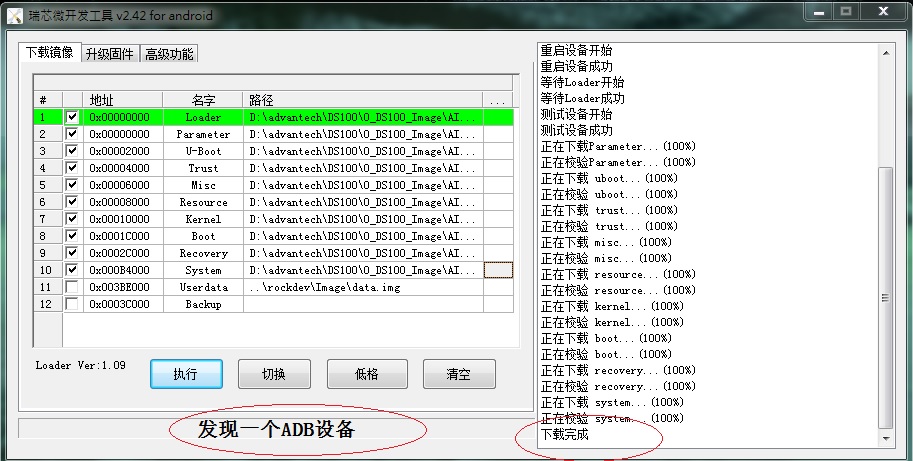|
|
| (2 intermediate revisions by the same user not shown) |
| Line 1: |
Line 1: |
| − | <p>New released images already included AndroidTool(or RKDevTool_Release)、USB Driver(DriverAssitant_vxxx.zip)and SDDisk Tool( SDDiskTool_vxxx.zip).</p>
| |
| | | | |
| − | <p>If you get older images, please Download AndroidTool_vxxx.rar and SDDiskTool_vxxx.zip first.</p>
| + | New released images already included AndroidTool(or RKDevTool_Release)、USB Driver(DriverAssitant_vxxx.zip)and SDDisk Tool( SDDiskTool_vxxx.zip). |
| | | | |
| − | <p>RK3399 Android 7.1:</p>
| + | If you get older images, please Download AndroidTool_vxxx.rar and SDDiskTool_vxxx.zip first. |
| | | | |
| − | <p><a alt="https://github.com/ADVANTECH-Rockchip/rk3399_tools/tree/android_7.1.2_ks" href="https://github.com/ADVANTECH-Rockchip/rk3399_tools/tree/android_7.1.2_ks" title="https://github.com/ADVANTECH-Rockchip/rk3399_tools/tree/android_7.1.2_ks">https://github.com/ADVANTECH-Rockchip/rk3399_tools/tree/android_7.1.2_ks</a></p>
| + | RK3399 Android 7.1: |
| | | | |
| − | <p>RK3399 Android 10.0</p>
| + | [https://github.com/ADVANTECH-Rockchip/rk3399_tools/tree/android_7.1.2_ks https://github.com/ADVANTECH-Rockchip/rk3399_tools/tree/android_7.1.2_ks] |
| | | | |
| − | <p><a alt="https://github.com/ADVANTECH-Rockchip/rk3399_tools/tree/rk3399-androidQ10" href="https://github.com/ADVANTECH-Rockchip/rk3399_tools/tree/rk3399-androidQ10" title="https://github.com/ADVANTECH-Rockchip/rk3399_tools/tree/rk3399-androidQ10">https://github.com/ADVANTECH-Rockchip/rk3399_tools/tree/rk3399-androidQ10</a></p>
| + | RK3399 Android 10.0 |
| | | | |
| − | <p>RK3399 Debian 9.x :</p>
| + | [https://github.com/ADVANTECH-Rockchip/rk3399_tools/tree/rk3399-androidQ10 https://github.com/ADVANTECH-Rockchip/rk3399_tools/tree/rk3399-androidQ10] |
| | | | |
| − | <p><a alt="https://github.com/ADVANTECH-Rockchip/linux_tools/tree/rk3399_linux_v231_risc" href="https://github.com/ADVANTECH-Rockchip/linux_tools/tree/rk3399_linux_v231_risc" title="https://github.com/ADVANTECH-Rockchip/linux_tools/tree/rk3399_linux_v231_risc">https://github.com/ADVANTECH-Rockchip/linux_tools/tree/rk3399_linux_v231_risc</a></p>
| + | RK3399 Debian 9.x : |
| | | | |
| − | <p>RK3399 Debian 10.x :</p>
| + | [https://github.com/ADVANTECH-Rockchip/linux_tools/tree/rk3399_linux_v231_risc https://github.com/ADVANTECH-Rockchip/linux_tools/tree/rk3399_linux_v231_risc] |
| | | | |
| − | <p><a alt="https://github.com/ADVANTECH-Rockchip/linux_tools/tree/rk3399_linux_v251_risc" href="https://github.com/ADVANTECH-Rockchip/linux_tools/tree/rk3399_linux_v251_risc" title="https://github.com/ADVANTECH-Rockchip/linux_tools/tree/rk3399_linux_v251_risc">https://github.com/ADVANTECH-Rockchip/linux_tools/tree/rk3399_linux_v251_risc</a></p>
| + | RK3399 Debian 10.x : |
| | | | |
| − | <p><b>Step1</b> <b>請先準備一條 USB 線材 和 Debug Cable </b></p>
| + | [https://github.com/ADVANTECH-Rockchip/linux_tools/tree/rk3399_linux_v251_risc https://github.com/ADVANTECH-Rockchip/linux_tools/tree/rk3399_linux_v251_risc] |
| | | | |
| − | <p><b>USB 線材</b></p>
| + | '''Step1''' '''請先準備一條 mirco USB 線材 和 Debug Cable ''' |
| | | | |
| − | <p><img _fck_mw_filename="RSB-4810 USB both.png" _fck_mw_origimgheight="241" _fck_mw_origimgwidth="405" alt="RTENOTITLE" src="/wiki/images/0/0c/RSB-4810_USB_both.png" style="vertical-align:middle;" title="RTENOTITLE" /></p>
| + | ''' mirco USB''' |
| | | | |
| − | <p> </p>
| + | |
| | | | |
| − | <p><b>Debug Cable </b></p>
| + | [[File:RSB-3710 mirco usb 2021-11-02 143011.jpg|RTENOTITLE]] |
| | | | |
| − | <p><img _fck_mw_filename="RSB-3710 debug cable 2021-11-02 144650.jpg" _fck_mw_origimgheight="339" _fck_mw_origimgwidth="508" alt="RTENOTITLE" src="/wiki/images/8/8d/RSB-3710_debug_cable_2021-11-02_144650.jpg" style="vertical-align:middle;" title="RTENOTITLE" /></p>
| + | '''Debug Cable ''' |
| | | | |
| − | <p><b>Step2 </b>Double click DriverInstall.</p>
| + | [[File:RSB-3710 debug cable 2021-11-02 144650.jpg|RTENOTITLE]] |
| | | | |
| − | <p><img _fck_mw_filename="Driver Assitant v5.11.png" _fck_mw_origimgheight="136" _fck_mw_origimgwidth="434" alt="RTENOTITLE" src="/wiki/images/3/32/Driver_Assitant_v5.11.png" style="vertical-align:middle;" title="RTENOTITLE" /></p>
| + | '''Step2 '''Double click DriverInstall. |
| | | | |
| − | <p><b>Step3</b> Enter into MASKROM mode .</p>
| + | [[File:DriverAssitant.jpg|RTENOTITLE]] |
| | | | |
| − | <p>There are two ways to enter MASKROM .</p>
| + | '''Step3''' Enter into MASKROM mode . |
| | | | |
| − | <p><b>1. Hardware way to enter MASKROM</b></p>
| + | There are two ways to enter MASKROM . |
| | | | |
| − | <p>a ) Connect jumper cap J4 to Pin1 - Pin2(set USB-otg mode).</p>
| + | '''1. Hardware way to enter MASKROM''' |
| | | | |
| − | <p>Note:Default jumper cap J4 Connect Pin2-Pin3 (Set USB-host mode)</p>
| + | TBD |
| | | | |
| − | <p><img _fck_mw_filename="RSB-4810 J4 setting.png" _fck_mw_origimgheight="222" _fck_mw_origimgwidth="416" alt="RTENOTITLE" src="/wiki/images/0/08/RSB-4810_J4_setting.png" style="vertical-align:middle;" title="RTENOTITLE" /></p>
| + | '''2. Software way to enter MASKROM''' |
| | | | |
| − | <p>b ) Connect one part of the USB cable to the USB port below and the other end to the computer.</p>
| + | When the device boot up to android or debian, you can use ADB or Debug console, send command "reboot loader" . |
| | | | |
| − | <p><img _fck_mw_filename="RSB-4810 USB conjoint.png" _fck_mw_origimgheight="340" _fck_mw_origimgwidth="414" alt="RTENOTITLE" src="/wiki/images/1/19/RSB-4810_USB_conjoint.png" style="vertical-align:middle;" title="RTENOTITLE" /></p>
| + | Or Press "ctrl + c" key when booting into uboot, until get the following information on debug console : |
| | | | |
| − | <p>c ) Jump the J1 jumper cap to Pin1-Pin2, then switch on the 12V power supply.</p>
| + | '''Android 7.1:''' |
| − | | + | <pre>Hit any key to stop autoboot: 0 |
| − | <p><img _fck_mw_filename="RSB-4810 J1 setting.png" _fck_mw_origimgheight="299" _fck_mw_origimgwidth="415" alt="RTENOTITLE" src="/wiki/images/e/e6/RSB-4810_J1_setting.png" style="vertical-align:middle;" title="RTENOTITLE" /></p>
| + | rkboot # <INTERRUPT> |
| − | | |
| − | <p>d ) Then the burning tool will appear: a MASKROM word found.</p>
| |
| − | | |
| − | <p>Note:Suspend or shut down the virtual machine during this process; otherwise, the pop-up information may affect the burning results.</p>
| |
| − | | |
| − | <p><img _fck_mw_filename="RSB-4810 RKTool MASKROM.png" _fck_mw_origimgheight="210" _fck_mw_origimgwidth="420" alt="RTENOTITLE" src="/wiki/images/6/6e/RSB-4810_RKTool_MASKROM.png" style="vertical-align:middle;" title="RTENOTITLE" /></p>
| |
| − | | |
| − | <p>e ) Jump the J1 jumper cap back to Pin2-Pin3 and click "Execute"</p>
| |
| − | | |
| − | <p><img _fck_mw_filename="RSB-4810 J1 setting 1.png" _fck_mw_origimgheight="239" _fck_mw_origimgwidth="417" alt="RTENOTITLE" src="/wiki/images/9/9e/RSB-4810_J1_setting_1.png" style="vertical-align:middle;" title="RTENOTITLE" /></p>
| |
| − | | |
| − | <p><img _fck_mw_filename="RSB-4810 burning.png" _fck_mw_origimgheight="208" _fck_mw_origimgwidth="417" alt="RTENOTITLE" src="/wiki/images/b/b3/RSB-4810_burning.png" style="vertical-align:middle;" title="RTENOTITLE" /></p>
| |
| − | | |
| − | <p>f ) Just wait patiently for the burning to finish.</p>
| |
| − | | |
| − | <p><img _fck_mw_filename="RSB-4810 RKTool success.png" _fck_mw_origimgheight="208" _fck_mw_origimgwidth="414" alt="RTENOTITLE" src="/wiki/images/5/5d/RSB-4810_RKTool_success.png" style="vertical-align:middle;" title="RTENOTITLE" /></p>
| |
| − | | |
| − | <p><b>2. Software way to enter MASKROM</b></p>
| |
| − | | |
| − | <p>When the device boot up to android or debian, you can use ADB or Debug console, send command "reboot loader" .</p>
| |
| − | | |
| − | <p>Or Press "ctrl + c" key when booting into uboot, until get the following information on debug console : </p>
| |
| − | | |
| − | <p><b>Android 7.1:</b></p>
| |
| − | | |
| − | <pre> | |
| − | Hit any key to stop autoboot: 0 | |
| − | rkboot # &lt;INTERRUPT&gt; | |
| | rkboot # loader</pre> | | rkboot # loader</pre> |
| | | | |
| − | <p><b>Debian 10.x:</b></p>
| + | '''Debian 9.x:''' |
| − | | + | <pre>Hit any key to stop autoboot: 0 |
| − | <pre> | + | rkboot # <INTERRUPT> |
| − | Hit any key to stop autoboot: 0 | |
| − | rkboot # &lt;INTERRUPT&gt; | |
| | rkboot # rbrom</pre> | | rkboot # rbrom</pre> |
| | | | |
| − | <p> </p>
| + | |
| | | | |
| − | <p><img _fck_mw_filename="242.jpg" _fck_mw_origimgheight="461" _fck_mw_origimgwidth="908" alt="RTENOTITLE" src="/wiki/images/9/98/242.jpg" style="vertical-align:middle;" title="RTENOTITLE" /></p>
| + | [[File:242.jpg|RTENOTITLE]] |
| | | | |
| − | <p>Click "Advantech Function" , then "Enter MASHROM" button to enter MASHROM mode .</p>
| + | Click "Advantech Function" , then "Enter MASHROM" button to enter MASHROM mode . |
| | | | |
| − | <p><img _fck_mw_filename="RK3288 upgrade Loader MASHROM.png" _fck_mw_origimgheight="466" _fck_mw_origimgwidth="915" alt="RTENOTITLE" src="/wiki/images/4/4a/RK3288_upgrade_Loader_MASHROM.png" style="vertical-align:middle;" title="RTENOTITLE" /></p>
| + | [[File:RK3288 upgrade Loader MASHROM.png|RTENOTITLE]] |
| | | | |
| − | <p> </p>
| + | |
| | | | |
| − | <p>Select the image path.</p>
| + | '''Step4''' Select the image path. |
| | | | |
| − | <p><img _fck_mw_filename="2422.jpg" _fck_mw_origimgheight="465" _fck_mw_origimgwidth="909" alt="RTENOTITLE" src="/wiki/images/8/80/2422.jpg" style="vertical-align:middle;" title="RTENOTITLE" /></p>
| + | [[File:2422.jpg|RTENOTITLE]] |
| | | | |
| − | <p>Finish the update</p>
| + | '''Step5''' Finish the update |
| | | | |
| − | <p><img _fck_mw_filename="24222.jpg" _fck_mw_origimgheight="461" _fck_mw_origimgwidth="913" alt="RTENOTITLE" src="/wiki/images/8/86/24222.jpg" style="vertical-align:middle;" title="RTENOTITLE" /></p>
| + | [[File:24222.jpg|RTENOTITLE]] |
New released images already included AndroidTool(or RKDevTool_Release)、USB Driver(DriverAssitant_vxxx.zip)and SDDisk Tool( SDDiskTool_vxxx.zip).
If you get older images, please Download AndroidTool_vxxx.rar and SDDiskTool_vxxx.zip first.
There are two ways to enter MASKROM .
When the device boot up to android or debian, you can use ADB or Debug console, send command "reboot loader" .
Or Press "ctrl + c" key when booting into uboot, until get the following information on debug console :
Click "Advantech Function" , then "Enter MASHROM" button to enter MASHROM mode .