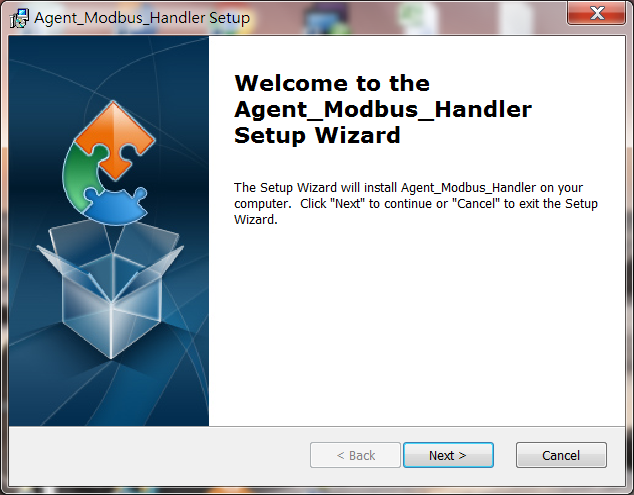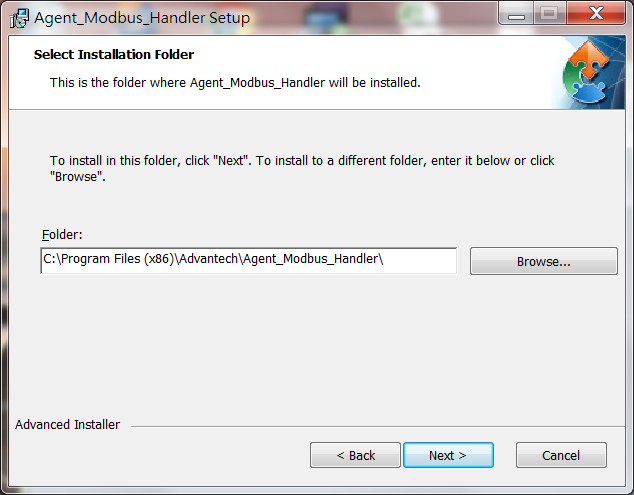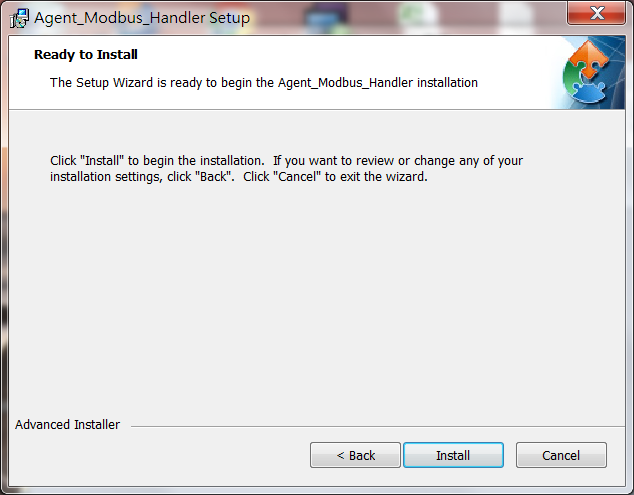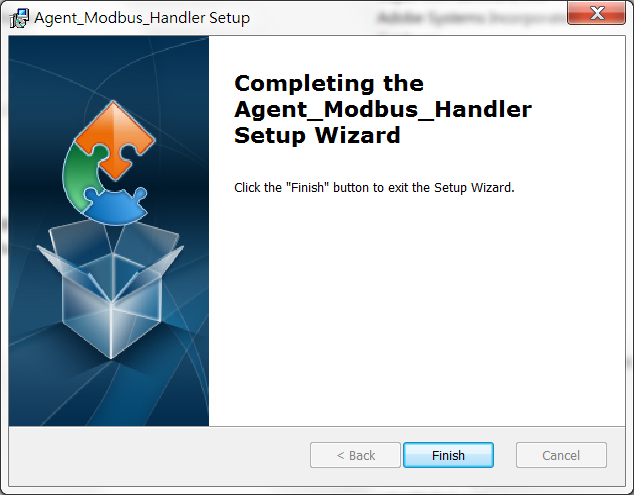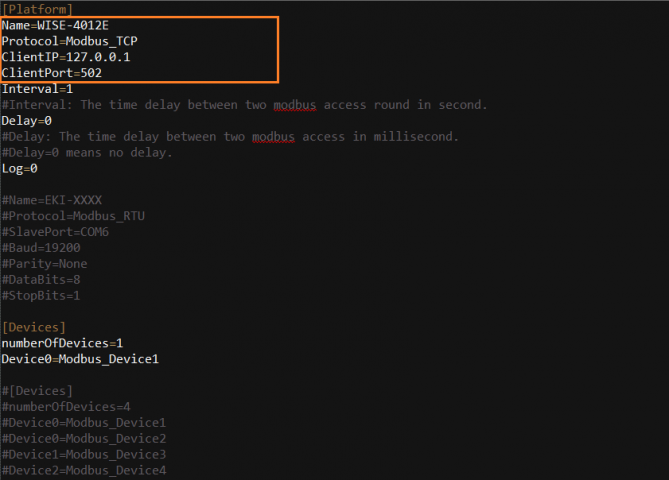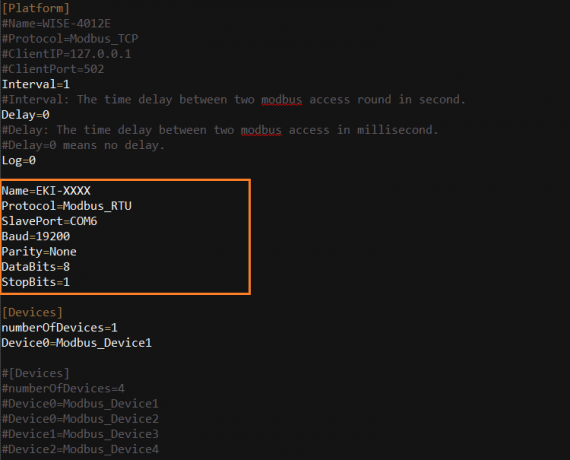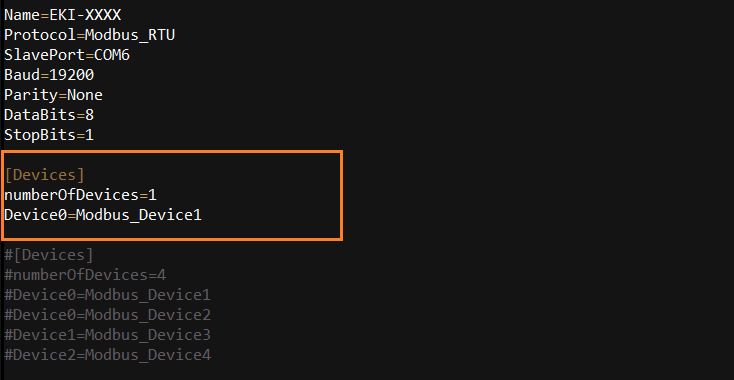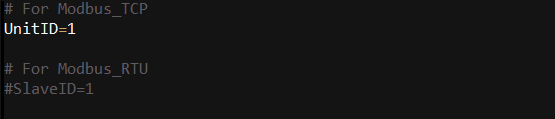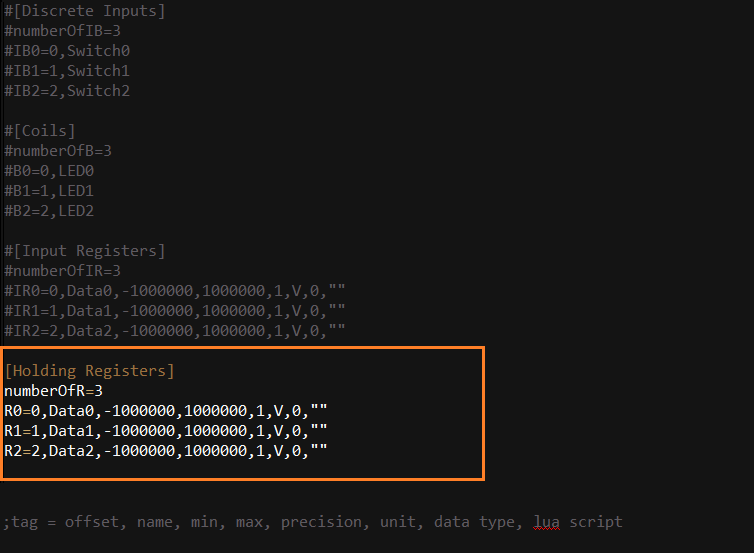Difference between revisions of "Modbus Service"
| Line 9: | Line 9: | ||
| − | + | ||
<span style="font-size:large;">3. Select Installation Folder and then click "Next" to continue.</span> | <span style="font-size:large;">3. Select Installation Folder and then click "Next" to continue.</span> | ||
| Line 17: | Line 17: | ||
| − | + | ||
<span style="font-size:large;">4. Click "Install" on the Ready to Install screen to continue.</span> | <span style="font-size:large;">4. Click "Install" on the Ready to Install screen to continue.</span> | ||
| Line 31: | Line 31: | ||
| − | + | ||
<span style="font-size:xx-large;">'''Configuration'''</span> | <span style="font-size:xx-large;">'''Configuration'''</span> | ||
| Line 75: | Line 75: | ||
| − | + | ||
'''<span style="font-size:large;">'' Example:''</span>''' | '''<span style="font-size:large;">'' Example:''</span>''' | ||
| Line 85: | Line 85: | ||
<br/><span style="font-size:large;"> 2.3 Set the number of modbus devices and device detail information file.</span> | <br/><span style="font-size:large;"> 2.3 Set the number of modbus devices and device detail information file.</span> | ||
| − | '''<span style="font-size:large;">'' Example:''</span>''' | + | '''<span style="font-size:large;">'' Example:''</span>''' |
<span style="font-size:large;"> [[File:Agent modbus handler 09.png|800x400px|Agent modbus handler 09.png]]</span> | <span style="font-size:large;"> [[File:Agent modbus handler 09.png|800x400px|Agent modbus handler 09.png]]</span> | ||
| + | |||
| + | |||
Revision as of 08:16, 13 April 2018
Installation
1. Double click Agent_Modbus_Handler_2.0.0.exe to start installation.
2. Click "Next" on the Welcome screen.
3. Select Installation Folder and then click "Next" to continue.
4. Click "Install" on the Ready to Install screen to continue.
5. Installation completed, click "Finish" button to exit the Setup Wizard.
Configuration
1. Open File Explorer and change target folder to the Modbus Service installation folder.
2. Open and edit the file Mobus_Handler.ini
2.1 Give a Name for the platform.
2.2 Set the Protocol.
For the modbus TCP devices:
Protocol=Modbus_TCP
ClientIP=(IP address of Modbus TCP devices)
ClientPort=(Port of Modbus TCP devices)
Example:
For the modbus RTU devices:
Protocol=Modbus_RTU
SlavePort=(The serial port's device node of the gateway which connect to Modbus RTU devices)
Baud=(The baud rate of the serial port)
Parity=(The parity of the serial port)
DataBits=(The data bits of the serial port)
StopBits=(The stop bits of the serial port)
Example:
2.3 Set the number of modbus devices and device detail information file.
Example:
2.4 Set the content of device detail information.
Example: