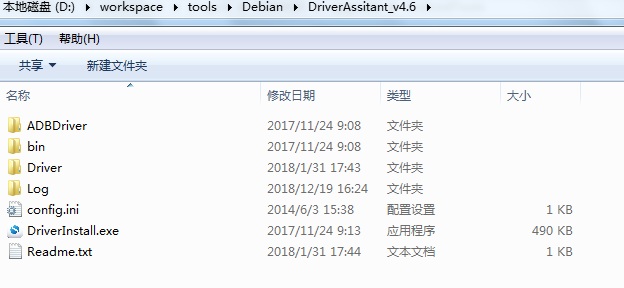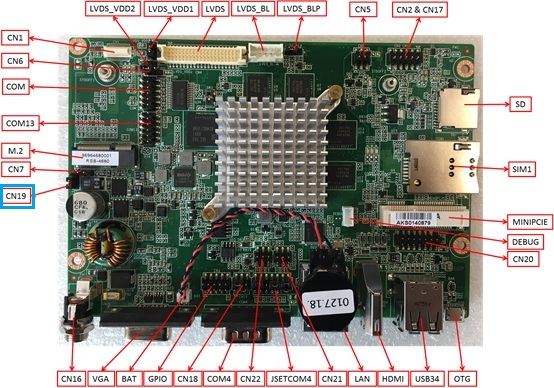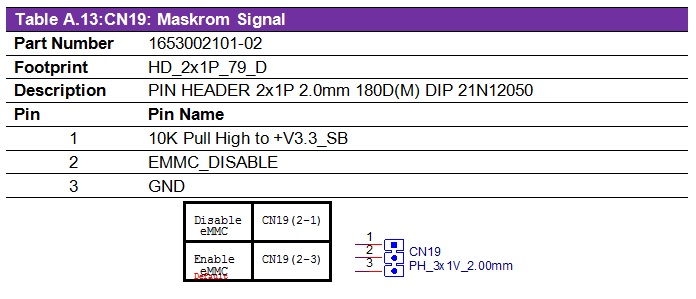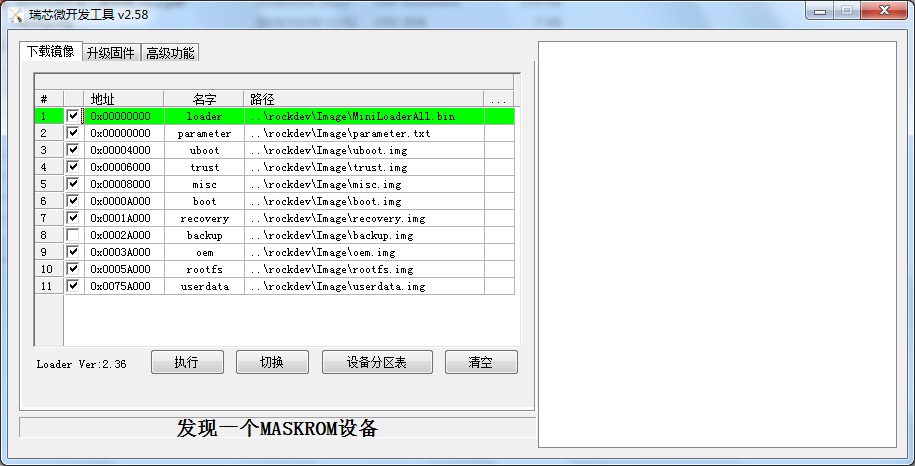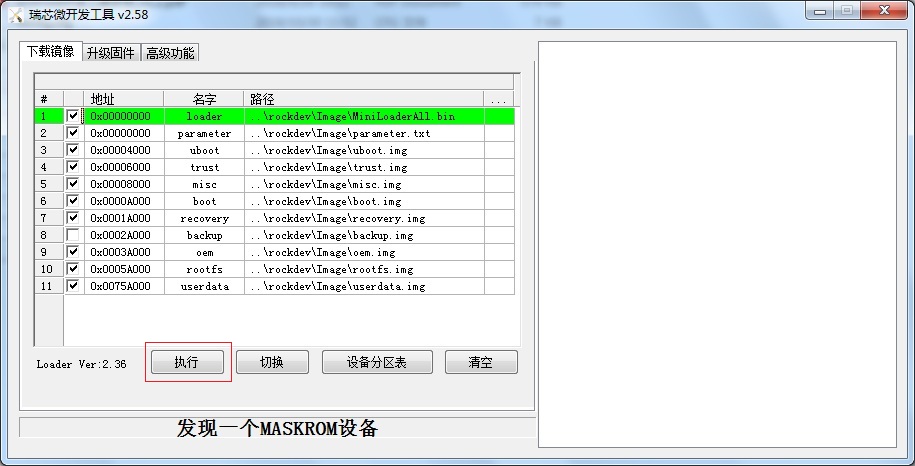Difference between revisions of "Update image through AndroidTool for RK3288"
Yunjin.jiang (talk | contribs) |
Xingxing.li (talk | contribs) |
||
| Line 6: | Line 6: | ||
'''Step1 : '''Connect with the OTG port and PC . | '''Step1 : '''Connect with the OTG port and PC . | ||
| + | |||
| + | [[File:MicroUSB 4680.png]] | ||
| Line 39: | Line 41: | ||
'''2. Software way to enter MASKROM''' | '''2. Software way to enter MASKROM''' | ||
| − | When the device boot up to debian, you can use Terminal or Debug port to input the following command : | + | When the device boot up to debian, you can use Terminal or Debug port to input the following command : |
sudo reboot loader | sudo reboot loader | ||
| Line 45: | Line 47: | ||
Click "Advantech Function" , then "Enter MASHROM" button to enter MASHROM mode . | Click "Advantech Function" , then "Enter MASHROM" button to enter MASHROM mode . | ||
| − | [[File:RK3288 upgrade Loader MASHROM.png]] | + | [[File:RK3288 upgrade Loader MASHROM.png|RTENOTITLE]] |
Latest revision as of 03:57, 8 October 2021
Download AndroidTool(v2.58) and DriverAssitant_v4.6.zip
https://github.com/ADVANTECH-Rockchip/linux_tools/tree/rk3288_linux_v2.0
Update through Android Tool
Step1 : Connect with the OTG port and PC .
Step2 : Double click DriverInstall.exe .
Step3 : Enter into MASKROM mode .
There are two ways to enter MASKROM .
1. Hardware way to enter MASKROM
(1)Connect PIN2-PIN1 of CN19 to Disable eMMC,reboot device to enter MASKROM mode.
(2)After device enter into MASKROM mode,then connect PIN2-PIN3 of CN19 to Enable eMMC.
RSB-4680 Connector Layout :
RSB-4680 CN19 PIN define :
2. Software way to enter MASKROM
When the device boot up to debian, you can use Terminal or Debug port to input the following command :
sudo reboot loader
Click "Advantech Function" , then "Enter MASHROM" button to enter MASHROM mode .
Step4 : Select the image path .
Step5 : Click update button to upgrade images .