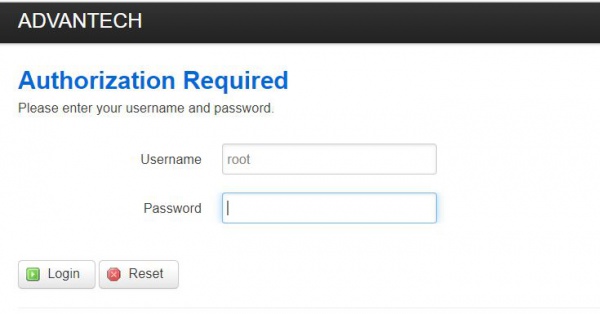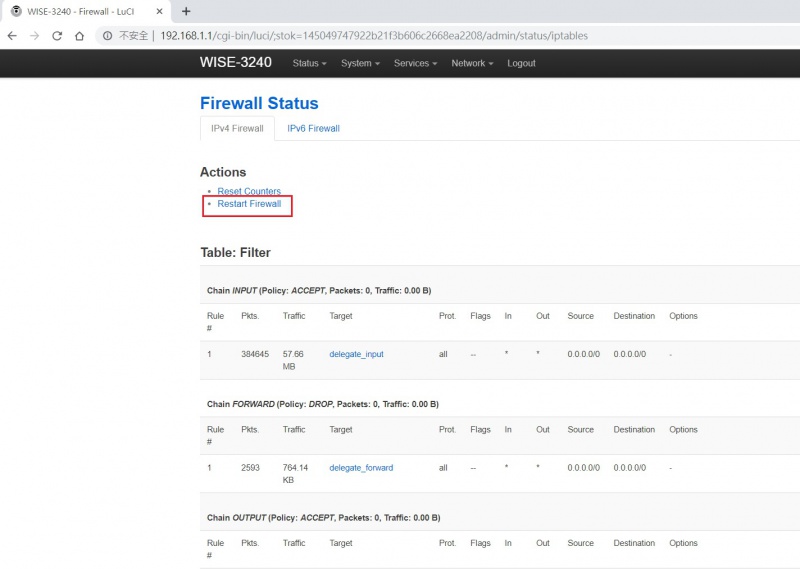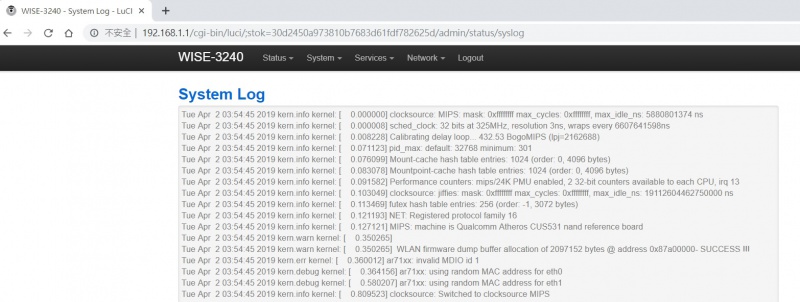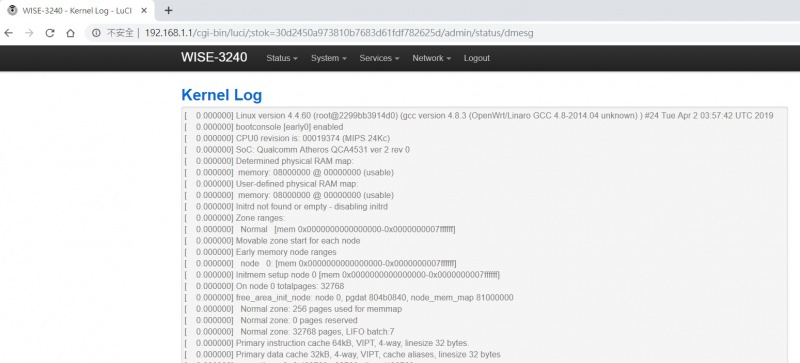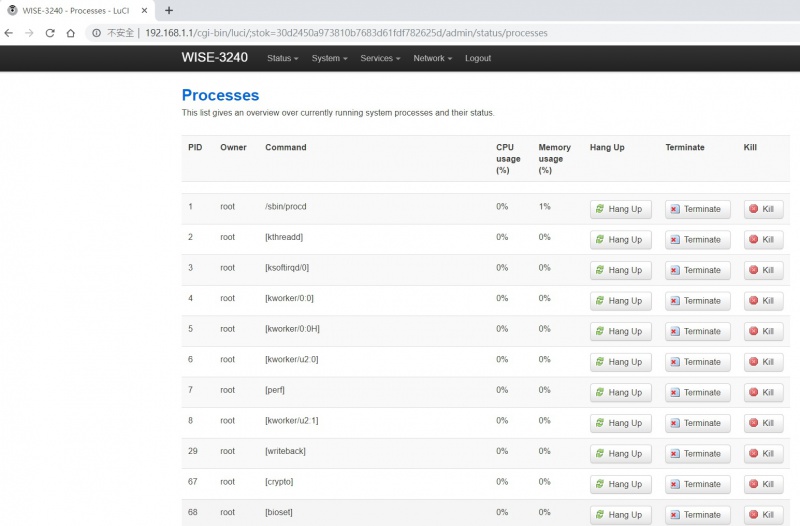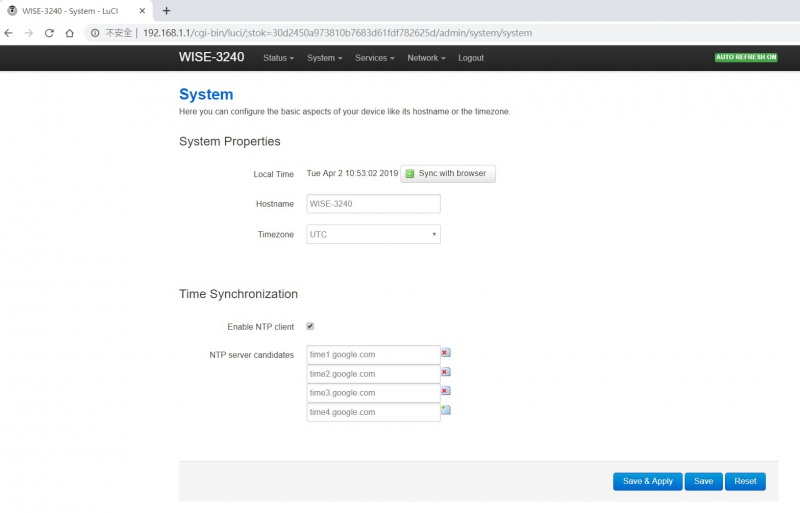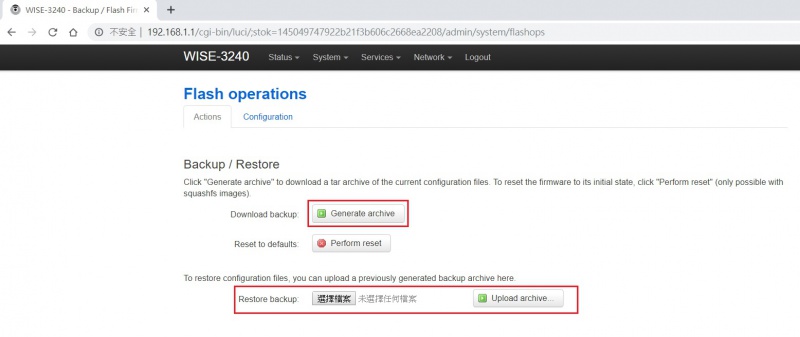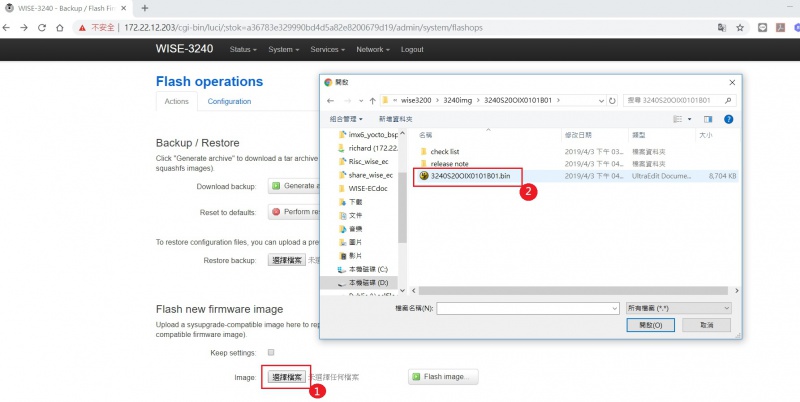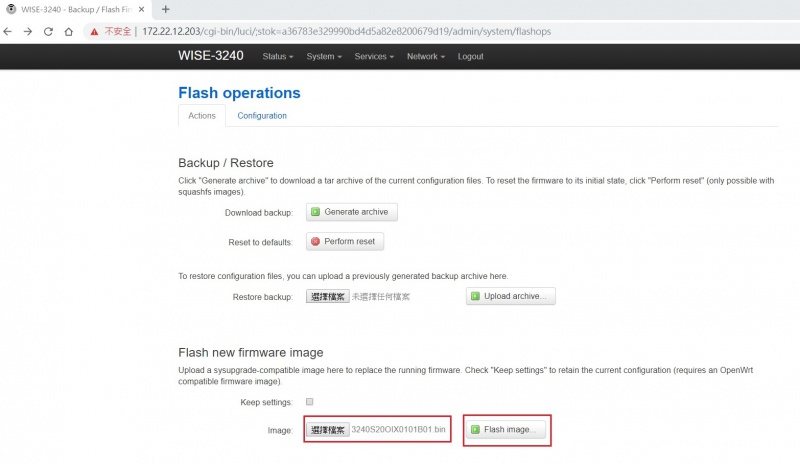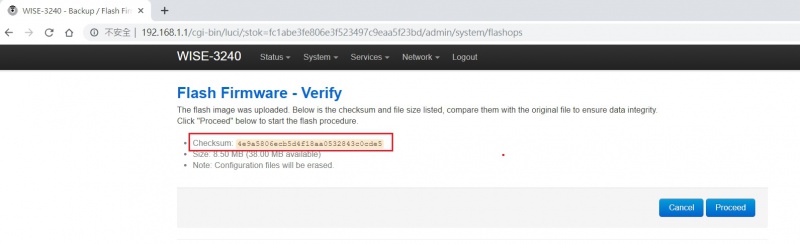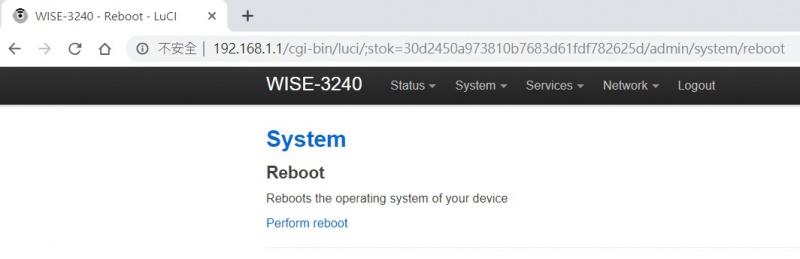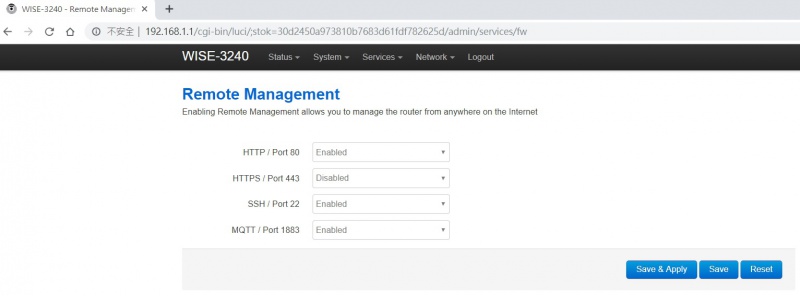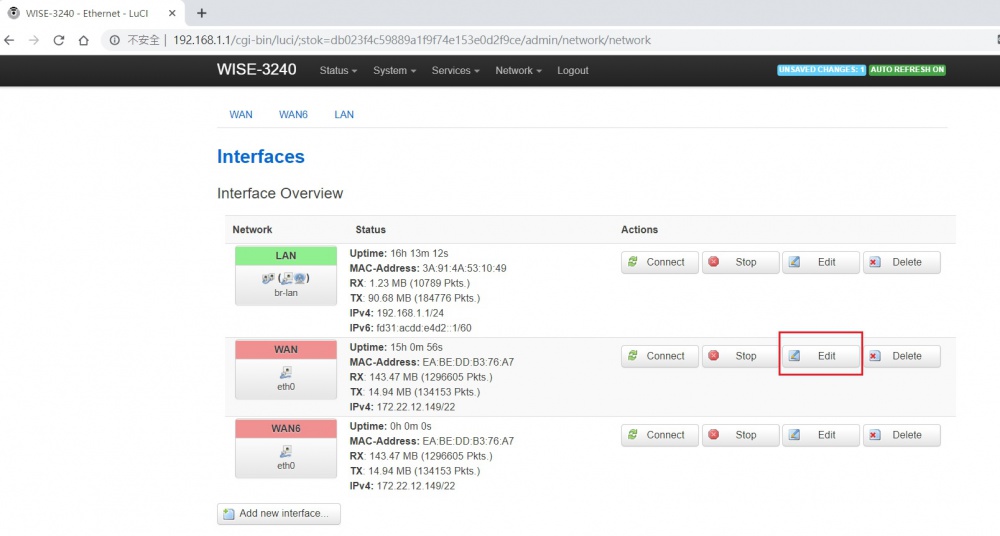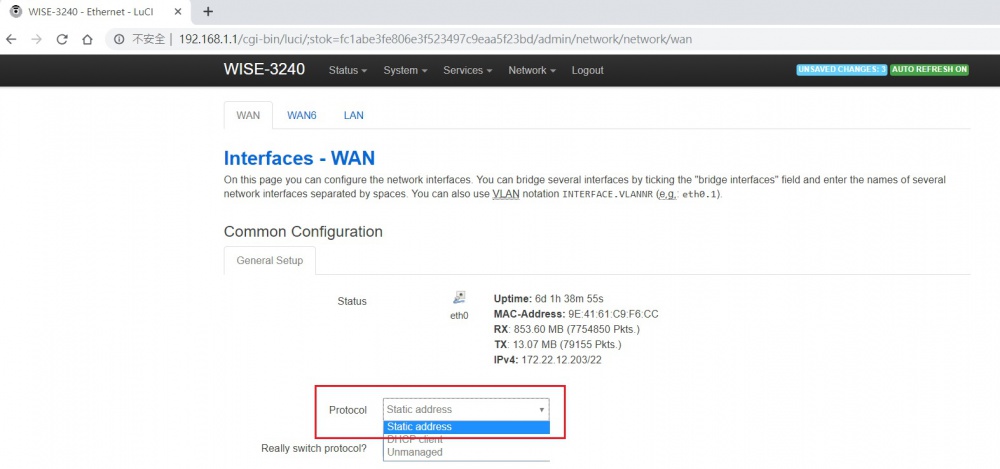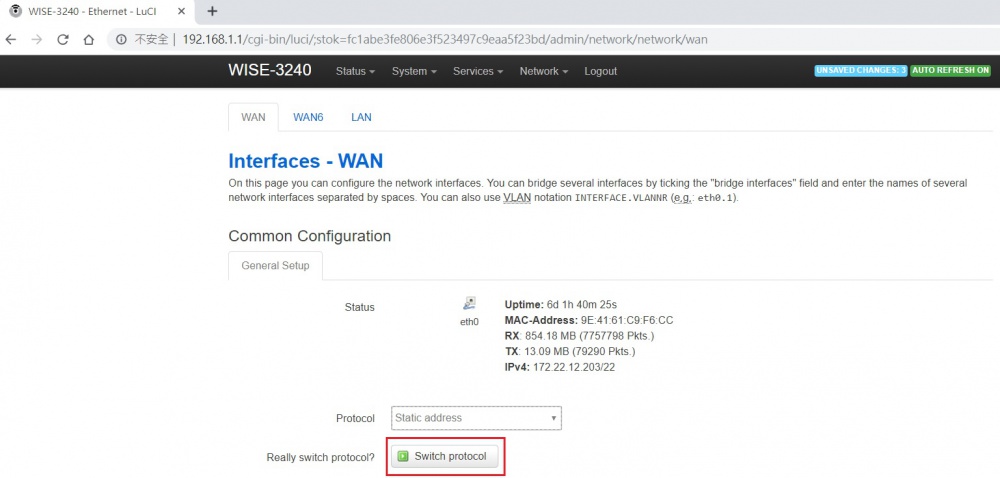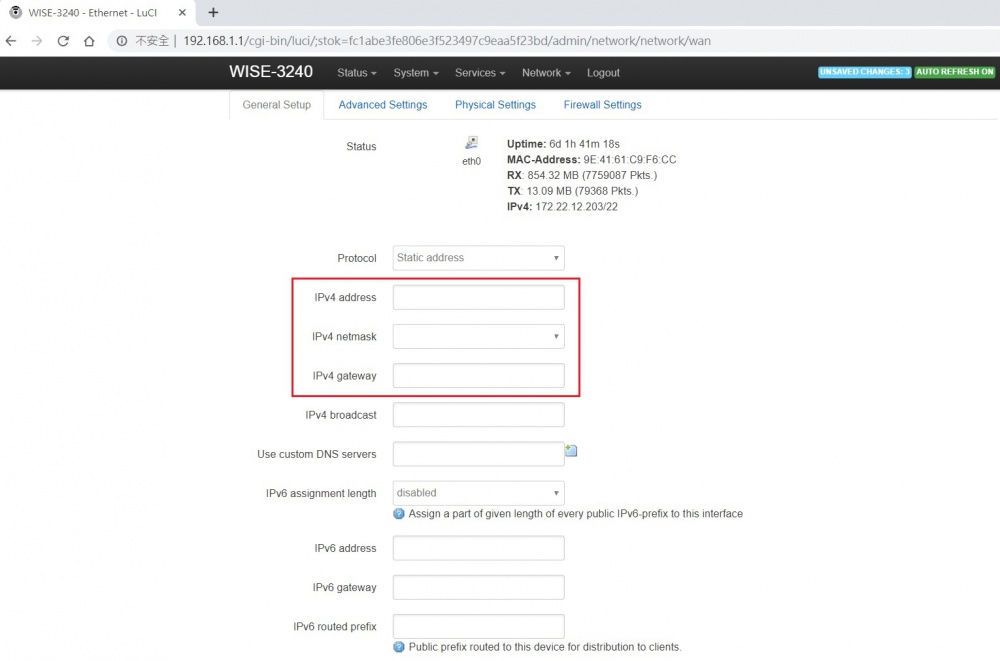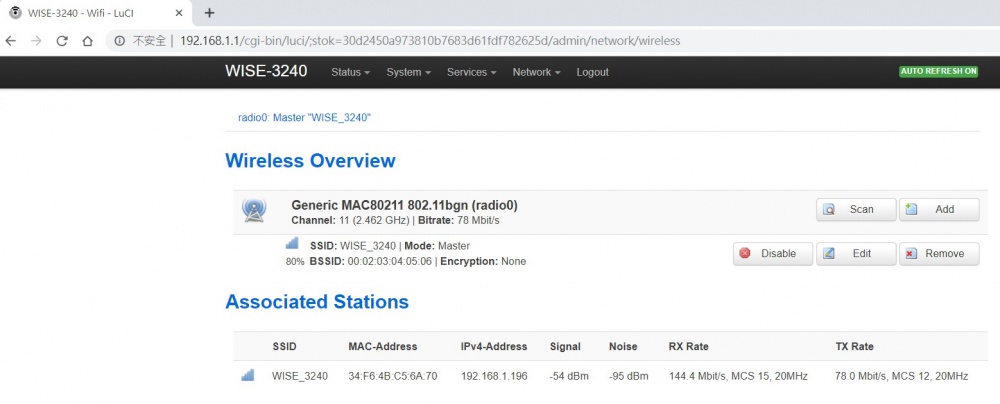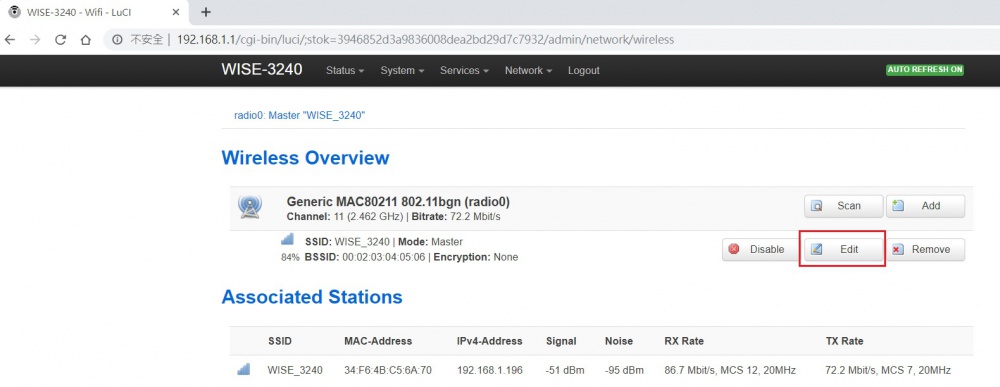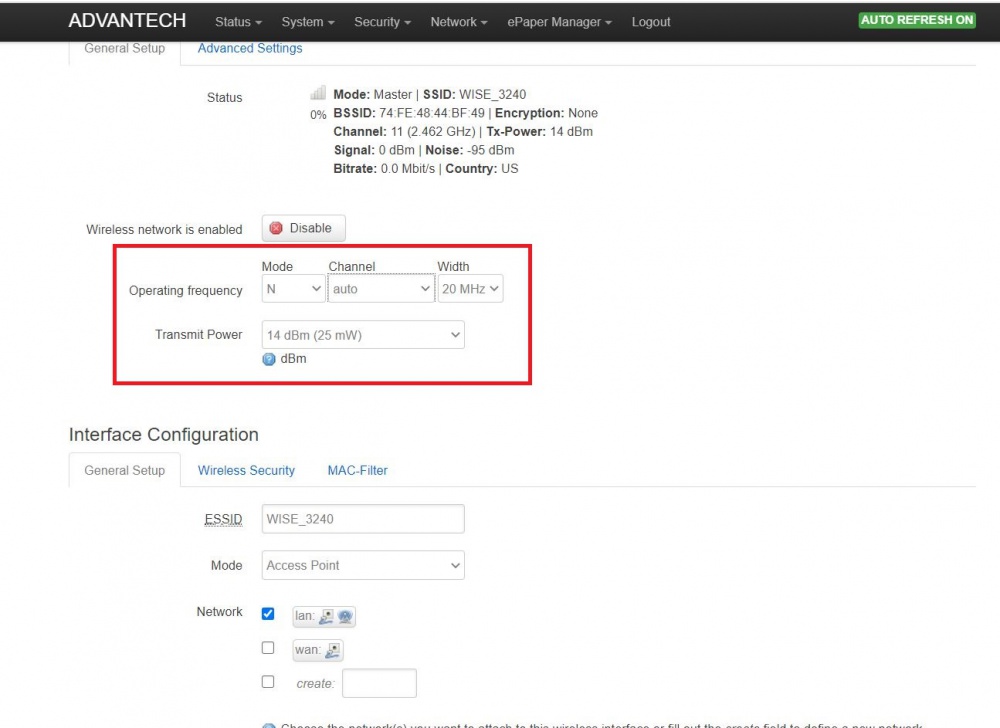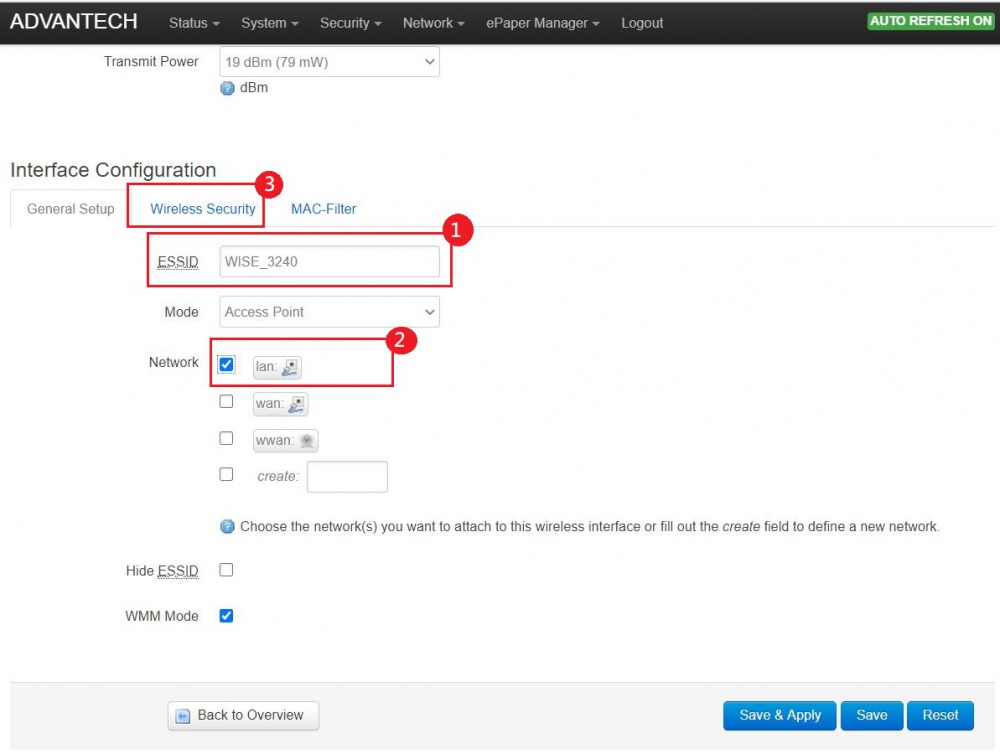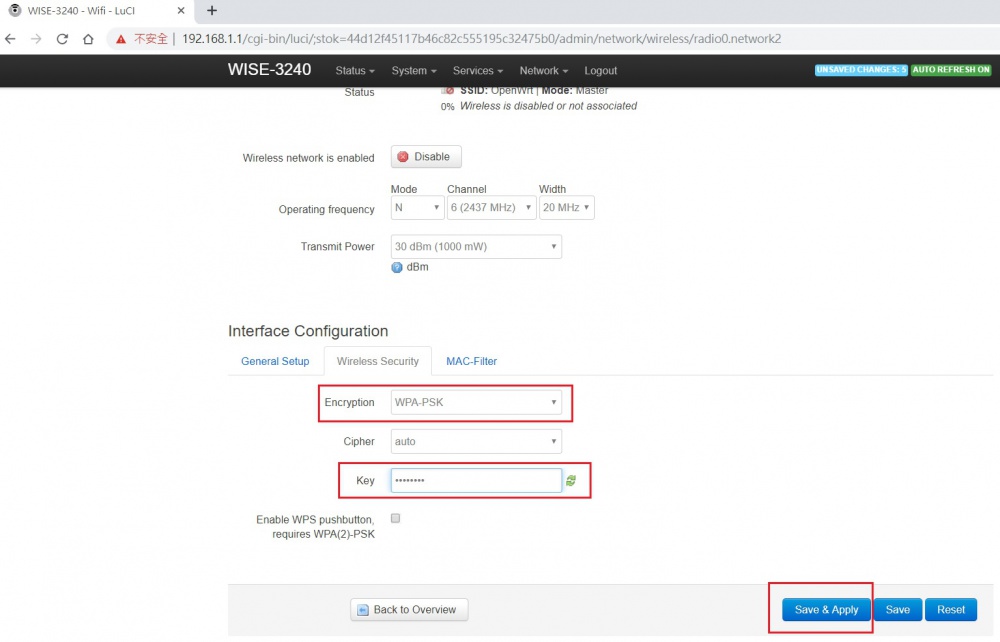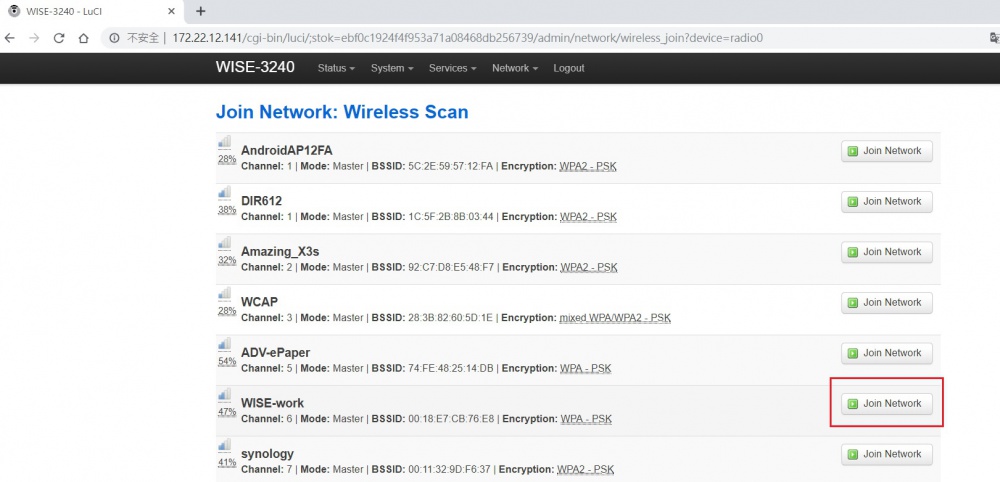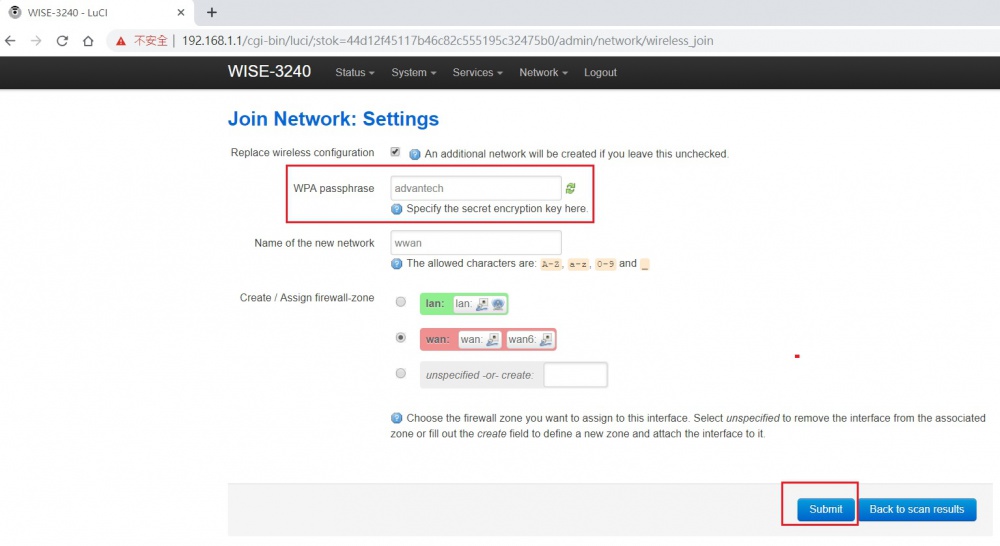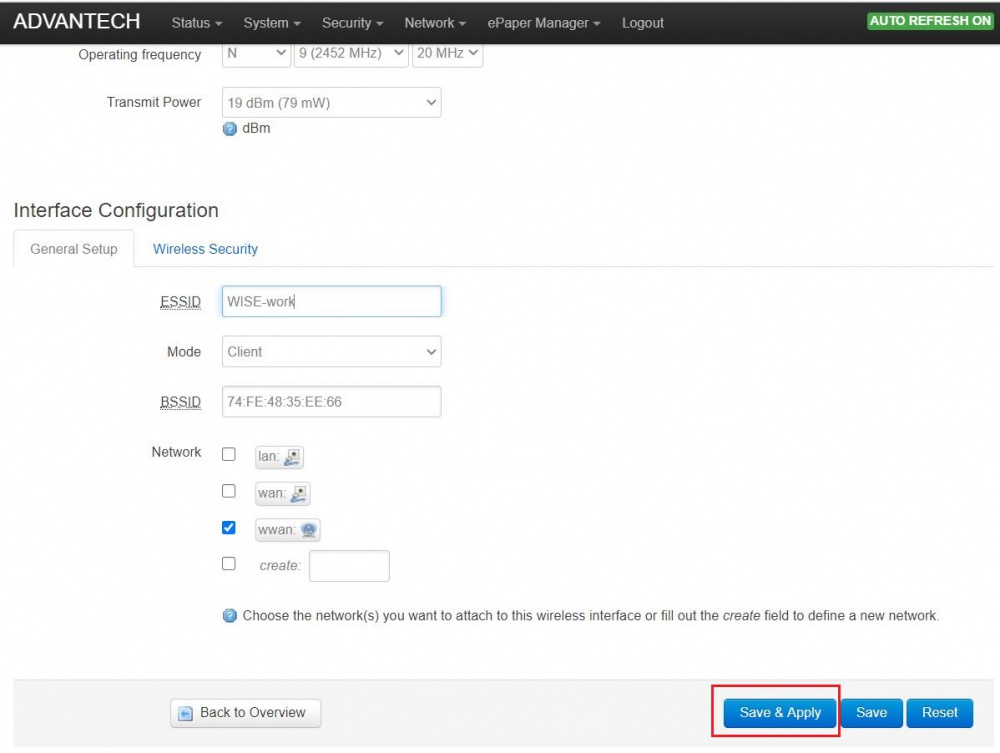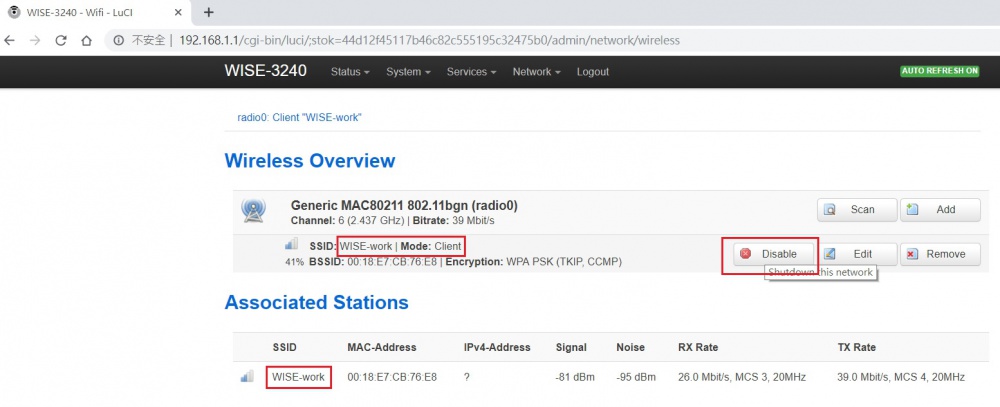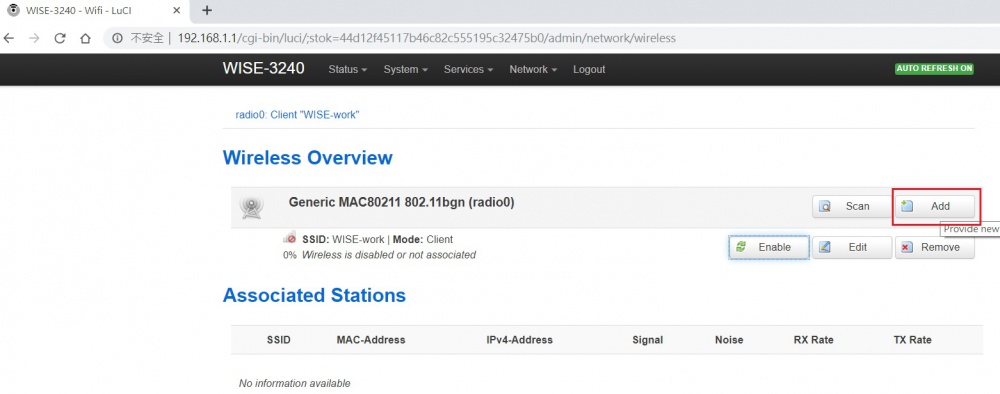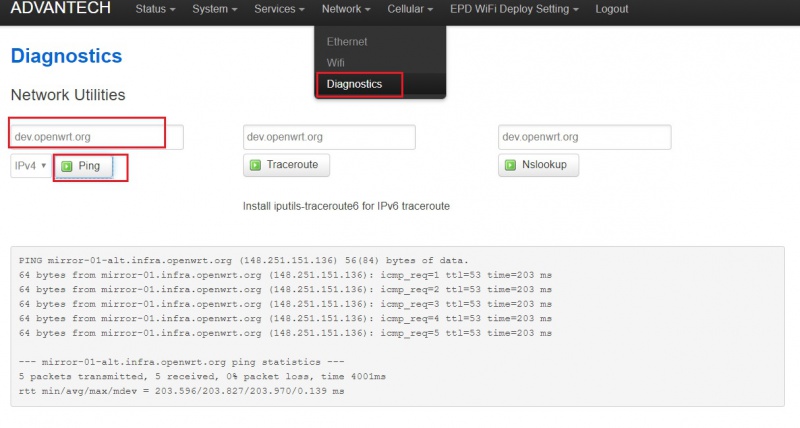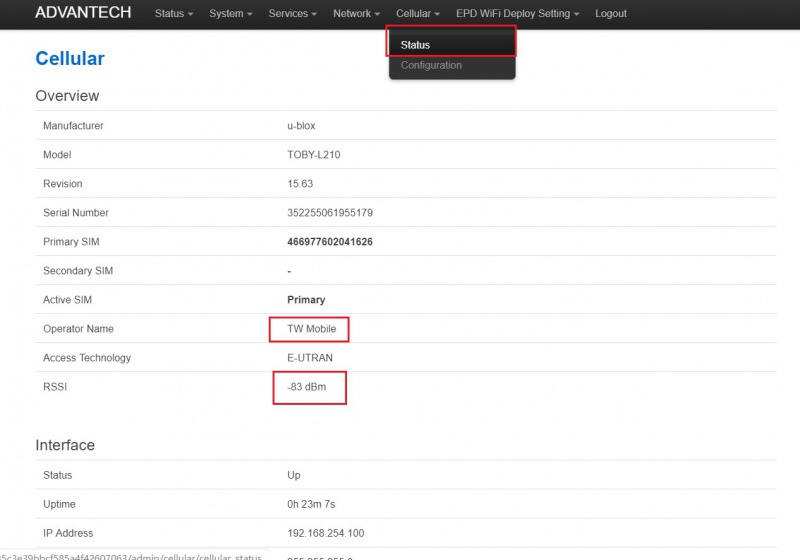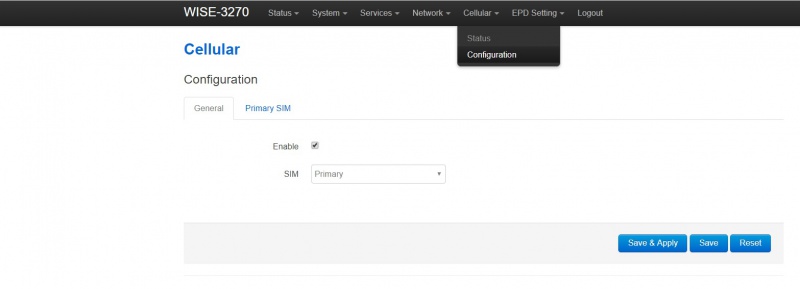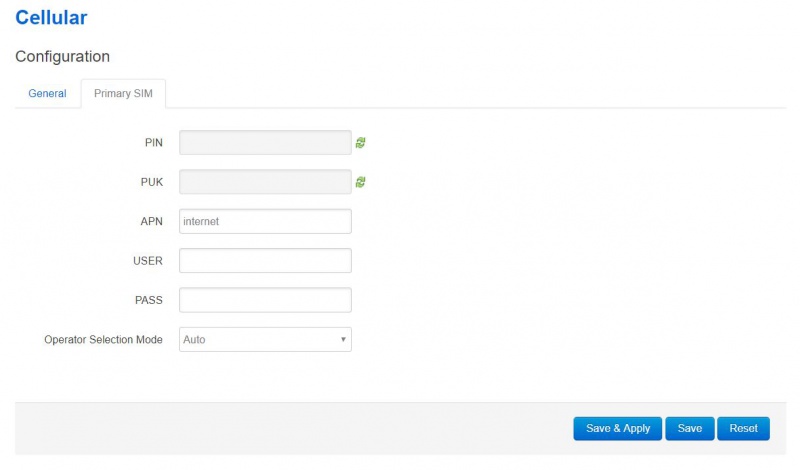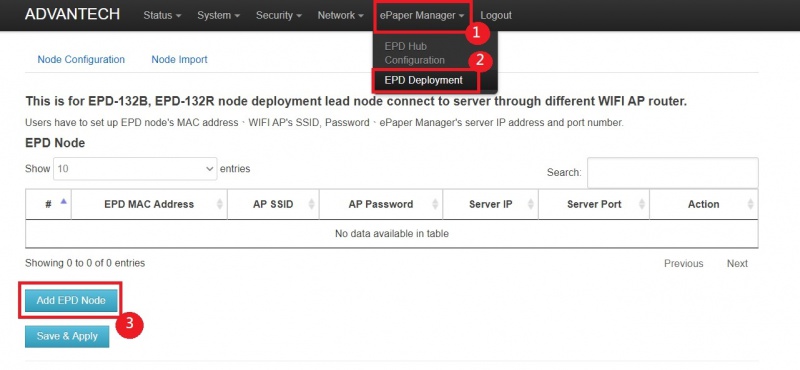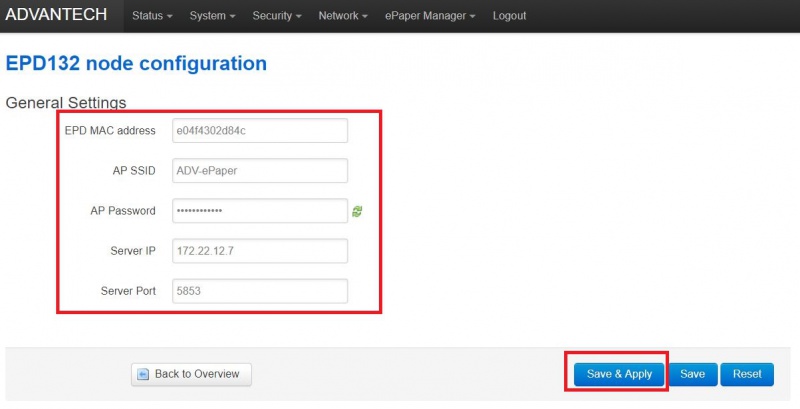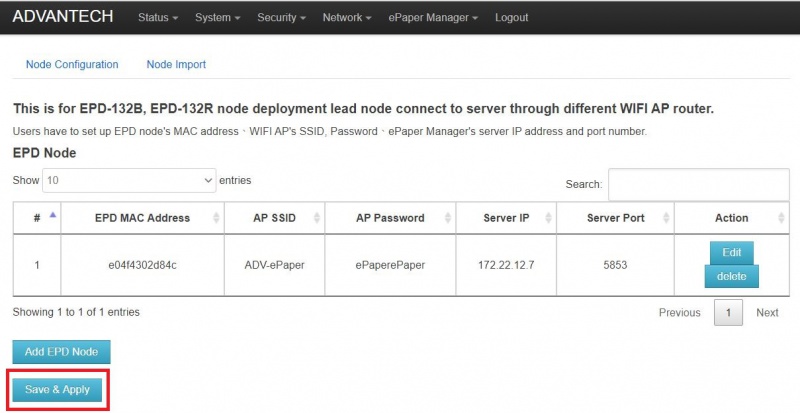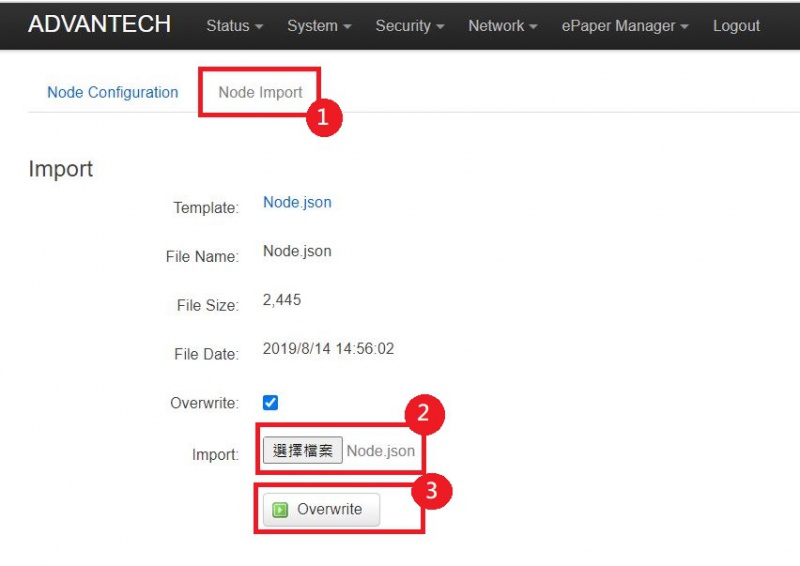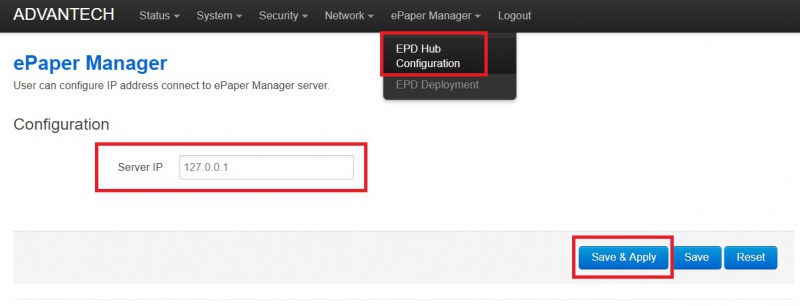Difference between revisions of "Wise32xxweb/LuCI"
| Line 328: | Line 328: | ||
== EPD Wifi Deploy Setting == | == EPD Wifi Deploy Setting == | ||
| − | '''EPD Wifi deploy setting exists on WISE-3270 and WISE-3220 gateway model'''. The purpose of deploy setting is that it guides nodes connect to MQTT broker server on ePaper manager server by different wireless AP router. User can find out Mac address on product label, wireless AP depends on user's scenario , broker ip depends on Ethernet IP address of ARK 1123/2250. | + | '''EPD Wifi deploy setting exists on WISE-3270 and WISE-3220 gateway model'''. The purpose of deploy setting is that it guides nodes connect to MQTT broker server on device(ARK 1123/2250) |
| + | which installed ePaper manager server by different wireless AP router. User can find out Mac address on product label, wireless AP depends on user's scenario , broker ip depends on Ethernet IP address of device (ARK 1123/2250). | ||
Set up step by step as below. | Set up step by step as below. | ||
Revision as of 04:07, 4 March 2020
Contents
Default Setting
- IP Address: 192.168.1.1
- Username: root
- Password: ePaper
Main Page / System Information
If logging successful, you will see software information on the Overview page as following.
Status
Firewall
This page show firewall rule table. When you change the firewall setting of Ethernet interface , you should click Restart Firewall
System log
This page show about system log message
kernel log
This page show about linux Kernel message
Processes
This page shows all running processes on your system, with child processes indented and displayed below their parent. For each process the PID, owner and command are displayed. You can terminate the running processes but you should know the risk of the service stop in system.
System
System
This page offer three function operation as below
- System Properties
This function is for sync the system's current time with browser .On operating systems that have a separate hardware clock, it can be used to set that too. This form also offer User-defined host name.
- Change time zone
It also allows you to set the system's default time zone, which is used to convert the system time to a human-readable format and offset.
- Time server sync
This function is for configuring the system to automatically synchronize the time with a remote server. Synchronization will be done using the Unix time protocol or NTP, depending on which commands are installed and what the remote system supports.
Administration Users
This page you can change LuCI web login password as you want
Backup/Flash Firmware
This page has four operation Download backup、Restore backup 、Reset to defaults and flash firmware as below.
Download backup & Restore backup
User can download backup file that is value of all web settings by click on "Generate archive" button.
When user has been downloaded backup file, user can recover all web settings by function of restore backup.
Reset to defaults
Click "Perform reset" button the value of all the web settings will be back to original setting.
Firmware Update
Please download the most updated Firmware version from Advantech Website to your computer.
1.Click choose file button and upload the image.
2.Click "Flash image" button and upload firmware image
3. After firmware image upload complete, it show the Checksum on screen.
User should make sure the firmware checksum is correct or not and click button proceed.
- Please note
1. Firmware update process may take around 1~2 minutes, please don’t turn off the power or press the reset button.
2. After firmware upgrade, the system will restore its default setting, the IP address will return to 192.168.1.1.
3. The device is unavailable during the upgrade process. Any connections to or through the device will be lost.
Reboot
User can reboot system through clcik "Perform reboot". System will reboot immediately.
Service
Remote Management
In this Page, you can manage the router from anywhere on the Internet port.
Network Configuration
In this page, you can set Network or Wireless Interface and Routing Gateways based on your networking environment.
Ethernet
In this sector we suggest only editing ethernet wan interface instead of lan interface.
Setting Ethernet IP address.
*Select Wan interface.
- Select protocol static ip(DHCP or static ip)
*Click switch protocol.
*Input IPv4 IP address & netmask and submit.
Wireless
In this page, you can set wireless Interface, scan other wifi router in your environment or setting wifi AP mode. Default setting wifi Ap mode, The access point account: wise_3240 and no password
*Edit wifi AP mode
User can edit wifi AP parameter.
*Wireless network is enabled
To enable/disable the WIFI SSID instance.
*Channel
User can choose the desired channel or leave it auto to automatically selection.
*Transmit Power
The maximum power is 0~30dbm and user can lower down the transmission power.
*ESSID
The SSID for this wireless interface.
*Mode
User can configure this SSID to be AP, Client or WDS-AP, WDS-Client.
*Hide ESSID
User can choose to hide SSID explored by clients
1. Click Edit button
2. Change Channel、Transmit Power
3. Change SSID and Password yourself
4. The password need select Encryption and string length must be more than 8.
Network Mode
The network configurations has four mode that left interface represent uplink connection and right is downlink connection.
The default setting is support 1 & 2 mode and 3 & 4 mode set up step by step as follow
1. WAN <-> LAN : Ready by default configuration
2. WAN <-> Wi-Fi AP : Ready by default configuration
3. Wi-Fi Station <-> Wi-Fi AP : Set up steps as below
4. Wi-Fi Station <-> LAN : Set up as Wi-Fi Station.
*Establish Wi-Fi Staation <-> Wi-Fi AP mode setting.
This mode is means wise-3240 wireless uplink through another Wifi Ap router to internet and downlink offer the Wifi client access point.
The configure method step by step as following.
1. Scan other Wifi Ap router in user's network environment.
2. Join network as your network environment
Input password which you choice wifi connection and Click submit.
3. Screen shows wifi client mode setting page. Click save & apply immediately.
4. User can check the connection SSID and RSSI percentage. After check SSID and RSSI , Click Disable button to stop wifi function.
5. we set up wifi station mode for uplink as above step and next step is setting Wifi Ap mode for downlink.
Click add button.
User should input SSID 、Password as you need.
The password need select Encryption and string length must be more than 8.
6. Enable wifi station connection and User can check wifi mode client and Master on screen.
*Establish Wi-Fi Station <-> LAN mode setting.
We only establish Wi-Fi Station and LAN interface is default setting.
1. Scan other Wifi Ap router in user's network environment.
2. Join network as your network environment
Input password which you choice wifi connection and Click submit.
3. Screen shows wifi client mode setting page. Click save & apply immediately.
4. User can check the connection SSID and RSSI percentage. After check SSID and RSSI , Click Disable button to stop wifi function.
Diagnostics
This page offer user to check uplink connectivity. I will show the ping status after click on “ping” button.
Cellular Configuration
The Cellular configuration only exists on WISE-3270 gateway model. It shows information of LTE module and working status.
Status
User must insert sim card to slot on WISE-3270. LTE module information and sim card connection status will be show on this page. user can check connection status by Diagnostics tool
Configuration
1. General page : This option should not be changed.
2. Primary SIM page : User should change APN value follow the sim card of local telecom and the sim card pin code depends on user setting or not but it should be default for the most part.
It will auto connect to internet after user enter information of sim card and click on save&apply.
every option explain as below
a. PIN : The PIN code follow local telecom has different value.
b. PUK : The PUK use for unlock the pin lock if users enter incorrectly more than three times ,sim card will be locked at the same time. User can verify with the telecom operator, get a set of PUK, and enter the field to unlock.
c. APN : User should get APN by sim card's local telecom.
d. USER : User should get user name by sim card's local telecom .
e. PASS : User should get password by sim card's local telecom.
f. Operator Selection Mode :This option suggests using Auto unless user know how to configure options
EPD Wifi Deploy Setting
EPD Wifi deploy setting exists on WISE-3270 and WISE-3220 gateway model. The purpose of deploy setting is that it guides nodes connect to MQTT broker server on device(ARK 1123/2250) which installed ePaper manager server by different wireless AP router. User can find out Mac address on product label, wireless AP depends on user's scenario , broker ip depends on Ethernet IP address of device (ARK 1123/2250).
Set up step by step as below.
Node Configuration
Step 1. Click "Add EPD Node" button.
Step 2. User should edit nodes's Mac address , account、password of wireless AP(access point) and broker ip of ARK 1123/2250 device. Mqtt port number is default 5853.
Step 3. All of information changed should be click save&apply button or it will not admit.
Node Import
When a large number of EPD-132 nodes , user can edit json file instead of one by one edit on Node Configuration page.
It's an example as below.
Step 1. User must follow the array format write every information of nodes.
Step 2. Click "choose file button" to upload Node.json and then click "Overwrite button" to import file.
EPD Router Setting
Router Setting only exists on WISE-3240 gateway model. It set up connection of EPD023 、EPD053 node.
Router Configuration
User must set up Gateway IP address that is device of ARK 1123/2250 which has installed ePaper Manger service. Others MQTT Port、FTP Port number、FTP Username and FTP Password have default value that follows settings of ePaper Manager and user should not change default settings.