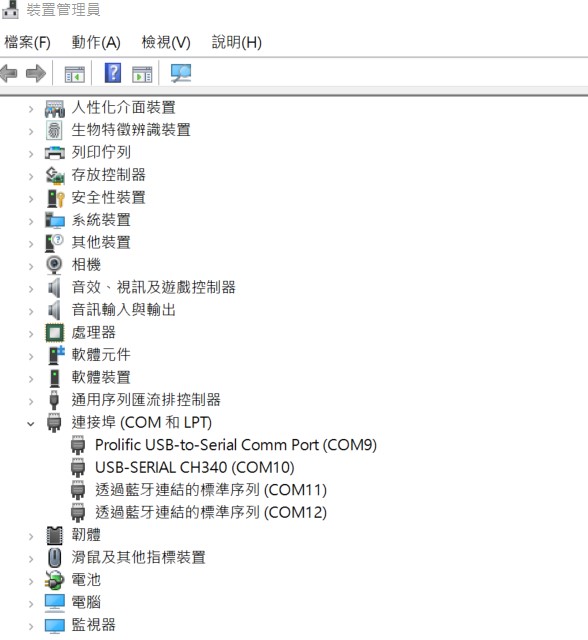Difference between revisions of "EPC-R3220 user guide"
| Line 138: | Line 138: | ||
'''使用Flash tool 燒錄鏡像到eMMC (Flash image into eMMC by Flash Tools) ''' | '''使用Flash tool 燒錄鏡像到eMMC (Flash image into eMMC by Flash Tools) ''' | ||
| + | |||
| + | 解壓縮檔案(Unzip the files) | ||
| + | |||
| + | [[File:EPC-R3220unzip12021-10-04 143828.jpg]] | ||
| + | |||
| + | '''mkdir ti-sdk-XXX(XXX represents numbers, e.g. ti-sdk-001)''' | ||
| + | |||
| + | Command : phill@riscserver-Default-string:/home/RISC_BSP_Home/EPC-R3220/R3220A1AIM20LIV20012_am335x_2021-07-29$ mkdir ti-sdk-001 | ||
| + | |||
| + | '''Unzip file to ti-sdk-001''' | ||
| + | |||
| + | Command : tar -xJf processor-sdk-linux-image-am335xepcr3220a1-20210729031957.tar.xz -C ti-sdk-001 | ||
| + | |||
| + | [[File:EPC-R3220Unzip ti0012021-10-04 151725.jpg]] | ||
Step0: 檢查SD卡在Linux 環境的代號 (check SD card symbol in Linux system) | Step0: 檢查SD卡在Linux 環境的代號 (check SD card symbol in Linux system) | ||
| − | [[File: | + | [[File:EPC-R3220 checkSD2021-10-04 152134.jpg]] |
| − | [[File: | + | [[File:EPC-R3220 checkSD12021-10-04 152201.jpg]] |
Step1: 創造一張可開機的SD 卡 (Create a bootable SD card) | Step1: 創造一張可開機的SD 卡 (Create a bootable SD card) | ||
| − | [[File: | + | $ cd ti-sdk-XXX/bin |
| + | |||
| + | [[File:EPC-R3220 bin2021-10-04 160222.jpg]] | ||
| + | |||
| + | $ sudo ./create-sdcard.sh | ||
| + | |||
| + | [[File:EPC-R3220 createSD2021-10-04 160506.jpg]] | ||
| + | |||
| + | Select SD card: | ||
| + | |||
| + | [[File:EPC-R3220 selectsd2021-10-04 161451.jpg]] | ||
| + | |||
| + | Select number of partitions: | ||
| + | |||
| + | [[File:EPC-R3220 selectSD12021-10-04 161702.jpg]] | ||
| + | |||
| + | [[File:EPC-R3220 selectpartition2021-10-04 161850.jpg]] | ||
| + | |||
| + | Whether to continue: | ||
| + | |||
| + | [[File:EPC-R3220 continue2021-10-04 162044.jpg]] | ||
| + | |||
| + | Select Pre-built System image: | ||
| + | |||
| + | [[File:EPC-R3220 prebuildsystemimage2021-10-04 162244.jpg]] | ||
| + | |||
| + | Select tisdk-rootfs-image-XXX.tar.xz(XXX represents machine name, e.g. am335xepcr3220a1): | ||
| + | |||
| + | [[File:EPC-R3220 selecttidisk image2021-10-04 162518.jpg]] | ||
| + | |||
| + | [[File:EPC-R3220 selecttidisk image result2021-10-04 162518.jpg]] | ||
| + | |||
| + | If you need to transfer whole system to on-board flash, please press y followed by Enter. | ||
| + | |||
| + | [[File:EPC-R3220 inand2021-10-04 162836.jpg]] | ||
| + | |||
| + | [[File:EPC-R3220 inand result2021-10-04 162836.jpg]] | ||
| + | |||
| + | |||
Step2: 將可開機的SD 卡插入底板SD卡卡槽(Plug the SD card into Carrier board 's SD card slot) | Step2: 將可開機的SD 卡插入底板SD卡卡槽(Plug the SD card into Carrier board 's SD card slot) | ||
| − | | + | |
| − | + | Step3: 確認開機選擇指撥開關 | |
SD 卡開機模式: | SD 卡開機模式: | ||
| − | | + | 1--off 2---off |
| + | |||
| + | | ||
| Line 163: | Line 217: | ||
Step3:打開電源 和 終端機 (Turn on the Power & Terminal) | Step3:打開電源 和 終端機 (Turn on the Power & Terminal) | ||
| − | | + | |
| Line 171: | Line 225: | ||
解壓縮(Unzip the file ) | 解壓縮(Unzip the file ) | ||
| − | | + | |
複製檔案到U盤中 (Copy the flash file to USB Disk) | 複製檔案到U盤中 (Copy the flash file to USB Disk) | ||
| Line 179: | Line 233: | ||
2. 檢視U盤在Ubuntu 系統代號 (Check the USB Disk's symbol in Ubuntu System) | 2. 檢視U盤在Ubuntu 系統代號 (Check the USB Disk's symbol in Ubuntu System) | ||
| − | | + | |
| − | | + | |
3. 掛載U盤在Ubuntu 系統中 | 3. 掛載U盤在Ubuntu 系統中 | ||
Revision as of 10:12, 4 October 2021
Contents
- 1 資源特性(Features)
- 2 訂購資訊(Ordering Information)
- 3 接口布局和尺寸(Layout and Sizes)
- 4 快速入门 (Quick Start)
- 5 Linux系统的基本使用(Linux System Basic Operating Method)
- 5.1 UUU 使用方法(USB Connection (OTG port))
- 5.2 Display Setting (ROM-5620)
- 5.3 乙太網路使用方法(Ethernent Testing Method)
- 5.4 WiFi使用方法(WIFI Testing Method)
- 5.5 4G使用方法(4G Testing Method)
- 5.6 GPIO使用方法(GPIO Operating Method)
- 5.7 串口使用方法(Serial Port Operating Method)
- 5.8 蓝牙使用方法(BlueTooth Operating Method)
- 5.9 遠程訪問及文件傳輸(Remote Access and File Transimmion)
- 6 通用方法(General Method)
- 7 Linux BSP編譯方法(Android BSP Compile Method)
資源特性(Features)
- TI Sitara™ AM3352 Cortex®-A8 800MHz processor
- 1GB of DDR3-800 and 8 GB of eMMC NAND Flash onboard
- 2 Gigabit Ethernet ports
- 2 RS232/485, 1 USB OTG, 6 GPIO
- WiFi/BT/LTE solution ready
- Yocto Linux support
- -20 ~ 70 °C operating temperature/ 12~24V DC power supply
- Equipped with hardware watchdog timer for system protection
訂購資訊(Ordering Information)
接口布局和尺寸(Layout and Sizes)
EPC-R3220 接口布局圖 Board Dimension Layout
Front I/O
Left-Side
Right-Side
接口引脚定義 (Pin definitions)
- 串口(Debug port 、RS-232、RS-485 、GPIO)
- LAN接口(LAN)
- USB接口(USB1-2、USB-4-5、USB Type C、USB OTG)
- 电源(DC-IN)
- MINI_PCIE接口、I2C_接口
机械尺寸 (Mechanical Characteristics)
EPC-R3220
快速入门 (Quick Start)
系统下载 (OS Download)
- 'Linux系统 (Linux OS)'
Note :LBV=BSP , LIV= Image , UIV=Ubuntu , DIV = Debian
| Git BSP Tag Version |
Product |
CPU |
BSP/Image | Date |
Alpha Release |
Beta Release |
MP Release |
Release Note |
SDK |
Release Owner |
| am335xDBV20012 |
EPC-R3220A1 |
am3352 |
2021-07-29 |
2021-07-29 |
Image:am335xDIV20012 BSP:am335xDBV20012 |
|
|
Release Note |
am335xDBV20012_SDK |
Zhengguang.Yang |
| am335xUBV20012 |
EPC-R3220A1 |
am3352 |
2021-07-29 |
2021-07-29 |
Image:am335xUIV20012 BSP:am335xUBV20012 |
|
|
Release Note |
am335xUBV20012_SDK |
Zhengguang.Yang |
| am335xLBV20012 |
EPC-R3220A1 |
am3352 |
2021-07-29 |
2021-07-29 |
Image:am335xLIV20012 BSP:am335xLBV20012 |
|
|
Release Note |
am335xLBV20012_SDK |
Zhengguang.Yang |
Linux 燒錄方法 (Linux Flash eMMC Method)
使用Flash tool 燒錄鏡像到eMMC (Flash image into eMMC by Flash Tools)
解壓縮檔案(Unzip the files)
mkdir ti-sdk-XXX(XXX represents numbers, e.g. ti-sdk-001)
Command : phill@riscserver-Default-string:/home/RISC_BSP_Home/EPC-R3220/R3220A1AIM20LIV20012_am335x_2021-07-29$ mkdir ti-sdk-001
Unzip file to ti-sdk-001
Command : tar -xJf processor-sdk-linux-image-am335xepcr3220a1-20210729031957.tar.xz -C ti-sdk-001
Step0: 檢查SD卡在Linux 環境的代號 (check SD card symbol in Linux system)
Step1: 創造一張可開機的SD 卡 (Create a bootable SD card)
$ cd ti-sdk-XXX/bin
$ sudo ./create-sdcard.sh
Select SD card:
Select number of partitions:
Whether to continue:
Select Pre-built System image:
Select tisdk-rootfs-image-XXX.tar.xz(XXX represents machine name, e.g. am335xepcr3220a1):
If you need to transfer whole system to on-board flash, please press y followed by Enter.
Step2: 將可開機的SD 卡插入底板SD卡卡槽(Plug the SD card into Carrier board 's SD card slot)
Step3: 確認開機選擇指撥開關
SD 卡開機模式:
1--off 2---off
Step3:打開電源 和 終端機 (Turn on the Power & Terminal)
Step4: 解壓縮flash tools 檔案,並複製到U盤中(Unzip the flash tools file , then copy to USB Disk)
解壓縮(Unzip the file )
複製檔案到U盤中 (Copy the flash file to USB Disk)
1. 插入U盤到你的Ubuntu 電腦上 (Plug the USB Disk into you Linux PC
2. 檢視U盤在Ubuntu 系統代號 (Check the USB Disk's symbol in Ubuntu System)
3. 掛載U盤在Ubuntu 系統中
Debug 串口調試 (Debug port Setting)
以 Tera Term 为例介绍如何使用串口调试功能
Baud Rate波特率:115200 Data 数据位:8 Parity 奇偶校验:无 Stop 停止位:1 Flow Control流控:无
Tera Term Tool
Check the Sriel port in Device Manager (查看PC端的串口号):
if you can not identify the Serial device , please check your serial driver.
Debug port connection (串口連接)
Log into Terminal Tool (进入串口调试终端):
Linux系统的基本使用(Linux System Basic Operating Method)
UUU 使用方法(USB Connection (OTG port))
Display Setting (ROM-5620)
U-boot Command :
setenv fdt_file xxxx.dtb
env save
boot
- Display
- LVDS
- g070vw01
- adv-imx8mxp-rom5620-a1.dtb
- g150xgel05
- adv-imx8qxp-rom5620-a1-lvds-chimei.dtb
- g215hvn01
- adv-imx8qxp-rom5620-a1-lvds-dual.dtb
- g070vw01
- LVDS to HDMI
- adv-imx8qxp-rom5620-a1-hdmi-bridge.dtb
- DSI to HDMI
- adv-imx8qxp-rom5620-a1-hdmi-bridge.dtb
- DSI
- auog101uan02
- adv-imx8qxp-rom5620-a1-auog101uan02.dtb
- auog101uan02
- LVDS
乙太網路使用方法(Ethernent Testing Method)
Command : ifconfig
Command: Ping - I eth1 8.8.8.8 or Ping - I eth0 8.8.8.8
WiFi使用方法(WIFI Testing Method)
Command : # killall wpa_supplicant # ifconfig wlan0 up # wpa_passphrase "SSID" "PASSWORD" > /tmp/wpa.conf # wpa_supplicant -BDwext -iwlan0 -c/tmp/wpa.conf # udhcpc -b -i wlan0''' ping 8.8.8.8 PING 8.8.8.8 (8.8.8.8) 56(84) bytes of data. 64 bytes from 8.8.8.8: icmp_seq=1 ttl=54 time=2.10 ms 64 bytes from 8.8.8.8: icmp_seq=2 ttl=54 time=2.10 ms
4G使用方法(4G Testing Method)
Command: Test 4G: (EWM-C117FL06E - USB) Step 1: Connect EWM-C117FL06E to Mini PCIE slot on 9680015491 and connect the card to CN6 PCIe_D slot on ROM-DB5901. Step 2: Connect the antenna 1750007990-01 to the SMA (F) connector on 9680015491 and connect the IPEX connector to MT1 on EWM-C117FL06E module. Step 3: Connect the Mini USB cable from 9680015491 to USB 2.0 Type A port on ROM-DB5901. Step 4: Power on and execute the pppd command to connect to the network.
GPIO使用方法(GPIO Operating Method)
Loop-back Test (Take GPIO4 and GPIO5 as examples) Step 1: Connect GPIO4 and GPIO5 Step 2: Export GPIO interface root@imx8qxprom5620a1 : ~# echo 456 > /sys/class/gpio/export root@imx8qxprom5620a1 : ~# echo 452 > /sys/class/gpio/export Step 3: Set direction root@imx8qxprom5620a1 : ~# echo out > /sys/class/gpio/gpio1/direction root@imx8qxprom5620a1 : ~# echo in > /sys/class/gpio/gpio2/direction Step 4: Read value and set output value then check root@imx8qxprom5620a1 : ~# cat /sys/class/gpio/gpio2/value 0r oot@imx8qxprom5620a1 : ~# echo 1 > /sys/class/gpio/gpio1/value root@imx8qxprom5620a1 : ~# cat /sys/class/gpio/gpio2/value 1
串口使用方法(Serial Port Operating Method)
RS-232 Test
SW7 Setting (SW7設置)
蓝牙使用方法(BlueTooth Operating Method)
Command : $ hciconfig hci0 up $ bluetoothctl $ discoverable on $ pairable on $ scan on [NEW] FC:18:3C:8D:75:F4 myphone $ scan off $ pair FC:18:3C:8D:75:F4 $ connect FC:18:3C:8D:75:F4
遠程訪問及文件傳輸(Remote Access and File Transimmion)
查看主板IP位址 ( Chech IP Address ):
Command : ifconfig
Windows下SSH访问及文件传输
SSH Remote Log into Device
- SSH远程登录,以putty选择putty.exe(或者使用Xshell、SecureCRT等类似软件)
- 需要设置远程设备的IP、通讯端口(默认22)、通讯方式,登录后验证用户名密码
通用方法(General Method)
查看CPU温度(Check CPU Temperature)
root@imx8qxprom5620a1:/# cat /sys/devices/virtual/thermal/thermal_zone0/temp 44600
# 或者直接以度爲單位顯示 echo $[$(cat /sys/class/thermal/thermal_zone0/temp)/1000]° >>> 45°
查看CPU频率(Check CPU Frequency)
cat /sys/devices/system/cpu/cpu0/cpufreq/cpuinfo_cur_freq
>> 900000
cat /sys/devices/system/cpu/cpu0/cpufreq/cpuinfo_max_freq
>> 1200000
查看内存容量(Check Memory Capacity)
root@imx8qxprom5620a1:/# busybox free -m
total used free shared buffers cached
Mem: 1794920 516080 1278840 17252 9852 80292
-/+ buffers/cache: 425936 1368984
Swap: 0 0 0
查看存储容量(Check Storage Capacity)
root@imx8qxprom5620a1:/# busybox df -h Filesystem Size Used Available Use% Mounted on /dev/root 13.4G 1.7G 11.1G 13% / devtmpfs 395.8M 4.0K 395.8M 0% /dev tmpfs 876.4M 0 876.4M 0% /dev/shm tmpfs 876.4M 16.5M 859.9M 2% /run tmpfs 876.4M 0 876.4M 0% /sys/fs/cgroup tmpfs 876.4M 4.0K 876.4M 0% /tmp tmpfs 876.4M 280.0K 876.2M 0% /var/volatile /dev/mmcblk0p2 13.6G 1.7G 11.3G 13% /run/media/mmcblk0p2 /dev/mmcblk0p1 63.9M 23.4M 40.5M 37% /run/media/mmcblk0p1 /dev/mmcblk1p1 63.9M 23.4M 40.5M 37% /run/media/mmcblk1p1 tmpfs 175.3M 88.0K 175.2M 0% /run/user/0 root@imx8qxprom5620a1:/#
網路Ping測試(Ping Network Testing)
ping 8.8.8.8
PING 8.8.8.8 (8.8.8.8) 56(84) bytes of data.
64 bytes from 8.8.8.8: icmp_seq=1 ttl=54 time=2.10 ms
64 bytes from 8.8.8.8: icmp_seq=2 ttl=54 time=2.10 ms
設置RTC (RTC Setting)
root@imx8qxprom5620a1:/# systemctl stop ntpdate.service
root@imx8qxprom5620a1:/# date 090816072021 && hwclock -w && date
Wed Sep 8 16:07:00 UTC 2021
Wed Sep 8 16:07:00 UTC 2021
root@imx8qxprom5620a1:/# date
Wed Sep 8 16:07:06 UTC 2021
root@imx8qxprom5620a1:/#'''