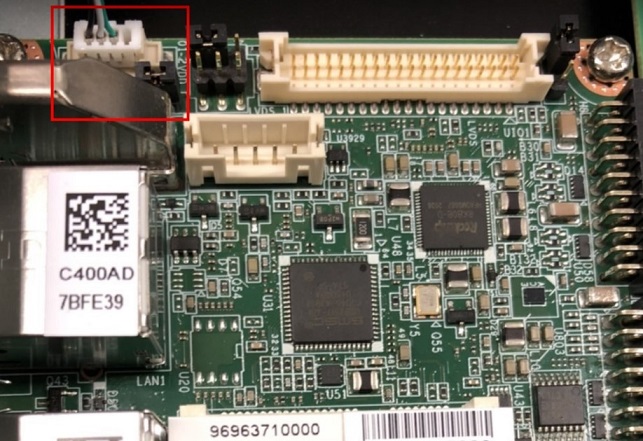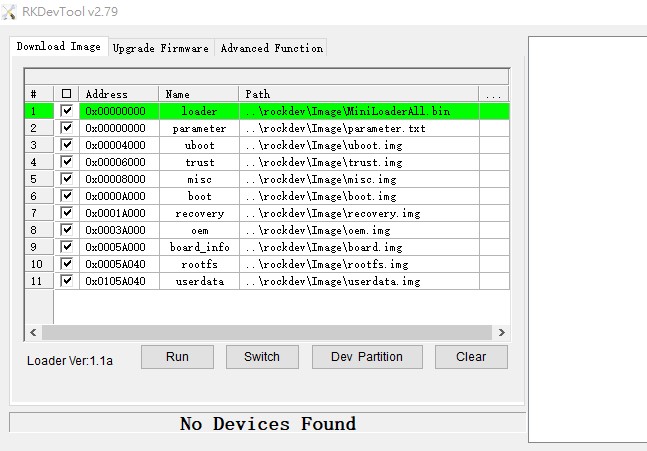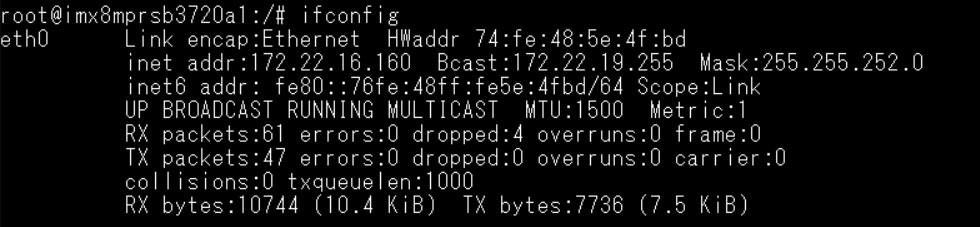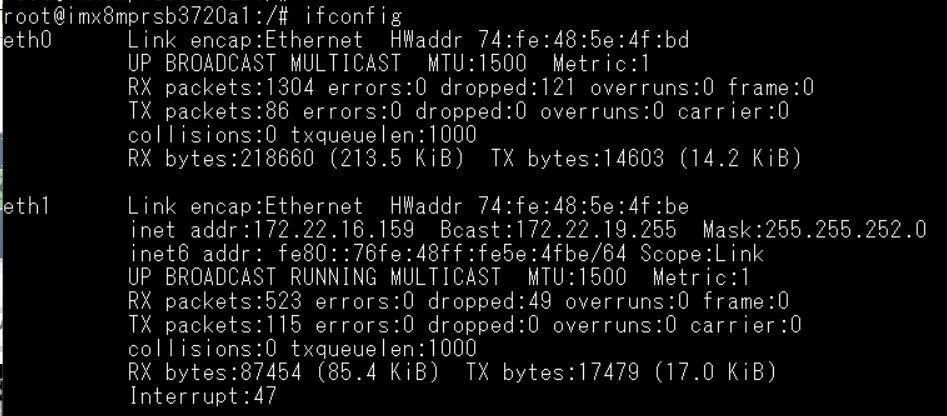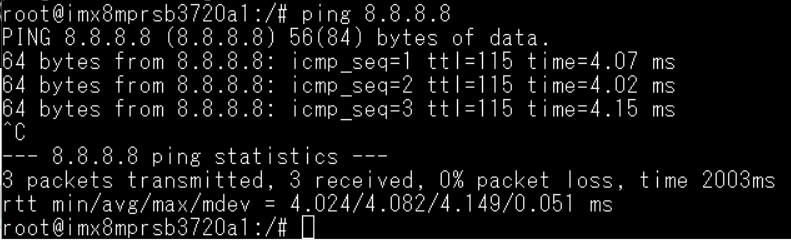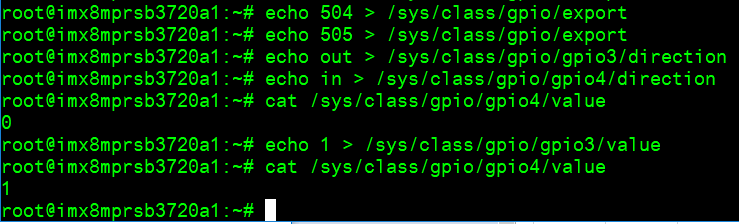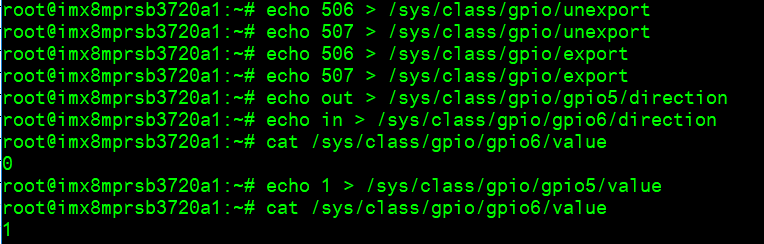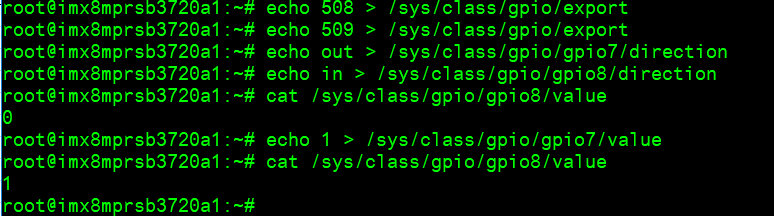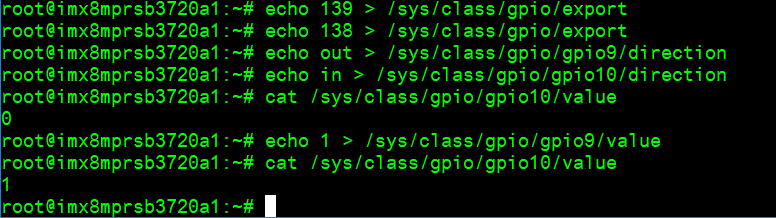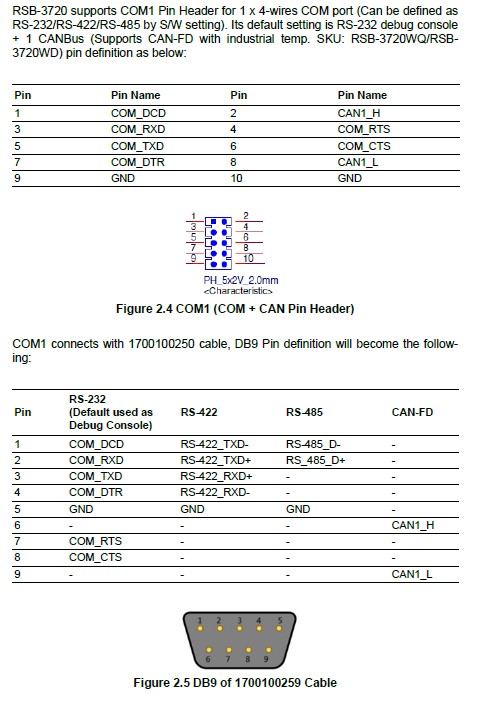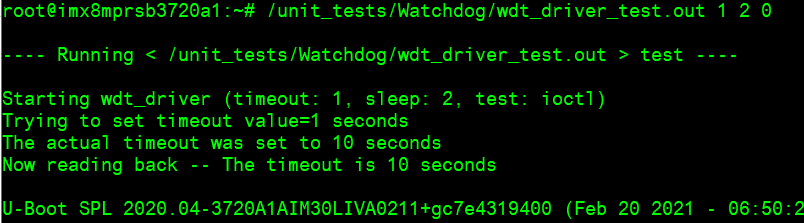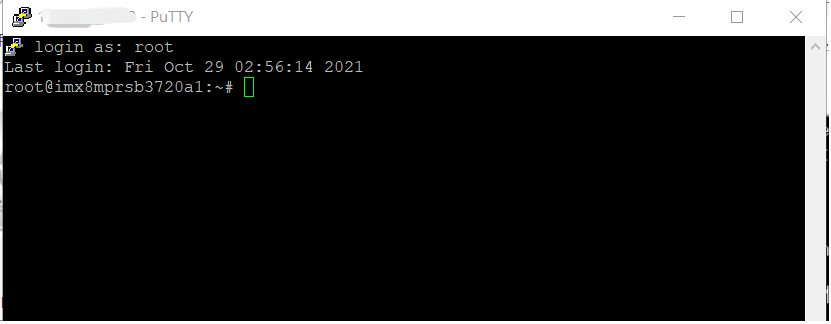Difference between revisions of "RSB-4710 user guide"
Xingxing.li (talk | contribs) (Created page with "== '''資源特性(Features)''' == * Rockchip RK3399 ARM Dual Cortex-A72 and Quad Cortex-A53 1.8 GHz *Onboard LPDDR4 2GB *HDMI 1920x1080 at 60Hz, 1 Dual Channel 24 bit L...") |
Xingxing.li (talk | contribs) |
||
| Line 1: | Line 1: | ||
== '''資源特性(Features)''' == | == '''資源特性(Features)''' == | ||
| − | * | + | * |
| − | *Onboard LPDDR4 | + | Rockchip RK3399 ARM Dual Cortex-A72 and Quad Cortex-A53 1.8 GHz |
| − | *HDMI | + | |
| − | * | + | * |
| − | + | Onboard 2GB LPDDR4 memory and 16GB eMMC | |
| − | * | + | |
| − | + | * | |
| − | + | Dual HDMI(4K 60fps + 1080P), 1 x eDP, 1 x dual channel LVDS, 1 x MIPI CSI | |
| + | |||
| + | * | ||
| + | Supports 4K H.264/H.265 video decoder | ||
| + | |||
| + | * | ||
| + | 6 x serial, 1 x USB3.0, 4 x USB2.0 ,1 x USB OTG, 2 x GbE, 1 x SPI, 1 x I2C, 5 x GPIOs | ||
| + | |||
| + | * | ||
| + | M.2 for WIFI/BT support, mini-PCIe for 3G/4G support | ||
| + | |||
| + | * | ||
| + | Supports Debian9/10 and Android7.1/10.0 | ||
== '''訂購資訊(Ordering Information)''' == | == '''訂購資訊(Ordering Information)''' == | ||
Revision as of 15:35, 19 November 2021
Contents
- 1 資源特性(Features)
- 2 訂購資訊(Ordering Information)
- 3 规格(Specifications)
- 4 接口布局和尺寸(Layout and Sizes)
- 5 Connector List
- 6 快速入门 (Quick Start)
- 7 Android 燒錄方法 (Android Flash eMMC Method)
- 8 Linux 燒錄方法 (Linux Flash eMMC Method)
- 9 Linux系统的基本使用(Linux System Basic Operating Method)
- 9.1 Display Setting (RSB-3710)
- 9.2 乙太網路使用方法(Ethernent Testing Method)
- 9.3 WiFi使用方法(WIFI Testing Method)
- 9.4 4G使用方法(4G Testing Method)
- 9.5 GPIO使用方法(GPIO Operating Method)
- 9.6 COM1複合使用方法(COM1 complex Port Operating Method)
- 9.7 蓝牙使用方法(BlueTooth Operating Method)
- 9.8 音訊使用方法(BlueTooth Operating Method)
- 9.9 I2C 測試( I2C Test method)
- 9.10 看門狗測試 (Watch Dog Test method)
- 9.11 攝像頭測試(Camera Test method)
- 9.12 遠程訪問及文件傳輸(Remote Access and File Transimmion)
- 10 通用方法(General Method)
- 11 Android BSP編譯方法(Android BSP Compile Method)
資源特性(Features)
Rockchip RK3399 ARM Dual Cortex-A72 and Quad Cortex-A53 1.8 GHz
Onboard 2GB LPDDR4 memory and 16GB eMMC
Dual HDMI(4K 60fps + 1080P), 1 x eDP, 1 x dual channel LVDS, 1 x MIPI CSI
Supports 4K H.264/H.265 video decoder
6 x serial, 1 x USB3.0, 4 x USB2.0 ,1 x USB OTG, 2 x GbE, 1 x SPI, 1 x I2C, 5 x GPIOs
M.2 for WIFI/BT support, mini-PCIe for 3G/4G support
Supports Debian9/10 and Android7.1/10.0
訂購資訊(Ordering Information)
规格(Specifications)
接口布局和尺寸(Layout and Sizes)
接口布局圖 Board Dimension Layout
Connector List
| BAT | RTC Battery Connector |
| HDMI | HDMI1 CONN |
| BL | LVDS BKL CONN |
| LVDS | LVDS CONN |
| LAN1 | LAN |
| LAN2 | LAN |
| MINIPCIE | MINI PCIE 52P |
| SIM | Nano SIM Card |
| AUDIO | Audio PIN Header |
| USB1 | USB CONN |
| COM2/Debug | COM2 |
| SD | SD Slot |
| OTG | USB |
| BTN | Power BTN pin header |
| RST | Reset Button |
| DCIN1 | 12V DC Jack |
| LED | LED |
| CN11 | UIO1 |
| CN12 | UIO2 |
接口引脚定義 (Pin definitions)
- BAT
- HDMI1
- BL
- LVDS
- LAN1, LAN2
- MINIPCIE
- SIM
- Audio
- USB1
- COM2/Debug
- SD
- OTG
- BTN
- RST
- DCIN1
- LED
- CN11
- CN12
- RSB-3710_Jumper List
机械尺寸 (Mechanical Characteristics)
快速入门 (Quick Start)
系统下载 (OS Download)
Baidu for Android 7.1.2 提取码:1r5f
'Android系统 (Android OS)'
|
Git BSP Tag Version |
Product |
BSP/Image |
Date |
Alpha Release |
Beta Release |
MP Release |
Release Note |
| V1193 |
RSB-3710 | RK3399_N7_AIV1193_rsb_3710_2021-04-20.tgz | 2021-04-20 | V |
'Linux系统 (Linux OS)'
Baidu link for Debian10 Password:nvpp
|
Git BSP Tag Version |
Product |
BSP/Image |
Date |
Alpha Release |
Beta Release |
MP Release |
Release Note |
| DIV251013 |
RSB-3710 | RSB3710A2AIM20DIV251013_2021-04-15.img.tgz | 2021-04-15 | V | Release Note |
Android 燒錄方法 (Android Flash eMMC Method)
1. 請先準備一條 mirco USB 線材 和 Debug Cable
mirco USB
Debug Cable
2. 插入 RSB-3710 的OTG port
連接 Debug cable
2. 設定終端機(Set Debug Terminal)
Debug 串口調試 (Debug port Setting)
以 Tera Term 为例介绍如何使用串口调试功能
Baud Rate波特率:115200 Data 数据位:8 Parity 奇偶校验:无 Stop 停止位:1 Flow Control流控:无
Tera Term Tool
Note:
Check the Sriel port in Device Manager (查看PC端的串口号):
if you can not identify the Serial device , please check your serial driver.
3.打開燒錄軟體
4. 打開電源
5. 在終端機上可看到Debug 訊息, 按下"Ctrl + C" 組合鍵. 進入u-boot
6. 在u-boot ,輸入"rbrom " 可進入燒錄模式 , Android tool 會同時顯示 "Found One MASKROM Device "
7. 在RKDevTool 按下 "Run" ,可進行燒錄.
8. 燒錄完畢
9. 重新拔插電源, 讓RSB-3710 重新開機 ,接上HDMI ,可顯示安卓的桌面.
Linux 燒錄方法 (Linux Flash eMMC Method)
1. 請先準備一條 mirco USB 線材 和 Debug Cable
mirco USB
Debug Cable
2. 插入 RSB-3710 的OTG port
連接 Debug cable
3. 設定終端機(Set Debug Terminal)
Debug 串口調試 (Debug port Setting)
以 Tera Term 为例介绍如何使用串口调试功能
Baud Rate波特率:115200 Data 数据位:8 Parity 奇偶校验:无 Stop 停止位:1 Flow Control流控:无
Tera Term Tool
Note:
查看PC端的串口号(Check the Sriel port in Device Manager) :
如果沒有找到 請先確認是否有安裝驅動(if you can not identify the Serial device , please check your serial driver.)
3.打開燒錄軟體
4. 打開電源
5. 在終端機上可看到Debug 訊息, 按下"Ctrl + C" 組合鍵. 進入u-boot
6. 如果已經安裝過了安卓 ,再燒錄Debian 有可能會燒錄失敗. 所以要經過此步驟,清除已經燒錄過的安卓系統.
請參考如何清除原生系統
7. 清除後,重新上電,會直接進入 "Found One MASKROM Device" 燒錄模式
8. 在RKDevTool 按下 "Run" ,可進行燒錄.
9. 燒錄完畢
10. 重新拔插電源, 讓RSB-3710 重新開機 ,接上HDMI ,可顯示安卓的桌面.
Linux系统的基本使用(Linux System Basic Operating Method)
Display Setting (RSB-3710)
U-boot Command
乙太網路使用方法(Ethernent Testing Method)
Command : ifconfig
Command: Ping 8.8.8.8
WiFi使用方法(WIFI Testing Method)
# killall wpa_supplicant # ifconfig wlan0 up # wpa_passphrase "SSID" "PASSWORD" > /tmp/wpa.conf # cat /tmp/wpa.conf # wpa_supplicant -BDwext -iwlan0 -c/tmp/wpa.conf # udhcpc -b -i wlan0 # ifconfig # ping 8.8.8.8 Add DNS to /etc/resolv.conf # cat /etc/resolv.conf # Generated by Connection Manager nameserver 8.8.8.8 nameserver 8.8.4.4 Now can ping google.com # ping google.com
4G使用方法(4G Testing Method)
Check and change module to pppd mode
# stty -F /dev/ttyUSB3 –echo
# cat /dev/ttyUSB3 &
# echo AT+UUSBCONF? > /dev/ttyUSB3

Change to pppd mode:
# echo AT+UUSBCONF=0 > /dev/ttyUSB3

# echo AT+CFUN=16 > /dev/ttyUSB3
![]()
The module will be change to ttyACM0*, check again
# stty -F /dev/ttyACM0 –echo
# cat /dev/ttyACM0 &
# echo AT+UUSBCONF? > /dev/ttyACM0

Set module to con
# stty -F /dev/ttyACM0 -echo
# cat /dev/ttyACM0 &
# echo AT+csq > /dev/ttyACM0
# echo AT+cops? > /dev/ttyACM0
# echo AT+cgdcont? > /dev/ttyACM0
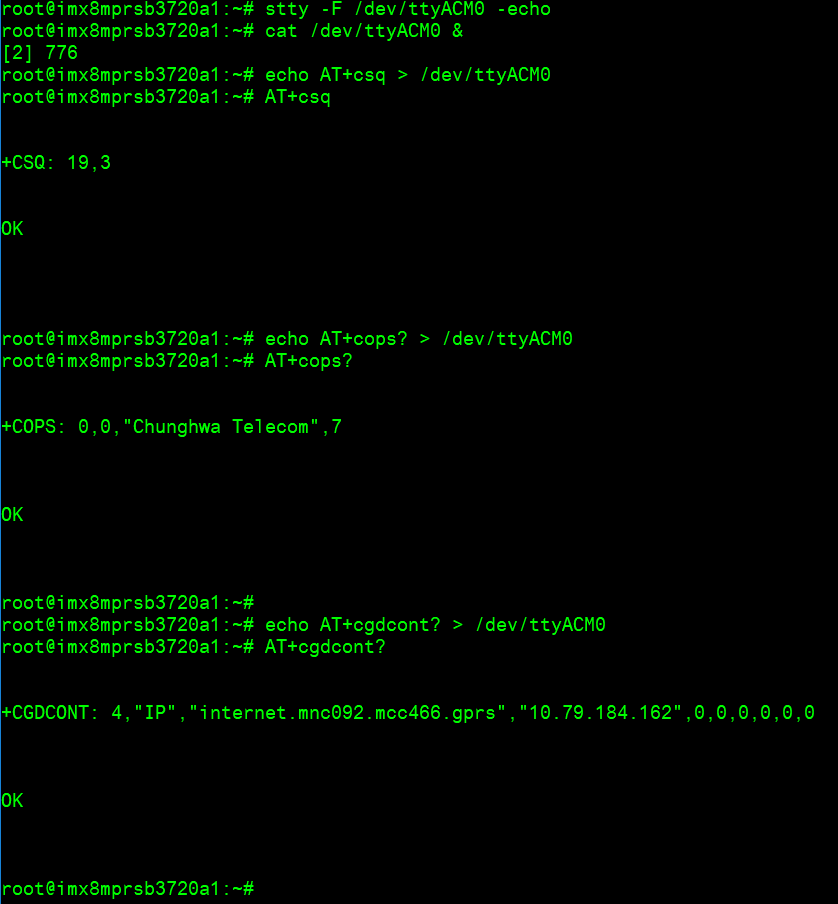
Connect to Internet:
# pppd connect 'chat -v -s -t 10 "" "AT" "" "ATDT*99***4#" "CONNECT" ""' user username password password /dev/ttyACM2 460800 nodetach crtscts debug usepeerdns defaultroute &
# ifconfig

# ping 8.8.8.8
GPIO使用方法(GPIO Operating Method)
| GPIO Pin | Number |
| GPIO2 | 501 |
| GPIO4 | 503 |
| GPIO5 |
504 |
| GPIO6 |
505 |
| GPIO7 |
506 |
| GPIO8 |
507 |
| GPIO9 |
508 |
| GPIO10 |
509 |
| GPIO11 |
139 |
| GPIO12 |
138 |
Short GPIO pin 2 & pin 4
Short GPIO pin 5 & pin 6
Short GPIO pin 7 & pin 8
Short GPIO pin 9 & pin 10
Short GPIO pin 11 & pin 12
COM1複合使用方法(COM1 complex Port Operating Method)
Set GPIO#496, #497
Set to 0,1 for RS-485
Set to 1,1 for RS-422
Set to 0,0 for loopback
Set to 1,0 for RS-232
RS-232 default as debug console)
RS-485 test Test RS-485 with Adam-4520. Adam-4520 Pin to RSB-3720 COM1 Data- : Pin 1: COM_DCD Data+ : Pin 3: COM_RXD RS-485 test # echo 496 > /sys/class/gpio/export # echo 497 > /sys/class/gpio/export # echo out > /sys/class/gpio/gpio1/direction # echo out > /sys/class/gpio/gpio2/direction # echo 0 > /sys/class/gpio/gpio1/value # echo 1 > /sys/class/gpio/gpio2/value # ./enable485 /dev/ttymxc2 # stty -F /dev/ttymxc2 speed 115200 ignbrk -brkint -icrnl -imaxbel -opost -onlcr -isig -icanon -iexten -echo -echoe -echok -echoctl -echoke # cat /dev/ttymxc2 & # echo "Serial Test" > /dev/ttymxc2 Will print “Serial Test” through RS-485
RS-232 -- Disable console
- Disable debug message output can also improve boot speed
Disable kernel message
setenv mmcargs setenv bootargs ${jh_clk} console=${console} modprobe.blacklist=${modprobe.blacklist} root=${mmcroot} video=HDMI-A-1:${videores} '''quiet'''
env save
reset
Or
Disable debug port
(1) Yocto machine setting:
modify /sources/meta-advantech/meta-fsl-imx/conf/machine$/${MC}.conf
SERIAL_CONSOLES = ";"
(2) Uboot parameter setting:
- For the imx8mq, imx8mm, imx8mp:
setenv console disabled env save reset
蓝牙使用方法(BlueTooth Operating Method)
# hciattach /dev/ttymxc0 bcm43xx 115200 flow # hciconfig hci0 up # hcitool scan# bluetoothctl # discoverable on #pairable on # scan on # scan off # pair 84:C5:A6:D3:AF:E4 # connect 84:C5:A6:D3:AF:E4 Check BT connect info # info 84:C5:A6:D3:AF:E4
音訊使用方法(BlueTooth Operating Method)
Line-in , Line-out, MIC
1.Line-out
Command : gplay-1.0
2.MIC
Command : arecord
Check audio codec:
# cat /proc/asound/cards
0 [sgtl5000 ]: sgtl5000 - sgtl5000
sgtl5000
1 [audiohdmi ]: audio-hdmi - audio-hdmi
audio-hdmi
root@imx8mprsb3720a1:~#
Set Mic/audio volume
# amixer set Mic 100%
# amixer set Lineout 100%
# amixer set PCM 100%
Record and playback
Example command:
# arecord –t wav –c 1 –r 44100 –d 5 /tmp/mic.wav
# aplay /tmp/mic.wav
Record from MIC:
# arecord -D plughw:0,0 -r 16000 -f S16_LE ./f-16000.wav
Recording WAVE './f-16000.wav' : Signed 16 bit Little Endian, Rate 16000 Hz, Mono
# aplay f-16000.wav
Playing WAVE 'f-16000.wav' : Signed 16 bit Little Endian, Rate 16000 Hz, Mono
Play wav file from codec:
# aplay -D plughw:0,0 file_example_WAV_10MG.wav
Playing WAVE 'file_example_WAV_10MG.wav' : Signed 16 bit Little Endian, Rate 44100 Hz, Stereo
Play wav file from HDMI:
# aplay -D plughw:1,0 file_exam
ple_WAV_10MG.wav
Playing WAVE 'file_example_WAV_10MG.wav' : Signed 16 bit Little Endian, Rate 44100 Hz, Stereo
I2C 測試( I2C Test method)
Check I2C device (Audio codec: 0-000a) # i2cdetect -y 0 I2C set and get: # i2cset -f -y 0 0x0a 0 0xff00 w # i2cget -f -y 0 0x0a 0 w 0x11a0
看門狗測試 (Watch Dog Test method)
System will reboot after 1 sec # /unit_tests/Watchdog/wdt_driver_test.out 1 2 0
攝像頭測試(Camera Test method)
Check MIPI CSI camera MIPI CSI0: MIPI CSI1: MIPI CSI0 - ov5640 Preview: # gst-launch-1.0 v4l2src device=/dev/video0 ! video/x-raw,width=640,height=480 ! waylandsink Capture: # gst-launch-1.0 v4l2src num-buffers=1 device=/dev/video0 ! video/x-raw,width=640,height=480 ! jpegenc ! filesink location=sample.jpeg MIPI CSI1 – ov5640 Preview: # gst-launch-1.0 v4l2src device=/dev/video1 ! video/x-raw,width=640,height=480 ! waylandsink Capture: # gst-launch-1.0 v4l2src num-buffers=1 device=/dev/video1 ! video/x-raw,width=640,height=480 ! jpegenc ! filesink location=sample.jpeg
遠程訪問及文件傳輸(Remote Access and File Transimmion)
查看主板IP位址 ( Chech IP Address ):
Command : ifconfig
Windows下SSH访问及文件传输
SSH Remote Log into Device
- SSH远程登录,以putty选择putty.exe(或者使用Xshell、SecureCRT等类似软件)
- 需要设置远程设备的IP、通讯端口(默认22)、通讯方式,登录后验证用户名密码
通用方法(General Method)
查看CPU温度(Check CPU Temperature)
root@imx8mprsb3720a1:/# cat /sys/devices/virtual/thermal/thermal_zone0/temp 40000
# 或者直接以度爲單位顯示 echo $[$(cat /sys/class/thermal/thermal_zone0/temp)/1000]° >>> 40°
查看CPU频率(Check CPU Frequency)
cat /sys/devices/system/cpu/cpu0/cpufreq/cpuinfo_cur_freq
>> 1200000
cat /sys/devices/system/cpu/cpu0/cpufreq/cpuinfo_max_freq
>> 1800000
查看内存容量(Check Memory Capacity)
root@imx8mprsb3720a1:/# busybox free -m total used free shared buff/cache available Mem: 6002524 393988 5517304 18460 91232 5507676 Swap: 0 0 0
查看存储容量(Check Storage Capacity)
root@imx8qxprom5620a1:/# busybox df -h Filesystem Size Used Available Use% Mounted on /dev/root 13.4G 1.7G 11.1G 13% / devtmpfs 395.8M 4.0K 395.8M 0% /dev tmpfs 876.4M 0 876.4M 0% /dev/shm tmpfs 876.4M 16.5M 859.9M 2% /run tmpfs 876.4M 0 876.4M 0% /sys/fs/cgroup tmpfs 876.4M 4.0K 876.4M 0% /tmp tmpfs 876.4M 280.0K 876.2M 0% /var/volatile /dev/mmcblk0p2 13.6G 1.7G 11.3G 13% /run/media/mmcblk0p2 /dev/mmcblk0p1 63.9M 23.4M 40.5M 37% /run/media/mmcblk0p1 /dev/mmcblk1p1 63.9M 23.4M 40.5M 37% /run/media/mmcblk1p1 tmpfs 175.3M 88.0K 175.2M 0% /run/user/0 root@imx8qxprom5620a1:/#
網路Ping測試(Ping Network Testing)
ping 8.8.8.8
PING 8.8.8.8 (8.8.8.8) 56(84) bytes of data.
64 bytes from 8.8.8.8: icmp_seq=1 ttl=54 time=2.10 ms
64 bytes from 8.8.8.8: icmp_seq=2 ttl=54 time=2.10 ms
設置RTC (RTC Setting)
Disable RTC sync service
# systemctl disable ntpd.service
![]()
# systemctl stop systemd-timesyncd
# systemctl stop ntpdate.service
![]()
Set system time to current, then write to RTC
# date 040710522021 && hwclock -w && date

Set incorrect time, then read time from RTC
# date 010100002000 && hwclock -r && date

Restart the RTC time to system time
# hwclock -s && date
Android BSP編譯方法(Android BSP Compile Method)
如果有驗證上的錯誤 請使用以下的方法
### repo sync failed with Server certificate verification failed. CAfile: /etc/ssl/certs/ca-certificates.crt CRLfile: none
============================================================
export GIT_SSL_NO_VERIFY=1
#or
git config --global http.sslverify false
============================================================