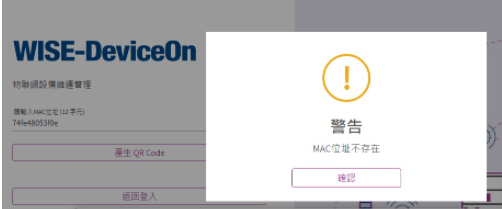Difference between revisions of "AIMLinux/AddOn/DeviceOn"
| Line 245: | Line 245: | ||
Create build script | Create build script | ||
<pre>$ cd ${WISEAGENT}/build-env/</pre> | <pre>$ cd ${WISEAGENT}/build-env/</pre> | ||
| − | <pre>$ cp build-XXX.sh build-${ | + | <pre>$ cp build-XXX.sh build-${PLATFORM}.sh</pre> |
| − | Edit build-${ | + | Edit build-${PLATFORM}.sh |
| − | Modify '''risc-env''', the build-${ | + | Modify '''risc-env''', the build-${PLATFORM}.sh will call it. Add new target for new solution in "if" clause, the '''TARGET=risc-"$ENV_VANDER"-"$ENV_PLAT"-"$ENV_OS"''' |
<span style="color:#ee0000">If the project has no ENV_SCRIPT like i.MX does, please build it on rootfs via chroot.</span> | <span style="color:#ee0000">If the project has no ENV_SCRIPT like i.MX does, please build it on rootfs via chroot.</span> | ||
| Line 257: | Line 257: | ||
Add a build script soft link | Add a build script soft link | ||
<pre>$ cd ${WISEAGENT}/build/ | <pre>$ cd ${WISEAGENT}/build/ | ||
| − | $ ln -s ../build-env/build-${ | + | $ ln -s ../build-env/build-${PLATFORM}.sh build-${PLATFORM}.sh</pre> |
Create a project folder on doc and script, folder name = '''"$RISC_TARGET"_"$OS_VERSION"''' | Create a project folder on doc and script, folder name = '''"$RISC_TARGET"_"$OS_VERSION"''' | ||
| Line 298: | Line 298: | ||
Modify '''risc-env''' and add new target for new solution in "if" clause, the '''TARGET=risc-"$ENV_VANDER"-"$ENV_PLAT"-"$ENV_OS"''' | Modify '''risc-env''' and add new target for new solution in "if" clause, the '''TARGET=risc-"$ENV_VANDER"-"$ENV_PLAT"-"$ENV_OS"''' | ||
| + | <div id="gtx-trans" style="position: absolute; left: 405px; top: 397.385px;"><div class="gtx-trans-icon"></div></div> | ||
= <span style="color:#0070c0">Additional Modules</span> = | = <span style="color:#0070c0">Additional Modules</span> = | ||
Revision as of 07:27, 3 December 2021
DeviceOn
This section describes the information about DeviceOn on RISC platform.
Requirements for Build Environment
To cross-compile DeviceOn agent, you have to install dependencies into SDK toolchain.
Please refer to packagegroup-wise-paas.bb and sdk.inc for details. These two files are used on Yocto to generate suitable image & toolchain for DeviceOn.
For Debian/Ubuntu, you can refer to mk-adv.sh which we use to build rootfs for RK platform.
Build Instruction
Make sure you have set up SDK toolchain environment, before start building RMM EI agent.
For RK platforms, you have to set up chroot environment instead of SDK toolchain.
# Get source repo init -u https://gitlab.edgecenter.io/build-common_repo/ei-manifests.git -m wise-agent.xml repo sync -cdj 4 # Build make clean rm config.cache cd build # Choose one for your platform ./build-imx6.sh ./build-imx8.sh ./build-db410c.sh ./build-rk3399.sh ./build-rk3288.sh ./build-am335x.sh
After build process is complete, you can get the installer (.run) and tarball files in Wrapped/ folder.
$ ls Wrapped/ wise-agent-Poky_2.1.1 imx6-1.2.14.0-binary.tar.gz wise-agent-Poky_2.1.1 imx6-1.2.14.0.run wise-agent-Poky_2.1.1 imx6-1.2.14.0.run.tar.gz
In addition, you can check the output binaries in Release/AgentService/ folder as well.
Bundle Mechanism
To generate an eMMC hex binary which is a specific BSP official release with DeviceOn enabled, you can refer to the steps below.
DeviceOn Installation
1. Install RMM EI Agent
You can get the latest official release of RMM EI agent here.
\\eossfs\WISE-PaaS\WISE-PaaS2.0\Release
-OR-
\\essci\Product\WISE-Agent\RepoReleaseBuild
During the installation, do not configure at this moment.
* Setup Agent [y/n](default:n): y * Do you want to configure RMM Agent now? [y/n](default: y) n * Do you want to start RMM Agent now? [y/n](default: y) n
2. Install CreateAccount
Get CreateAccount program and install with npm.
export GIT_SSL_NO_VERIFY=1 git clone https://gitlab.edgecenter.io/ei-paas-rmm_repo/createaccount.git cd createaccount/ npm install
After installation, copy all files into /usr/local/AgentService/ folder except agent_config.xml.
rm agent_config.xml cp -a * /usr/local/AgentService/
3. Set up Zero-Config service
[System V]
vi zero-config cp ./zero-config /etc/init.d chown root:root /etc/init.d/zero-config chmod 0750 /etc/init.d/zero-config update-rc.d -f zero-config remove update-rc.d zero-config defaults 99 20
The content of zero-config:
#!/bin/sh
SERVICE_PATH="/usr/local/AgentService/"
SERVICE_PROGRAM="node index.js"
# Source function library.
. /etc/init.d/functions
case "$1" in
start)
echo -n "Starting CreateAccount: "
cd $SERVICE_PATH
$SERVICE_PROGRAM > /dev/null 2>&1
RETVAL=$?
if [ $RETVAL -eq 0 ]; then
echo "OK"
else
echo "Failure"
fi
;;
*)
echo "Usage: $0 {start}"
exit 1
;;
esac
exit 0
[System D]
cp zero-config.service /etc/systemd/system chown root:root /etc/systemd/system/zero-config.service chmod 750 /etc/systemd/system/zero-config.service systemctl enable zero-config.service
The content of zero-config.service:
[Unit] Description=CreatAccount After=saagent.service [Service] User=root Group=root Type=idle WorkingDirectory=/usr/local/AgentService/ ExecStartPre=/bin/sleep 10 ExecStart=/usr/bin/node /usr/local/AgentService/index.js [Install] WantedBy=multi-user.target
Configuration
- Check if OTA & HDD handlers are enabled
$ cd /usr/local/AgentService $ vi module/module_config.xml <ModuleName1>HDDHandler</ModuleName1><ModulePath1>module/HDDHandler.so</ModulePath1><ModuleEnable1>TRUE</ModuleEnable1> <ModuleName13>OTAHandler</ModuleName13><ModulePath13>module/OTAHandler.so</ModulePath13><ModuleEnable13>TRUE</ModuleEnable13>
- Install Service-SDK
cp -a ${S}/Core/src/.libs/libEIServiceSDK.so* /usr/lib/
- Install SUSI 4.0
cp -axr ${S}/Driver/ini/*.ini ${D}/usr/lib/Advantech/Susi/ini
cp -axr ${S}/Driver/lib*.* ${D}/usr/lib/
cp -axr ${S}/Susi4Demo/susidemo4 ${D}/usr/bin/
- OR -
cd SUSI4.x.x/Driver sudo ./install.sh
- Install SUSI-IoT
cp -ar ${S}/library/libSusiIoT.so* /usr/lib/
cp -ar ${S}/library/modules/libSUSIDrv.so /usr/lib/Advantech/iot/modules/
cp -ar ${S}/library/modules/libDiskInfo.so /usr/lib/Advantech/iot/modules/
- OR -
cd release/library sudo ./install.sh
PS. Please make sure the owner of files above are 'root:root'.
- After all, remove all installation files and clean history
rm /etc/boottimes rm /var/log/* history -c
- Finally, you can dump the eMMC hex binary.
PS. If the eMMC size is larger that 4GB, you may need to use exFat filesystem to store the dump binary.
First Boot
During the first boot procedure, the agent_config.xml will be updated by saagent service firstly. The MAC address is used as an unique device id for DeviceOn.
<DeviceName>imx6dlubc220a1</DeviceName> <DevID>00000001-0000-0000-0000-00049F0130E0</DevID> <SN>00049F0130E0</SN> <UserName>00049F0130E0@advtrial.net</UserName>
Then, zero-config service will register this account to the server. Once successful, the agent_config.xml will be updated again with corresponding credentials.
<CredentialURL>https://deviceonapp.wise-paas.com/rmm/v1/iothub/credential</CredentialURL> <IoTKey>10da34e72025c137618bb4d4aefff18d</IoTKey>
These procedures are automatically complete during first booting up. Users only need to power up device and connect with network.
Connect to Server
On PC or cellular phone, connect to DeviceQRCode website and input the MAC address of your target device.
If your target device has multiple Ethernet interfaces, use the following command to confirm the associated MAC.
$ cat /usr/local/AgentService/agent_config.xml | grep SN <SN>00049F0130E0</SN>
Follow the steps to connect to DeviceOn server
1. Click the button to generate QR code
2. Click the QR code or scan it with camera
The QR code will re-direct to DeviceOn home page. Enjoy it!
If the DeviceQRCode website appear the mac address does not exist, the mac account may have expired (six month trial period) or you can check the <IoTKey> exist or not in the /usr/local/AgentService/agent_config.xml.
If the <IoTKey> is empty, please connect the internet and reboot the device again.
Add New Project to DeviceOn
Wiseagent
1). Add build setting
Create build script
$ cd ${WISEAGENT}/build-env/
$ cp build-XXX.sh build-${PLATFORM}.sh
Edit build-${PLATFORM}.sh
Modify risc-env, the build-${PLATFORM}.sh will call it. Add new target for new solution in "if" clause, the TARGET=risc-"$ENV_VANDER"-"$ENV_PLAT"-"$ENV_OS"
If the project has no ENV_SCRIPT like i.MX does, please build it on rootfs via chroot.
2). Add build environment
Add a build script soft link
$ cd ${WISEAGENT}/build/
$ ln -s ../build-env/build-${PLATFORM}.sh build-${PLATFORM}.sh
Create a project folder on doc and script, folder name = "$RISC_TARGET"_"$OS_VERSION"
$ cd ${WISEAGENT}/build/doc/
$ cp risc_XXX $RISC_TARGET_$OS_VERSION -rf
$ cd ${WISEAGENT}/build/script/
$ cp risc_XXX $RISC_TARGET_$OS_VERSION -rf
Edit all files in that folder for new project.
SUSI
1). Add build setting
$ cd ${SourceCode}/
Modify risc-env and add new target for new solution in "if" clause, the TARGET=risc-"$ENV_VANDER"-"$ENV_PLAT"-"$ENV_OS"
2). Add board name - Add it on kernel (/proc/board) or file system (/etc/board)
BSP
https://github.com/ADVANTECH-Corp/linux-imx/commit/029e039fe76c4018f662dd3dad92d782d11ba436
Add device tree
board {
compatible = "proc-board";
board-type = "EPC-R7200";
board-cpu = "XAVIER-NX";
};
File System
You can add /etc/board and fill board name directly
3). Add ${PROJECT}.ini file in ${SourceCode}/ini/
SUSIIoT
$ cd ${SUSIIoT}/
Modify risc-env and add new target for new solution in "if" clause, the TARGET=risc-"$ENV_VANDER"-"$ENV_PLAT"-"$ENV_OS"
Additional Modules
This section describes how to build & deploy additional plug-in for DeviceOn.
OTA Handler
SUSI 4.0 & SUSI-IoT
Service-SDK
OPC-UA
Modbus Handler
Supported Platforms
DeviceOn supports the following RISC platforms.
| Platform | OS | Architecture | SDK |
|---|---|---|---|
| NXP i.MX8 | Yocto 2.5.2 | aarch64 | Link |
| NXP i.MX6 | Yocto 2.1.1 | armv7-a | Link |
| Qualcomm APQ8016 | Yocto 2.1.3 | aarch64 | Link |
| TI AM335x | Yocto 2.4 | armv7-a | Link |
| RK3288 | Debian 9.8 | arm | N/A |
| RK3399 | Debian 9.9 | aarch64 | N/A |