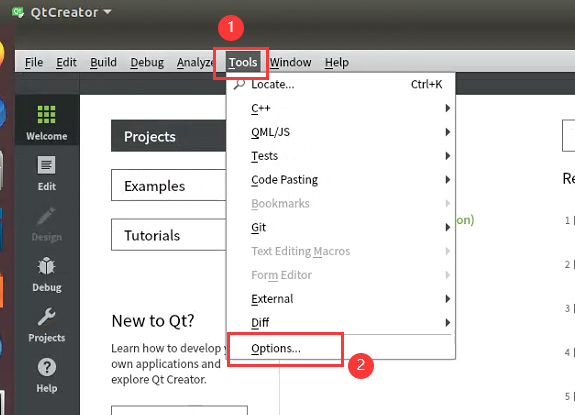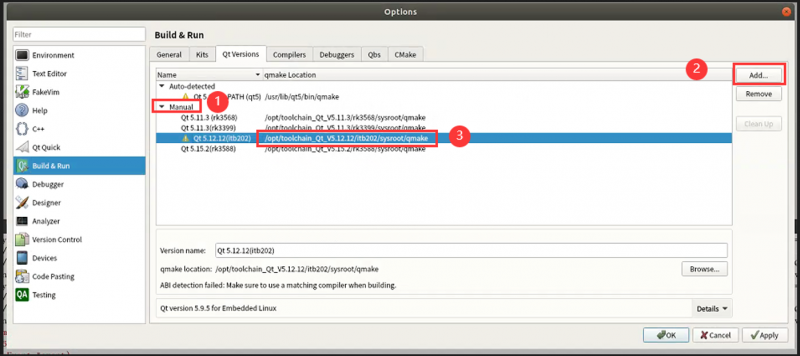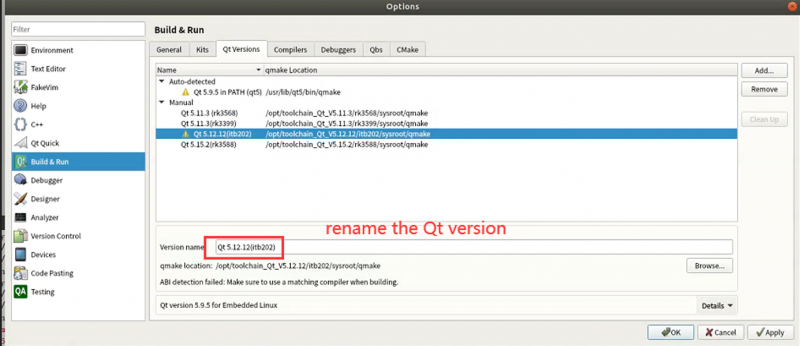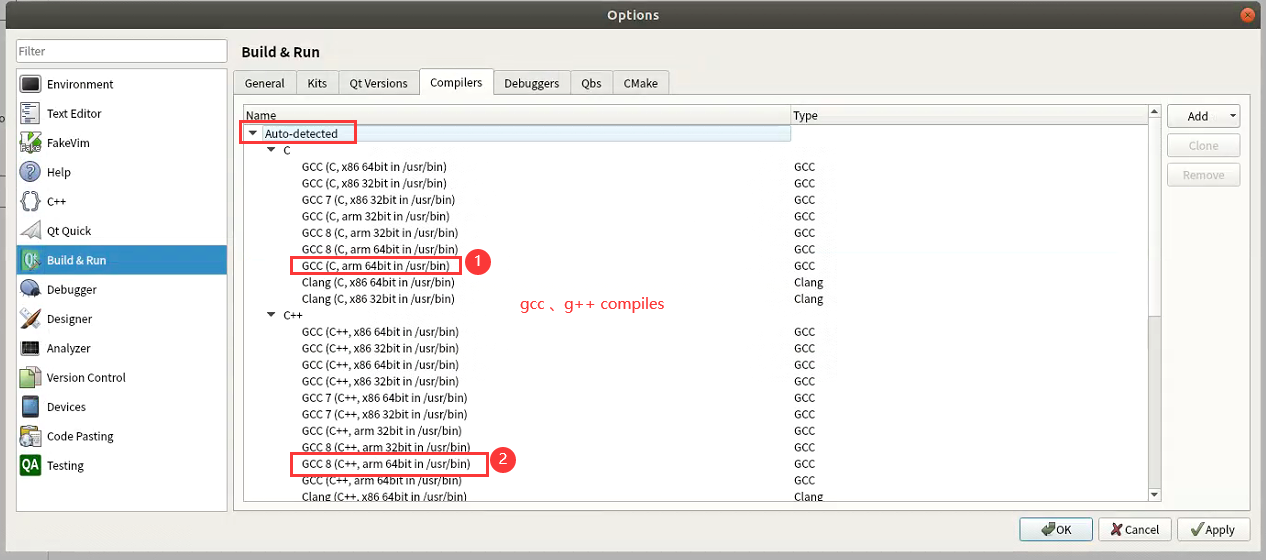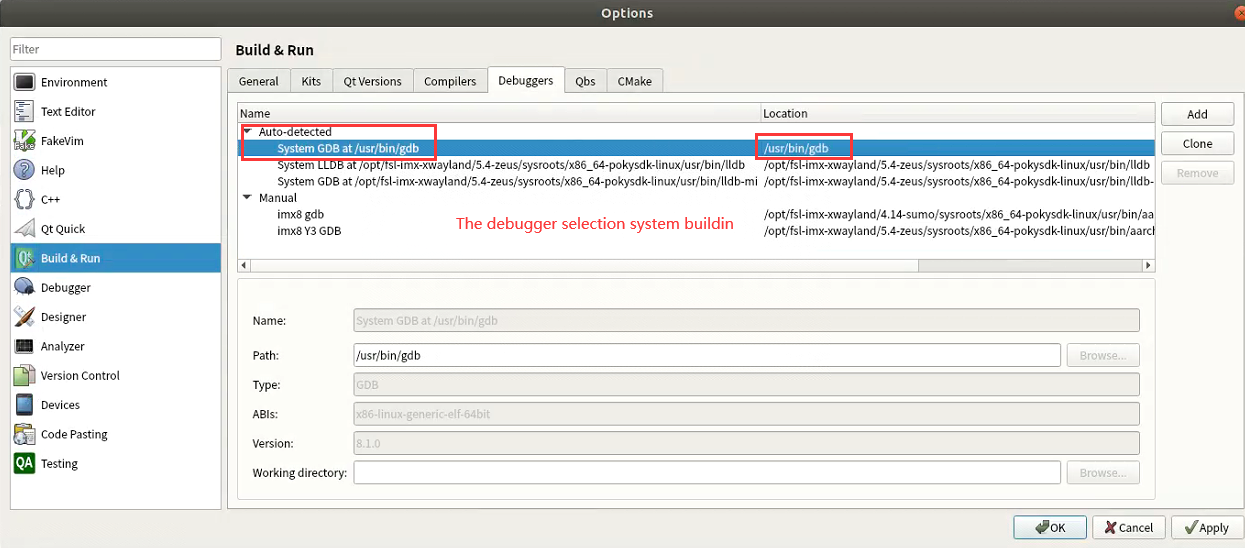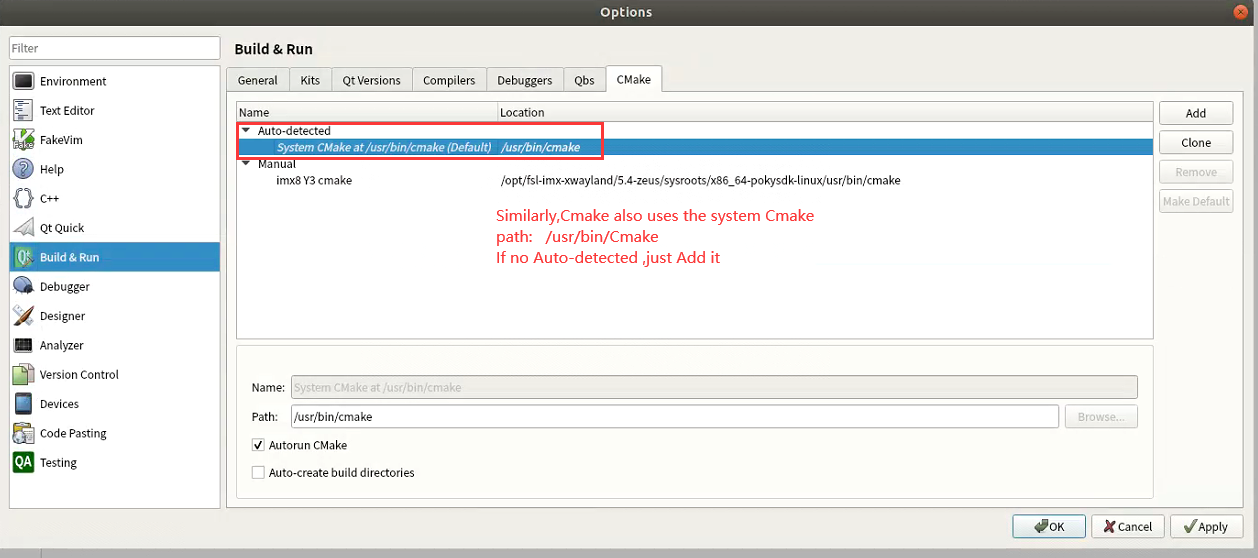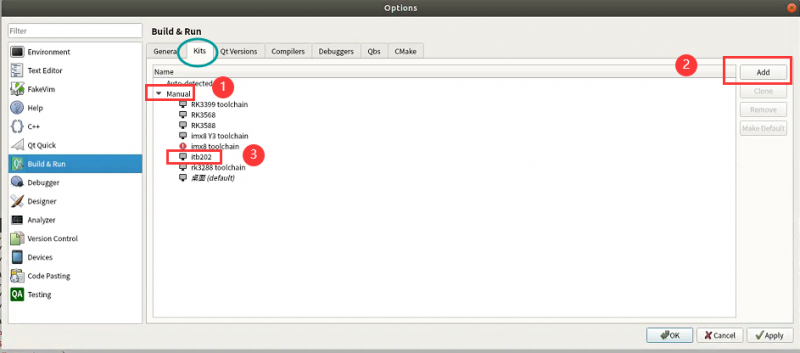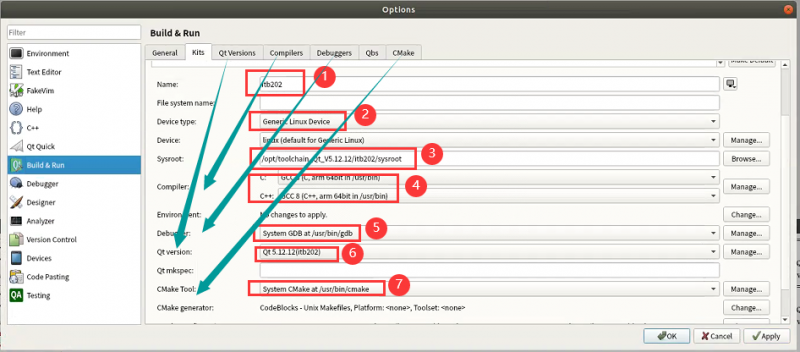Difference between revisions of "Phytium Kylin Qt Toolchain"
Yunjin.jiang (talk | contribs) (Created page with " = Preface = Qt has many versions, and may run on defferent OSs.But the toolchain we provide can fit them well. It has the following advantages: *The compilation environmen...") |
|||
| Line 187: | Line 187: | ||
#;[[File:RK3399 Qt debug stop.png|RTENOTITLE]] | #;[[File:RK3399 Qt debug stop.png|RTENOTITLE]] | ||
#The default desktop returns back.[[File:RK3399 Qt default Desktop.png|RTENOTITLE]] | #The default desktop returns back.[[File:RK3399 Qt default Desktop.png|RTENOTITLE]] | ||
| + | |||
| + | == Install the QT library on the target machine == | ||
| + | #Get ready to surf the internet | ||
| + | |||
= FAQ = | = FAQ = | ||
Revision as of 04:35, 28 May 2024
Contents
- 1 Preface
- 2 Prerequisites
- 3 Working within QtCreator
- 3.1 Config QtCreator ---- Qt Versions
- 3.2 Config QtCreator ---- Qt Complers
- 3.3 Config QtCreator ---- Qt Debuggers
- 3.4 Config QtCreator ---- Qt Cmakes
- 3.5 Config QtCreator ---- Qt kits
- 3.6 Creating the Project
- 3.7 Building the Project
- 3.8 Deploying the Application
- 3.9 Debugging the Application
- 3.10 Install the QT library on the target machine
- 4 FAQ
Preface
Qt has many versions, and may run on defferent OSs.But the toolchain we provide can fit them well.
It has the following advantages:
- The compilation environment is consistent with runtime environment.
- Good compatibility.
- Good extensibility.
So the application compiled by the toolchain can run perfectly on our products. And the toolchain can be used on Debian or Ubuntu Desktop Operating System well.
If you meet any problems, please do not hesitate to contact Advantech for help.
Prerequisites
Kylin-Enbeded-V10.
Installing required packages
Please login and perform the following commands:
$ sudo apt-get install -y build-essential $ sudo apt-get install -y qtcreator $ sudo apt-get install -y qt5-default $ sudo apt-get install -y qt5-doc $ sudo apt-get install -y qt5-doc-html qtbase5-doc-html $ sudo apt-get install -y qtbase5-examples $ sudo apt-get install -y qt5-qmake $ sudo apt-get install -y rsync $ sudo apt-get install -y gcc-8-arm-linux-gnueabihf g++-8-arm-linux-gnueabihf $ sudo apt-get install -y gcc-8-aarch64-linux-gnu g++-8-aarch64-linux-gnu
Link arm-linux-gnu*-8 to arm-linux-gnu* and aarch64-linux-gnu*-8 to aarch64-linux-gnu*:
$ sudo su $ cd /usr/bin $ for f in $(ls arm-linux-gnu*-8);do ln -sf $f $(echo $f|sed "s/-8//");done $ for f in $(ls aarch64-linux-gnu*-8);do ln -sf $f $(echo $f|sed "s/-8//");done $ exit
Installing cross toolchain
Please download cross compiler toolchain first.
ITB202(Password:kroa )
Then execute the following command to unzip the cross compiler tool to the /opt directory
For ITB202
$ sudo rm -rf /opt/toolchain_Qt_V5.12.12/itb202/ $ sudo mkdir -p /opt/toolchain_Qt_V5.12.12/itb202/ $ sudo tar -xvf itb202_toolchain_Qt_V5.12.12_*.tar.gz -C /opt/toolchain_Qt_V5.12.12/itb202/
Working within QtCreator
The following example is test on QT5.12.12(qmake version) of Ubuntu18.04.There may be a few differences on other operating system,but the main steps are the same.
Use qtcreator to configure a complete build kit.
Config QtCreator ---- Qt Versions
1. Select Tools --> options -->
2. Select Qt versions --> Manual -->Add -->
Path:/opt/toolchain_Qt_V5.12.12/itb202/sysroot/qmake
Config QtCreator ---- Qt Complers
1. Select compilers -->
2. Because Gcc and G++ has been installed earlier, the compiler will generally detect it automatically.
If no Auto-detected, just Add it.
Path forRK3588 (64):/usr/bin/arrch64-linux-gnu-gcc
/usr/bin/aarch64-linux-gnu-g++
The following figure uses ITB202 as an example :
Config QtCreator ---- Qt Debuggers
1. Select Debuggers -->
2. The Debuggers selection system buildin,If no Auto-detected , just Add it:
Path: /usr/bin/gdb
Config QtCreator ---- Qt Cmakes
1. Select Cmake -->
2. Similarly,Cmake also uses the system Cmake , if no Auto-detected , just Add it :
Path: /usr/bin/Cmake
Config QtCreator ---- Qt kits
1. Select Kits
2. Configure "Qt version"、"Compilers"、"Debuggers" and "Cmake" configurations in Kits.
The picture below uses ITB202 as an example:
Creating the Project
- Bring up "New" dailog using "File" -> "New File or Project..."
- Select "Applications" -> 'Qt Widgets Application"
- Click "Choose..."
- Use "Hello" as name
- Create in "/mnt/sda1/work/qt/qt_PJ"
- Click "Next"
- Check "RK toolchain"
- Click "Next".
- Use default settings for "Class Information"
- Click "Next"
- Use default settings for "Project Management"
- Click "Finish"
- Double click "Hello.pro" to switch to editor window
- In new project it is necessary to add following two lines into qt project file.
- Press "Ctrl+S" to save file.
- Double click "mainwindow.ui" to switch to Design mode
- Drag & drop one Label widget on main form, use property editor on the right side to change text and font size
- Save all project files using "File" -> "Save All"
Building the Project
- Switch to "Projects" mode
- Check if "build configuration" is set to "Debug".
- Check if "Files to deploy" is correct
- Set environment variable DISPLAY in QtCreator -> Projects -> Run -> Run Environment. The value of DISPLAY is obtained from the rk3399. For example, execute instruction echo $DISPLAY on RK3399.
- Switch to "Edit" mode
- Click "Build" using context menu of project "Hello"
- The green "Build" bar means no error occured.
- Press "Alt+4" to show "Compile Output".

Deploying the Application
- Click "Deploy" using context menu of project Hello
- The green "Deploy" bar indicates no error occured.

Debugging the Application
- Click debug icon to start debugging.
- Press "Alt+3" to show "Application Output"

- The "Hello" shows up on primary display.
- Click "stop" to stop debugging.
- The default desktop returns back.

Install the QT library on the target machine
- Get ready to surf the internet
FAQ
Cannot find Libraries
When build, you may get the error like "cannot find -lxxxx".
"xxxx" is just an example of the library linked to your application.
For example: "cannot find -lsqlite3"
First find the library in toolchain path.
The following commands are taking "RK3568 libsqlite3" as example, other platforms are very similar.
cd /opt/toolchain_Qt_V5.11.3/rk3568/ find ./ -name libsqlite3.so* cd ./sysroot/usr/lib/aarch64-linux-gpu or cd ./sysroot/lib/aarch64-linux-gpu ln -s libsqlite3.so.0 libsqlite3.so
If you cannot find the library you need in toolchain path, please do not hesitate to contact Advantech for help.