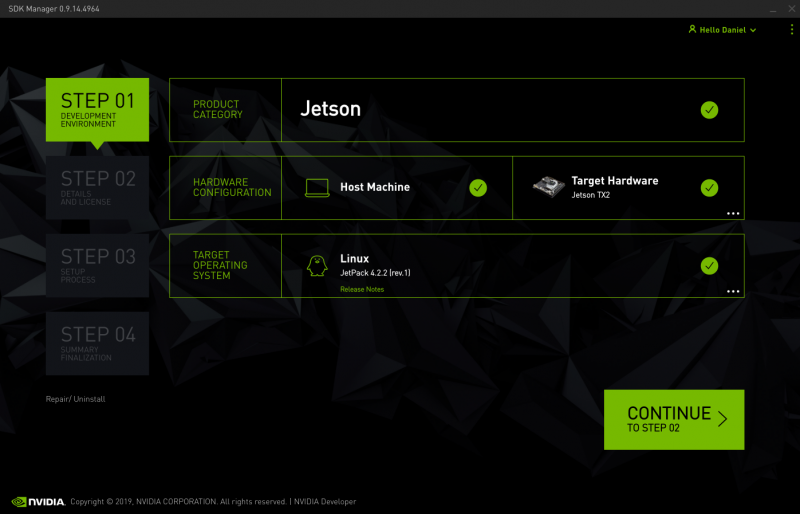Ubuntu L4T User Guide
Contents
Getting Started
Host Environment
Ubuntu 18.04 (recommended) or 16.04
Force Recovery Mode
To enter force recovery mode, you can do:
- 1. Hold the Recovery key
- 2. Power on device
- 3. Wait for 5 seconds and you can release the Recovery key
Once it enters recovery mode successfully, the HDMI output should be disabled. Then, you have to connect a USB cable with TX2 device and PC. A new "nvidia apx" device will be detected on PC.
Flash Pre-built Image
First, make sure your TX2 device is already in Force Recover mode, and USB cable is connected.
Then, execute the TX2_flash.sh script which you can find it in the release folder.
$ sudo ./TX2_flash.sh
After script is done, the target device will boot into OS automatically.
Install SDK Components
Download the SDK Manager for Jetson TX2 series from JetPack website.
Note: You will need a nVidia developer account for access.
After download complete, install via dpkg.
$ sudo dpkg -i sdkmanager_0.9.14-4964_amd64.deb
Then, you're able to run SDK manager.
$ sdkmanager
Log in with your nVidia developer account, and you can see the STEP 01 page.
Demo
In this section, we setup and run demo applications on TX2 target device.
Export deepstream sdk root first.
$ export DS_SDK_ROOT="/opt/nvidia/deepstream/deepstream-4.0"
Deepstream Samples
There are 3 kinds of object detector demos in deepstream SDK.
To replace the video file, you can modify the corresponding config files. For example,
$ vim deepstream_app_config_yoloV3.txt uri=file:///home/advrisc/Videos/2014.mp4
FasterRCNN
Setup:
$ cd $DS_SDK_ROOT/sources/objectDetector_FasterRCNN $ wget --no-check-certificate https://dl.dropboxusercontent.com/s/o6ii098bu51d139/faster_rcnn_models.tgz?dl=0 -O faster-rcnn.tgz $ tar zxvf faster-rcnn.tgz -C . --strip-components=1 --exclude=ZF_* $ cp /usr/src/tensorrt/data/faster-rcnn/faster_rcnn_test_iplugin.prototxt . $ make -C nvdsinfer_custom_impl_fasterRCNN
Run:
$ deepstream-app -c deepstream_app_config_fasterRCNN.txt
SSD
Setup:
$ cd $DS_SDK_ROOT/sources/objectDetector_SSD $ cp /usr/src/tensorrt/data/ssd/ssd_coco_labels.txt . $ pip install tensorflow-gpu $ sudo apt-get install python-protobuf $ wget http://download.tensorflow.org/models/object_detection/ssd_inception_v2_coco_2017_11_17.tar.gz $ tar zxvf ssd_inception_v2_coco_2017_11_17.tar.gz $ cd ssd_inception_v2_coco_2017_11_17 $ python3 /usr/lib/python3.6/dist-packages/uff/bin/convert_to_uff.py \ frozen_inference_graph.pb -O NMS -p /usr/src/tensorrt/samples/sampleUffSSD/config.py -o sample_ssd_relu6.uff $ cp sample_ssd_relu6.uff ../ $ cd .. $ make -C nvdsinfer_custom_impl_ssd
Run:
$ deepstream-app -c deepstream_app_config_ssd.txt
Yolo
Setup:
$ cd $DS_SDK_ROOT/sources/objectDetector_Yolo $ ./prebuild.sh $ export CUDA_VER=10.0 $ make -C nvdsinfer_custom_impl_Yolo
Run:
$ deepstream-app -c deepstream_app_config_yoloV3.txt -OR- $ deepstream-app -c deepstream_app_config_yoloV3_tiny.txt
Deepstream Reference Apps
In this repository, it provides some reference applications for video analytics tasks using TensorRT and DeepSTream SDK 4.0.
$ cd $DS_SDK_ROOT/sources/apps/sample_apps/ $ git clone https://github.com/NVIDIA-AI-IOT/deepstream_reference_apps.git $ cd deepstream_reference_apps
back-to-back-detectors & anomaly
These two applications only support elementary h264 stream, not mp4 video file.
runtime_source_add_delete
Setup:
$ cd runtime_source_add_delete $ make
Run:
$ ./deepstream-test-rt-src-add-del <uri> $ ./deepstream-test-rt-src-add-del file://$DS_SDK_ROOT/samples/streams/sample_1080p_h265.mp4 $ ./deepstream-test-rt-src-add-del rtsp://127.0.0.1/video