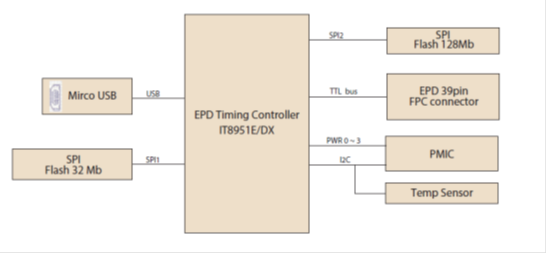EPD-130 application tech
From ESS-WIKI
Revision as of 04:51, 24 March 2020 by Richard.chiang (talk | contribs)
Contents
EPD-130 Application guide
This application implement image full/partial update by command line variable. Push image Application is only on Windows platform(Windows 7、Windows 10)。
Components LIST
|
Item |
Description |
|---|---|
| 1 | 13.3” EPAPER |
| 2 | EPD-130 PCBA |
| 3 | cable |
SYSTEM ARCHITECURE
Waveform mode
There are six Waveform mode for image update and short name as below table. This parameter will appear in update command variable.
| mode 0 | mode 1 | mode 2 | mode 3 | mode 4 | mode 5 |
| INIT | DU | GC16 | GL16 | A2 | DU4 |
INIT(Global update WF) :
- Initialize is used to completely clear the display, if it's left in an unknown state (i.e. if the previous image has been lost by a re-boot)
DU(Local update WF) :
- Direct update Non-flashing waveform that can be used to update. it can update any changed graytone pixel to black or white only.
GC16(Global update WF) :
- Grayscale clear, 16 levels A "flashy" waveform used for 16 level grayscale images. All the pixels are updated or cleared
GL16(Local update WF when white to white , Global update when 16 gray levels) :
- The GL16 waveform is used to update anti-aliased text with reduced flash. GL16 should bed used only with Full Display Update.
- The entire display except pixels staying in white will update as the new image is written. The GL16 waveform has 16 unique gray levels.
A2(Local update WF) :
- animation, 2 Levels is a non-flashing waveform that can be used for fast updates and simple animation.
- This wave form support black & white updates only.
- image quality and ghosting is reduced in exchange for the response time.
DU4(Local update WF) :
- A fast update time(simlar to DU), non-flashy waveform.
- This mode supports transitions from any graytone to graytone 0(Black),5,10.15(White).
- The combination of fast update time and four graytone make it useful for anti-aliased text in menus
Push image application
Follow steps and picture below to setup the hardware
- Connected EPD FPC to mainboard
- Connected USB cable to mainboard USB2(CN2)
- Download and unzip EPD-132R_CLI_tool
- unzip download package and open command line
- Change direction path