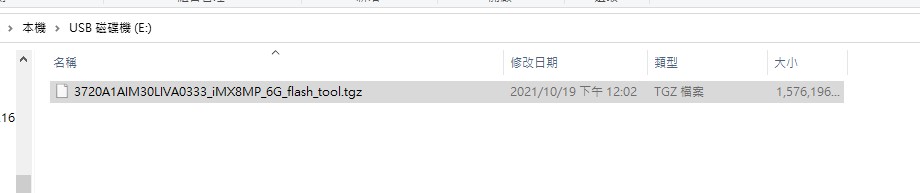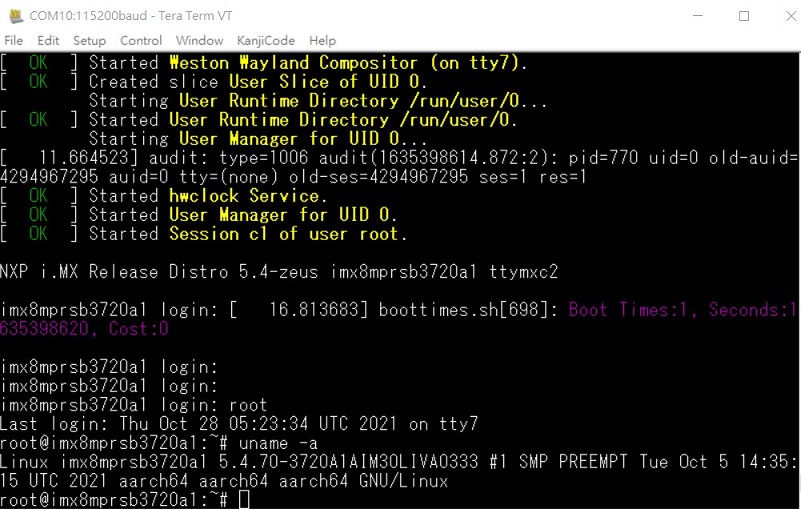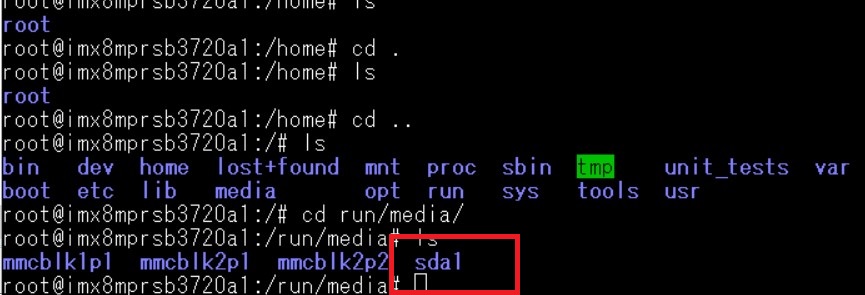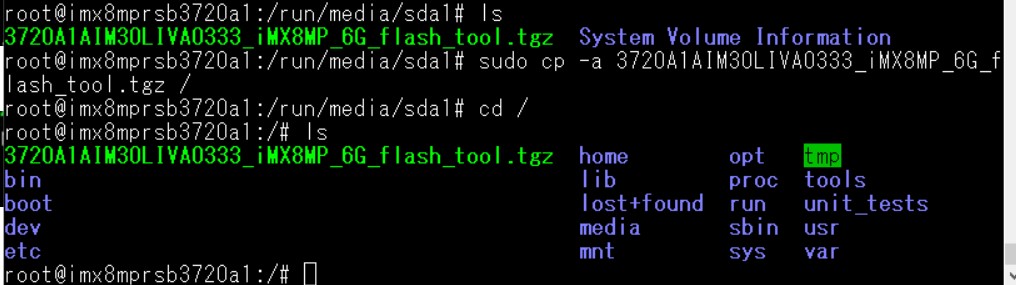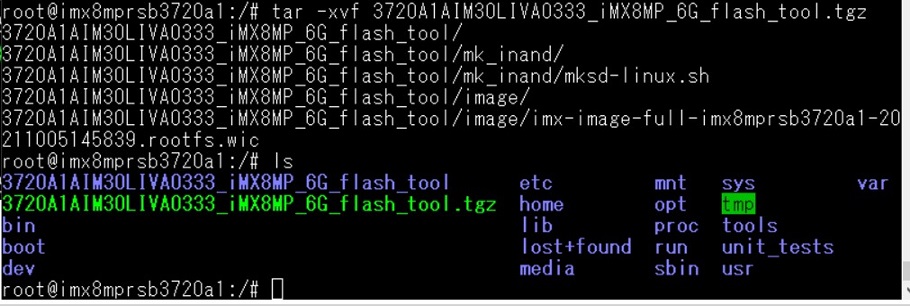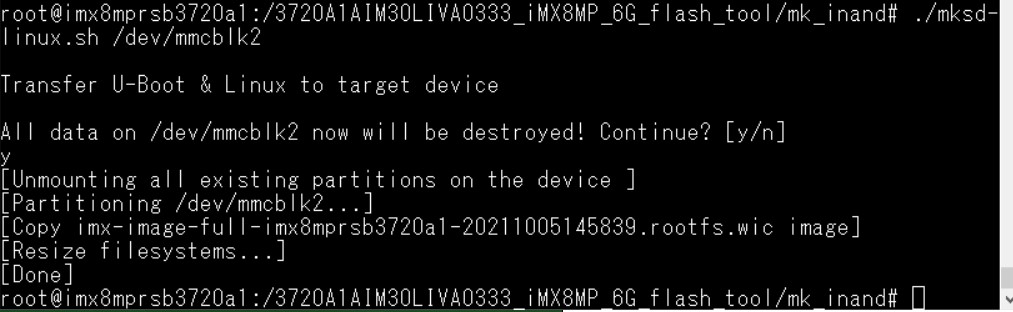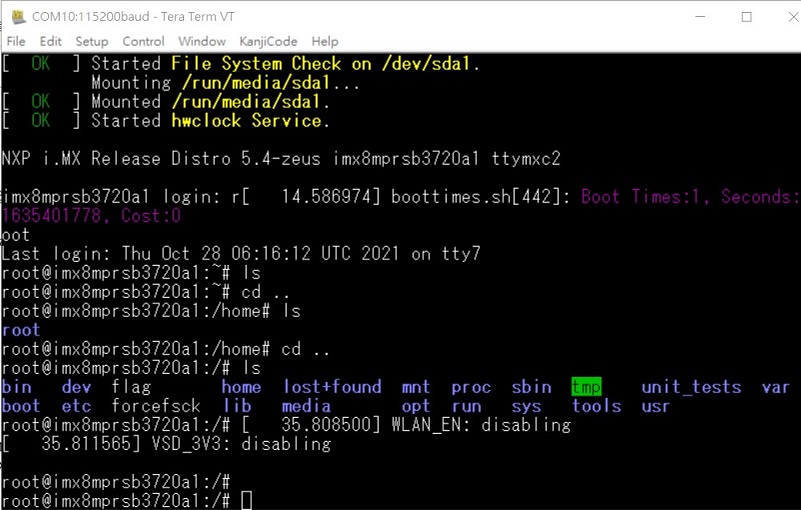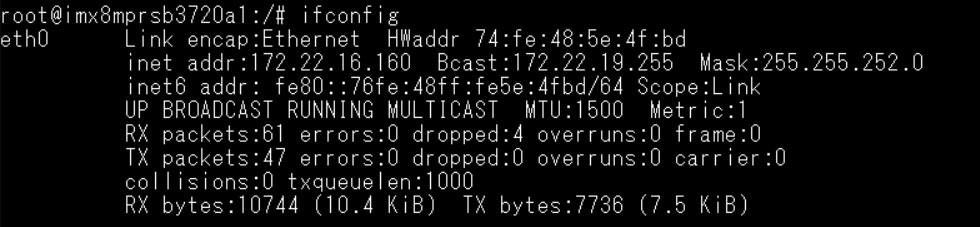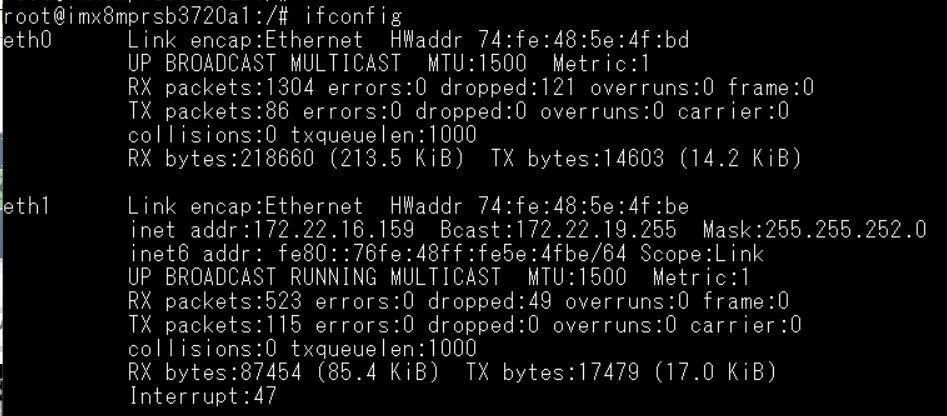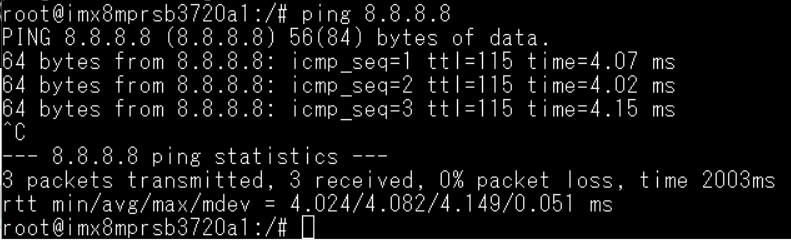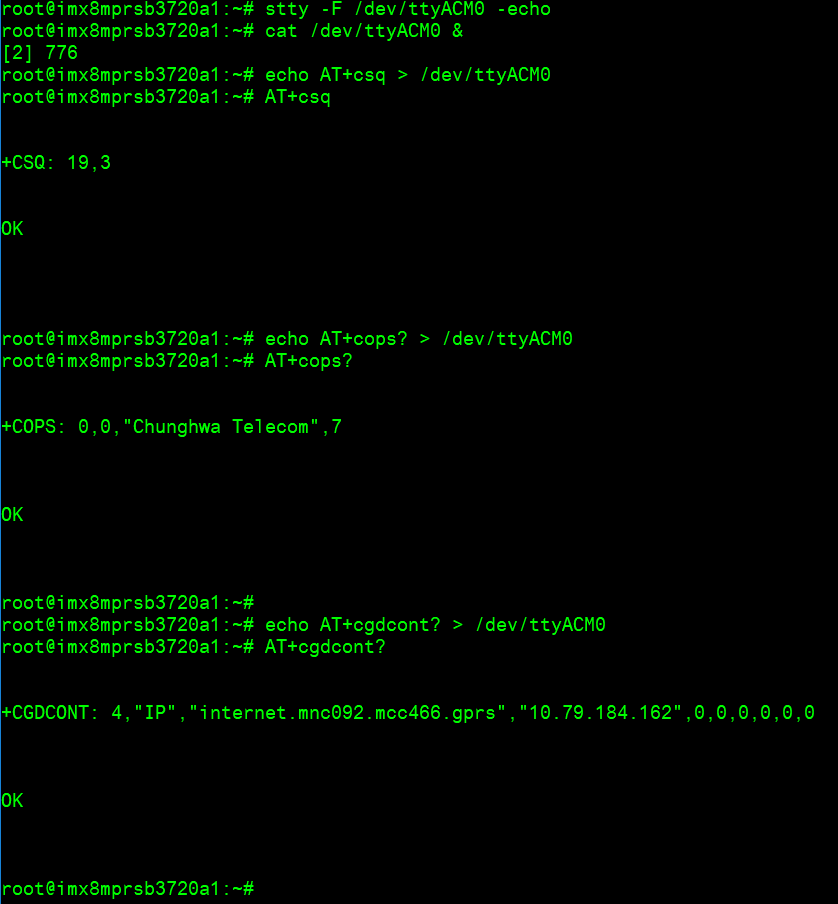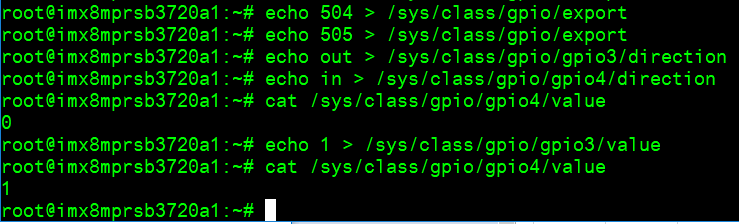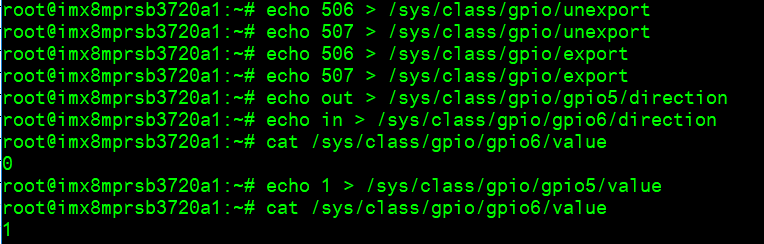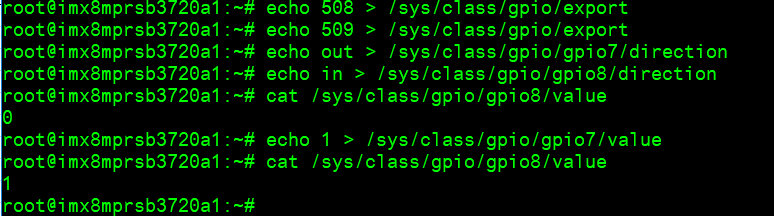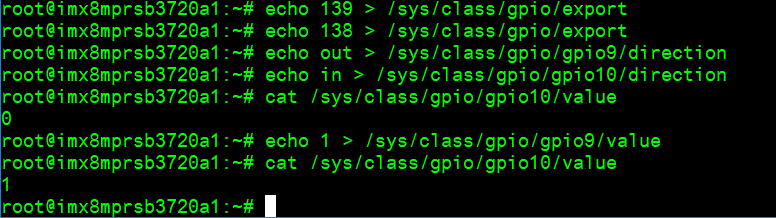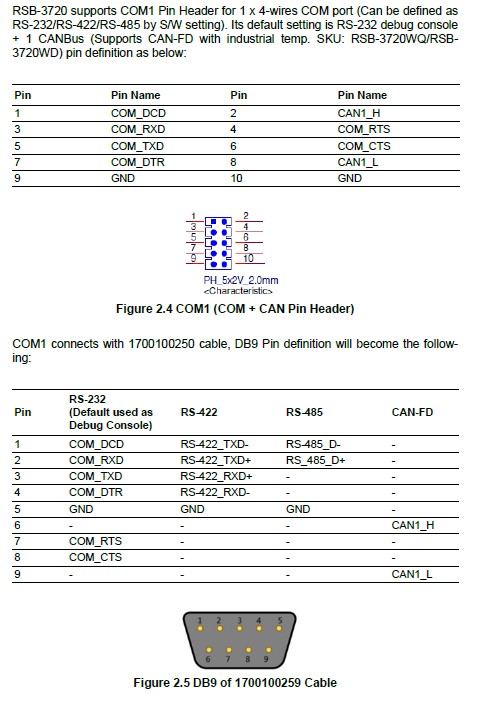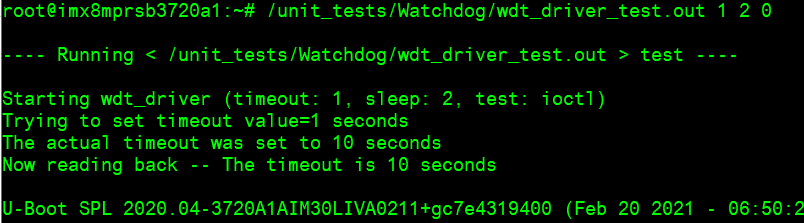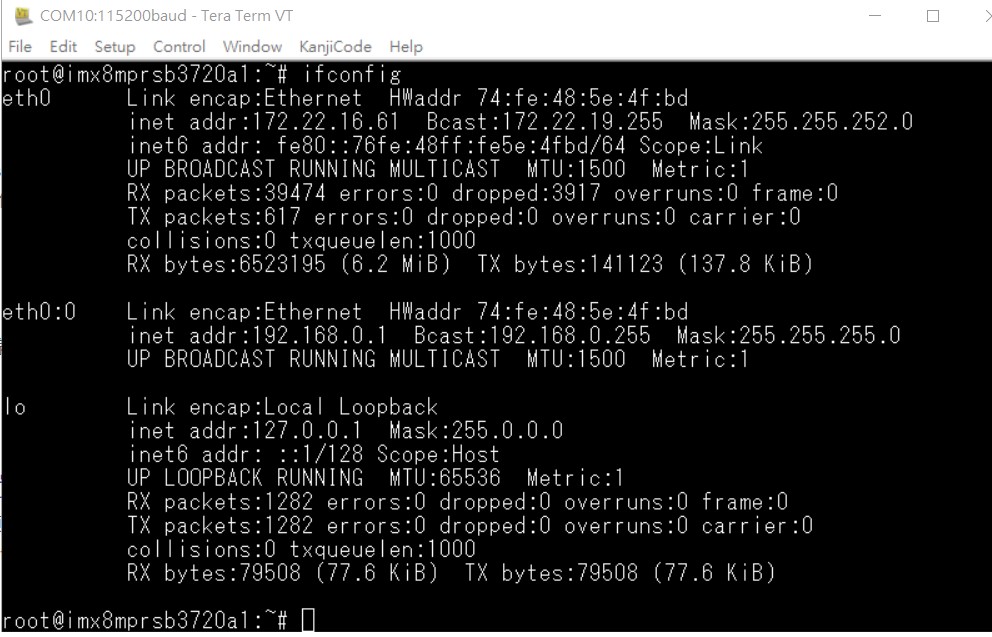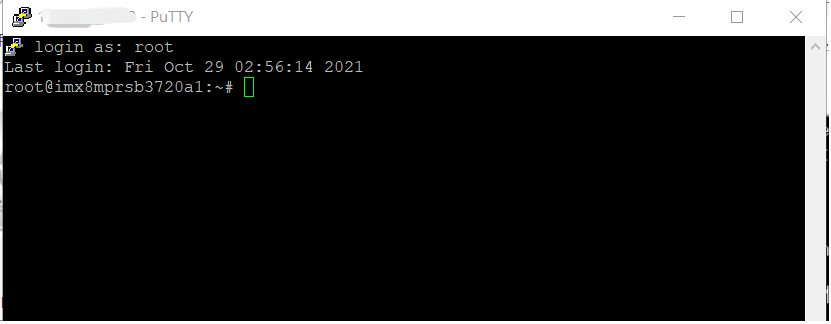|
|
|
|
|
|}
Linux 燒錄方法 (Linux Flash eMMC Method)
1. 創建一個可以開機的SD Card (Create a bootable SD card )
先確認SD卡在Ubuntu 系統(x86) 所認到的SD卡代號 ( Check the SD card symbol in Ubuntu System (x86)
Command: sudo fdisk - l

2. 燒錄鏡像到SD 卡中. (Flash Image into SD card)
Command : sudo dd if=3720A1AIM30LIVA0333_iMX8MP_6G_2021-10-05.img of=/dev/sdf bs=1M conv=fsync

3. 將flash tool 拷貝到U盤 (Cpye the eMMC flash tool into USB Disk )
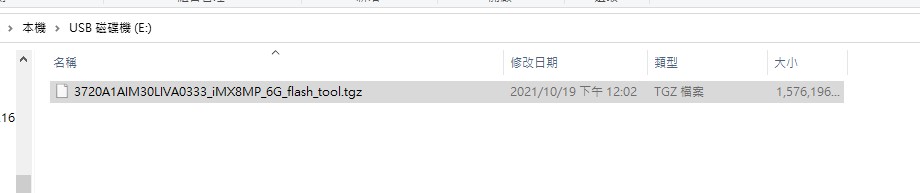
4. 設定終端機(Set Debug Terminal)
Debug 串口調試 (Debug port Setting)
以 Tera Term 為例介绍如何使用串口調試功能 ( Tera Term is kind of terminal tool , we need to set the parameter (Baud Rate , Data, Parity, Stop, Flow Control ) into "Tera Term terminal tool " )
波特率(Baud Rate):115200<br/> 數據位(Data):8<br/> 奇偶校驗(Parity):无 (none)<br/> 停止位(Stop):1<br/> 流控(Flow Control):无 (none)
Tera Term Tool
Check the Sriel port in Device Manager (查看PC端的串口號):
if you can not identify the Serial device , please check your serial driver.
5. 將可開機的SD 卡插入 SD 插槽, 並打開電源開機 (Plug into the SD card into SD Card Slot , then turn on the power)

6. 確認撥碼開關 為 SD 卡開機模式 (Check the Switch)
SD 卡開機: 1, 2 on (Set the SD card boot up mode , 1 on 2 on )

'eMMC 開機: '2 on ( Set the eMMC boot up mode , 2 on , others off)

7.打開電源,由終端機可看到開機訊息 (Turn on the power , you will see the debug message from Terminal tool )
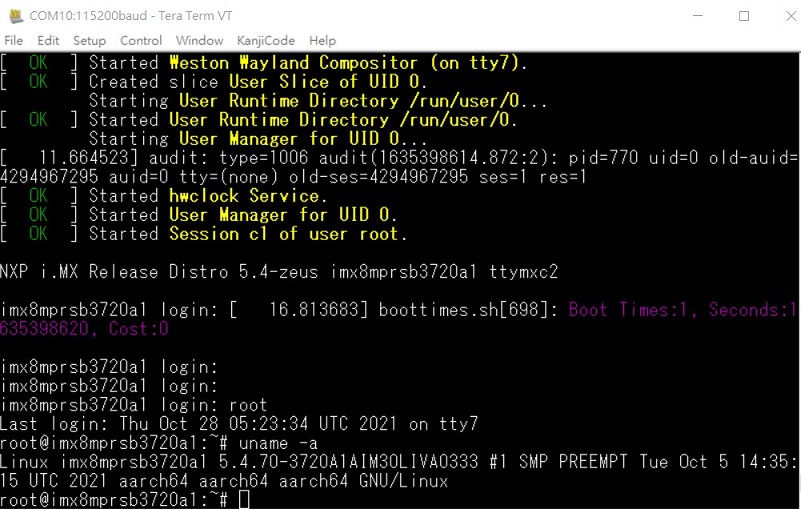
8. 開機後 請再重新開機一次,系統將會重新劃分磁區大小. (If you can not not copy the eMMC flash tool into root file system , please reboot the device , because , the system will the reconfigure the partition )
9. 燒錄eMMC前, 請將U盤插入USB port (Please pulg the USB Disk into USB port before flash eMMC)
10. 在系統確認U盤 (Check the USB disk in the Yocto System (Device side) )
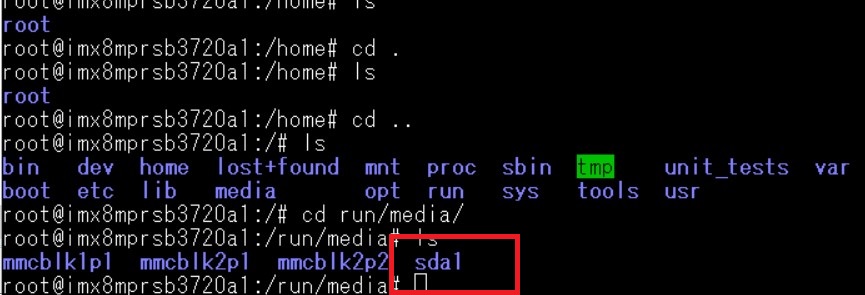
11. 將flash tool 燒錄鏡像,拷貝到根目錄 (Copy the flash tool into root file system)

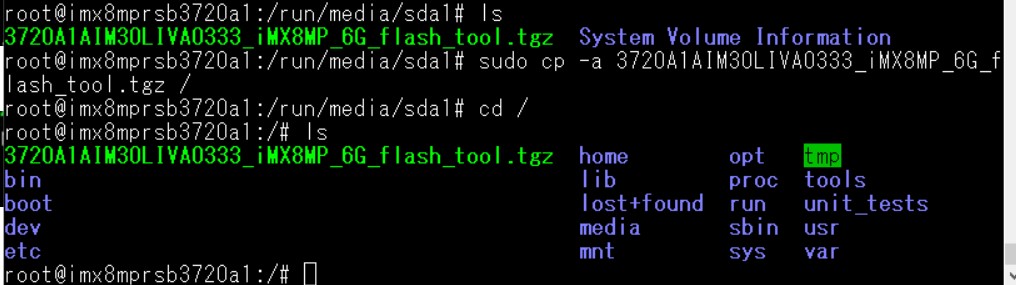
12. 解壓縮 flash tool (Unzip the flash tool )
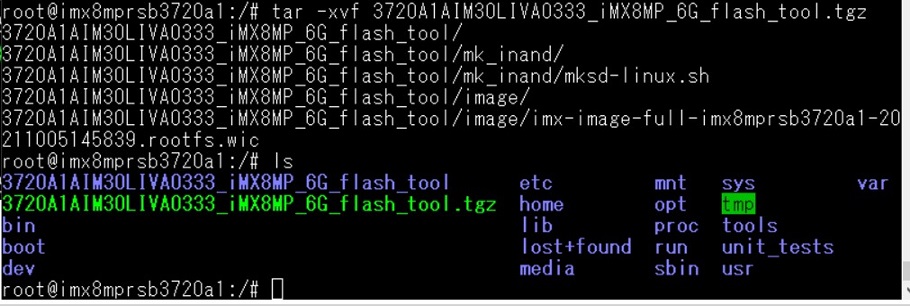
13. 執行燒錄eMMC (Exeucte the eMMC flash script )
Note: eMMC : /dev/mmcblk2
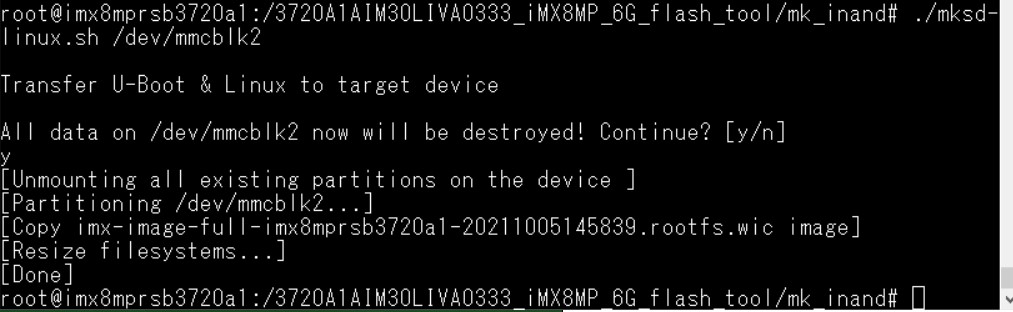
14. 移除SD卡 ,重新開機,並切換撥碼開關 (Remove the SD card , Change the Switch to eMMC mode , then reboot the system)

15. 從eMMC 開機,debug 訊息 (You will see the debug message when you boot up from eMMC flash )
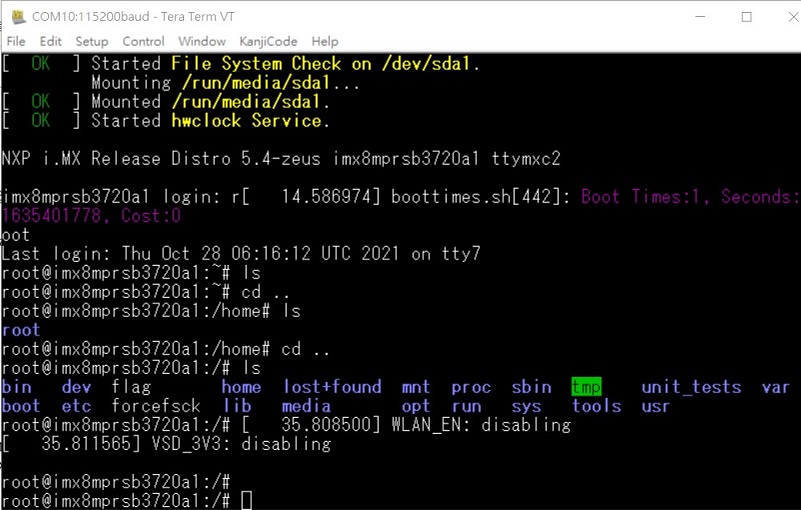
Linux系统的基本使用(Linux System Basic Operating Method)
Display Setting (RSB-3720)
U-boot Command
- Display
**HDMI (default)
***imx8mp-rsb3720-a1.dtb
**LVDS
***g070vw01(LVDS0) + HDMI
****imx8mp-rsb3720-a1-lvds0-auo.dtb
***g070vw01(LVDS1) + HDMI
****imx8mp-rsb3720-a1-lvds1-auo.dtb
***g215hvn01(DUAL LVDS) + HDMI
****imx8mp-rsb3720-a1-lvds-dual.dtb
**DSI
***adv7535(DSI to HDMI) + HDMI
****imx8mp-rsb3720-a1-adv7535.dtb
***auog101uan02(DSI) + HDMI
****imx8mp-rsb3720-a1-auog101uan02.dtb
*Camera
**OV5640 (default)
***imx8mp-rsb3720-a1.dtb
**Basler camrea
***imx8mp-rsb3720-a1-basler.dtb
乙太網路使用方法(Ethernent Testing Method)
Command : ifconfig
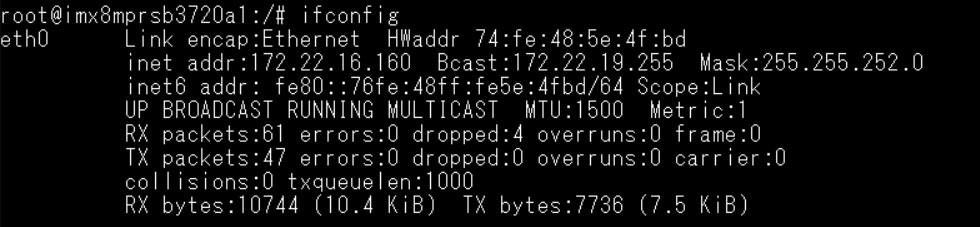
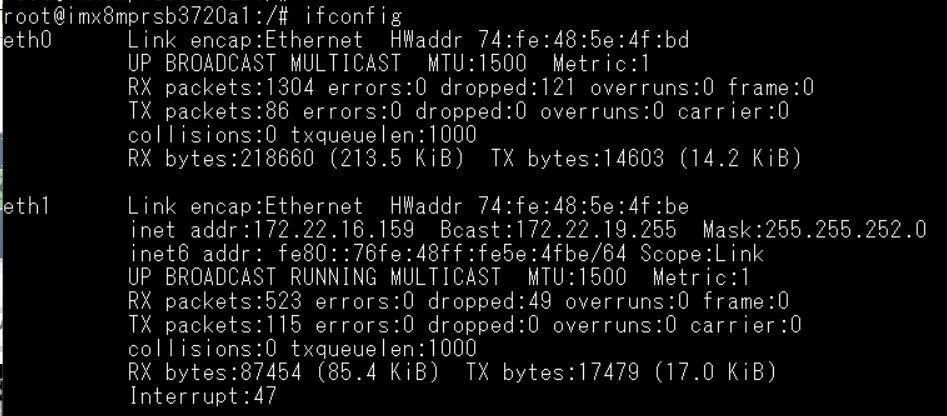
Command: Ping 8.8.8.8
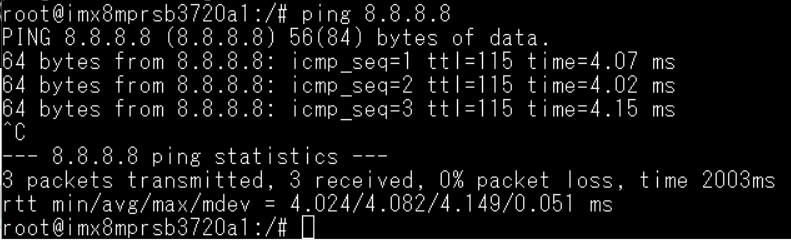
Change IP Addr Command:
Check Active Ethernet interface:
root@imx8mprsb3720a1:~# connmanctl services
*AR Wired ethernet_74fe485e4fbd_cable
Set static IP Addr:
- connmanctl config <service> --ipv4 manual <ip address> <netmask> <gateway>
# connmanctl config <service> --nameservers <dns-addr>
Example:
root@imx8mprsb3720a1:~# connmanctl config ethernet_74fe485e4fbd_cable --ipv4 manual 192.168.1.100 255.255.255.0 192.168.1.254
root@imx8mprsb3720a1:~# connmanctl config ethernet_74fe485e4fbd_cable --nameservers 8.8.8.8 4.4.4.4
=== WiFi使用方法(WIFI Testing Method) ===
# killall wpa_supplicant<br/> # ifconfig wlan0 up<br/> # wpa_passphrase "SSID" "PASSWORD" > /tmp/wpa.conf<br/> # cat /tmp/wpa.conf<br/> # wpa_supplicant -BDwext -iwlan0 -c/tmp/wpa.conf<br/> # udhcpc -b -i wlan0<br/> # ifconfig<br/> # ping 8.8.8.8<br/> Add DNS to /etc/resolv.conf<br/> # cat /etc/resolv.conf<br/> # Generated by Connection Manager<br/> nameserver 8.8.8.8<br/> nameserver 8.8.4.4<br/> Now can ping google.com<br/> # ping google.com
4G使用方法(4G Testing Method)
Check and change module to pppd mode
# stty -F /dev/ttyUSB3 –echo
# cat /dev/ttyUSB3 &
# echo AT+UUSBCONF? > /dev/ttyUSB3

Change to pppd mode:
# echo AT+UUSBCONF=0 > /dev/ttyUSB3

# echo AT+CFUN=16 > /dev/ttyUSB3

The module will be change to ttyACM0*, check again
# stty -F /dev/ttyACM0 –echo
# cat /dev/ttyACM0 &
# echo AT+UUSBCONF? > /dev/ttyACM0

Set module to con
# stty -F /dev/ttyACM0 -echo
# cat /dev/ttyACM0 &
# echo AT+csq > /dev/ttyACM0
# echo AT+cops? > /dev/ttyACM0
# echo AT+cgdcont? > /dev/ttyACM0
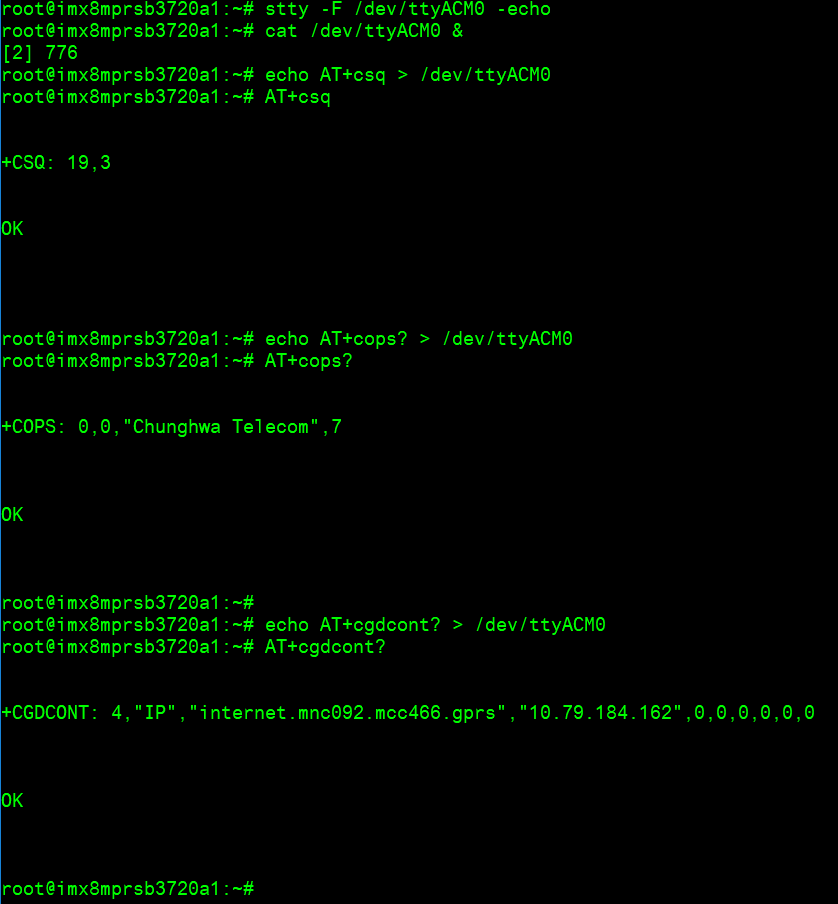
Connect to Internet:
# pppd connect 'chat -v -s -t 10 "" "AT" "" "ATDT*99***4#" "CONNECT" ""' user username password password /dev/ttyACM2 460800 nodetach crtscts debug usepeerdns defaultroute &
# ifconfig

# ping 8.8.8.8

GPIO使用方法(GPIO Operating Method)
Short GPIO pin 2 & pin 4
 Short GPIO pin 5 & pin 6
Short GPIO pin 5 & pin 6
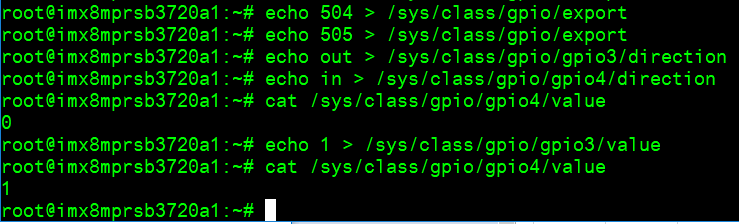 Short GPIO pin 7 & pin 8
Short GPIO pin 7 & pin 8
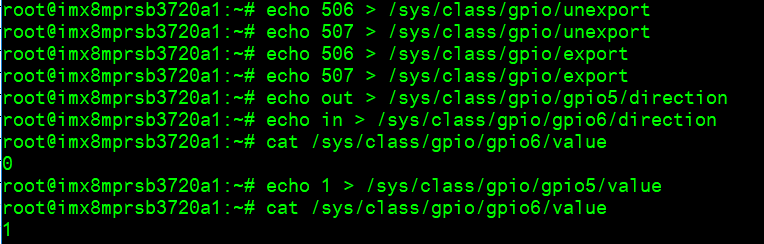 Short GPIO pin 9 & pin 10
Short GPIO pin 9 & pin 10
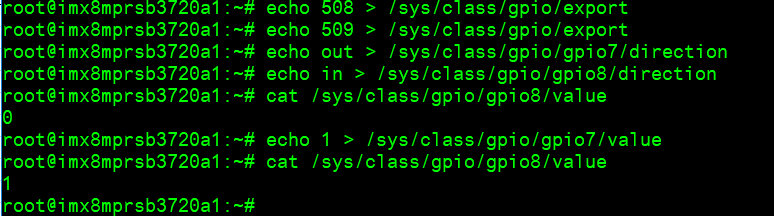 Short GPIO pin 11 & pin 12
Short GPIO pin 11 & pin 12
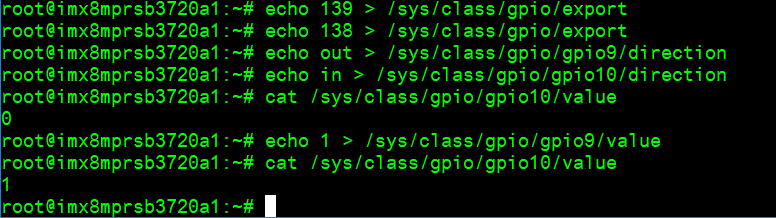
LED_USER使用方法(LED_USER ON/OFF test)
ON: echo 255 > /sys/class/leds/user/brightness
OFF: echo 0 > /sys/class/leds/user/brightness
COM1複合使用方法(COM1 complex Port Operating Method)
Set GPIO#496, #497
Set to 0,1 for RS-485
Set to 1,1 for RS-422
Set to 0,0 for loopback
Set to 1,0 for RS-232
RS-232 default as debug console)
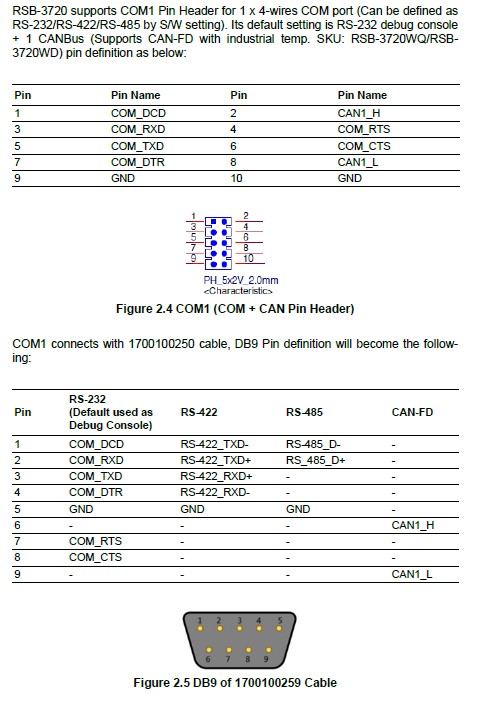
RS-485 test<br/> Test RS-485 with Adam-4520. Adam-4520 Pin to RSB-3720 COM1<br/> Data- : Pin 1: COM_DCD<br/> Data+ : Pin 3: COM_RXD
RS-485 test<br/> # echo 496 > /sys/class/gpio/export<br/> # echo 497 > /sys/class/gpio/export<br/> # echo out > /sys/class/gpio/gpio1/direction<br/> # echo out > /sys/class/gpio/gpio2/direction<br/> # echo 0 > /sys/class/gpio/gpio1/value<br/> # echo 1 > /sys/class/gpio/gpio2/value<br/> # ./enable485 /dev/ttymxc2<br/> # stty -F /dev/ttymxc2 speed 115200 ignbrk -brkint -icrnl -imaxbel -opost -onlcr -isig -icanon -iexten -echo -echoe -echok -echoctl -echoke<br/> # cat /dev/ttymxc2 &<br/> # echo "Serial Test" > /dev/ttymxc2<br/> Will print “Serial Test” through RS-485
RS-232 -- Disable console
- Disable debug message output can also improve boot speed
Disable kernel message
setenv mmcargs setenv bootargs ${jh_clk} console=${console} modprobe.blacklist=${modprobe.blacklist} root=${mmcroot} video=HDMI-A-1:${videores} '''quiet'''<br/> env save<br/> reset<br/>
Or
Disable debug port
(1) Yocto machine setting:
modify /sources/meta-advantech/meta-fsl-imx/conf/machine$/${MC}.conf
SERIAL_CONSOLES = ";"<br/>
(2) Uboot parameter setting:
=== 藍牙使用方法(BlueTooth Operating Method) ===
# hciattach /dev/ttymxc0 bcm43xx 115200 flow<br/> # hciconfig hci0 up<br/> # hcitool scan# bluetoothctl<br/> # discoverable on<br/> #pairable on<br/> # scan on<br/> # scan off<br/> # pair 84:C5:A6:D3:AF:E4<br/> # connect 84:C5:A6:D3:AF:E4<br/> Check BT connect info<br/> # info 84:C5:A6:D3:AF:E4
=== 音訊使用方法(BlueTooth Operating Method) ===
Line-in , Line-out, MIC<br/> 1.Line-out<br/> Command : gplay-1.0<br/> 2.MIC<br/> Command : arecord<br/> Check audio codec:
# cat /proc/asound/cards<br/> 0 [sgtl5000 ]: sgtl5000 - sgtl5000<br/> sgtl5000<br/> 1 [audiohdmi ]: audio-hdmi - audio-hdmi<br/> audio-hdmi<br/> root@imx8mprsb3720a1:~#<br/> Set Mic/audio volume<br/> # amixer set Mic 100%<br/> # amixer set Lineout 100%<br/> # amixer set PCM 100%
Record and playback<br/> Example command:<br/> # arecord –t wav –c 1 –r 44100 –d 5 /tmp/mic.wav<br/> # aplay /tmp/mic.wav
Record from MIC:<br/> # arecord -D plughw:0,0 -r 16000 -f S16_LE ./f-16000.wav<br/> Recording WAVE './f-16000.wav' : Signed 16 bit Little Endian, Rate 16000 Hz, Mono<br/> # aplay f-16000.wav<br/> Playing WAVE 'f-16000.wav' : Signed 16 bit Little Endian, Rate 16000 Hz, Mono
Play wav file from codec:<br/> # aplay -D plughw:0,0 file_example_WAV_10MG.wav<br/> Playing WAVE 'file_example_WAV_10MG.wav' : Signed 16 bit Little Endian, Rate 44100 Hz, Stereo
Play wav file from HDMI:<br/> # aplay -D plughw:1,0 file_exam<br/> ple_WAV_10MG.wav<br/> Playing WAVE 'file_example_WAV_10MG.wav' : Signed 16 bit Little Endian, Rate 44100 Hz, Stereo<br/>
=== I2C 測試( I2C Test method) ===
Check I2C device (Audio codec: 0-000a)<br/> # i2cdetect -y 0<br/> I2C set and get:<br/> # i2cset -f -y 0 0x0a 0 0xff00 w<br/> # i2cget -f -y 0 0x0a 0 w<br/> 0x11a0<br/>
=== 看門狗測試 (Watch Dog Test method) ===
System will reboot after 1 sec<br/> # /unit_tests/Watchdog/wdt_driver_test.out 1 2 0
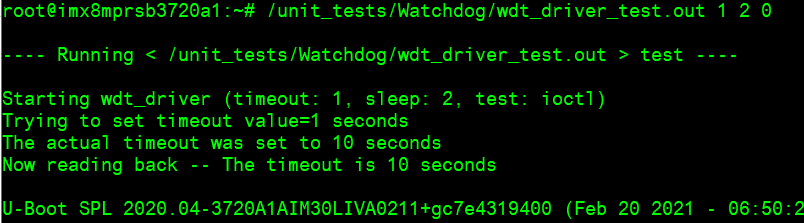
=== 攝像頭測試(Camera Test method) ===
Check MIPI CSI camera <br/> MIPI CSI0:<br/> MIPI CSI1:
MIPI CSI0 - ov5640<br/> Preview:<br/> # gst-launch-1.0 v4l2src device=/dev/video0 ! video/x-raw,width=640,height=480 ! waylandsink<br/> Capture:<br/> # gst-launch-1.0 v4l2src num-buffers=1 device=/dev/video0 ! video/x-raw,width=640,height=480 ! jpegenc ! filesink location=sample.jpeg<br/> MIPI CSI1 – ov5640<br/> Preview:<br/> # gst-launch-1.0 v4l2src device=/dev/video1 ! video/x-raw,width=640,height=480 ! waylandsink<br/> Capture:<br/> # gst-launch-1.0 v4l2src num-buffers=1 device=/dev/video1 ! video/x-raw,width=640,height=480 ! jpegenc ! filesink location=sample.jpeg
遠程訪問及文件傳輸(Remote Access and File Transimmion)
查看主板IP位址 ( check IP Address ):
Command : ifconfig
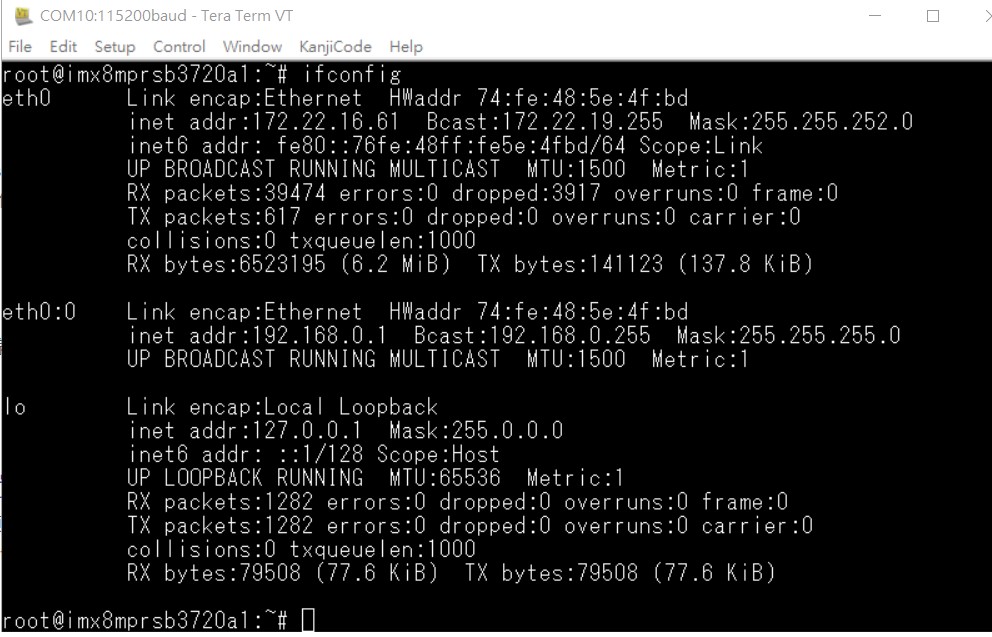
Windows下SSH訪問及文件傳輸
SSH Remote Log into Device
- SSH遠程登陸,以putty選擇putty.exe(或者使用Xshell、SecureCRT等類似軟件)
*需要設置遠程設備的IP、通訊端口(默認22)、通訊方式錄后驗證用户名密碼



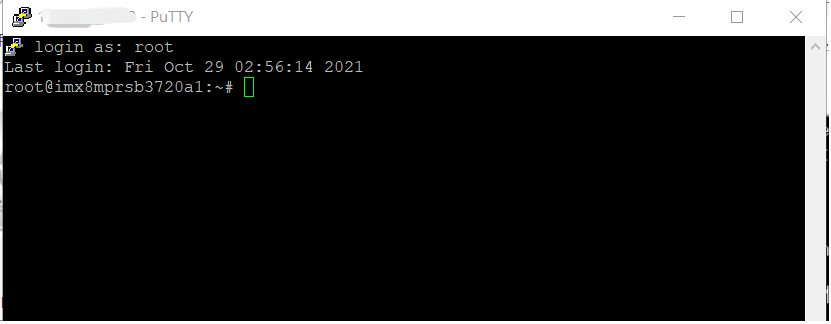
通用方法(General Method)
=== 查看CPU温度(Check CPU Temperature) ===
root@imx8mprsb3720a1:/# cat /sys/devices/virtual/thermal/thermal_zone0/temp 40000
# 或者直接以度爲單位顯示 echo $[$(cat /sys/class/thermal/thermal_zone0/temp)/1000]° >>> 40°
=== 查看CPU频率(Check CPU Frequency) ===
cat /sys/devices/system/cpu/cpu0/cpufreq/cpuinfo_cur_freq <br/> >> 1200000<br/> cat /sys/devices/system/cpu/cpu0/cpufreq/cpuinfo_max_freq <br/> >> 1800000
=== 查看内存容量(Check Memory Capacity) ===
root@imx8mprsb3720a1:/# busybox free -m<br/> total used free shared buff/cache available<br/> Mem: 6002524 393988 5517304 18460 91232 5507676<br/> Swap: 0 0 0<br/>
=== 查看存储容量(Check Storage Capacity) ===
root@imx8qxprom5620a1:/# busybox df -h<br/> Filesystem Size Used Available Use% Mounted on<br/> /dev/root 13.4G 1.7G 11.1G 13% /<br/> devtmpfs 395.8M 4.0K 395.8M 0% /dev<br/> tmpfs 876.4M 0 876.4M 0% /dev/shm<br/> tmpfs 876.4M 16.5M 859.9M 2% /run<br/> tmpfs 876.4M 0 876.4M 0% /sys/fs/cgroup<br/> tmpfs 876.4M 4.0K 876.4M 0% /tmp<br/> tmpfs 876.4M 280.0K 876.2M 0% /var/volatile<br/> /dev/mmcblk0p2 13.6G 1.7G 11.3G 13% /run/media/mmcblk0p2<br/> /dev/mmcblk0p1 63.9M 23.4M 40.5M 37% /run/media/mmcblk0p1<br/> /dev/mmcblk1p1 63.9M 23.4M 40.5M 37% /run/media/mmcblk1p1<br/> tmpfs 175.3M 88.0K 175.2M 0% /run/user/0<br/> root@imx8qxprom5620a1:/#
=== 網路Ping測試(Ping Network Testing) ===
ping 8.8.8.8<br/> PING 8.8.8.8 (8.8.8.8) 56(84) bytes of data.<br/> 64 bytes from 8.8.8.8: icmp_seq=1 ttl=54 time=2.10 ms<br/> 64 bytes from 8.8.8.8: icmp_seq=2 ttl=54 time=2.10 ms
設置RTC (RTC Setting)
Disable RTC sync service
# systemctl disable ntpd.service

# systemctl stop systemd-timesyncd
# systemctl stop ntpdate.service

Set system time to current, then write to RTC
# date 040710522021 && hwclock -w && date

Set incorrect time, then read time from RTC
# date 010100002000 && hwclock -r && date

Restart the RTC time to system time
# hwclock -s && date

Linux BSP編譯方法(Linux BSP Compile Method)
如果有驗證上的錯誤 請使用以下的方法 (if you have the build error , please use " git config --global http.sslverify false"
### repo sync failed with Server certificate verification failed. CAfile: /etc/ssl/certs/ca-certificates.crt CRLfile: none
============================================================
export GIT_SSL_NO_VERIFY=1
#or
git config --global http.sslverify false
============================================================
Add git and vim into image:
Add below in "conf/local.conf" file:
IMAGE_INSTALL_append = " git-perltools vim "
For install vim in xwayland, please add below into "meta/recipes-support/vim/vim_8.1.1518.bb b/meta/recipes-support/vim/vim_8.1.1518.bb" fie:
PACKAGECONFIG_remove = " x11 "
|
|