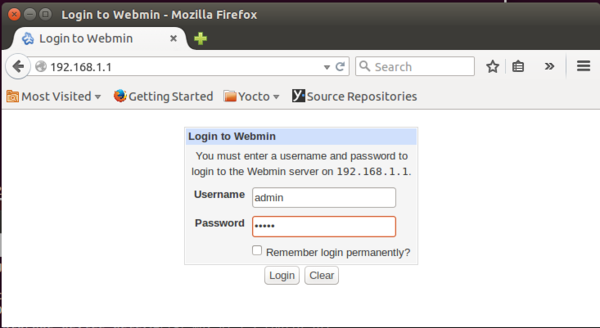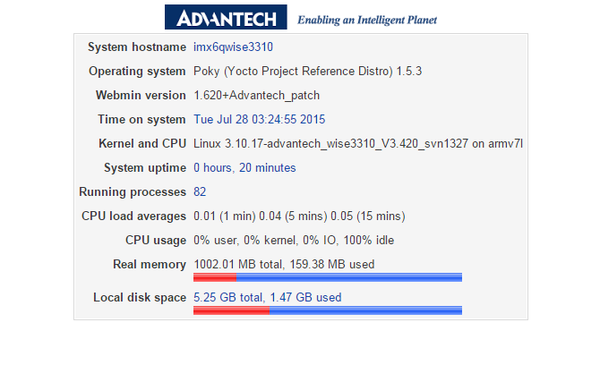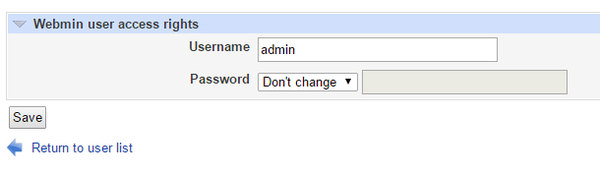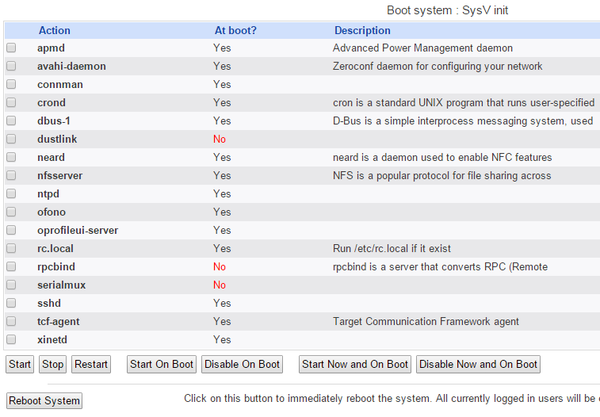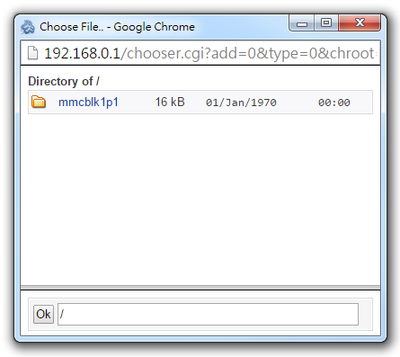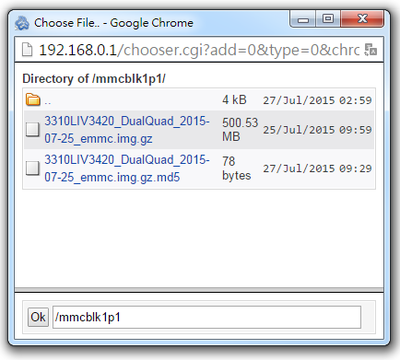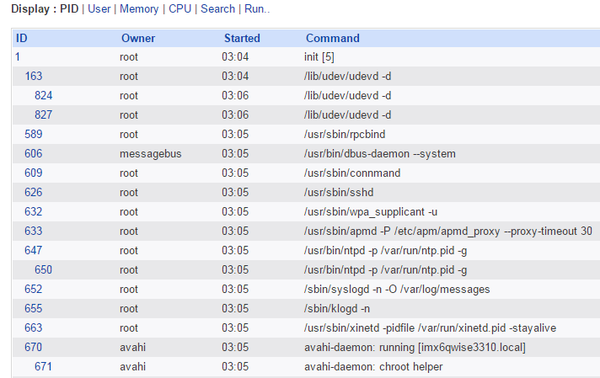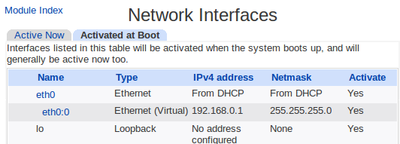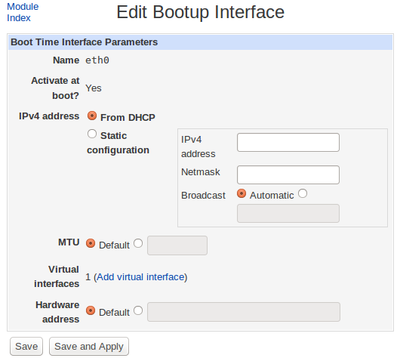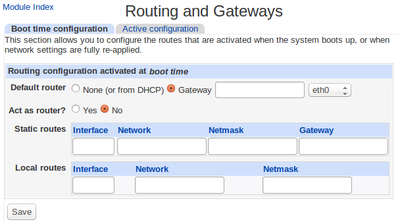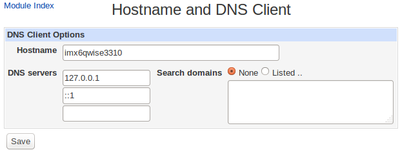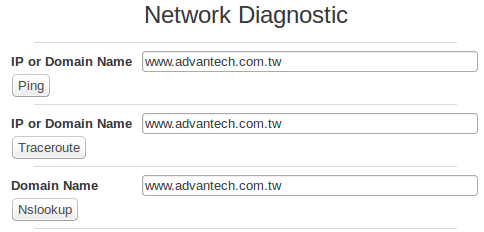IoTGateway/Webmin
Contents
Default Setting
- IP Address: 192.168.1.1
- Username: admin
- Password: admin
- WSN NetID (WSN1/WSN2): 2001/2002
- WSN Join Key: JOINADVANTECHIOT
Main Page / System Information
If logging successful, you will see the following page.
Webmin Users
Under Webmin, you can change Username and Password in Webmin Users page.
Back to factory default
Click on Back to Advantech factory default, the value of all the web settings will be back to original setting.
Bootup and Shutdown
In this page, all actions that running in the system are appearing in the table.
| Bootup and Shutdown | Description |
|---|---|
| Start | Start immediately |
| Stop | Stop immediately |
| Restart | Restart immediately |
| Start On Boot | Start when device on boot |
| Disable On Boot | Disable when device on boot |
| Start Now and On Boot | Start immediately and start when device on boot |
| Disable Now and On Boot | Disable immediately and disable when device on boot |
| Reboot System | Click on this button to immediately reboot the system. All currently logged in users will be disconnected and all services will be re-started. |
Firmware Update
Please download the most updated Firmware version from Advantech Website and upload the image into SD card. After plugging the SD card into SD card slot, Firmware update process can be started. Click browse icon to view image file in the SD card.
Double click “mmcb1p1” folder.
Select the file with “emmc.img.gz”.
Click update icon to start firmware update. The firmware update process may take around 5~10 minutes, please don’t turn off the power or press the reset button. After the process completed, please type the default IP address to return to login page.
Please note, after firmware upgrade, the system will restore its default setting, the IP address will return to 192.168.0.1.
Note: The device is unavailable during the upgrade process. Any connections to or through the device will be lost.
Running Processes
This page shows all running processes on your system, with child processes indented and displayed below their parent. For each process the PID, owner and command are displayed. Please click Help to get more information.
Network Configuration
In this page, you can set Network Interface, Routing Gateways , Hostname and DNS Client based on your networking environment.
IP
Setting Ethernet IP address.
Select interface.
Edit Interface.
Default Gateway
Select interface and input Gateway IP.
DNS
Input DNS servers.
Network Diagnostic
- ping: This command is used for testing network connections.
- traceroute: Use this command to Trace Route to a host.
- nslookup: This command is used to query internet name servers interactively.