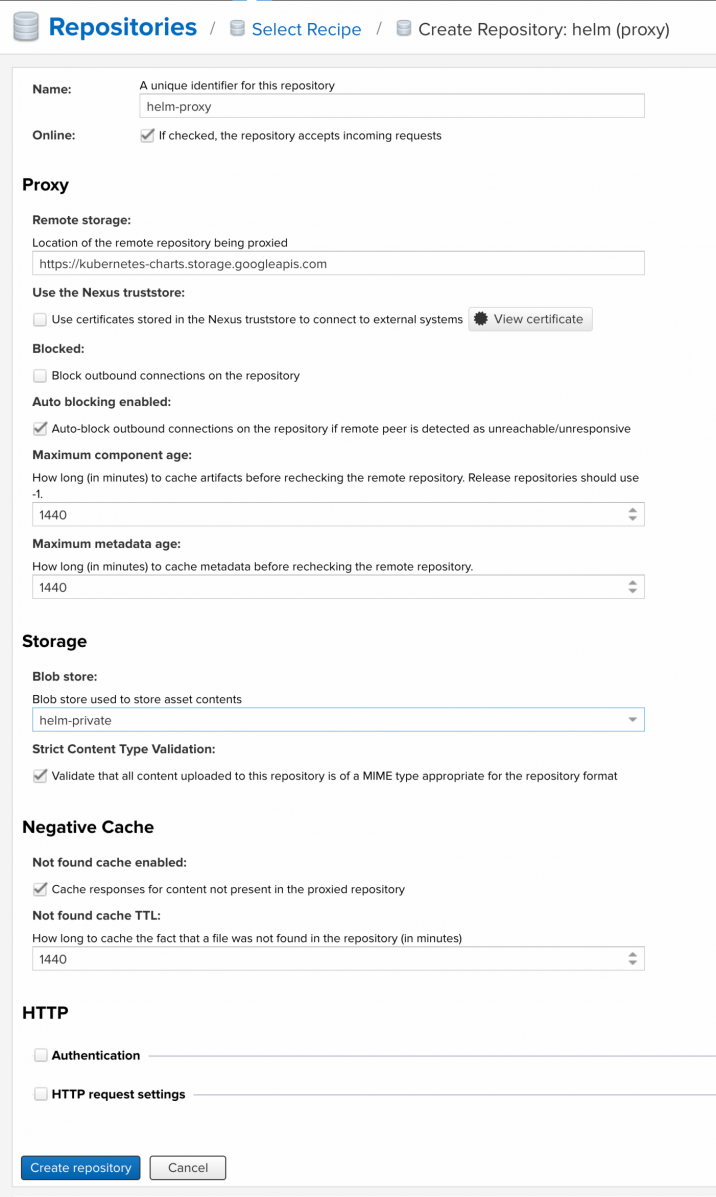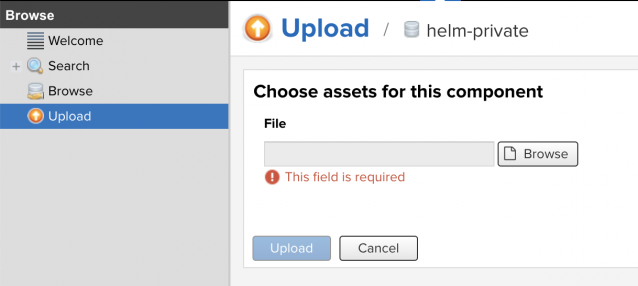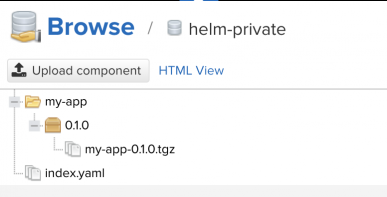Difference between revisions of "Configuring Nexus as a Helm repo"
| (6 intermediate revisions by the same user not shown) | |||
| Line 42: | Line 42: | ||
To start working on a chart, Helm uses a simple command create: | To start working on a chart, Helm uses a simple command create: | ||
| − | |||
| − | After that Helm creates a directory with the following layout:<span style="background-color: rgb(245, 245, 245); white-space: pre-wrap;"></span>\ | + | <syntaxhighlight lang="html4strict">$ helm create my-app</syntaxhighlight>After that Helm creates a directory with the following layout:<span style="background-color: rgb(245, 245, 245); white-space: pre-wrap;"></span>\ |
<syntaxhighlight lang="html4strict">my-app/ | <syntaxhighlight lang="html4strict">my-app/ | ||
| Line 56: | Line 55: | ||
│ └── service.yaml | │ └── service.yaml | ||
└── values.yaml | └── values.yaml | ||
| − | 2 directories, 7 files</syntaxhighlight> | + | 2 directories, 7 files</syntaxhighlight> It has charts directory with chart dependencies, but we don’t need it at the moment. Next comes Chart.yaml containing global variables for the chart such as version and description: |
| − | |||
| − | It has charts directory with chart dependencies, but we don’t need it at the moment. Next comes Chart.yaml containing global variables for the chart such as version and description: | ||
<syntaxhighlight lang="html4strict">$ cat my-app/Chart.yaml | <syntaxhighlight lang="html4strict">$ cat my-app/Chart.yaml | ||
| Line 65: | Line 62: | ||
description: A Helm chart for Kubernetes | description: A Helm chart for Kubernetes | ||
name: my-app | name: my-app | ||
| − | version: 0.1.0</syntaxhighlight> | + | version: 0.1.0</syntaxhighlight> Then comes templates directory – there you put all the *.yaml files for Kubernetes. Helm uses Go template markup language to customize these files. Helm creates three default file types: deployment, service, and ingress. All the files in this directory are ‘skeletons’ which are filled with the variables from values.yaml when you deploy your Helm chart. File _helpers.tpl contains your custom helper functions for variable calculation. By default, helm creates an nginx deployment. Let’s customize it a bit. Add new ConfigMap to the templates directory: |
| − | |||
| − | Then comes templates directory – there you put all the *.yaml files for Kubernetes. Helm uses Go template markup language to customize these files. Helm creates three default file types: deployment, service, and ingress. All the files in this directory are ‘skeletons’ which are filled with the variables from values.yaml when you deploy your Helm chart. File _helpers.tpl contains your custom helper functions for variable calculation. By default, helm creates an nginx deployment. Let’s customize it a bit. Add new ConfigMap to the templates directory: | ||
| − | <syntaxhighlight lang="html4strict">$ cat << HELM | + | <syntaxhighlight lang="html4strict">$ cat << HELM > my-app/templates/cm.yaml |
apiVersion: v1 | apiVersion: v1 | ||
data: | data: | ||
| Line 80: | Line 75: | ||
listen 80; | listen 80; | ||
location / { | location / { | ||
| − | return 200 "===============================\n\n | + | return 200 "===============================\n\n This is your helm deploy! \n\n===============================\n"; |
} | } | ||
} | } | ||
| Line 88: | Line 83: | ||
name: nginx-config | name: nginx-config | ||
HELM | HELM | ||
| − | </syntaxhighlight> | + | </syntaxhighlight> Point our nginx Deployment to that ConfigMap. Add the following lines to the deployment.yaml: |
| − | |||
| − | Point our nginx Deployment to that ConfigMap. Add the following lines to the deployment.yaml: | ||
<syntaxhighlight lang="html4strict">volumes: | <syntaxhighlight lang="html4strict">volumes: | ||
| Line 96: | Line 89: | ||
configMap: | configMap: | ||
name: nginx-config | name: nginx-config | ||
| − | </syntaxhighlight> | + | </syntaxhighlight> and: |
| − | |||
| − | and: | ||
<syntaxhighlight lang="html4strict">volumeMounts: | <syntaxhighlight lang="html4strict">volumeMounts: | ||
| Line 104: | Line 95: | ||
mountPath: /etc/nginx/nginx.conf | mountPath: /etc/nginx/nginx.conf | ||
subPath: nginx.conf | subPath: nginx.conf | ||
| − | </syntaxhighlight> | + | </syntaxhighlight> That’s it! Let’s check if we are doing the right thing: helm template my-app This will generate all templates with variables and show the output. Now that we know everything is OK, we can deploy the chart: |
| − | |||
| − | That’s it! Let’s check if we are doing the right thing: helm template my-app This will generate all templates with variables and show the output. Now that we know everything is OK, we can deploy the chart: | ||
| − | |||
| − | |||
| − | Then check that Service and Deploy have been created and curl our Service: | + | <syntaxhighlight lang="html4strict">helm install my-app --name=my-app-name</syntaxhighlight> Then check that Service and Deploy have been created and curl our Service: |
<syntaxhighlight lang="html4strict">$ kubectl get svc | <syntaxhighlight lang="html4strict">$ kubectl get svc | ||
| Line 120: | Line 107: | ||
This is your helm deploy! | This is your helm deploy! | ||
====== =================== ====== | ====== =================== ====== | ||
| − | </syntaxhighlight> | + | </syntaxhighlight> Congratulations! We have created and deployed our first Helm chart. Additionally, you can create a package: |
| + | |||
| + | <syntaxhighlight lang="html4strict">$ helm package my-app</syntaxhighlight> This command creates an archive like my-app-0.1.0.tgz — now you can share your chart with others. For instance, you can upload this file to Helm repository, which we are going to do now. | ||
| + | |||
| + | == '''Upload HELM Package''' == | ||
| + | |||
| + | Upload the tgz file at Upload/helm-private page. | ||
| + | |||
| + | [[File:Upload Helm package.png|640x286px|Upload Helm package.png]] | ||
| + | |||
| + | The upload package is shown below. | ||
| + | |||
| + | [[File:HelmPackage.png|388x197px|HelmPackage.png]] | ||
| + | |||
| + | == '''Check on private helm''' == | ||
| + | |||
| + | Check the repo list | ||
| + | |||
| + | [[File:Helm repo list.png|800x134px]] | ||
| − | + | Search on private helm | |
| − | + | [[File:Helm search.png|800x62px]] | |
| − | + | = '''Reference''' = | |
| − | + | *'''[https://medium.com/containerum/how-to-make-and-share-your-own-helm-package-50ae40f6c221 https://medium.com/containerum/how-to-make-and-share-your-own-helm-package-50ae40f6c221]''' | |
Latest revision as of 10:08, 22 October 2018
What we will do:
– create a private (hosted) repository for our own package
– create a proxy repository pointing to stable helm repo server (https://kubernetes-charts.storage.googleapis.com) for 'kubernetes'or other private repo.
I suggest you create a new blob store for each new repo you want to create. That way, the data for every repo will be in a different folder in /nexus-data.
But this is not mandatory for it to work.
Contents
private repo
A repository for Helm repo that your team creates.
Create a new Helm (hosted) repository and configure it like:
proxy repo
A repository that proxies everything you download from the official repository, Kubeapps Hub. Next time you download the same dependency, it will be cached in your Nexus.
Create a new Helm (proxy) repository and configure it like:
Configuring Helm for private repository
Configuring Helm to use Nexus Repository is fairly easy! Once you have Helm up and running you'll want to run a command similar to the following:
$ helm repo add nexusrepo http://localhost:8081/repository/helm-proxy/
$ helm install nexusrepo/mongodb
Create a package
What is a helm chart? It is basically a set of templates and a file containing variables used to fill these templates. Let’s have a look at an example. I assume that you already have Helm installed and configured at this point.
To start working on a chart, Helm uses a simple command create:
$ helm create my-app
my-app/
├── charts
├── Chart.yaml
├── templates
│ ├── deployment.yaml
│ ├── _helpers.tpl
│ ├── ingress.yaml
│ ├── NOTES.txt
│ └── service.yaml
└── values.yaml
2 directories, 7 files
$ cat my-app/Chart.yaml
apiVersion: v1
appVersion: "1.0"
description: A Helm chart for Kubernetes
name: my-app
version: 0.1.0
$ cat << HELM > my-app/templates/cm.yaml
apiVersion: v1
data:
nginx.conf: |
events {
worker_connections 1024;
}
http {
server {
listen 80;
location / {
return 200 "===============================\n\n This is your helm deploy! \n\n===============================\n";
}
}
}
kind: ConfigMap
metadata:
name: nginx-config
HELM
volumes:
- name: config
configMap:
name: nginx-config
volumeMounts:
- name: config
mountPath: /etc/nginx/nginx.conf
subPath: nginx.conf
helm install my-app --name=my-app-name
$ kubectl get svc
NAME TYPE CLUSTER-IP EXTERNAL-IP PORT(S) AGE
my-app-name-my-app ClusterIP 10.100.56.254 <none> 80/TCP 44m
$ curl 10.100.56.254
====== =================== ======
This is your helm deploy!
====== =================== ======
$ helm package my-app
Upload HELM Package
Upload the tgz file at Upload/helm-private page.
The upload package is shown below.
Check on private helm
Check the repo list
Search on private helm