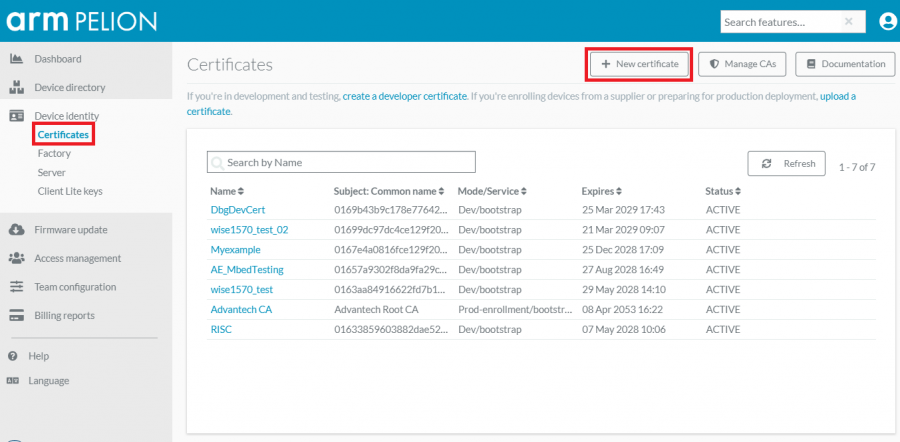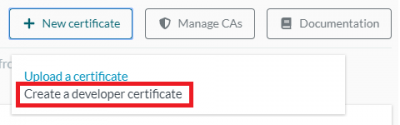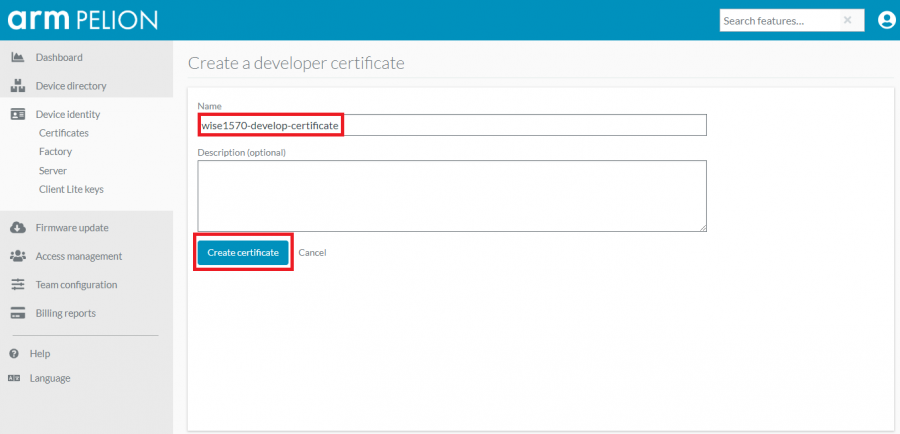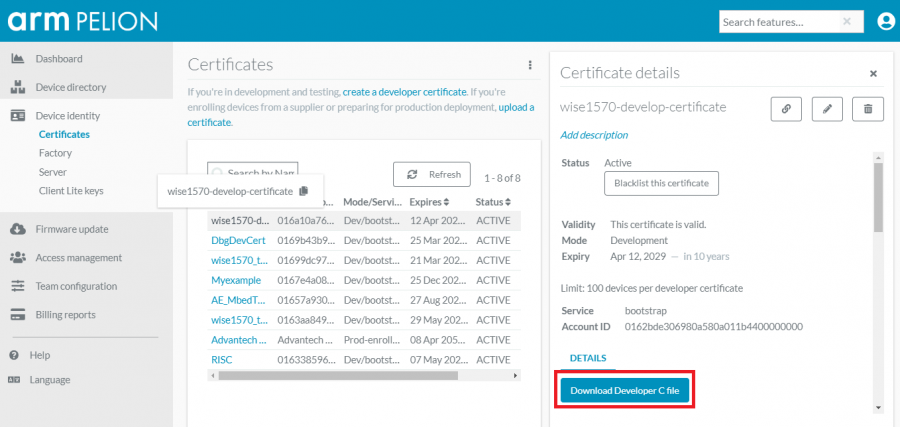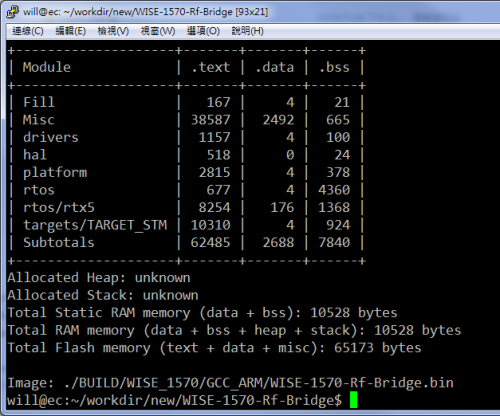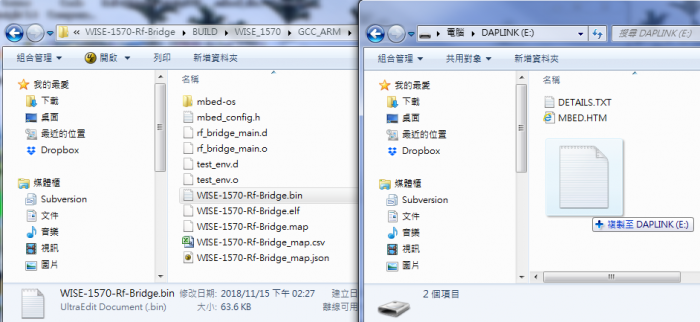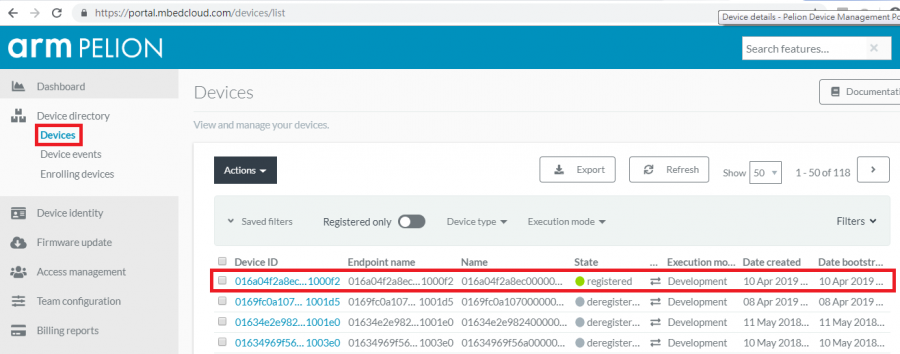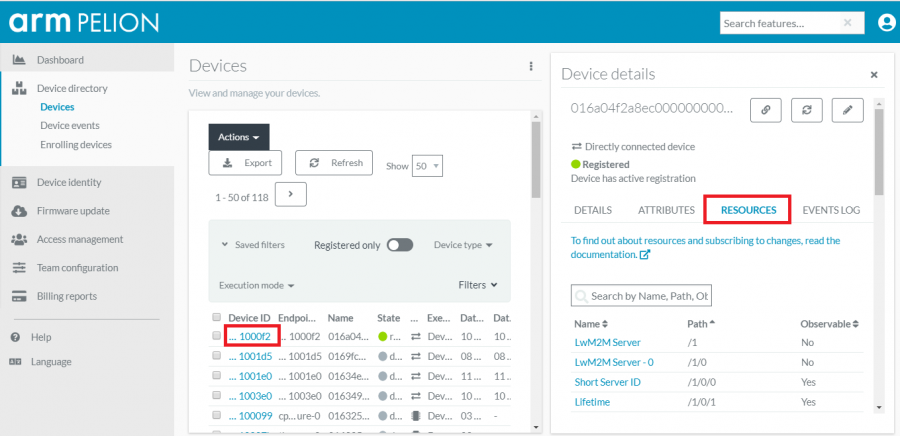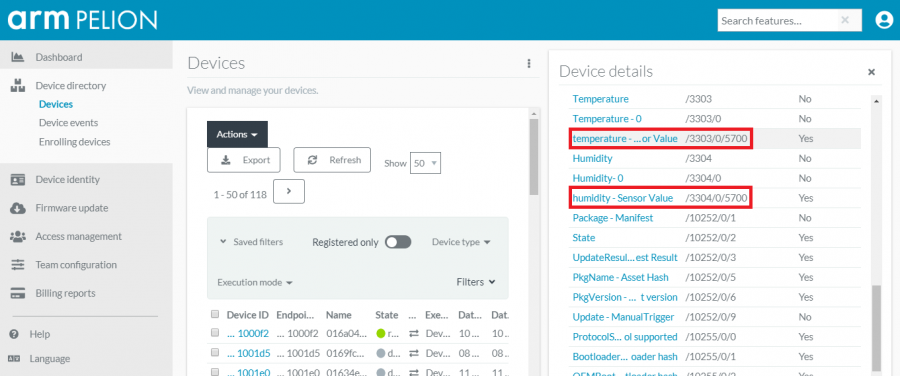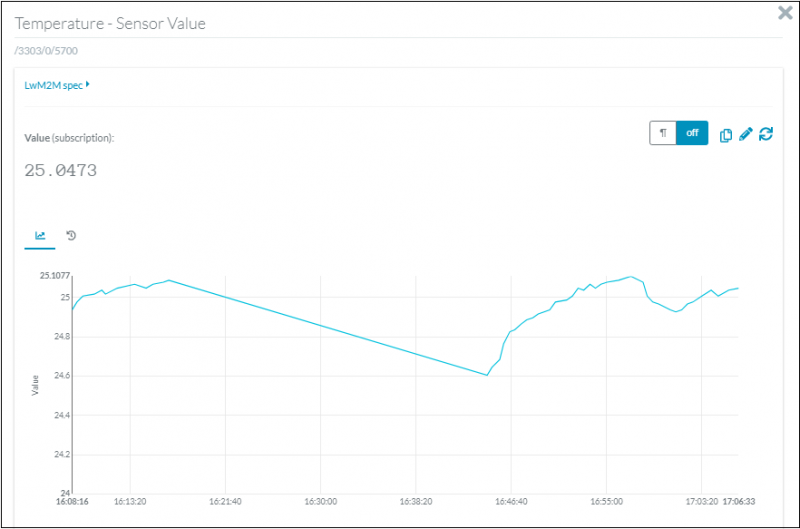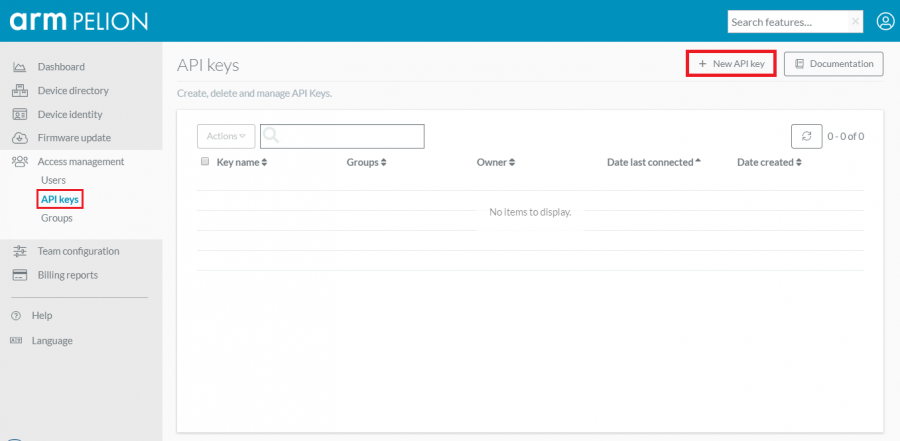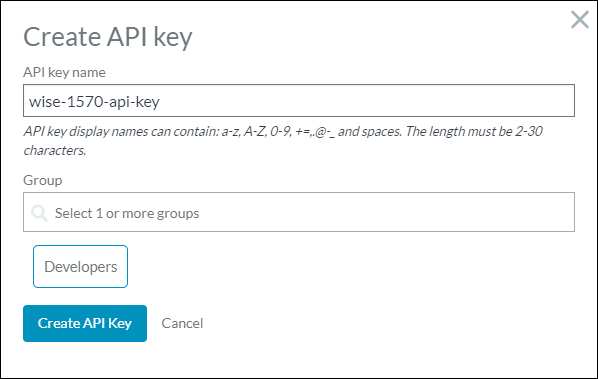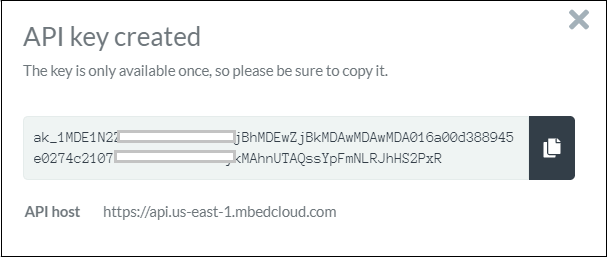Difference between revisions of "Pdmc"
From ESS-WIKI
| Line 83: | Line 83: | ||
| − | </div> | + | </div> |
| Line 93: | Line 93: | ||
:'''Step01:''' Create an API key on Pelion<br/> | :'''Step01:''' Create an API key on Pelion<br/> | ||
| − | |||
| + | :*Click the "New API key" | ||
| + | |||
| + | |||
| + | [[File:Wise1570 ota 01.png|center|900px|Wise1570 ota 01.png]] | ||
| + | |||
| + | |||
| + | :*Give a "API key name" and choose the "Developers" group | ||
| + | |||
| + | |||
| + | [[File:Wise1570 ota 02.png|center|900px|Wise1570 ota 02.png]] | ||
| + | |||
| + | |||
| + | :*Copy the API key and API host, then save it | ||
| + | :Please note that the key is only available once, so please be sure to copy it. | ||
| + | |||
| + | |||
| + | [[File:Wise1570 ota 03.png|center|900px|Wise1570 ota 03.png]] | ||
| Line 100: | Line 116: | ||
:The manifest tool is compatible both with Python 2.7.11 and later and with Python 3.5.1 and later.<br/> | :The manifest tool is compatible both with Python 2.7.11 and later and with Python 3.5.1 and later.<br/> | ||
| − | :* | + | :*Option1: install from PyPi with pip |
:<pre>$ pip install manifest-tool</pre> | :<pre>$ pip install manifest-tool</pre> | ||
| − | :* | + | :*Option2: install from GitHub over HTTPS. |
:<pre>$ pip install git+https://github.com/ARMmbed/manifest-tool.git</pre> | :<pre>$ pip install git+https://github.com/ARMmbed/manifest-tool.git</pre> | ||
| Line 121: | Line 137: | ||
:*Output files | :*Output files | ||
| + | |||
:'''Step04:''' Add certificate to source tree and rebuild the PDMC<br/> | :'''Step04:''' Add certificate to source tree and rebuild the PDMC<br/> | ||
:Please replace the file "update_default_resources.c" in your source tree.<br/> | :Please replace the file "update_default_resources.c" in your source tree.<br/> | ||
| + | |||
:'''Step05:''' Flash programming by DAPLINK using WISE-DB-1505 or WISE-ED22<br/> | :'''Step05:''' Flash programming by DAPLINK using WISE-DB-1505 or WISE-ED22<br/> | ||
:Writing some thing.<br/> | :Writing some thing.<br/> | ||
| + | |||
| Line 138: | Line 157: | ||
| − | </div> | + | </div>[[Category:Pages with broken file links]] |
Revision as of 09:16, 26 April 2019
ARM Pelion
Pelion Device Management Client Example
This example is demonstrate how to connect to Pelion Device Management. Please follow the below steps to give it a try.
- Step01: Prepare an Mbed account
- Before a device connected to Pelion Device Management, the user need an Mbed account. please refer to the below link to sign up
- An Mbed account - "sign up if you don't have one."
- Access to Pelion Device Management - "request access here"
- Step02: Create developer certificate.
- Please click "link to create certificate" and follow the below steps to create a new one.
- Click the "New certificate"
- Click the "Create a developer certificate" in pop-up window
- Give a name of your certificate
- Click the "Download Developer C file" to download the certificate
- Replace the file "mbed_cloud_dev_credentials.c" to your source tree before the process of build the hex file in Step03
- Step03: Get source code and compile it by mbed CLI.
- Please click "Link to source" and review the file "README.md" to know how to deployment and compilation with this example. The output hex file will be "source_dir/BUILD/WISE_1570/GCC_ARM/WISE-1570-Pelion-Device.hex"
- Step04: Flash programming by WISE-ED22
- Check device connected from WISE-ED22 to PC using micro-USB cable and use drag-and-drop programming with your binary.
- Step05: Access sensor data in Pelion Device Management Portal"
- Open browser and go to "Device Management Portal's Device Directory page.". The user will see the list of devices.
- Click the device ID and select the "RESOURCE" tab to view the device's exposed LwM2M resources.
- Scroll down to locate the resource temperature or humidity.
- Click "temperature - Sensor Value" or "humidity - Sensor Value" to open the graph and observe the sensor's data changed.
OTA with PDMC
The “Over the Air” (OTA) is method for software update. For PDMC, we use the manifest tool to demonstrate how it works. Please follow the below steps to give it a try.
- Step01: Create an API key on Pelion
- Click the "New API key"
- Give a "API key name" and choose the "Developers" group
- Copy the API key and API host, then save it
- Please note that the key is only available once, so please be sure to copy it.
- Step02: Install manifest tool
- The manifest tool is compatible both with Python 2.7.11 and later and with Python 3.5.1 and later.
- Option1: install from PyPi with pip
$ pip install manifest-tool
- Option2: install from GitHub over HTTPS.
$ pip install git+https://github.com/ARMmbed/manifest-tool.git
- Step03: Create a new project
- Initialize by manifest-tool.
$ manifest-tool init -d "<company domain name>" -m "<product model identifier>" -a "<Device Management API Key>" -S "<Device Management Alternative API address>"
- Example:
$ manifest-tool init -d "www.advantech.com" -m "wise-1570" -a "ak_1MDE1N2ZmZTA5ZGEzMDAaMjBhM12wZjBkMDAwMD87MDA016a00d388945e0274c21077000000004bkctykMAhnUTAQssYpFmNLRJhHS2PxR" -S "https://api.us-east-1.mbedcloud.com"
- Fill in the information.
- Output files
- Step04: Add certificate to source tree and rebuild the PDMC
- Please replace the file "update_default_resources.c" in your source tree.
- Step05: Flash programming by DAPLINK using WISE-DB-1505 or WISE-ED22
- Writing some thing.
- Step06: Launch OTA
$ manifest-tool update device -p <payload> -D <device ID>
- Example:
$ manifest-tool update device -p sdk-20190424_update2.bin -D 016a04f2a8ec000000000001001000f2