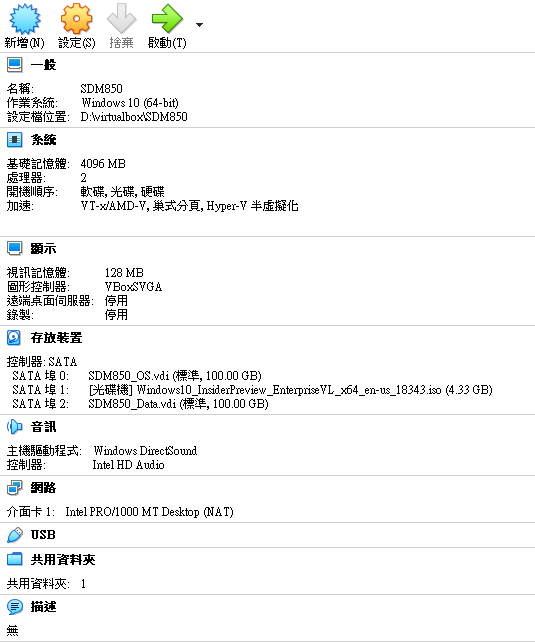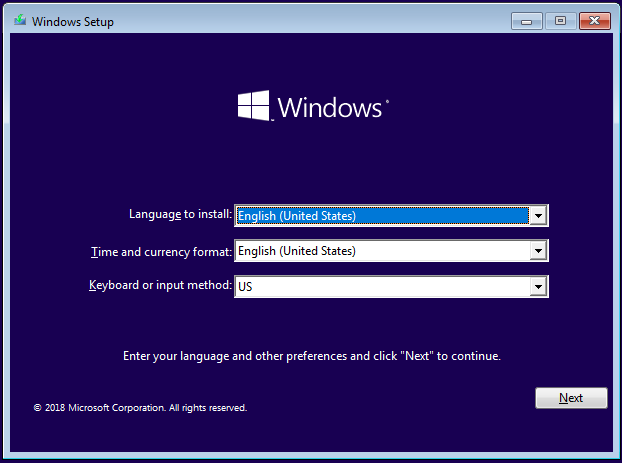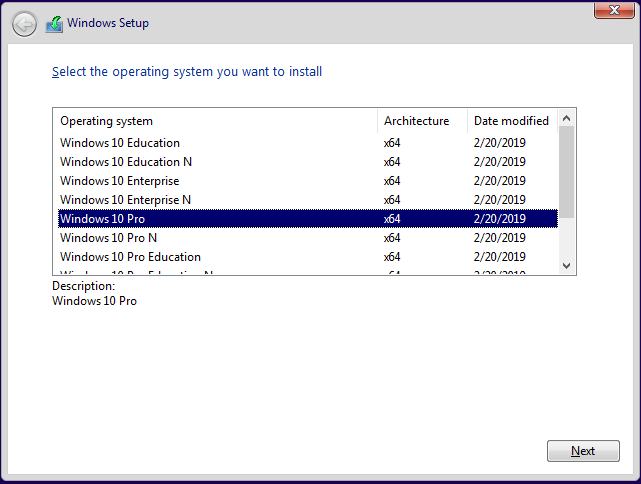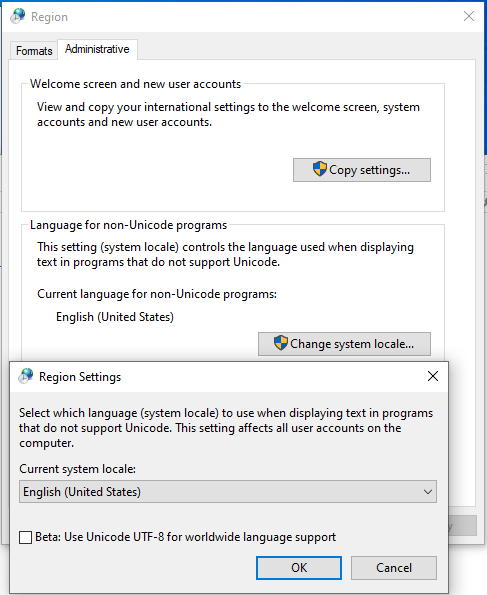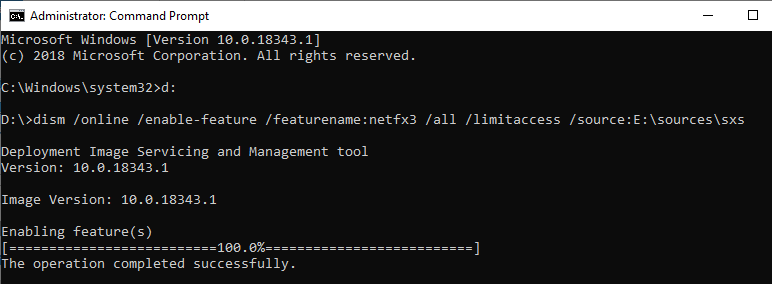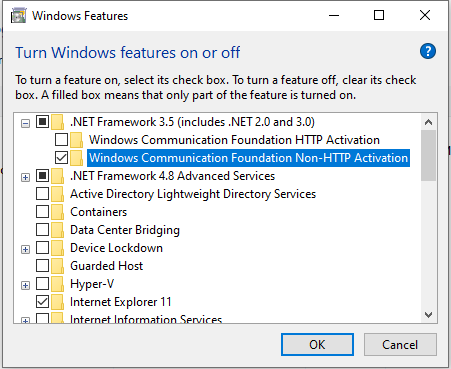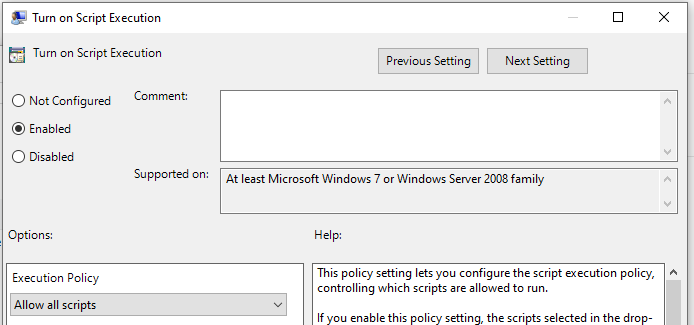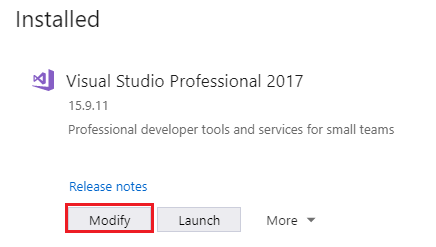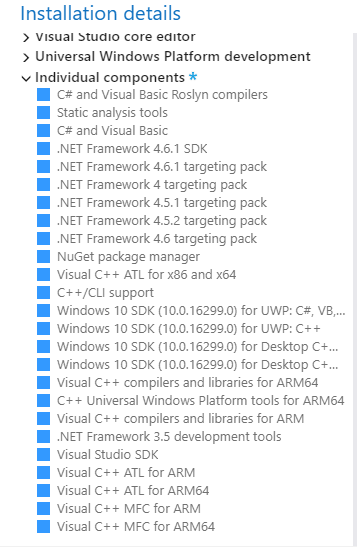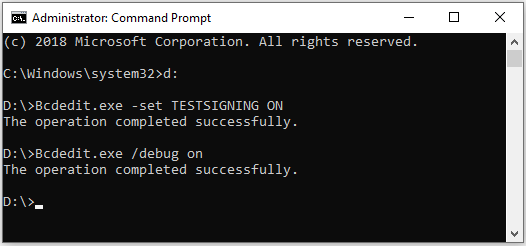Difference between revisions of "SDM850 environment setup"
Jerry.liao (talk | contribs) |
Jerry.liao (talk | contribs) |
||
| Line 26: | Line 26: | ||
[[File:SDM850 ENV 04.png|RTENOTITLE]] | [[File:SDM850 ENV 04.png|RTENOTITLE]] | ||
| + | |||
2. Install .NET Framework 3.5 | 2. Install .NET Framework 3.5 | ||
| Line 44: | Line 45: | ||
<span style="color:#0000FF;">''' [[File:SDM850 ENV 06.png|RTENOTITLE]]'''</span> | <span style="color:#0000FF;">''' [[File:SDM850 ENV 06.png|RTENOTITLE]]'''</span> | ||
| + | |||
3. Change PowerShell policy for ACPI building | 3. Change PowerShell policy for ACPI building | ||
| Line 52: | Line 54: | ||
[[File:SDM850 ENV 07.png|RTENOTITLE]] | [[File:SDM850 ENV 07.png|RTENOTITLE]] | ||
| + | |||
4. Install EWDK | 4. Install EWDK | ||
| Line 58: | Line 61: | ||
B. Copy it to the D:\EWDK | B. Copy it to the D:\EWDK | ||
| − | |||
| Line 72: | Line 74: | ||
[[File:SDM850 ENV 09.png|RTENOTITLE]] | [[File:SDM850 ENV 09.png|RTENOTITLE]] | ||
| + | |||
| + | |||
6. Donwload WDK for Windows 10, version 1809 | 6. Donwload WDK for Windows 10, version 1809 | ||
| Line 81: | Line 85: | ||
7. Set device WIN10 to Testing Mode for test your driver | 7. Set device WIN10 to Testing Mode for test your driver | ||
| − | [[File:SDM850 ENV 10.png]] | + | [[File:SDM850 ENV 10.png|RTENOTITLE]] |
Revision as of 07:40, 30 April 2019
Install Windows 10 PRO manually
1. Install VirtualBox
2. Create two storage disks with at least 100GB each
3. Insert Win10 ISO CD
4. Start Windows 10 PRO OS installation
Build machine and host OS (Windows 10 PRO) setup
1. Set system locate to English
Settings -> Time & Language -> Region -> Additional date, time & regional settings -> Region ->
Administrative -> Language for non-unicode programs -> Change system locale... ->
Current system locale: Select "English (United States)
2. Install .NET Framework 3.5
A. Insert Windows ISO CD
B. Install .NET Framework 3.5 from Windows ISO CD
# dism /online /enable-feature /featurename:netfx3 /all /limitaccess /source:E:\sources\sxs
C. Execuate “Win10 Settings” and follow bellows to install
Settings ->[Apps & Features] ->[Programs and Features] ->[Turn Windows features on or off] ->
[.NET Framework 3.5] ->check [Windows Communication Foundation Non-HTTP Activation]
3. Change PowerShell policy for ACPI building
In Windows “Search” -> Input "Local Computer Policy" ->[Computer Configuration] ->[Administrative Templates] ->
[Windows Components] ->[Windows PowerShell] ->[Turn on Script Execution] ->check [Enabled] ->[Option: Execution Policy] ->select [Allow all scripts]
4. Install EWDK
A. Insert EWDK ISO CD
B. Copy it to the D:\EWDK
5. Install Visual Studio Professional 2017
https://developer.microsoft.com/zh-tw/windows/downloads
In Visual Studio Installer, check installed components in Individual components TAB in Modifying window:
Add the following individual components
6. Donwload WDK for Windows 10, version 1809
https://go.microsoft.com/fwlink/?linkid=2026156
7. Set device WIN10 to Testing Mode for test your driver
8. Prepare the WD image for adding driver
A. Create new directory DesktopOS in D:\
B. Insert WD ISO CD and extract it to D:\DesktopOS