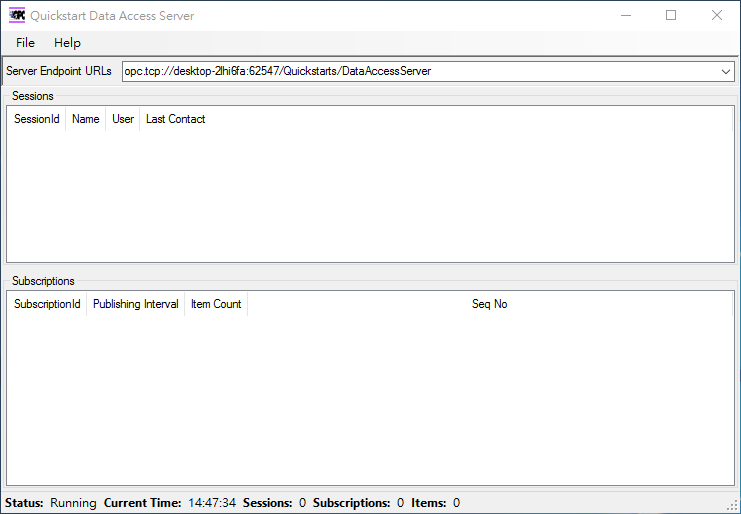Difference between revisions of "OPC-UA Client"
| Line 16: | Line 16: | ||
*Detailed features, please see [https://docs.google.com/spreadsheets/d/1hxUJgHvcPYq8f44gmVVmwUCddHhOPBflSRkSKR0H9Q4/edit?ts=5ca2bfc9#gid=348272669 https://docs.google.com/spreadsheets/d/1hxUJgHvcPYq8f44gmVVmwUCddHhOPBflSRkSKR0H9Q4/edit?ts=5ca2bfc9#gid=348272669] | *Detailed features, please see [https://docs.google.com/spreadsheets/d/1hxUJgHvcPYq8f44gmVVmwUCddHhOPBflSRkSKR0H9Q4/edit?ts=5ca2bfc9#gid=348272669 https://docs.google.com/spreadsheets/d/1hxUJgHvcPYq8f44gmVVmwUCddHhOPBflSRkSKR0H9Q4/edit?ts=5ca2bfc9#gid=348272669] | ||
| − | + | ||
| − | |||
= How to = | = How to = | ||
| Line 121: | Line 120: | ||
*Interval: Assign node data subscribe/update interval in seconds. | *Interval: Assign node data subscribe/update interval in seconds. | ||
| − | == | + | |
| + | |||
| + | |||
| + | |||
| + | = Demonstrate = | ||
| + | |||
| + | == Connect a Unified Automation C++ Demo Server == | ||
| + | |||
| + | 1. Download Unified Automation C++ Demo Server from [https://www.unified-automation.com/downloads/opc-ua-servers.html https://www.unified-automation.com/downloads/opc-ua-servers.html] and install it to the server machine. | ||
| + | |||
| + | 2. Launch UaCppServer from Windows Program Menu. | ||
| + | |||
| + | [[File:Uacpp-demo-server-01.png|800x480px|Uacpp-demo-server-01.png]] | ||
| + | |||
| + | 3. Config OPC-UA Client to connect to the sample Server, Endpoint URLs shown in below. | ||
| + | |||
| + | |||
| + | |||
| + | |||
| + | |||
| + | 4. Edit opcua-client.json to set up client configuration, for example: | ||
| + | |||
| + | |||
| + | |||
| + | |||
| + | |||
| + | == Connect a OPC-UA sample server == | ||
1. Download and install OPC UA Sample Applications 1.02: [file://eossfs/ESS-Release/EdgeSense/Tools/OPCUA/ OPC UA Sample Applications 1.02.msi] are available at local server, please paste file's url in File Explorer to copy file. | 1. Download and install OPC UA Sample Applications 1.02: [file://eossfs/ESS-Release/EdgeSense/Tools/OPCUA/ OPC UA Sample Applications 1.02.msi] are available at local server, please paste file's url in File Explorer to copy file. | ||
| Line 153: | Line 178: | ||
</pre> | </pre> | ||
| − | + | ||
| − | |||
= Release = | = Release = | ||
| Line 173: | Line 197: | ||
| style="width: 63px; text-align: center;" | <span style="font-size:larger;">v2.0.1</span> | | style="width: 63px; text-align: center;" | <span style="font-size:larger;">v2.0.1</span> | ||
| style="width: 72px; text-align: center;" | <span style="font-size:larger;">2019/12/31</span> | | style="width: 72px; text-align: center;" | <span style="font-size:larger;">2019/12/31</span> | ||
| − | | style="width: 71px; text-align: center;" | <span style="font-size:larger;">x86_64 CPU< | + | | style="width: 71px; text-align: center;" | <span style="font-size:larger;">x86_64 CPU</span><br/> |
| − | | style="width: 76px; text-align: center;" | <span style="font-size:larger;">Windows< | + | | style="width: 76px; text-align: center;" | <span style="font-size:larger;">Windows</span><br/> |
| − | | style="width: 432px; text-align: center;" | | + | | style="width: 432px; text-align: center;" | <br/> |
| style="width: 400px; text-align: center;" | | | style="width: 400px; text-align: center;" | | ||
Revision as of 09:34, 19 December 2019
Contents
Introduction
OPC Unified Architecture (OPC UA) is a machine to machine communication protocol for industrial automation developed by the OPC Foundation.
Features
EdgeSense OPC-UA Client aims to collect data from OPC-UA Server and control.
Feature:
- Manage multi OPC-UA server and multi NodeID
- Support anonymous authentication, username/password authentication.
- Currently support up-link OPC-UA data to WISE-PaaS , not support down-link from WISE-PaaS.
- Detailed features, please see https://docs.google.com/spreadsheets/d/1hxUJgHvcPYq8f44gmVVmwUCddHhOPBflSRkSKR0H9Q4/edit?ts=5ca2bfc9#gid=348272669
How to
Software Requirements
- MQTT broker
- Node.js
Installation
Windows:
1. Download OPC-UA Service for Windows from Release Table.
2. Double click to launch the installer to install it to the machine.
Linux:
1. Download OPC-UA Service for Windows from Release Table.
2. Launch the installer to install it to the machine.
Configuration
EdgeSense OPC-UA client can manage multi OPC-UA setting and multi NodeID, below settings are default after OPC-UA client installation.
{
"OPCUA_Server":[
{
"Name": "opcua-server-1",
"endpointUrl":"opc.tcp://opcua-server-1:66666",
"userIdentity": {
"userName": "admin",
"password": ""
},
"NodeIDList":[{"NodeId":"node-id-1","Name":"node-name-1", "Type":"v", "Interval":2},
{"NodeId":"node-id-2","Name":"node-name-2", "Type":"v", "Interval":2},
{"NodeId":"node-id-3","Name":"node-name-3", "Type":"v", "Interval":2}
]
},
{
"Name": "opcua-server-2",
"endpointUrl":"opc.tcp://opcua-server-2:66666",
"userIdentity": {
"userName": "admin",
"password": ""
},
"NodeIDList":[{"NodeId":"node-id-4","Name":"node-name-4", "Type":"v", "Interval":2},
{"NodeId":"node-id-5","Name":"node-name-5", "Type":"v", "Interval":2},
{"NodeId":"node-id-6","Name":"node-name-6", "Type":"v", "Interval":2}
]
}
]
}
Name
- Assign name for OPC-UA server.
endpointUrl
- Assign OPC-UA Server Endpoint URL , format is opc:tcp://hostname:Port/ , hostname also can use ip address.
userIdentity
- Assign username and password for OPC-UA server security check.
NodeIDList
- NodeId: Assign node ID you'd like to monitor.
- Name: Assign node name you'd like to show for the node.
- Type: Assign node type: "v" is Number, "bv" is Boolean, "sv" is String.
| v | Number |
| bv | Boolean |
| sv | String |
- Interval: Assign node data subscribe/update interval in seconds.
Demonstrate
Connect a Unified Automation C++ Demo Server
1. Download Unified Automation C++ Demo Server from https://www.unified-automation.com/downloads/opc-ua-servers.html and install it to the server machine.
2. Launch UaCppServer from Windows Program Menu.
3. Config OPC-UA Client to connect to the sample Server, Endpoint URLs shown in below.
4. Edit opcua-client.json to set up client configuration, for example:
Connect a OPC-UA sample server
1. Download and install OPC UA Sample Applications 1.02: OPC UA Sample Applications 1.02.msi are available at local server, please paste file's url in File Explorer to copy file.
2. After OPC UA Sample Applications 1.02.msi is installed, launch DataAccess Server.
3. Config OPC-UA Client to connect to the sample Server, Endpoint URLs shown in application.
4. Edit opcua-client.json to set up client configuration, for example:
{
"OPCUA_Server":[
{
"Name": "OPCUA-SERVER-1",
"endpointUrl":"opc.tcp://desktop-2lhi6fa:62547",
"userIdentity": {
"userName": "admin",
"password": ""
},
"NodeIDList":[{"NodeId":"ns=2;s=1:CC2001?Input2","Name":"CC2001-Input2", "Type":"v", "Interval":2},
{"NodeId":"ns=2;s=1:CC2001?Output","Name":"CC2001-Output", "Type":"v", "Interval":2},
{"NodeId":"ns=2;s=1:CC1001?Output","Name":"CC1001-Output", "Type":"v", "Interval":2}
]
}
]
}
Release
This is an overview that displays Modbus Service versions and some stats and numbers for each release.
| Index | Version | Date | Platform | OS | Release Note | Installer |
| 1 | v2.0.1 | 2019/12/31 | x86_64 CPU |
Windows |
|
|
Above files are available at local server, please paste file's url in File Explorer to copy file. (How to access to EOSSFS file server )