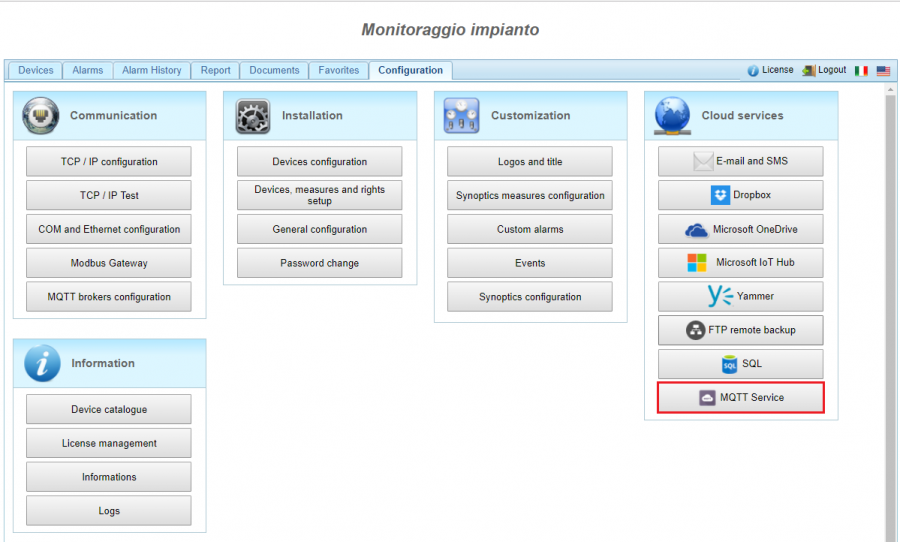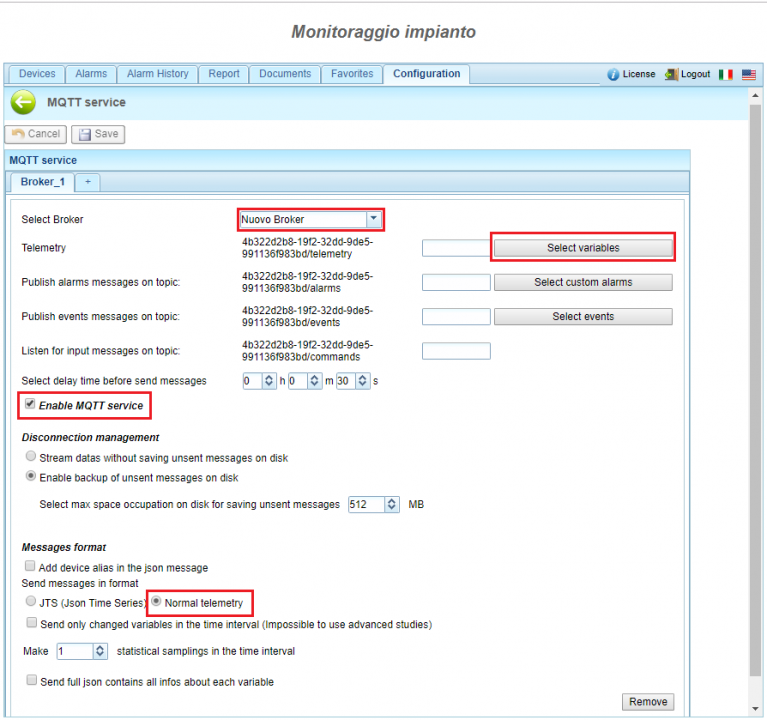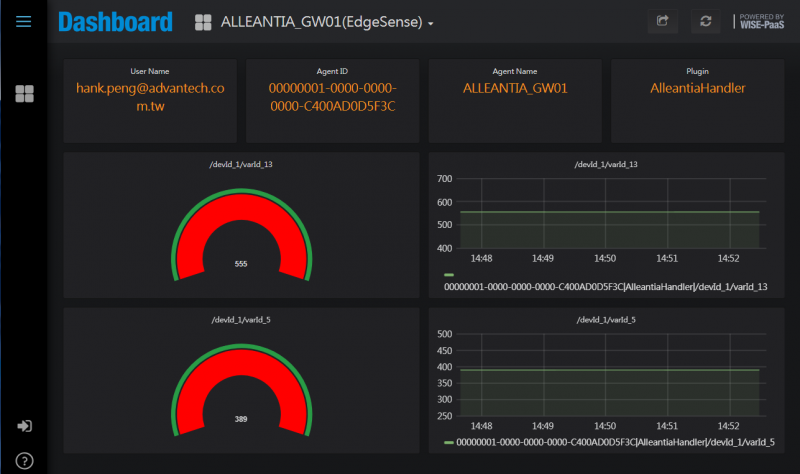Difference between revisions of "Alleantia Service"
| (32 intermediate revisions by 2 users not shown) | |||
| Line 1: | Line 1: | ||
= Introduction = | = Introduction = | ||
| − | <span style="font-size:medium;"> | + | <span style="font-size:medium;"> [https://www.alleantia.com/ Alleantia]’s IOT SCADA Software implements easily complete supervisory and control systems for industrial devices, single machine and sensors. Expandable without programming, with a native Web architecture and extended functionalities of integrazione for external applications.</span> |
| Line 10: | Line 10: | ||
<span style="font-size:medium;">For the purpose of the integration with WISE-PaaS/EdgeSense, sensor data that collected by Alleantia’s IOT SCADA software can publish to MQTT broker for WISEAgent Alleantia-Plugin to subscribe, after WISEAgent receive the data, it will be transfer them to WISE-PaaS/EdgeSense.</span> | <span style="font-size:medium;">For the purpose of the integration with WISE-PaaS/EdgeSense, sensor data that collected by Alleantia’s IOT SCADA software can publish to MQTT broker for WISEAgent Alleantia-Plugin to subscribe, after WISEAgent receive the data, it will be transfer them to WISE-PaaS/EdgeSense.</span> | ||
| − | |||
| − | |||
= System Architecture = | = System Architecture = | ||
| − | |||
| − | |||
<span style="font-size:large;">[[File:AlleantiaISC WISEPaaS 01.png|800x600px|AlleantiaISC WISEPaaS 01.png]]</span> | <span style="font-size:large;">[[File:AlleantiaISC WISEPaaS 01.png|800x600px|AlleantiaISC WISEPaaS 01.png]]</span> | ||
| − | |||
| − | |||
| − | |||
| − | |||
| − | |||
| − | |||
| − | |||
| − | |||
| − | |||
| − | |||
| − | |||
| − | |||
| − | |||
| − | |||
| − | |||
| − | |||
| − | |||
| − | |||
| − | |||
| − | |||
| − | |||
| − | |||
= How to = | = How to = | ||
| Line 73: | Line 47: | ||
8. Click "Save" to apply your configuration. | 8. Click "Save" to apply your configuration. | ||
| − | + | '''NOTE:''' After you changed the settings of Alleantia SCADA, include add, delete or modify sensor configurations, you need to restart Alleantia plugin. | |
| − | == | + | == WISE Agent Installation & Configuration == |
=== Installation === | === Installation === | ||
| Line 85: | Line 59: | ||
3. Select "Agent Credential" from top-right pull-down menu. | 3. Select "Agent Credential" from top-right pull-down menu. | ||
| − | 4. Click "Download" to get | + | 4. Click "Download" to get WISE Agent and install it to your gateway. |
| − | 5. Copy the string of "Credential URL" and "IoTKey" from Agent Credential page and paste them to | + | 5. Copy the string of "Credential URL" and "IoTKey" from Agent Credential page and paste them to WISE Agent Setup dialog when asking. |
=== Configuration === | === Configuration === | ||
| − | 1. Double click the icon "ServerSetting" on desktop and set password for your | + | 1. Double click the icon "ServerSetting" on desktop and set password for your WISE Agent. |
2. Set "Device Name" for your gateway, it will show your host name by default. | 2. Set "Device Name" for your gateway, it will show your host name by default. | ||
| Line 97: | Line 71: | ||
3. The fields "Credential URL" and "IoTKey" are as the same value that you assigned when installing. | 3. The fields "Credential URL" and "IoTKey" are as the same value that you assigned when installing. | ||
| − | 4. Select "Enable SSL" if your network | + | 4. Select "Enable SSL" if your network support SSL. |
5. Select "Assign to Account" if this gateway is assigned to your account. | 5. Select "Assign to Account" if this gateway is assigned to your account. | ||
| Line 106: | Line 80: | ||
8. Click "add device" to involve your gateway. | 8. Click "add device" to involve your gateway. | ||
| − | |||
| − | |||
== Alleantia-Plugin Installation & Configuration == | == Alleantia-Plugin Installation & Configuration == | ||
| Line 115: | Line 87: | ||
1. Download [https://www.dropbox.com/s/wyt3gnenyf7xv3d/MQTTBrokerSetup_1.0.3.exe?dl=0 MQTTBrokerSetup] and install it to your gateway. | 1. Download [https://www.dropbox.com/s/wyt3gnenyf7xv3d/MQTTBrokerSetup_1.0.3.exe?dl=0 MQTTBrokerSetup] and install it to your gateway. | ||
| − | 2. Download [https://www.dropbox.com/s/ | + | 2. Download [https://www.dropbox.com/s/xfvielko3jx5w8r/Agent_AlleantiaHandler_1.0.2.exe?dl=0 Agent_AlleantiaHandler] and install it to your gateway. |
=== Configuration === | === Configuration === | ||
| Line 136: | Line 108: | ||
PrefixDevId=devId_ | PrefixDevId=devId_ | ||
PrefixVarId=varId_ | PrefixVarId=varId_ | ||
| + | Interval=1 | ||
[MQTT_Broker] | [MQTT_Broker] | ||
| Line 219: | Line 192: | ||
</pre> | </pre> | ||
| − | |||
| − | |||
| − | |||
| − | |||
| − | |||
| − | |||
| − | |||
| Line 240: | Line 206: | ||
| style="text-align: center; width: 164px;" | <span style="font-size:medium;">Download Link</span> | | style="text-align: center; width: 164px;" | <span style="font-size:medium;">Download Link</span> | ||
|- | |- | ||
| − | | style="text-align: center; width: 44px;" | < | + | | style="text-align: center; width: 44px;" | <font size="3">1</font> |
| − | | style="text-align: center; width: 91px;" | <span style="font-size:medium;">1.0. | + | | style="text-align: center; width: 91px;" | <span style="font-size:medium;">1.0.2</span> |
| − | | style="text-align: center; width: 90px;" | <span style="font-size:medium;"> | + | | style="text-align: center; width: 90px;" | <span style="font-size:medium;">2019/04/18</span> |
| style="text-align: center; width: 79px;" | <span style="font-size:medium;">x86_64 CPU</span><br/> | | style="text-align: center; width: 79px;" | <span style="font-size:medium;">x86_64 CPU</span><br/> | ||
| style="text-align: center; width: 81px;" | <span style="font-size:medium;">Windows</span><br/> | | style="text-align: center; width: 81px;" | <span style="font-size:medium;">Windows</span><br/> | ||
| − | | style="width: 205px; text-align: center;" | <span style="font-size:medium;">[ | + | | style="width: 205px; text-align: center;" | <span style="font-size:medium;"> [[Media:Agent_AlleantiaHandler_ReleaseNote_1.0.2.txt|Release Note v1.0.2]]</span><br/> |
| − | | style="width: 164px; text-align: center;" | <span style="font-size:medium;"> [ | + | | style="width: 164px; text-align: center;" | <span style="font-size:medium;"> [file://eossfs/ESS-Release/EdgeSense/Release/Windows/AlleantiaHandler/1.0.2/ AlleantiaHandler_1.0.2.exe]</span> |
| + | |- | ||
| + | | style="text-align: center; width: 44px;" | <font size="3">2</font> | ||
| + | | style="text-align: center; width: 91px;" | <span style="font-size:medium;">1.0.3</span> | ||
| + | | style="text-align: center; width: 90px;" | <span style="font-size:medium;">2020/11/09</span> | ||
| + | | style="text-align: center; width: 79px;" | <span style="font-size:medium;">x86_64 CPU</span><br/> | ||
| + | | style="text-align: center; width: 81px;" | <span style="font-size:medium;">Windows</span><br/> | ||
| + | | style="width: 205px; text-align: center;" | <span style="font-size:medium;"> 1.Fix DeviceOn compatibility issue that cannot show sensor data in DeviceOn cloud UI</span><br/> | ||
| + | | style="width: 164px; text-align: center;" | <span style="font-size:medium;"> [file://eossfs/ESS-Release/EdgeSense/Release/Windows/AlleantiaHandler/1.0.3/ device-alleantia-1.0.3.exe]</span> | ||
|} | |} | ||
| − | [[ | + | |
| + | <span style="font-size:larger;"><span style="color:#FF0000;">Note: Above files are available at local server, please paste file's url in File Explorer to copy file</span>. ([[EdgeSense_FAQ|How to access to EOSSFS file server]] )</span> | ||
Latest revision as of 03:24, 9 November 2020
Contents
Introduction
Alleantia’s IOT SCADA Software implements easily complete supervisory and control systems for industrial devices, single machine and sensors. Expandable without programming, with a native Web architecture and extended functionalities of integrazione for external applications.
Through MQTT Service , IoT SCADA application can publish data collected from different devices and sensors on a listening MQTT broker. The exchange through MQTT protocol happens according to publish/subscribe type, indicating with publisher a device that can publish the data on a specific broker, and subscriber a device that can “subscribe” to a broker to receive different messages from the publishers.
For the purpose of the integration with WISE-PaaS/EdgeSense, sensor data that collected by Alleantia’s IOT SCADA software can publish to MQTT broker for WISEAgent Alleantia-Plugin to subscribe, after WISEAgent receive the data, it will be transfer them to WISE-PaaS/EdgeSense.
System Architecture
How to
Alleantia IoT SCADA software Installation & Configuration
Installation and Configuration
Please refer to the user manual: Alleantia_ISC_User_Manual_ENG.pdf
MQTT Service Configuration
1. Click MQTT Service from Alleantia IoT SCADA main screen.
2. Select Nuovo Broker at MQTT service screen.
3. Check "Enable MQTT service" to activate MQTT function.
4. Select the format "Normal Telemetry" for the message to send to MQTT broker.
5. Click "Select variables" to select what sensors data you like to publish to MQTT broker.
6. Click "Select custom alarms" to select what alarms you like to publish to MQTT broker.
7.Click "Select events to select what events you like to publish to MQTT broker.
8. Click "Save" to apply your configuration.
NOTE: After you changed the settings of Alleantia SCADA, include add, delete or modify sensor configurations, you need to restart Alleantia plugin.
WISE Agent Installation & Configuration
Installation
1. Open and login WISE-PaaS/EdgeSense Portal by using your user id and password.
2. Select "Settings" - "System" from function list to open "System Management" page.
3. Select "Agent Credential" from top-right pull-down menu.
4. Click "Download" to get WISE Agent and install it to your gateway.
5. Copy the string of "Credential URL" and "IoTKey" from Agent Credential page and paste them to WISE Agent Setup dialog when asking.
Configuration
1. Double click the icon "ServerSetting" on desktop and set password for your WISE Agent.
2. Set "Device Name" for your gateway, it will show your host name by default.
3. The fields "Credential URL" and "IoTKey" are as the same value that you assigned when installing.
4. Select "Enable SSL" if your network support SSL.
5. Select "Assign to Account" if this gateway is assigned to your account.
6. Click "Save" to apply your change or "Cancel" to exit the configuration.
7. Open WISE-PaaS/EdgeSense Portal and click "Device" from function list.
8. Click "add device" to involve your gateway.
Alleantia-Plugin Installation & Configuration
Installation
1. Download MQTTBrokerSetup and install it to your gateway.
2. Download Agent_AlleantiaHandler and install it to your gateway.
Configuration
1. Open the file AlleantiaHandler.ini from Agent_AlleantiaHandler installation folder.
2. Edit [Platform] session's parameters and save the modification:
SerialNumber= [Serial number of Alleantia IoT SCADA software]
PrefixDevId= [Prefix string for devId]
PrefixVarId= [Prefix string for varId]
3. Edit [MQTT_Broker] session's parameters and save the modification:
IP= [IP address of MQTT broker]
Port= [Port of MQTT broker]
Example:
C:\Program Files (x86)\Advantech\Agent_AlleantiaHandler\AlleantiaHandler.ini.
[Platform] SerialNumber=acbdef123-1234-5678-9012-998877665500 PrefixDevId=devId_ PrefixVarId=varId_ Interval=1 [MQTT_Broker] IP=127.0.0.1 Port=1883
4. Open Windows Task Manager and switch to [Service] tab, restart Agent_AlleantiaHandler service.
NOTE: Before restart Agent_AlleantiaHandler service, you need make sure Alleantia SCADA is initialized and running.
5. Login WISE-PaaD/EdgeSense Portal, switch to "Device" page, click on the "Grafana" button to open Grafana dashboard for alleantia plugin.
JSON Data Format
{
"AlleantiaHandler": {
"Plugin": {
"bn": "Plugin",
"e": [
{
"n": "Version",
"sv": "1.0.1",
"asm": "r"
},
{
"n": "Description",
"sv": "This service is Alleantia SCADA Service",
"asm": "r"
}
]
},
"info": {
"bn": "info",
"e": [
{
"n": "devSn",
"sv": "4b322d2b8-19f2-32dd-9de5-991136f983bd",
"asm": "r"
}
]
},
"devId_1": {
"bn": "devId_1",
"e": [
{
"n": "varId_5",
"v": 0,
"asm": "r"
},
{
"n": "varId_16",
"bv": false,
"asm": "rw"
}
],
"opTS": {
"$date": 0
}
},
"devId_2": {
"bn": "devId_2",
"e": [
{
"n": "varId_1",
"bv": false,
"asm": "r"
},
{
"n": "varId_6",
"bv": false,
"asm": "r"
}
],
"opTS": {
"$date": 0
}
}
}
}
Release
| Index | Version |
Date |
Platform |
OS |
Release Note |
Download Link |
| 1 | 1.0.2 | 2019/04/18 | x86_64 CPU |
Windows |
Release Note v1.0.2 |
AlleantiaHandler_1.0.2.exe |
| 2 | 1.0.3 | 2020/11/09 | x86_64 CPU |
Windows |
1.Fix DeviceOn compatibility issue that cannot show sensor data in DeviceOn cloud UI |
device-alleantia-1.0.3.exe |
Note: Above files are available at local server, please paste file's url in File Explorer to copy file. (How to access to EOSSFS file server )