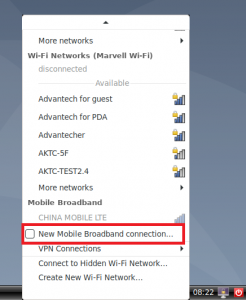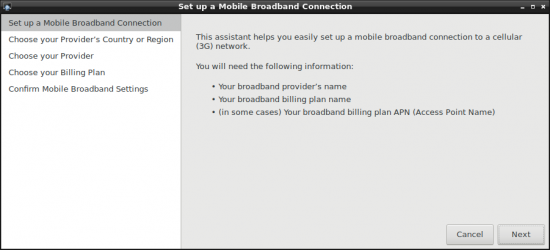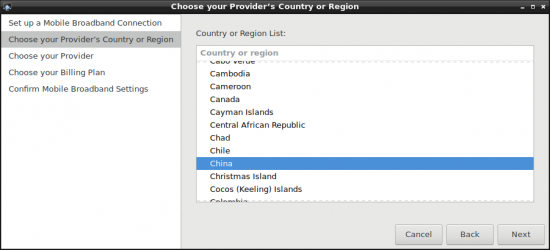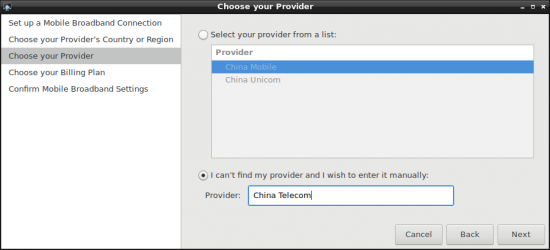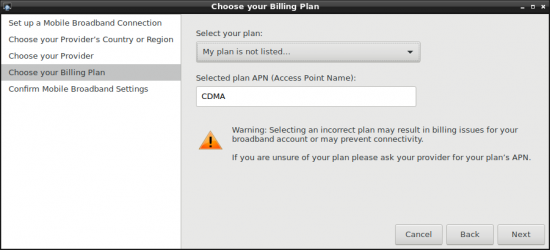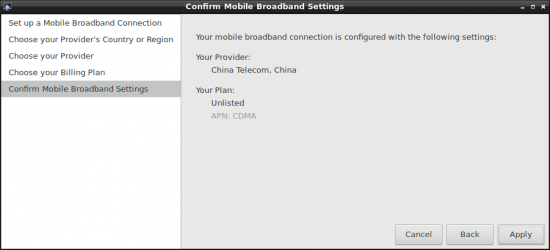Difference between revisions of "RK Platform 4G"
Yunjin.jiang (talk | contribs) |
Yunjin.jiang (talk | contribs) |
||
| (2 intermediate revisions by the same user not shown) | |||
| Line 1: | Line 1: | ||
| − | + | == How to Configure 4G/5G-module == | |
| − | + | '''STEP 0 :''' Power off the device, then insert 4G/5G module and SIM card. | |
| − | + | <span style="color:#FF0000;">'''NOTE :'''</span> | |
| − | + | Make sure the device is power off before insert 4G module and SIM card, | |
| − | + | otherwise the device、4G/5G module and/or SIM card may be damaged. | |
| − | + | '''STEP 1 :''' Power on the device, Click network connection icon , | |
| − | + | [[File:RK3288 Debian 4G network icon 01.png|RTENOTITLE]] | |
| − | + | then choose "New Mobile Broadband connection". | |
| − | + | [[File:RK ALL 4G 001.png|none|text-top|246x300px|RK ALL 4G 001.png]] | |
| − | + | | |
| − | + | then you will see the following window, click "Next" button to the next step. | |
| − | + | [[File:RK3288 Debian 4G setup.png|550px|RTENOTITLE]] | |
| − | + | '''STEP 2 :''' Choose Provider's country or region of the SIM card you insert in STEP 0. | |
| − | + | [[File:RK3288 Debian 4G Provider Country.png|550px|RTENOTITLE]] | |
| − | + | '''STEP 3 :''' Choose or Set the Provider's name. | |
| − | + | [[File:RK3288 Debian 4G Provider name.png|550px|RTENOTITLE]] | |
| − | + | '''STEP 4 : '''Choose or Set APN. | |
| − | + | [[File:RK3288 Debian 4G APN.png|550px|RTENOTITLE]] | |
| − | + | '''STEP 5 : '''Confirm your configuration and finish. | |
| − | + | [[File:RK3288 Debian 4G confirm.png|550px|RTENOTITLE]] | |
| − | + | | |
| − | + | If the configuration has no error , then you could see a config file named "China Telecom connection" at /etc/NetworkManager/system-connections/. | |
| − | + | ls /etc/NetworkManager/system-connections/ | |
| − | + | You could get the following information: | |
| − | < | + | -rw------- 1 root root 288 Mar 21 10:44 China Telecom connection |
| + | |||
| + | <span style="color:#FF0000;">'''Note :'''</span> | ||
| + | |||
| + | If customers use the same SIM card, you can generate the config file in one device.Then pack it into rootfs.img. | ||
| + | |||
| + | | ||
| + | |||
| + | == How to Configure Auto-Connection == | ||
| + | |||
| + | TBD | ||
| + | |||
| + | | ||
Latest revision as of 08:38, 31 May 2023
How to Configure 4G/5G-module
STEP 0 : Power off the device, then insert 4G/5G module and SIM card.
NOTE :
Make sure the device is power off before insert 4G module and SIM card,
otherwise the device、4G/5G module and/or SIM card may be damaged.
STEP 1 : Power on the device, Click network connection icon ,
then choose "New Mobile Broadband connection".
then you will see the following window, click "Next" button to the next step.
STEP 2 : Choose Provider's country or region of the SIM card you insert in STEP 0.
STEP 3 : Choose or Set the Provider's name.
STEP 4 : Choose or Set APN.
STEP 5 : Confirm your configuration and finish.
If the configuration has no error , then you could see a config file named "China Telecom connection" at /etc/NetworkManager/system-connections/.
ls /etc/NetworkManager/system-connections/
You could get the following information:
-rw------- 1 root root 288 Mar 21 10:44 China Telecom connection
Note :
If customers use the same SIM card, you can generate the config file in one device.Then pack it into rootfs.img.
How to Configure Auto-Connection
TBD