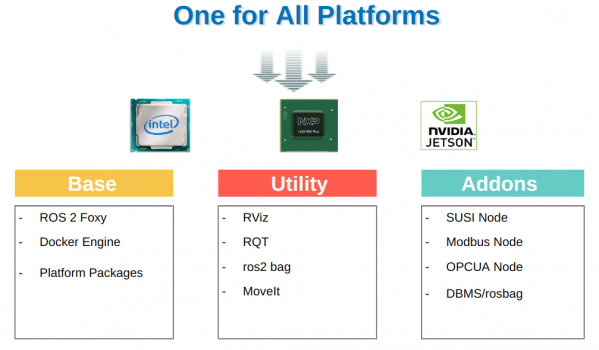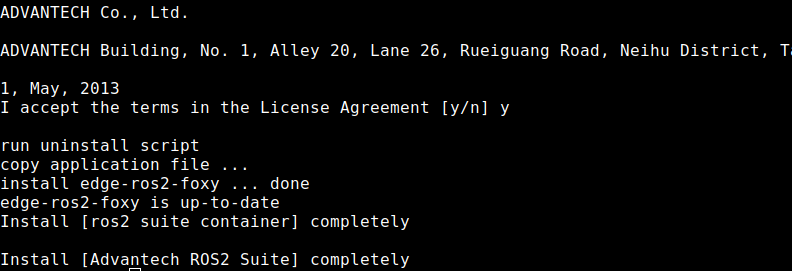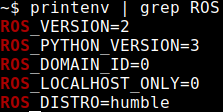Difference between revisions of "Advantech Robotic Suite/Installation"
Eric.liang (talk | contribs) |
|||
| Line 17: | Line 17: | ||
<span style="font-size:larger;">Command for install the ROS2 Suite.</span> | <span style="font-size:larger;">Command for install the ROS2 Suite.</span> | ||
| − | <pre>$ tar zxfv adv-ros2-suite-installer-<version>.tar.gz | + | <pre> |
| + | $ sudo apt-get update | ||
| + | $ tar zxfv adv-ros2-suite-installer-<version>.tar.gz | ||
$ sudo ./adv-ros2-suite-installer.run | $ sudo ./adv-ros2-suite-installer.run | ||
</pre> | </pre> | ||
Revision as of 07:48, 6 June 2023
Advantech ROS 2 Suite Install provides a consistent experience for Advantch platforms ( eg. Intel, ARM - NXP iMX8 and NVIDIA Jetson ). User can easily install and set up the ROS2 environment to quickly start developing your ROS applications. ( example: AMR, AGV, Fleet Management ... ).
Install
NOTE:
To make sure your Target system satisfy following conditions:
1. Advantech platforms with certified Ubuntu Desktop 20.04 LTS or Ubuntu Desktop 22.04 LTS with SUSI driver and WISEAgent installer.
2. At least 8 GB hard drive free space
3. 8 GB RAM
4. An active Internet connection is required.
5. Use the english language environment in Ubuntu OS.
Command for install the ROS2 Suite.
$ sudo apt-get update $ tar zxfv adv-ros2-suite-installer-<version>.tar.gz $ sudo ./adv-ros2-suite-installer.run
Make sure you see a message on the last line that the installation is complete.
How to verify the ROS2 Suite has installed successful.
Step 1: Update ROS2 environment variables.
$ source ~/.bashrc
Step 2: Print ROS2 environment variables
$ printenv | grep ROS
Step 3: If the installation is successful, you can see below output.
Uninstall
Command for uninstall the ROS2 Suite.
$ cd /usr/local/Advantech/ros $ ./uninstall.sh
Package List
| Version | Date | Functions | SOC / OS | Note |
|---|---|---|---|---|
| 1.1.0 | 2022-12-31 |
|
|
|
| 1.1.1 | 2023-01-11 |
|
|
|
| 1.2.0 | 2023-02-22 |
|
|
|
| 1.3.0 | 2023-06-21 |
|
|