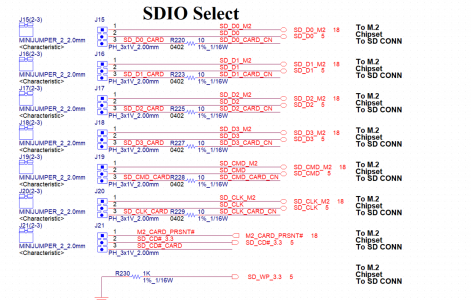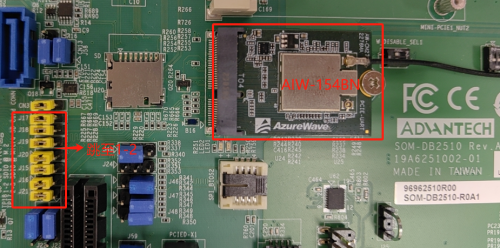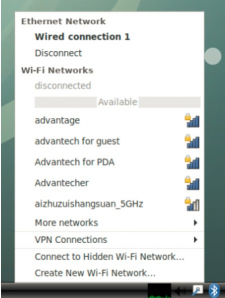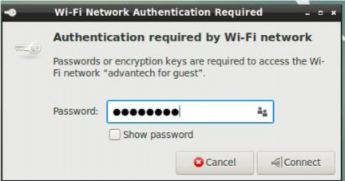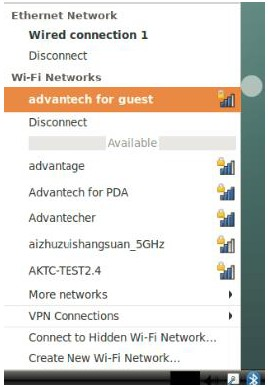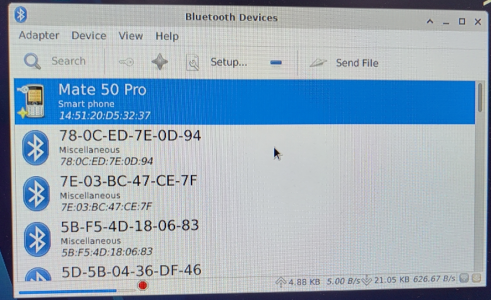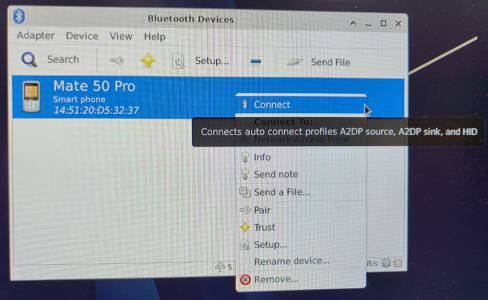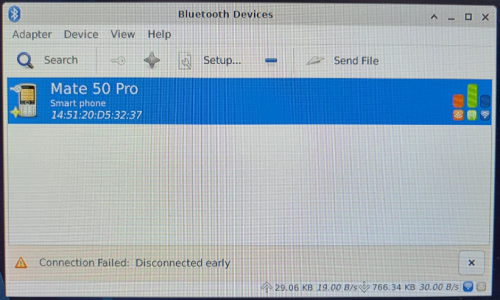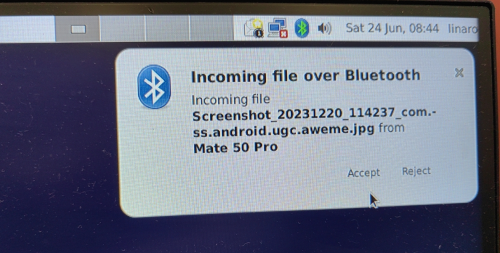Difference between revisions of "ROM-6881 How to use WIFI&BT"
Xingxing.li (talk | contribs) (Created page with " == Configure WIFI == Default support ADVANTECH wifi5 module: '''AIW-154BN''' 1. Click the Wi-Fi icon in the top right corner of the screen and select a Wi-Fi connection&nbs...") |
Xingxing.li (talk | contribs) |
||
| (2 intermediate revisions by the same user not shown) | |||
| Line 1: | Line 1: | ||
| − | == Configure WIFI == | + | == Configure WIFI &BT == |
Default support ADVANTECH wifi5 module: '''AIW-154BN''' | Default support ADVANTECH wifi5 module: '''AIW-154BN''' | ||
| + | |||
| + | [[File:AIW-154BN.png|200x200px|AIW-154BN.png]] | ||
| + | |||
| + | SOM-DB2510 Jumper Setting | ||
| + | |||
| + | 1. Jumper the J15-J21 jumper of the soleplate SOM-DB2510 to 1-2 | ||
| + | |||
| + | [[File:SOM-DB2510 SDIO Select.png|500x300px|SOM-DB2510 SDIO Select.png]] | ||
| + | |||
| + | 2. Set the W_DISABLE_SEL1 of SOM-DB2510 on the baseboard to 1-OFF and 2-ON | ||
| + | |||
| + | 3. Build a test environment | ||
| + | |||
| + | [[File:AIW-154BN Setting.png|500x300px|AIW-154BN Setting.png]] | ||
| + | |||
| + | #Please enable the Bluetooth function of Huawei Mate 50pro | ||
| + | |||
| + | == WIFI == | ||
1. Click the Wi-Fi icon in the top right corner of the screen and select a Wi-Fi connection (for example, Advantech for guest). | 1. Click the Wi-Fi icon in the top right corner of the screen and select a Wi-Fi connection (for example, Advantech for guest). | ||
| Line 19: | Line 37: | ||
After connection, Wi-Fi will create a net point “wlan0”. | After connection, Wi-Fi will create a net point “wlan0”. | ||
| − | <pre># ping -I wlan0 www.advantech.com</pre> | + | <pre># ping -I wlan0 www.advantech.com |
| + | </pre> | ||
| + | |||
| + | == BT == | ||
| + | |||
| + | 1. Click “Applications” -> “Settings”-> “Bluetooth manager”.(Click the “Search” button to search for Bluetooth devices.) | ||
| + | |||
| + | [[File:ROM-6881 BT1.png|500x300px|ROM-6881 BT1.png]] | ||
| + | |||
| + | 2. Right-click the mouse and click "connect" to match the Bluetooth of Huawei mobile phone. | ||
| + | |||
| + | [[File:ROM-6881 BT2.png|500x300px|ROM-6881 BT2.png]] | ||
| + | |||
| + | 3. After the Bluetooth match is successful, the data is transmitted. | ||
| + | |||
| + | [[File:ROM-6881 BT3.png|500x300px|ROM-6881 BT3.png]] [[File:ROM-6881 BT3 1.png|500x300px|ROM-6881 BT3 1.png]] | ||
Latest revision as of 02:23, 4 January 2024
Contents
Configure WIFI &BT
Default support ADVANTECH wifi5 module: AIW-154BN
SOM-DB2510 Jumper Setting
1. Jumper the J15-J21 jumper of the soleplate SOM-DB2510 to 1-2
2. Set the W_DISABLE_SEL1 of SOM-DB2510 on the baseboard to 1-OFF and 2-ON
3. Build a test environment
- Please enable the Bluetooth function of Huawei Mate 50pro
WIFI
1. Click the Wi-Fi icon in the top right corner of the screen and select a Wi-Fi connection (for example, Advantech for guest).
2. Enter the Wi-Fi password to connect to the device.
3. If the password is correct, the device will connect quickly.
WIFI Test
After connection, Wi-Fi will create a net point “wlan0”.
# ping -I wlan0 www.advantech.com
BT
1. Click “Applications” -> “Settings”-> “Bluetooth manager”.(Click the “Search” button to search for Bluetooth devices.)
2. Right-click the mouse and click "connect" to match the Bluetooth of Huawei mobile phone.
3. After the Bluetooth match is successful, the data is transmitted.