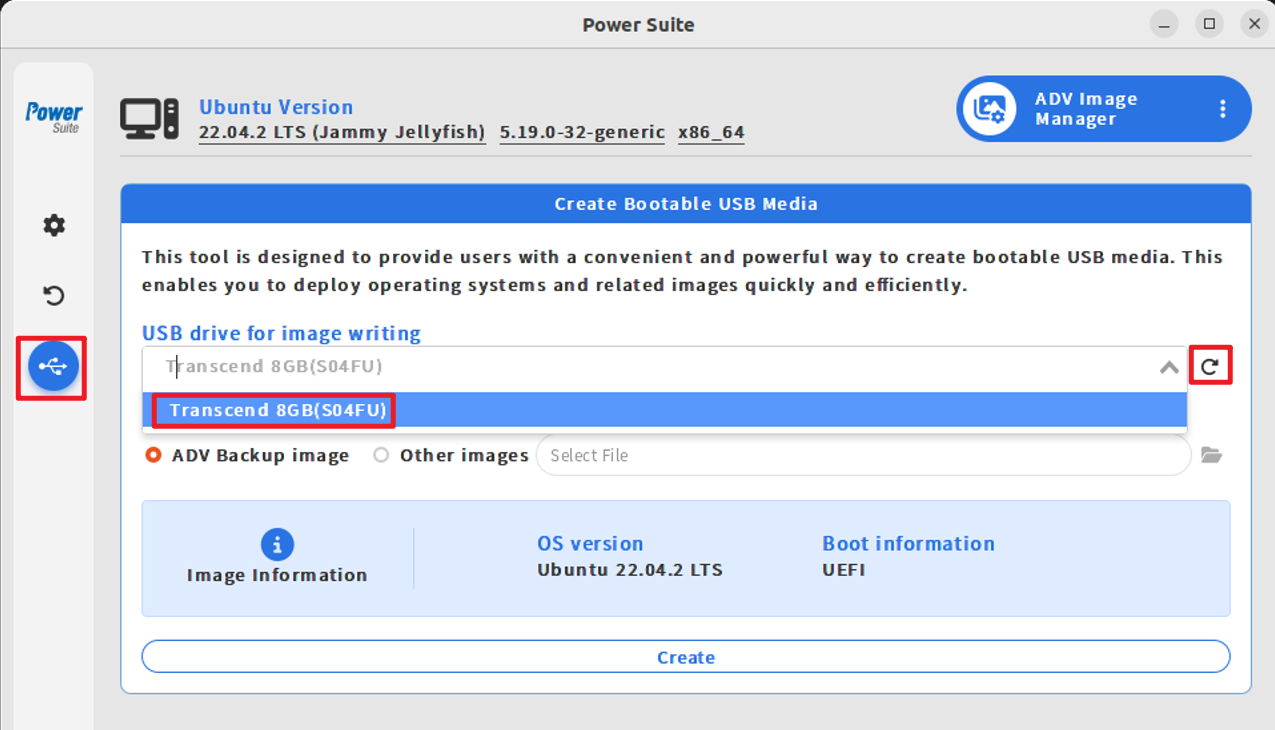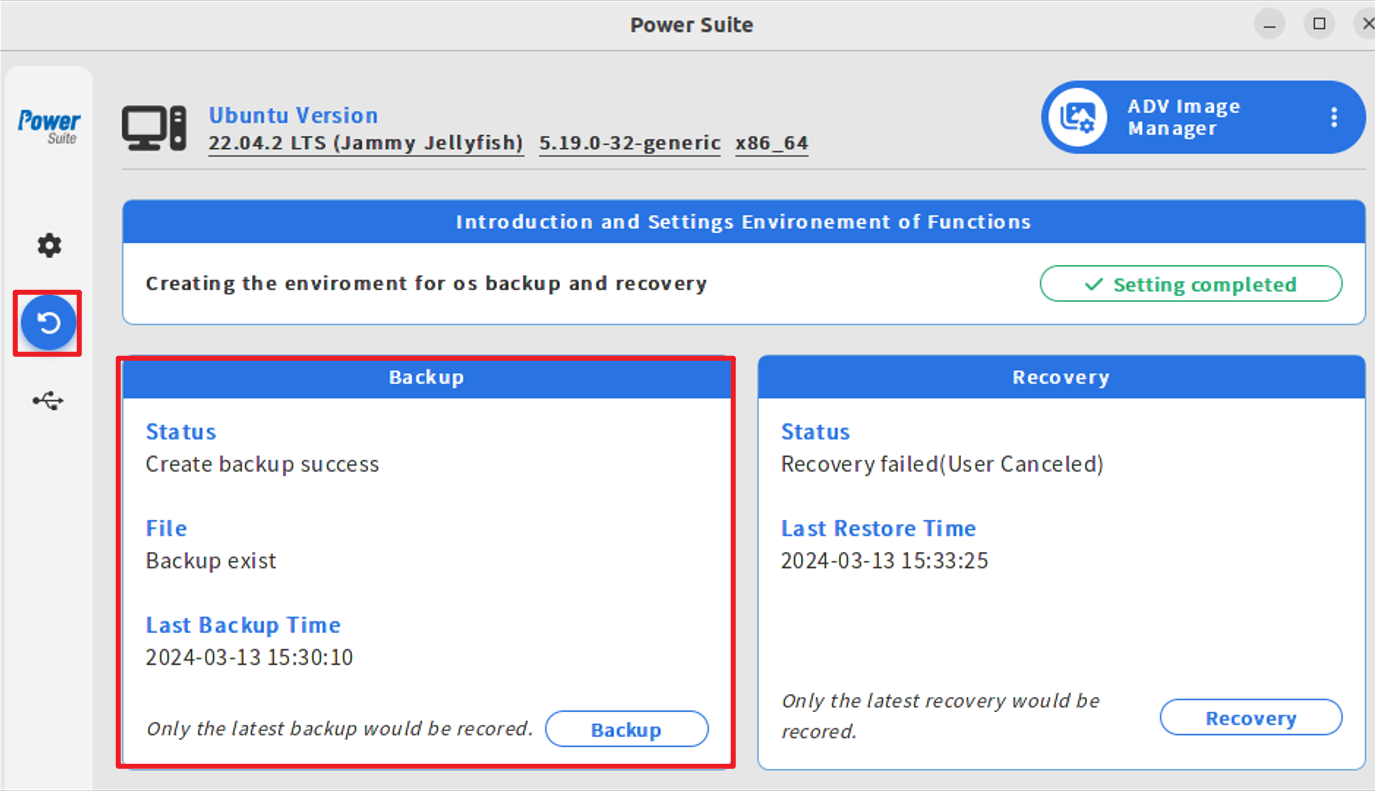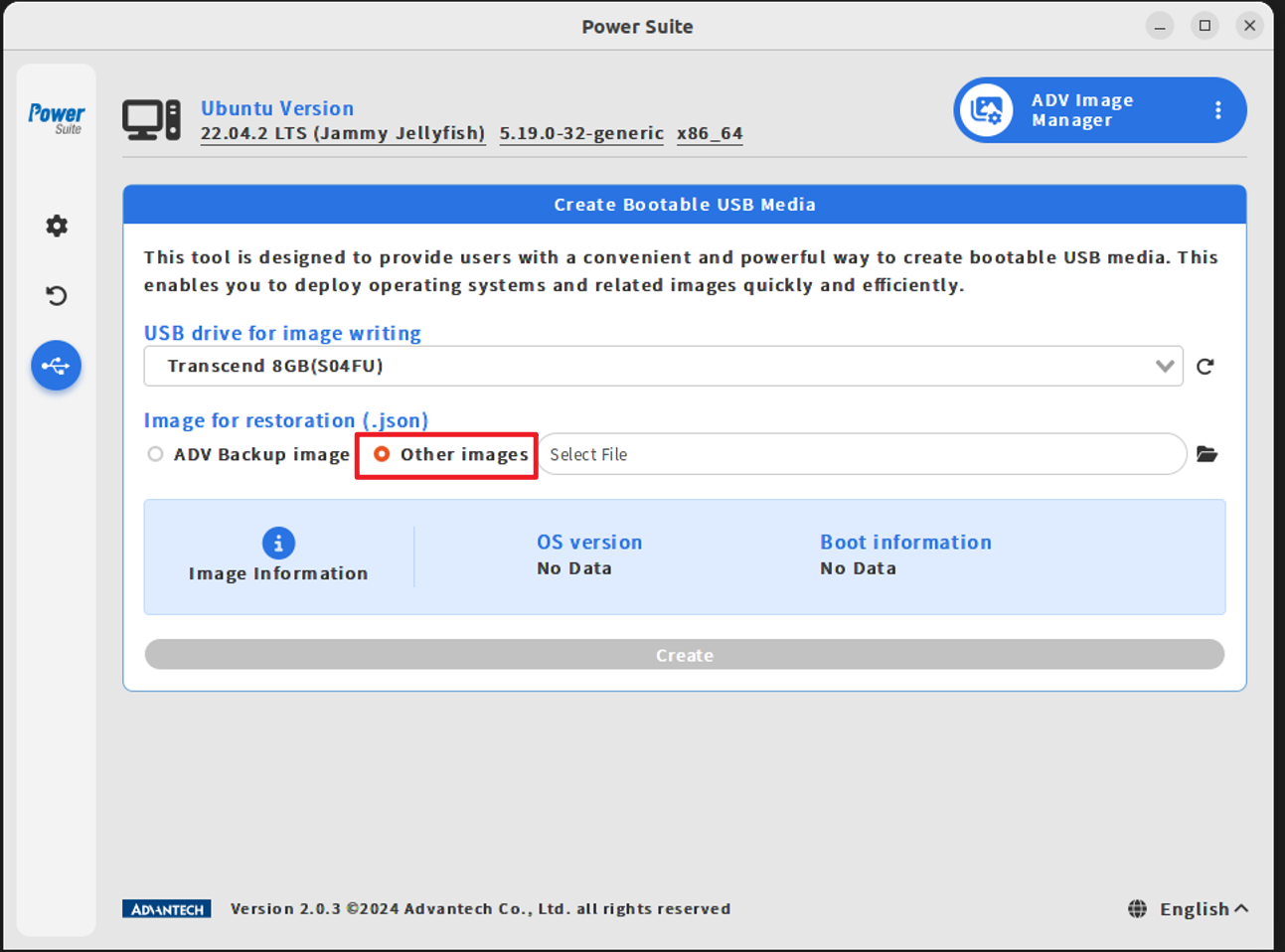Difference between revisions of "Power Suite Ubuntu x86/Image Manager/Image Deployer"
From ESS-WIKI
Will8.chen (talk | contribs) |
Will8.chen (talk | contribs) |
||
| Line 11: | Line 11: | ||
---- | ---- | ||
= Usage = | = Usage = | ||
| − | * 1. Select USB | + | * '''1. Select USB''' |
[[File:slect_usb.png]] | [[File:slect_usb.png]] | ||
| − | * 2. Select image (internal or external) | + | * '''2. Select image''' (internal or external) |
| − | ** | + | ** '''Internal''' |
| − | If success, will see image version. | + | If success, will see image version.<br> |
[[File:internal_info.png]] | [[File:internal_info.png]] | ||
*** Note: Switch to backup subpage and check is system already backup or not | *** Note: Switch to backup subpage and check is system already backup or not | ||
[[File:internal_chk.png]] | [[File:internal_chk.png]] | ||
| − | ** | + | |
| − | *** Select "Other image" and Click Select File | + | ** '''External''' |
| + | *** '''Select "Other image" and Click Select File''' | ||
[[File:external_1.png]] | [[File:external_1.png]] | ||
| − | *** Select recovery image descript file(*.json) | + | *** '''Select recovery image descript file(*.json)''' |
[[File:external_2.png]] | [[File:external_2.png]] | ||
| − | If success, you will see the path like | + | If success, you will see the path like<br> |
[[File:external_3.png]] | [[File:external_3.png]] | ||
| − | * 3. Finally, click "Create" to Start Making usb Image Deployer | + | * '''3. Finally, click "Create" to Start Making usb Image Deployer''' |
Revision as of 04:25, 14 March 2024
Brief
- Image Deploy is a function helps user make a rescue usb (with backup image)
- rescue image can select source internal image(hidden disk partition), or external image(system path)
Limitation
- USB size suggest equal to system used size.
- USB Deploy Rescue only Ubuntu system partition.
- Make USB Image Deployer Duration
Copy ~10G images with 3.0 usb, need 5~10 minutes.
Usage
- 1. Select USB
- 2. Select image (internal or external)
- Internal
If success, will see image version.
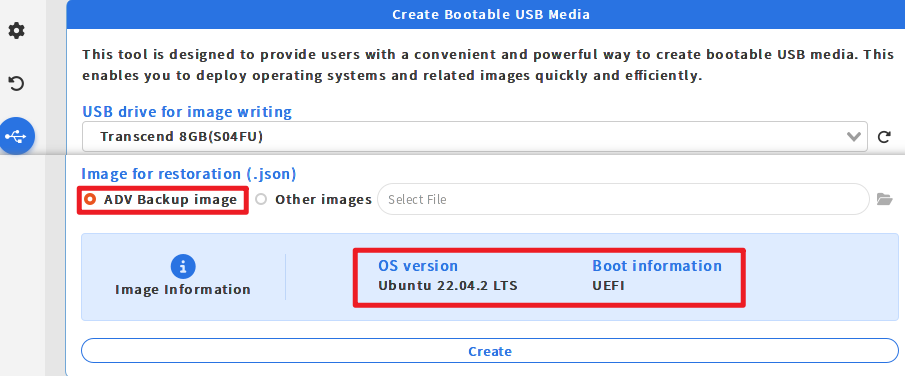
- Note: Switch to backup subpage and check is system already backup or not
- External
- Select "Other image" and Click Select File
- External
- Select recovery image descript file(*.json)
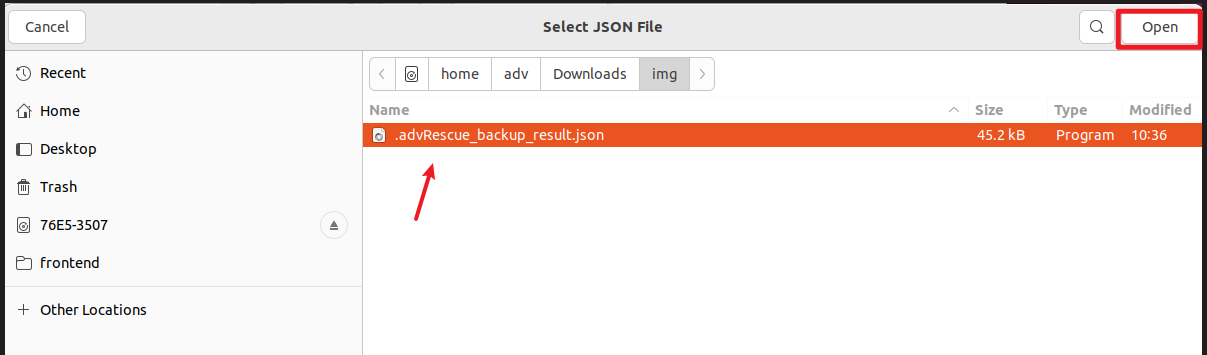 If success, you will see the path like
If success, you will see the path like

- 3. Finally, click "Create" to Start Making usb Image Deployer