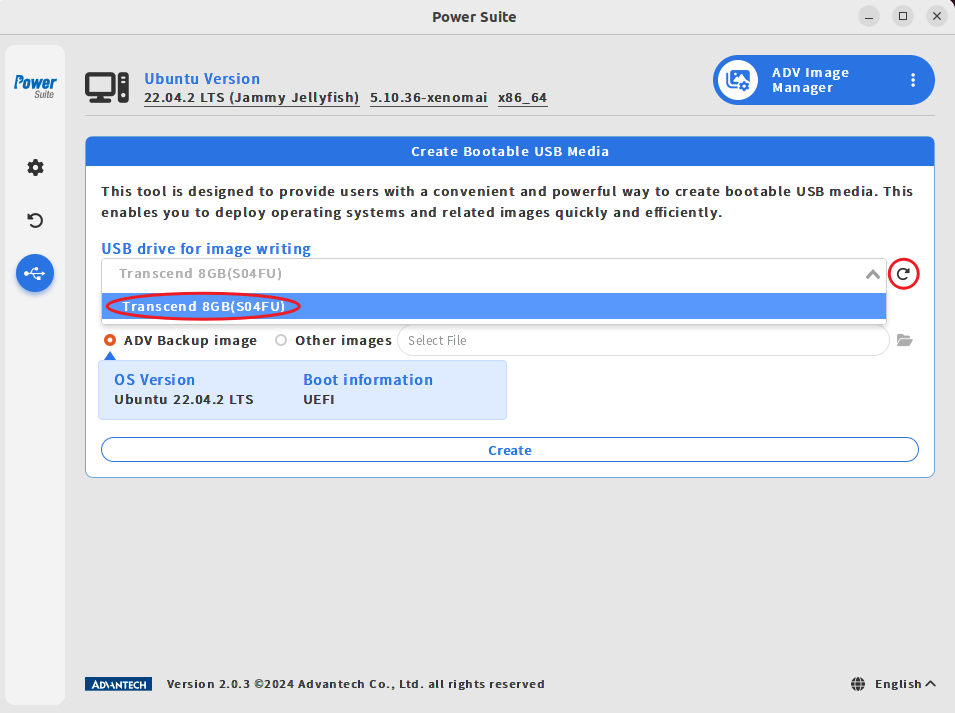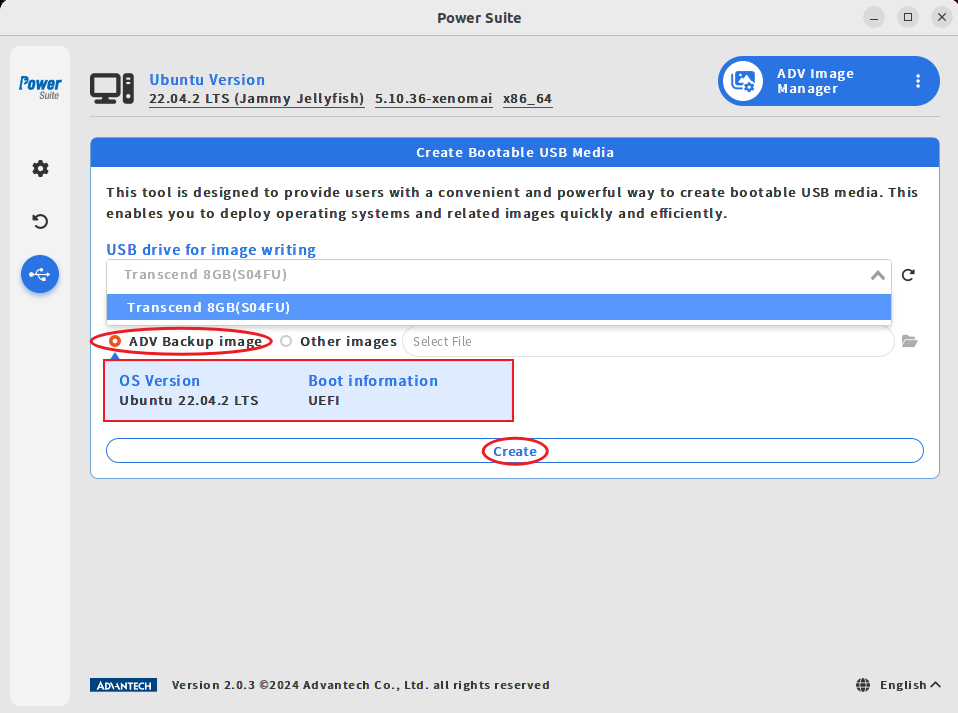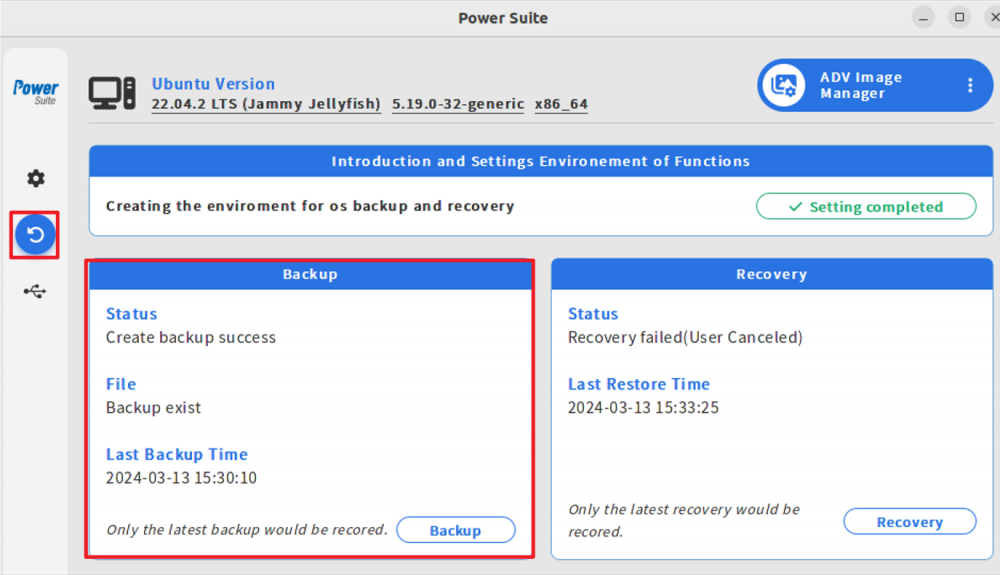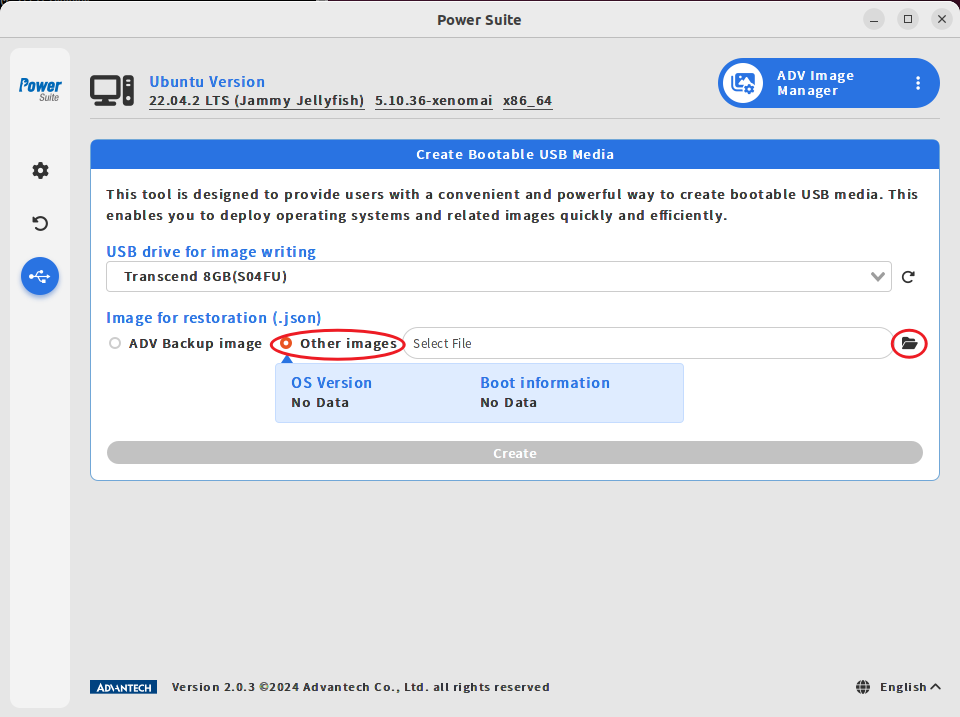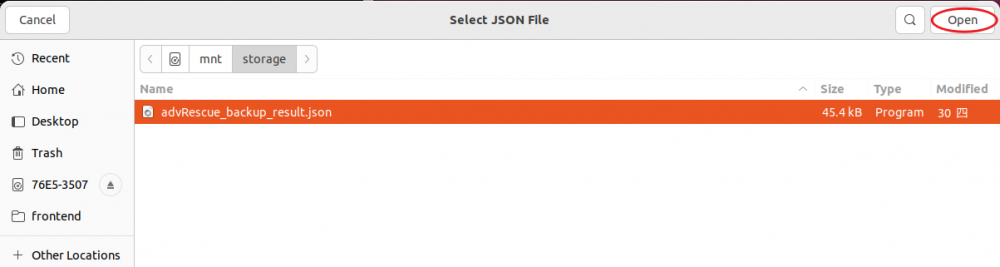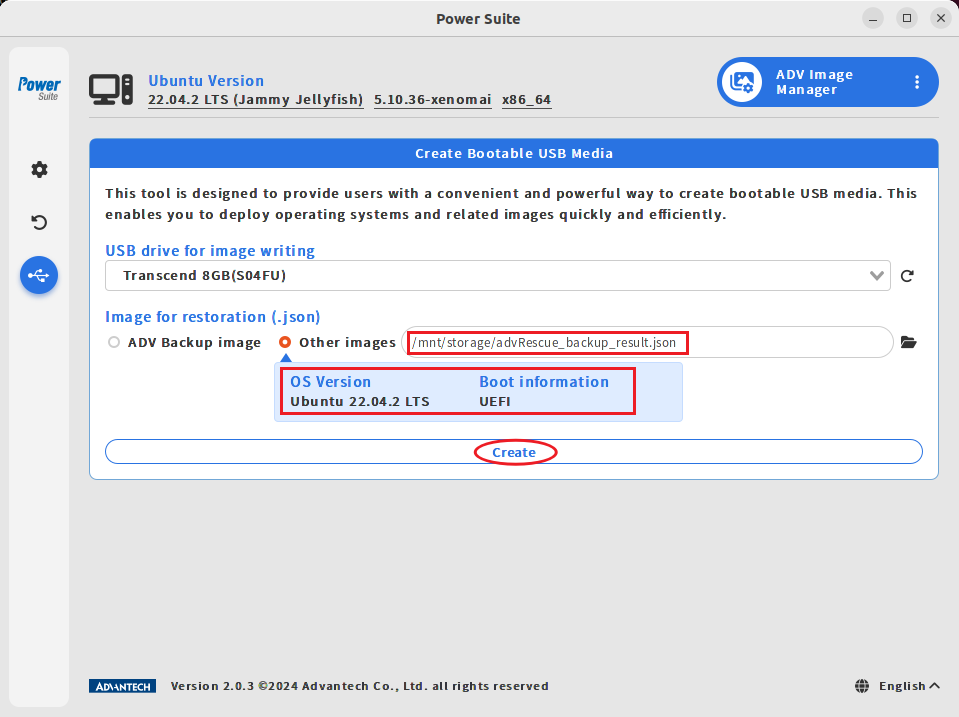Difference between revisions of "Power Suite Ubuntu x86/Image Manager/Image Deployer"
From ESS-WIKI
Will8.chen (talk | contribs) |
Will8.chen (talk | contribs) |
||
| (6 intermediate revisions by 2 users not shown) | |||
| Line 4: | Line 4: | ||
= Limitation = | = Limitation = | ||
| − | * USB size | + | * USB size suggests equal to system used size. |
* USB Deploy Rescue only Ubuntu system partition. | * USB Deploy Rescue only Ubuntu system partition. | ||
* Make USB Image Deployer Duration | * Make USB Image Deployer Duration | ||
| Line 10: | Line 10: | ||
---- | ---- | ||
| − | = | + | = Steps = |
== '''1. Select USB''' == | == '''1. Select USB''' == | ||
| − | [[File: | + | [[File:usbdploy_internal2.png|1000x800px]] |
== '''2. Select image''' (internal or external) == | == '''2. Select image''' (internal or external) == | ||
* '''Internal''' | * '''Internal''' | ||
| − | :: If success, will see image | + | :: If success, will see image info (OS Version). |
| − | :: [[File: | + | :: [[File:usbdploy_internal_info2.png|1000x800px]] |
| − | :: '''Note:''' | + | :: '''Note:''' If failed to get OS version info, switch to backup subpage and check is system already backup or not |
| − | :: [[File:internal_chk.png]] | + | :: [[File:internal_chk.png|1000x800px]] |
* '''External''' | * '''External''' | ||
:: '''Select "Other image" and Click Select File''' | :: '''Select "Other image" and Click Select File''' | ||
| − | :: [[File: | + | :: [[File:usbdploy_ext.png|1000x800px]] |
| − | :: '''Select recovery image | + | :: '''Select recovery image description file(*.json)''' |
| − | :: [[File: | + | :: [[File:usbdploy_ext_json.png|1000x800px]] |
:: '''If success, you will see the path like following.''' | :: '''If success, you will see the path like following.''' | ||
| − | :: [[File: | + | :: [[File:usbdploy_ext_info.png|1000x800px]] |
== '''3. Finally, click "Create" to Start Making usb Image Deployer''' == | == '''3. Finally, click "Create" to Start Making usb Image Deployer''' == | ||
Latest revision as of 08:34, 8 May 2024
Contents
Brief
- Image Deploy is a function helps user make a rescue usb (with backup image)
- rescue image can select source internal image(hidden disk partition), or external image(system path)
Limitation
- USB size suggests equal to system used size.
- USB Deploy Rescue only Ubuntu system partition.
- Make USB Image Deployer Duration
Copy ~10G images with 3.0 usb, need 5~10 minutes.
Steps
1. Select USB
2. Select image (internal or external)
- Internal
- External