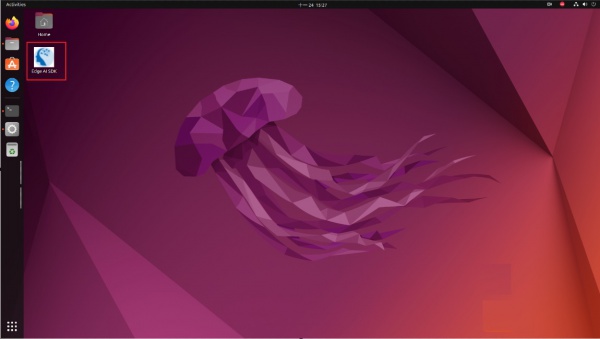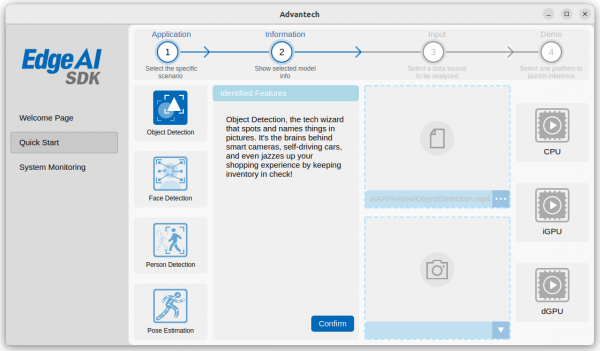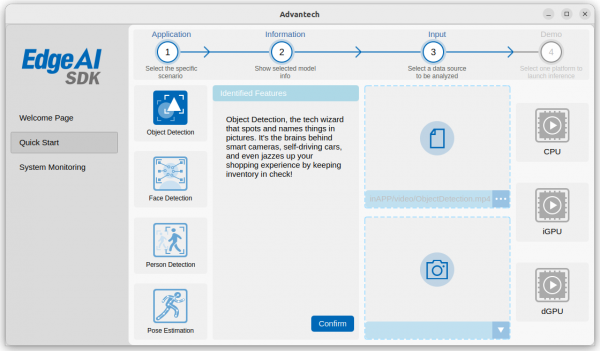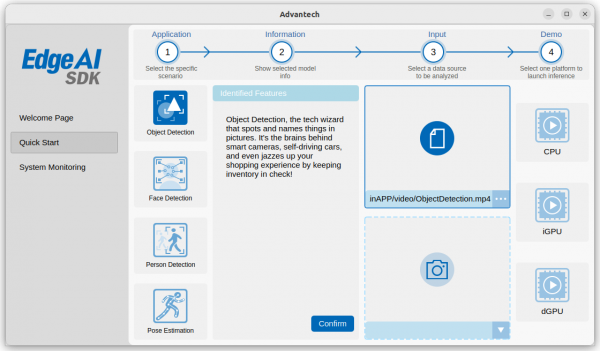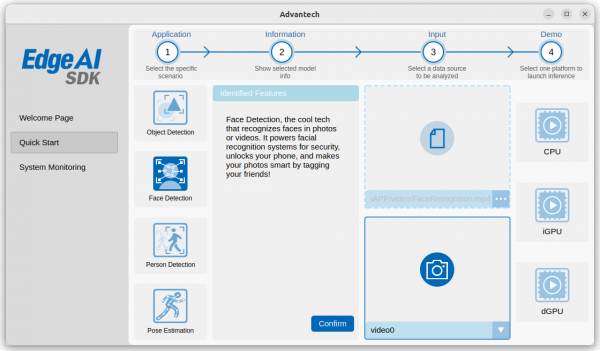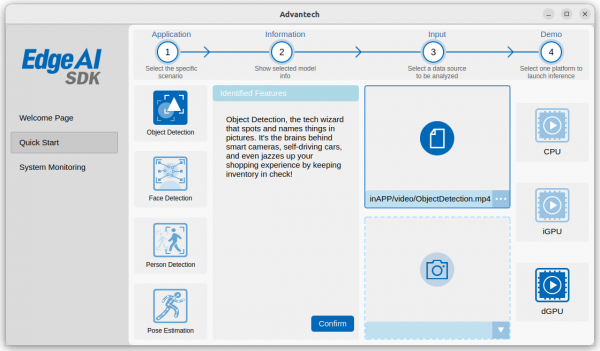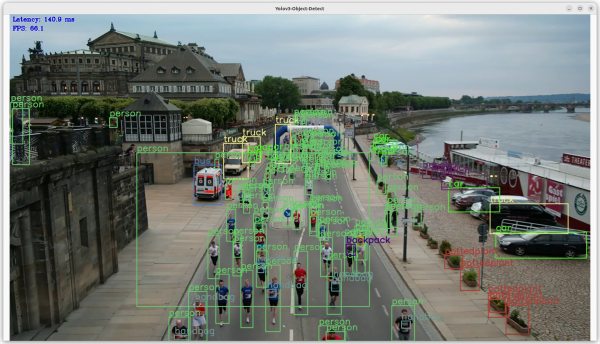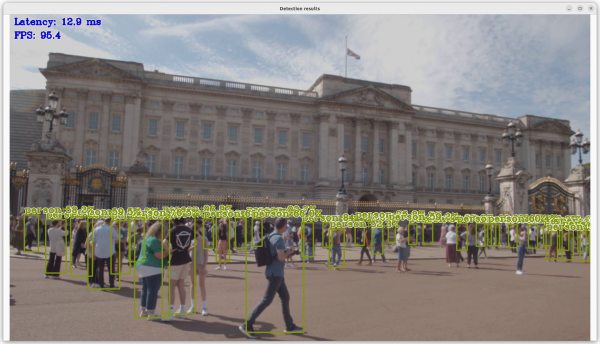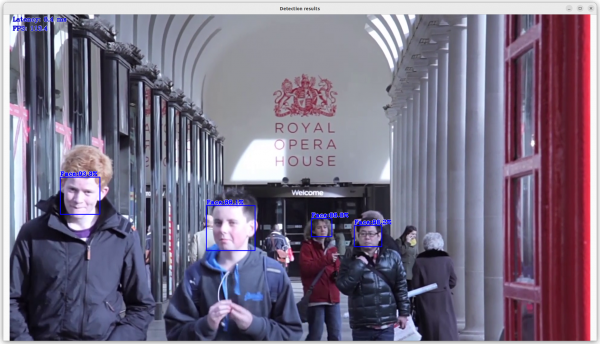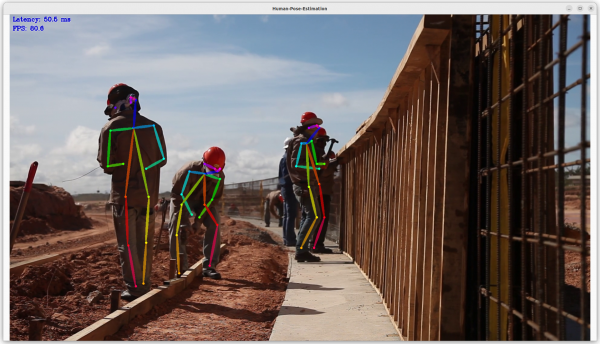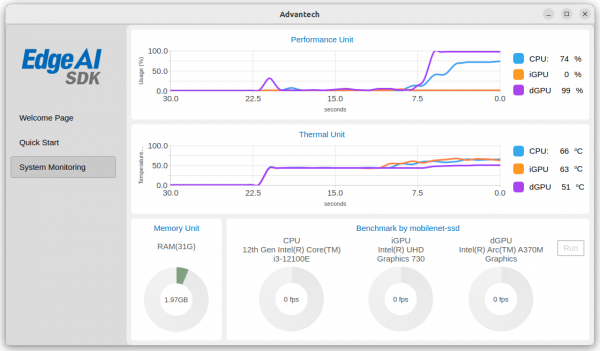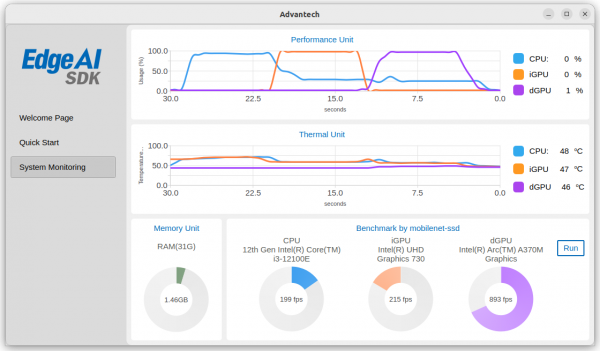Difference between revisions of "Edge AI SDK/User Guide"
Eric.liang (talk | contribs) (Created page with " = Quick Guide = Edge AI SDK caters to users who are comfortable with the machine learning (ML) experience. It can quickly evaluate computing performance for the CPU or ...") |
|||
| (27 intermediate revisions by 2 users not shown) | |||
| Line 1: | Line 1: | ||
| + | |||
| + | |||
= Quick Guide = | = Quick Guide = | ||
| Line 4: | Line 6: | ||
Edge AI SDK caters to users who are comfortable with the machine learning (ML) experience. It can quickly evaluate computing performance for the CPU or GPU, and provides runtime results inferenced with ML. | Edge AI SDK caters to users who are comfortable with the machine learning (ML) experience. It can quickly evaluate computing performance for the CPU or GPU, and provides runtime results inferenced with ML. | ||
| − | | + | Dduble click the icon ( in the red box ) on the Destop to start the Edge AI SDK App. |
| + | |||
| + | [[File:EdgeAISDK StartApp.jpg|600px|Step1.png]] | ||
| + | |||
| + | == Quick Guide Video == | ||
| − | + | [[File:EdgeAISDK OperationVideo.jpg|600px|EdgeAISDK OperationVideo.jpg|link=https://edgeaisuite.blob.core.windows.net/video/EdgeAISDK-Operation.mp4]] | |
= How to Quickly Start AI Inferences = | = How to Quickly Start AI Inferences = | ||
| Line 12: | Line 18: | ||
Step 1. Go to the “Quick Start” page, as shown below. | Step 1. Go to the “Quick Start” page, as shown below. | ||
| − | [[File: | + | [[File:EAS-QS-2.png|600px|EAS-QS-2.png]] |
| | ||
| Line 20: | Line 26: | ||
( 1. Object detection, 2. Face detection, 3. Person detection, 4. Pose estimation ) | ( 1. Object detection, 2. Face detection, 3. Person detection, 4. Pose estimation ) | ||
| − | [[File: | + | [[File:EAS-QS-3.png|600px|EAS-QS-3.png]] |
| | ||
| Line 28: | Line 34: | ||
'''Video '''<span style="color:#c0392b;">( Note: .MP4 only )</span> | '''Video '''<span style="color:#c0392b;">( Note: .MP4 only )</span> | ||
| − | [[File: | + | [[File:EAS-QS-4.png|600px|EAS-QS-4.png]] |
'''or USB Camera''' | '''or USB Camera''' | ||
| − | [[File: | + | [[File:EAS-QS-5.png|600px|EAS-QS-5.png]] |
| | ||
| Line 40: | Line 46: | ||
( <span style="color:#c0392b;">Note: The available accelerator chipsets depend on your AI system and accelerator card.</span> ) | ( <span style="color:#c0392b;">Note: The available accelerator chipsets depend on your AI system and accelerator card.</span> ) | ||
| − | [[File: | + | [[File:EAS-QS-6.png|600px|EAS-QS-6.png]] |
| | ||
| Line 62: | Line 68: | ||
[[File:Person Detect.png|600px|Person Detect.png]] | [[File:Person Detect.png|600px|Person Detect.png]] | ||
| − | == Face | + | == Face Detection == |
| − | '''Facial | + | '''Facial Detection '''is the task of making a positive identification of a face in a photo or video image against a pre-existing database of faces. It begins with detection - distinguishing human faces from other objects in the image - and then works on identification of those detected faces. |
[[File:Face Detect.png|600px|Face Detect.png]] | [[File:Face Detect.png|600px|Face Detect.png]] | ||
| Line 78: | Line 84: | ||
Go to the “System Monitoring” page. This page shows payload and temperature for each chipset, as shown below. | Go to the “System Monitoring” page. This page shows payload and temperature for each chipset, as shown below. | ||
| − | [[File:System | + | [[File:EAS-System-Info.png|600px|EAS-System-Info.png]] |
| | ||
| Line 86: | Line 92: | ||
Go to the “System Monitoring” page. Click the “Run” button to evaluate each chipset performance and wait for a few seconds to get FPS results, as shown below. | Go to the “System Monitoring” page. Click the “Run” button to evaluate each chipset performance and wait for a few seconds to get FPS results, as shown below. | ||
| − | [[File: | + | [[File:EAS-Benchmark.png|600px|EAS-Benchmark.png]] |
| − | |||
| − | |||
Latest revision as of 03:44, 3 June 2024
Contents
Quick Guide
Edge AI SDK caters to users who are comfortable with the machine learning (ML) experience. It can quickly evaluate computing performance for the CPU or GPU, and provides runtime results inferenced with ML.
Dduble click the icon ( in the red box ) on the Destop to start the Edge AI SDK App.
Quick Guide Video
How to Quickly Start AI Inferences
Step 1. Go to the “Quick Start” page, as shown below.
Step 2. Choose one application you want to activate and then confirm inference info, as shown below.
( 1. Object detection, 2. Face detection, 3. Person detection, 4. Pose estimation )
Step 3. Choose your video source which could be video clips or the USB Camera, as shown below.
Video ( Note: .MP4 only )
or USB Camera
Step 4. Choose one of the acceleration chipsets to execute selected inference application, as shown below.
( Note: The available accelerator chipsets depend on your AI system and accelerator card. )
Step 5. Another window will pop up to show the AI inference, as shown below.
Object Detection
Object Detection is a computer vision task in which the goal is to detect and locate objects of interest in an image or video. The task involves identifying the position and boundaries of objects in an image, and classifying the objects into different categories. It forms a crucial part of vision recognition, alongside image classification and retrieval.
Person Detection
Person Detection is based on object detection systems that can "detect human classification," i.e., have the data and training to classify the detected object as human. Person detection is used in many different sectors. These can be listed as security, insurance, nursing, health, and production. Technologies offer opportunities that can significantly increase customer satisfaction.
Face Detection
Facial Detection is the task of making a positive identification of a face in a photo or video image against a pre-existing database of faces. It begins with detection - distinguishing human faces from other objects in the image - and then works on identification of those detected faces.
Pose Estimation
Pose Estimation is a computer vision task where the goal is to detect the position and orientation of a person or an object. Usually, this is done by predicting the location of specific keypoints like hands, head, elbows, etc. in case of Human Pose Estimation.
Monitor AI System Performance
Go to the “System Monitoring” page. This page shows payload and temperature for each chipset, as shown below.
Evaluate the AI Performance
Go to the “System Monitoring” page. Click the “Run” button to evaluate each chipset performance and wait for a few seconds to get FPS results, as shown below.