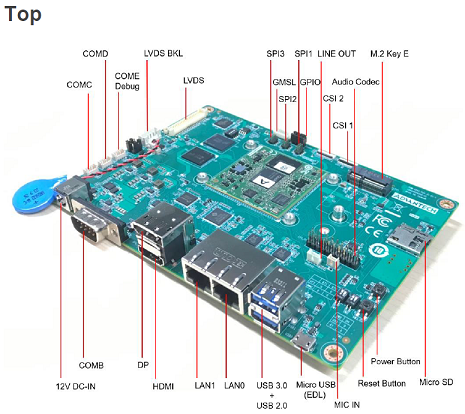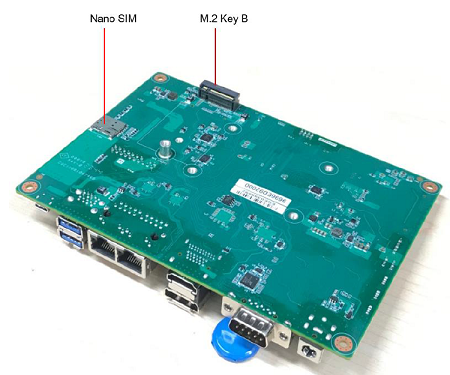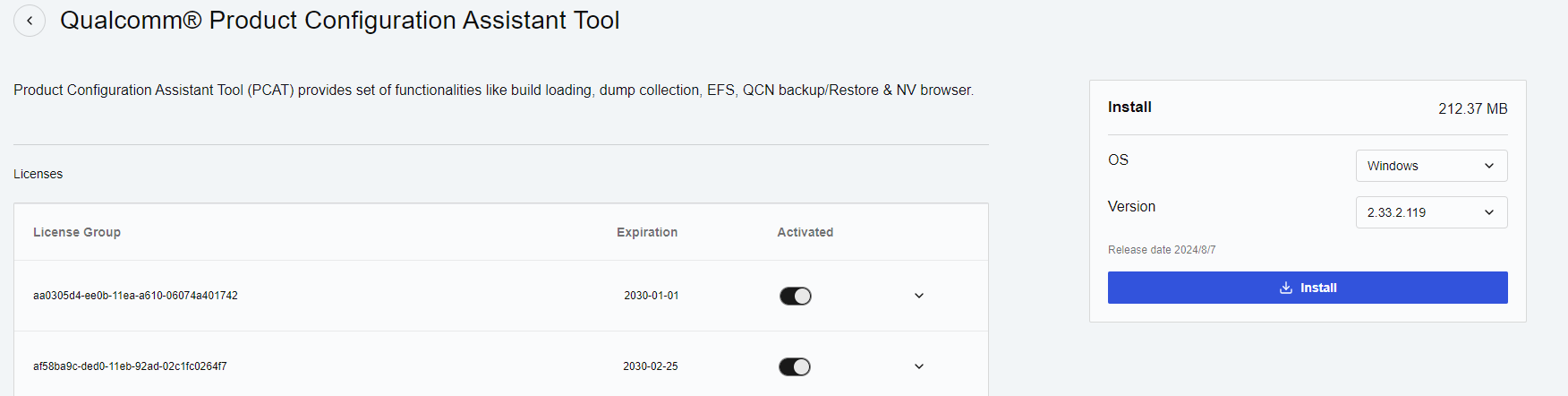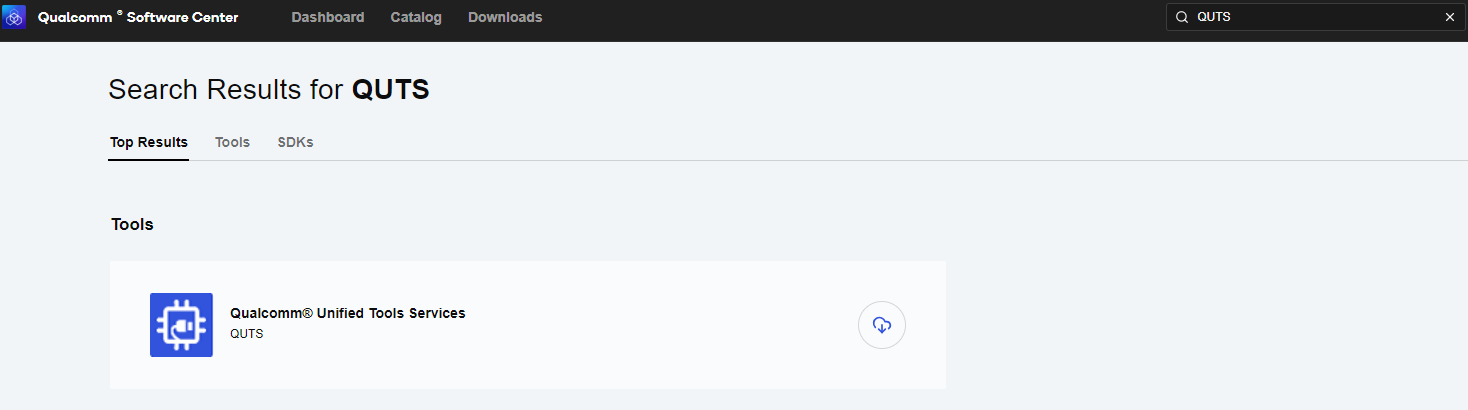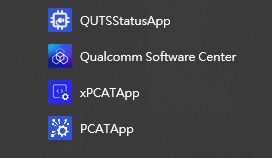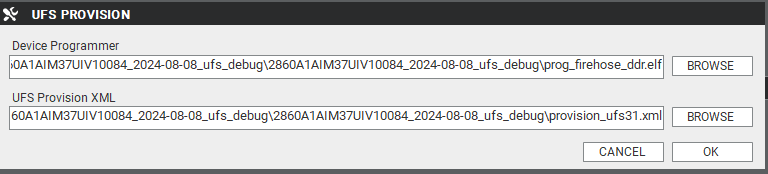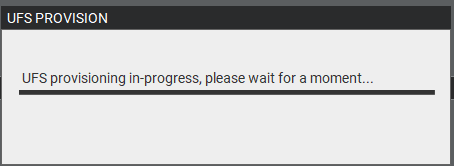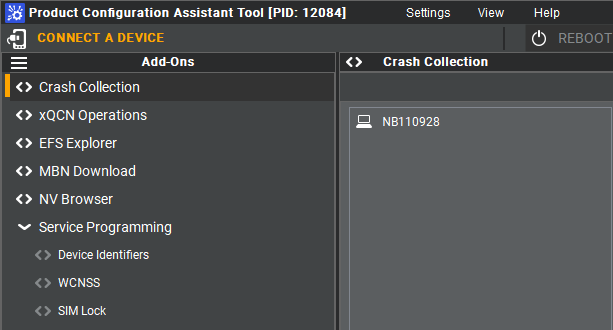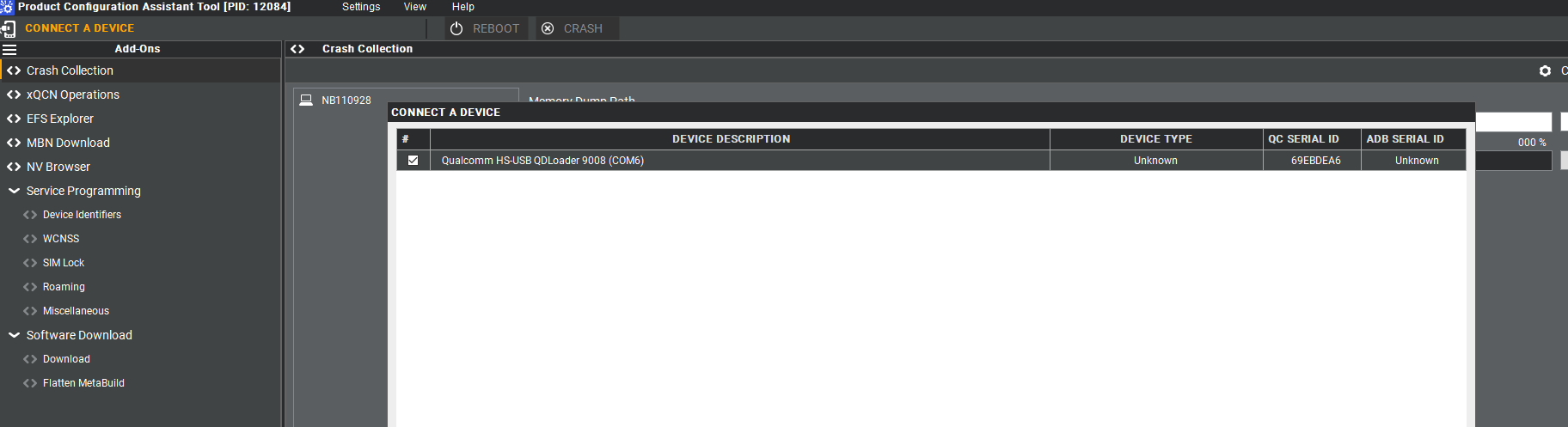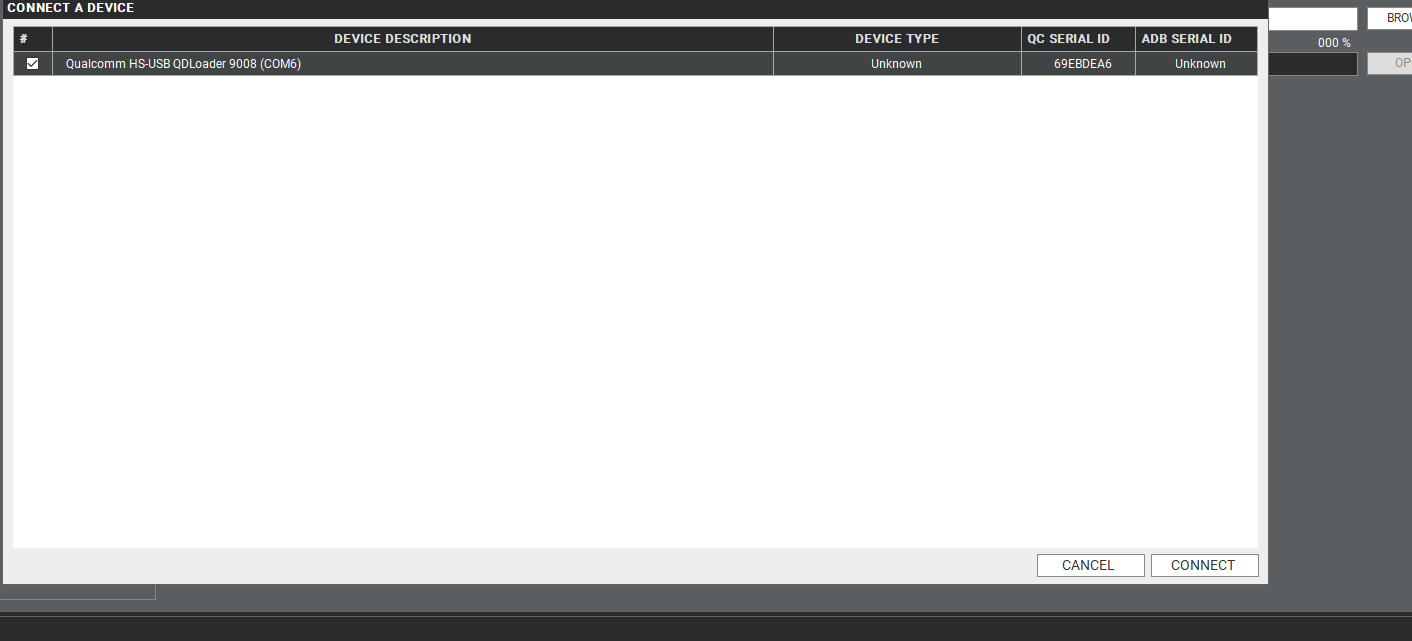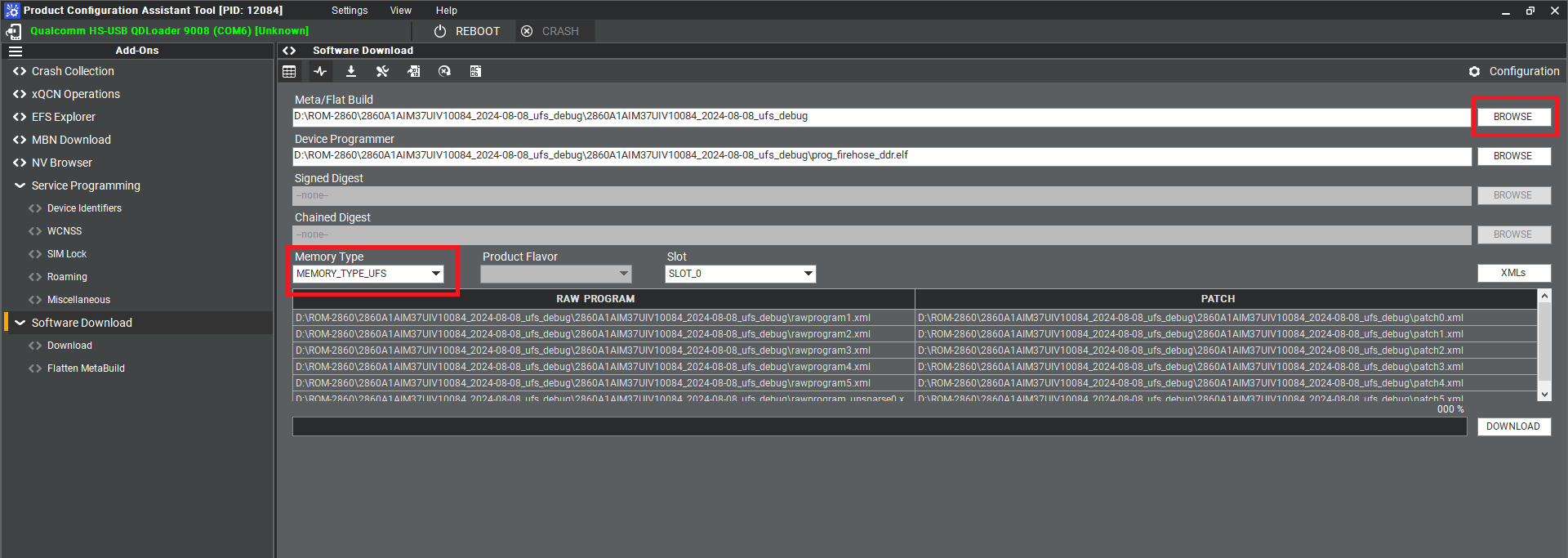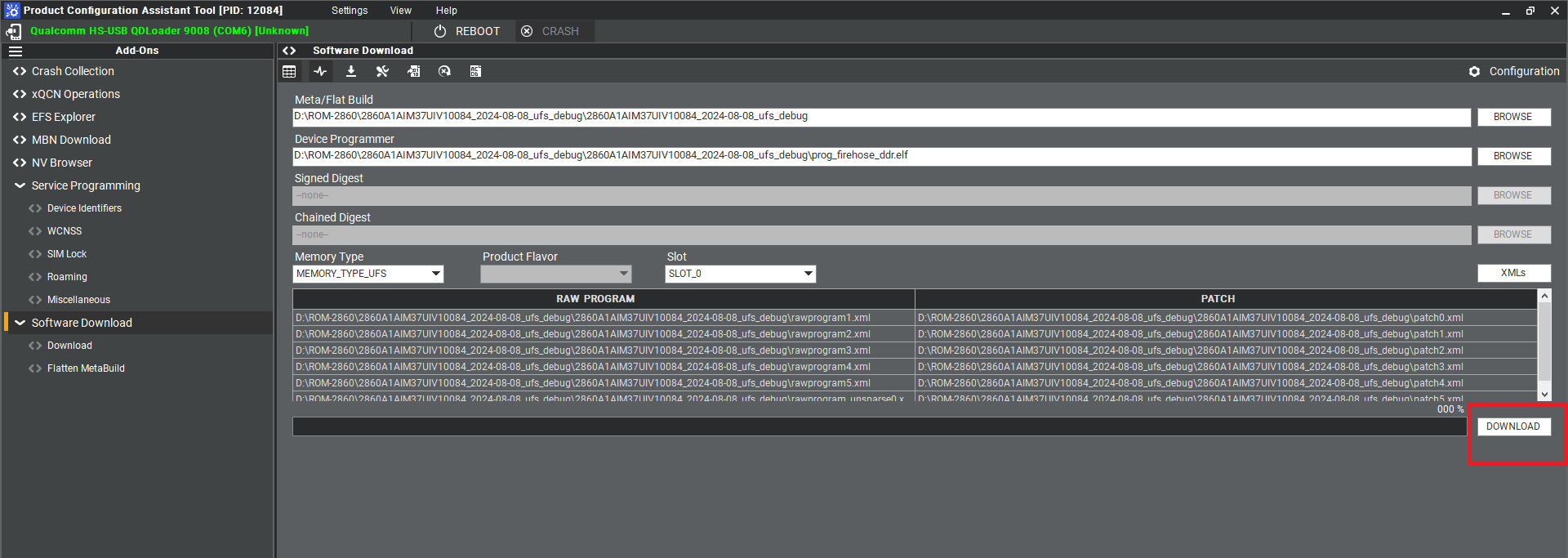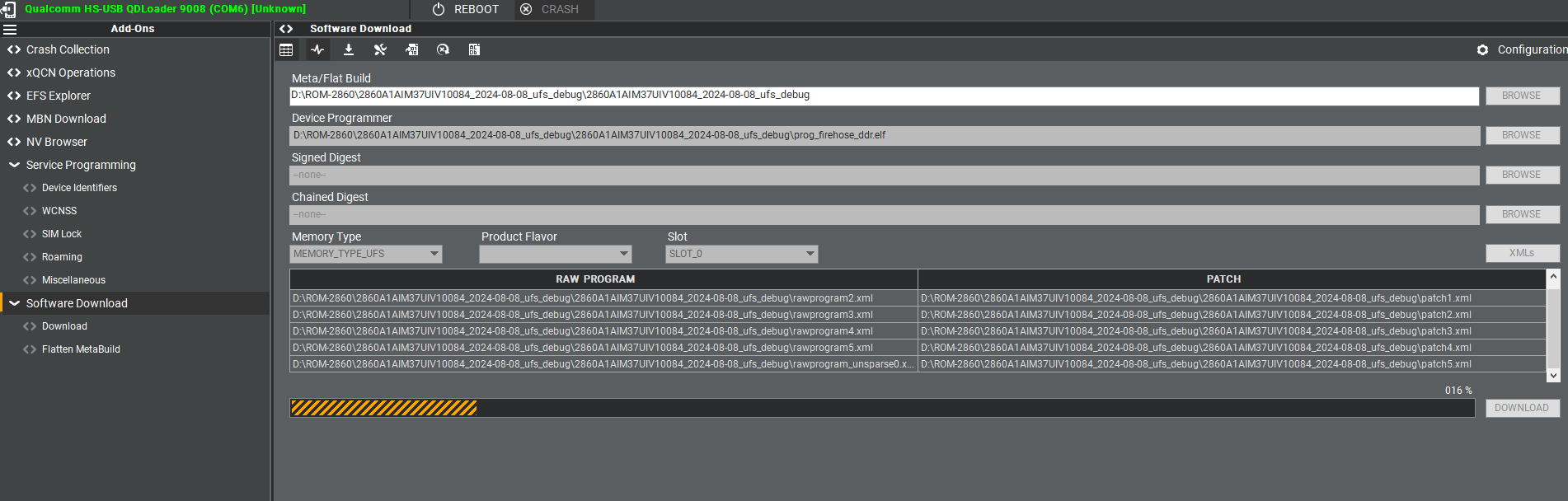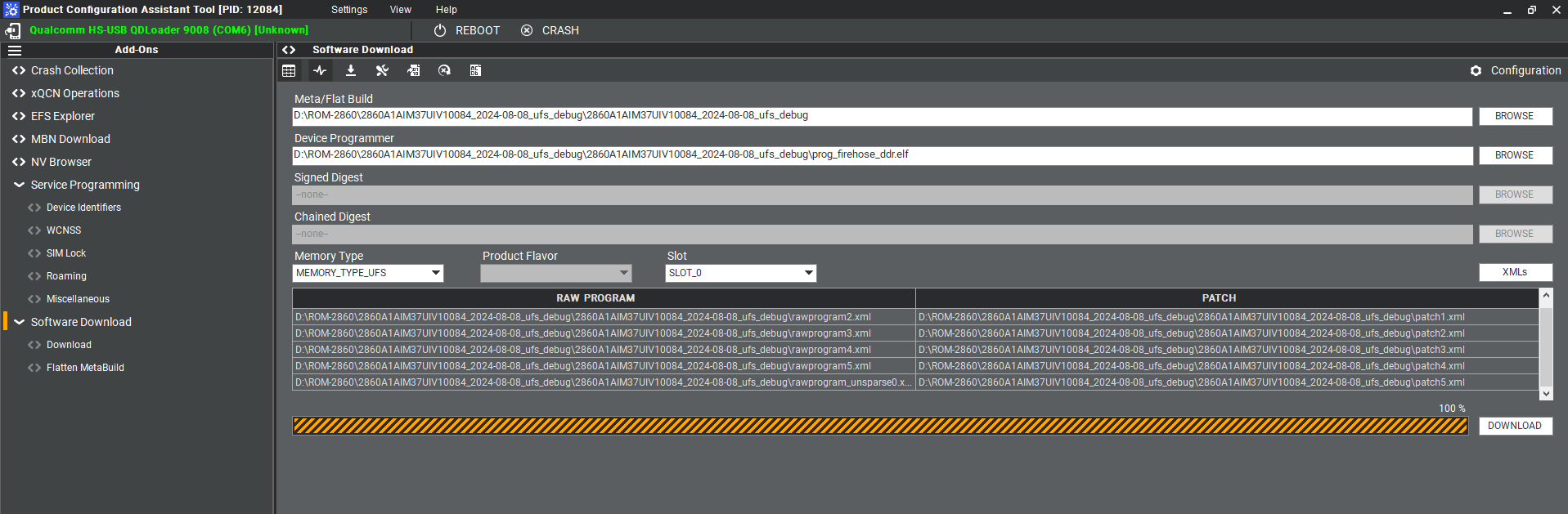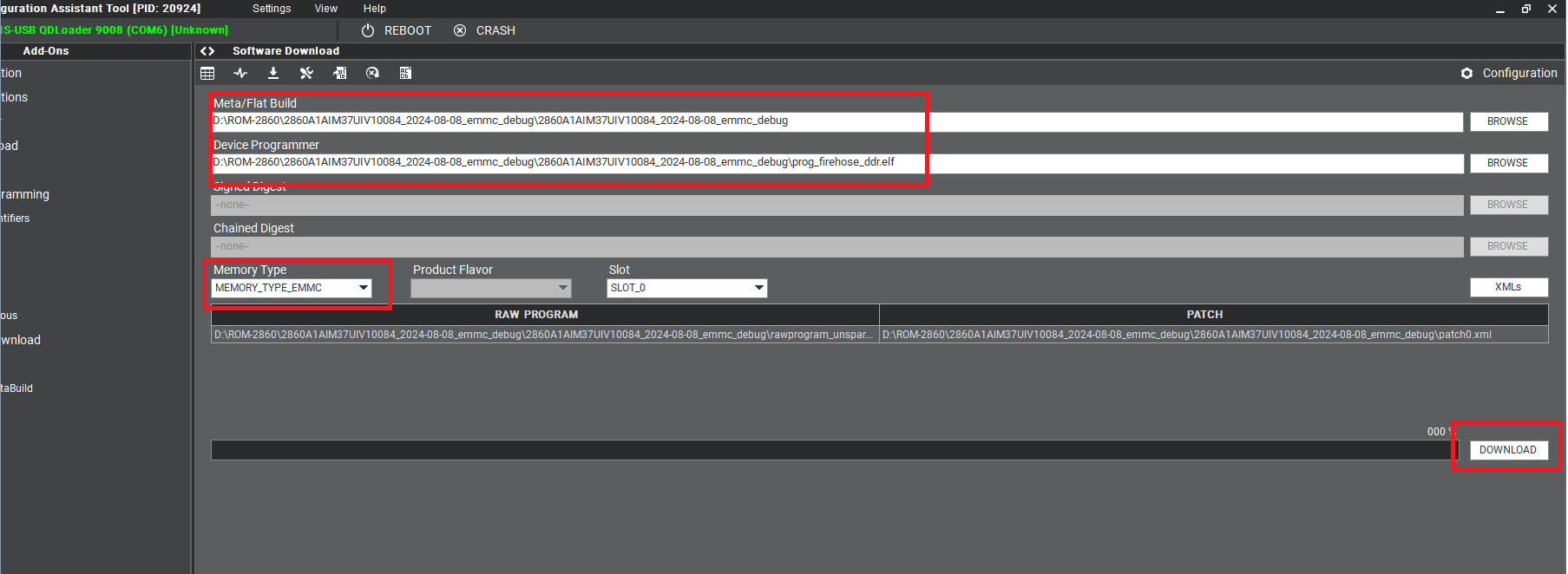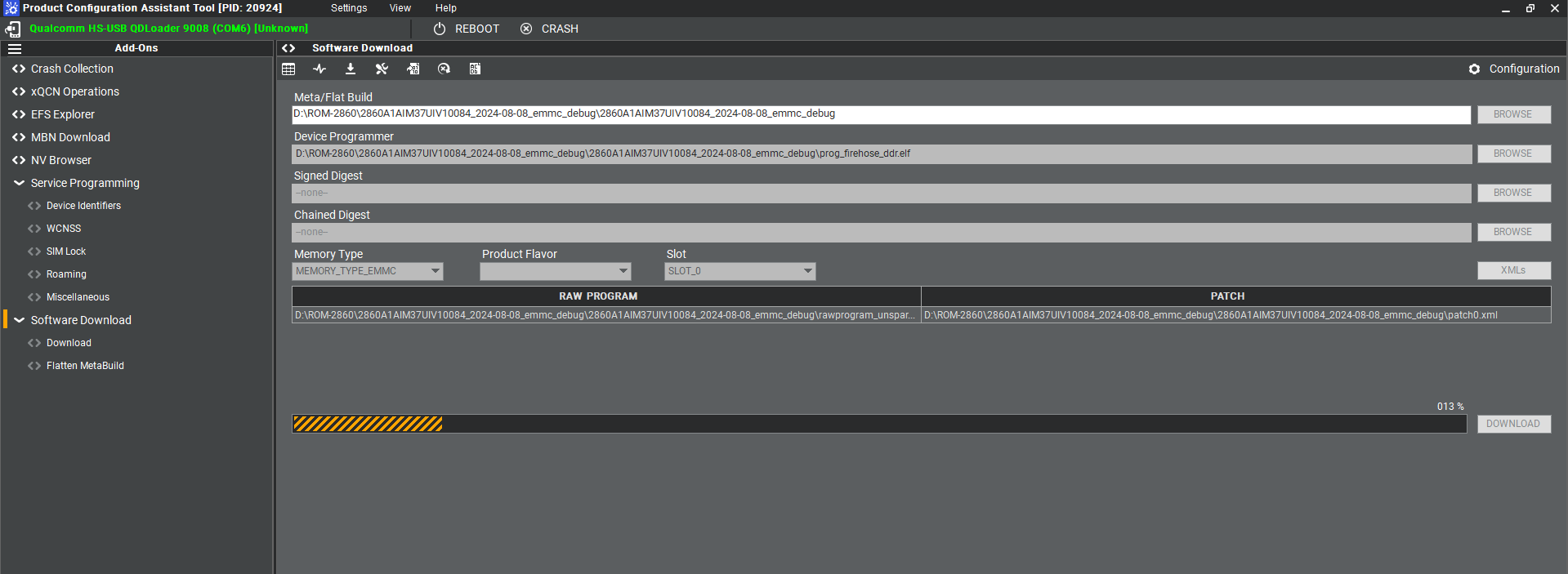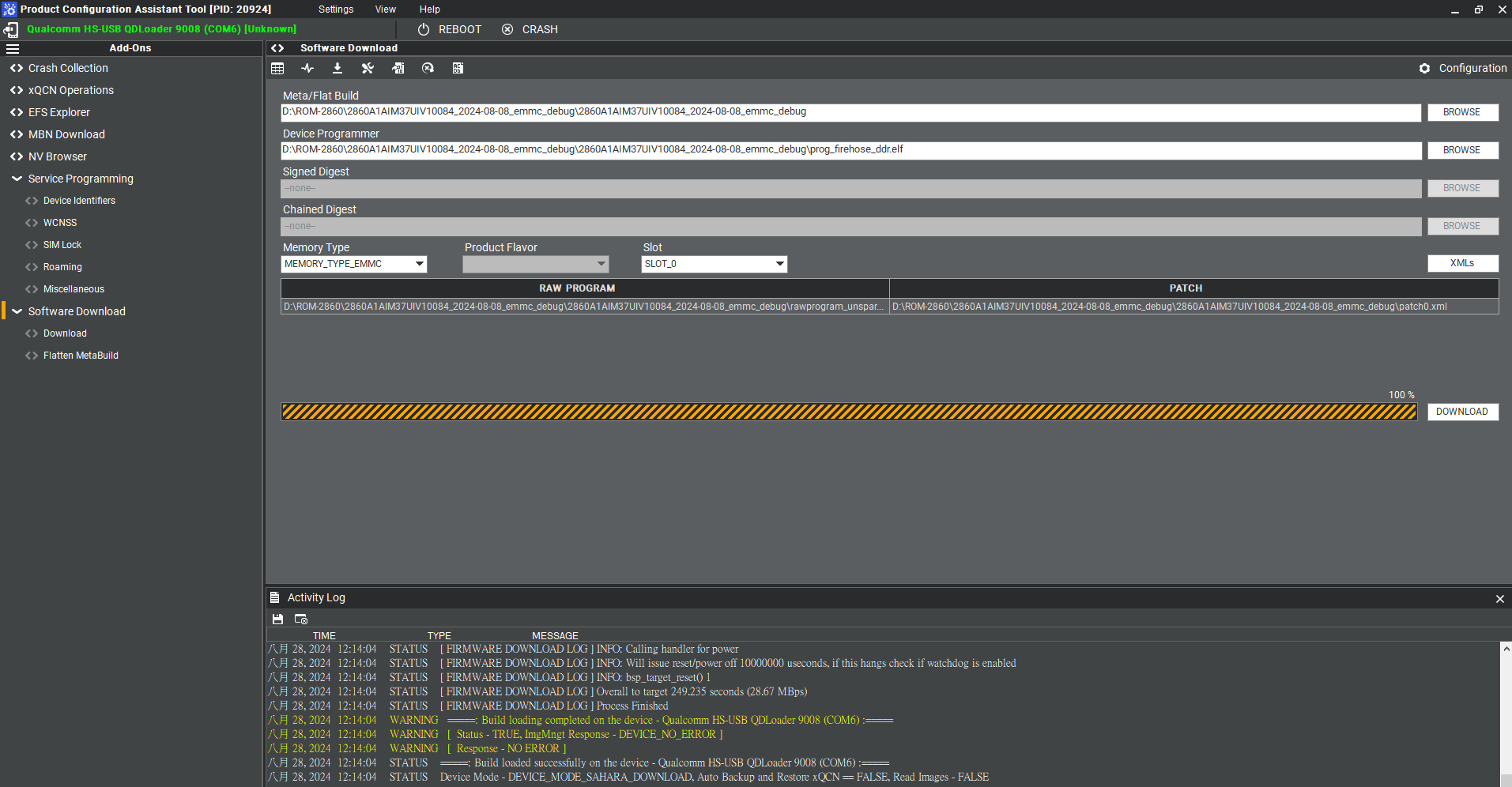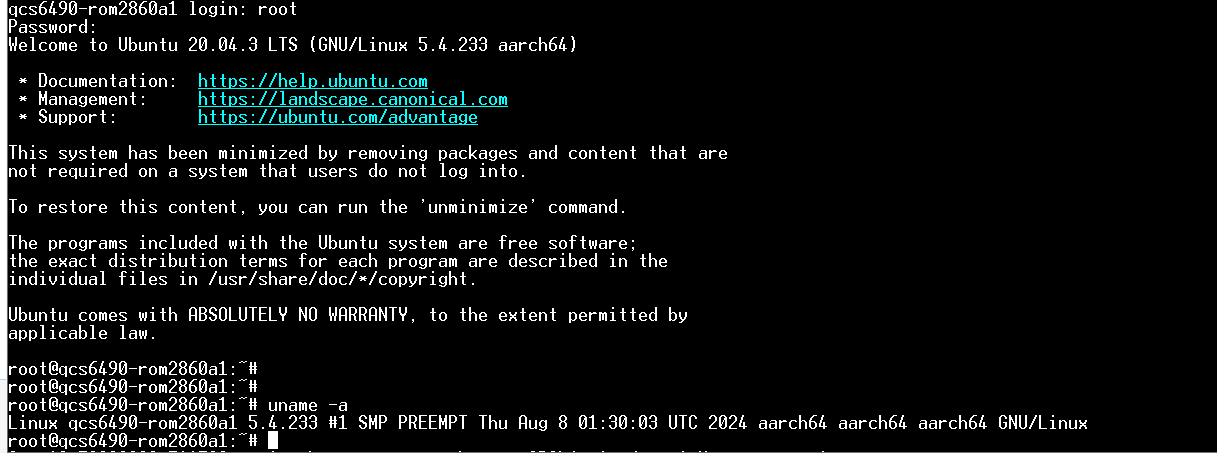|
|
| (76 intermediate revisions by the same user not shown) |
| Line 4: |
Line 4: |
| | == '''產品特性(Features)''' == | | == '''產品特性(Features)''' == |
| | | | |
| − | *NXP i.MX 93 Cortex-A55 Dual-core (up to 1.7GHz) | + | *Qualcomm Arm® v8 Cortex® Gold plus up to 2.7 GHz |
| − | *1 x Arm Cortex-M33 core | + | *3x Arm v8 Cortex® Up to 2.4GHz |
| − | *1 x Ethos®-U65 microNPU | + | *Onboard LPDDR5 8GB, 8533MT/s memory |
| − | *1 x 2GB LPDDR4X up to 3733MT/s
| + | *1x MIPI-DSI x4, 1x DP and 1x eDP1.4 for Displays |
| − | *1 x 4 lane MIPI-DSI | + | *1x USB3.2 Gen1, 1x USB2.0, 2x PCIe Gen3.0 x1, 2x I2S, 2x 4wire UART, 1x SPI,16x GPIO, 2x I2C, 6x PWM, 2x MIPI-CSI x4 |
| − | *2 x USB 2.0, 5 x UART, 4 x I2C, 16 x GPIO, 2 x PWM, 2 x CAN-FD | + | *1x UFS, 1x eMMC and 1x 4-bit SDIO for storages |
| − | *Compact size form factor - OSM Size L (45 x 45 mm) | + | *Support Windows 11 and Ubuntu |
| − | *Support Ycoto Linux | |
| | | | |
| | | | |
| − |
| |
| − | == '''產品官網連結(Product information Link)''' ==
| |
| − |
| |
| − | [https://www.advantech.com/zh-tw/products/8fc6f753-ca1d-49f9-8676-10d53129570f/rom-2820/mod_bb82922e-d3a2-49d7-80ff-dc57f400185e '''ROM-2820''']
| |
| − |
| |
| − | = '''接口布局和尺寸(Layout and Sizes)''' =
| |
| − |
| |
| − | === '''ROM-2820 接口布局圖 Board Dimension Layout ''' ===
| |
| − |
| |
| − | [[File:ROM-2820 Module A.PNG|RTENOTITLE]] [[File:ROM-2820 Module B.PNG|RTENOTITLE]]
| |
| | | | |
| | | | |
| | | | |
| − | === '''ROM-ED93 接口布局圖 Board Dimension Layout''' ===
| + | == '''產品官網連結(Product information Link)''' == |
| | | | |
| − | [[File:ROM-2820 io interduce.PNG|RTENOTITLE]] | + | === ''' [https://www.advantech.com/zh-tw/products/8fc6f753-ca1d-49f9-8676-10d53129570f/rom-2860/mod_f875a23e-6bbc-4149-a874-b278384283c9 ROM-2860]''' === |
| | | | |
| − | === '''主板内置插针式引脚排序方式 (Pin Header defination) ''' ===
| + | == '''接口布局和尺寸(Layout and Sizes)''' == |
| | | | |
| − | === '''Internal I/O, Jummper/Switch List:''' === | + | === ''' ROM-ED 接口布局圖 Board Dimension Layout''' === |
| | | | |
| − | {| border="1" cellpadding="1" cellspacing="1" style="width: 500px;"
| + | [[File:ROM-2860 layout functions top s.PNG|RTENOTITLE]] |
| − | |-
| |
| − | | '''Position'''
| |
| − | | '''Description'''
| |
| − | |-
| |
| − | | [[AT801|AT801]]
| |
| − | | AT/ATX select header
| |
| − | |-
| |
| − | | [[AUDIO1|AUDIO1]]
| |
| − | | Line Out Connector
| |
| − | |-
| |
| − | | [[BAT601|BAT601]]
| |
| − | | Battery Connector
| |
| − | |-
| |
| − | | [[CN1301|CN1301]]
| |
| − | | Camera FPC connector
| |
| − | |-
| |
| − | | [[CN1801|CN1801]]
| |
| − | | CANA terminal resistor enable jumper
| |
| − | |-
| |
| − | | [[CN1802|CN1802]]
| |
| − | | CANB terminal resistor enable jumper
| |
| − | |-
| |
| − | | [[CANA|CANA]]
| |
| − | | CAN Bus Connector
| |
| − | |-
| |
| − | | [[CANB|CANB]]
| |
| − | | CAN Bus Connector
| |
| − | |-
| |
| − | | [[COMA|COMA]]
| |
| − | | RS232/422/485
| |
| − | |-
| |
| − | | [[COMB|COMB]]
| |
| − | | RS232/422/485
| |
| − | |-
| |
| − | | [[COMC|COMC]]
| |
| − | | COM A port wafer
| |
| − | |-
| |
| − | | [[COMD|COMD]]
| |
| − | | COM D port wafer
| |
| − | |-
| |
| − | | [[COME_DEBUG|COME_DEBUG]]
| |
| − | | Debug console wafer
| |
| − | |-
| |
| − | | [[CN1601|CN1601]]
| |
| − | | RJ45 1x2
| |
| − | |-
| |
| − | | [[DCIN701|DCIN701]]
| |
| − | | 12V DCIN connector
| |
| − | |-
| |
| − | | [[DSI|DSI]]
| |
| − | | DSI connector
| |
| − | |-
| |
| − | | [[DSI_BKLT_PWR|DSI_BKLT_PWR]]
| |
| − | | DSI blacklight wafer
| |
| − | |-
| |
| − | | [[DSI_BKLT_SLT|DSI_BKLT_SLT]]
| |
| − | | DSI blacklight power select
| |
| − | |-
| |
| − | | [[DSI_VDD_SLT|DSI_VDD_SLT]]
| |
| − | | DSI VDD power select
| |
| − | |-
| |
| − | | [[GPIO|GPIO]]
| |
| − | | GPIO header
| |
| − | |-
| |
| − | | [[I2S_CN|I2S_CN]]
| |
| − | | Audio expander pin header
| |
| − | |-
| |
| − | | [[LVDS|LVDS]]
| |
| − | | LVDS connector
| |
| − | |-
| |
| − | | [[LVDS_BKLT_PWR|LVDS_BKLT_PWR]]
| |
| − | | LVDS blacklight wafer
| |
| − | |-
| |
| − | | [[LVDS_BKLT_SLT|LVDS_BKLT_SLT]]
| |
| − | | LVDS blacklight power select
| |
| − | |-
| |
| − | | [[LVDS_VDD_SLT|LVDS_VDD_SLT]]
| |
| − | | LVDS VDD power select
| |
| − | |-
| |
| − | | [[M2B_CN|M2B_CN]]
| |
| − | | M2 Key B connector
| |
| − | |-
| |
| − | | [[M2E_CN|M2E_CN]]
| |
| − | | M2 Key E connector
| |
| − | |-
| |
| − | | [[MIC|MIC]]
| |
| − | | MIC Connector
| |
| − | |-
| |
| − | | [[SD_CARD|SD_CARD]]
| |
| − | | Micro SD slot
| |
| − | |-
| |
| − | | [[SD2001|SD2001]]
| |
| − | | SDIO device select jumper
| |
| − | |-
| |
| − | | [[SD2002|SD2002]]
| |
| − | | SDIO device select jumper
| |
| − | |-
| |
| − | | [[SD2003|SD2003]]
| |
| − | | SDIO device select jumper
| |
| − | |-
| |
| − | | [[SD2005|SD2005]]
| |
| − | | SDIO device select jumper
| |
| − | |-
| |
| − | | [[SD2004|SD2004]]
| |
| − | | SDIO device select jumper
| |
| − | |-
| |
| − | | [[SD2006|SD2006]]
| |
| − | | SDIO device select jumper
| |
| − | |-
| |
| − | | [[SIM|SIM]]
| |
| − | | SIM card connector
| |
| − | |-
| |
| − | | [[SPI|SPI]]
| |
| − | | SPI pin header
| |
| − | |-
| |
| − | | [[SW1001|SW1001]]
| |
| − | | Boot select switch
| |
| − | |-
| |
| − | | [[SW1002|SW1002]]
| |
| − | | Reset button
| |
| − | |-
| |
| − | | [[SW1003|SW1003]]
| |
| − | | Power button
| |
| − | |-
| |
| − | | [[SW1104|SW1104]]
| |
| − | | COMA UART setting switch
| |
| − | |-
| |
| − | | [[SW1103|SW1103]]
| |
| − | | COMB UART setting switch
| |
| − | |-
| |
| − | | [[USB1201|USB1201]]
| |
| − | | USB2.0 2x1 Connector
| |
| − | |-
| |
| − | | [[USB0_OTG1|USB0_OTG1]]
| |
| − | | Micro USB Connector
| |
| − | |}
| |
| | | | |
| − | [[File:ROM-2820 io interduce 2-1.png|RTENOTITLE]] | + | [[File:ROM-2860 layout functions buttom s.PNG|RTENOTITLE]] |
| | | | |
| − | [[File:ROM-2820 io interduce3-1.png|RTENOTITLE]] | + | [[File:ROM-2860 layout functions switchsetting ss.png|RTENOTITLE]] |
| | | | |
| − | [[File:ROM-2820 io interduce4.png|RTENOTITLE]]
| + | |
| − | | |
| − | = '''快速入門 (Quick Start)''' =
| |
| − | | |
| − | === '''系统下载 (OS Download)''' ===
| |
| − | | |
| − | *'''Linux系统 (Linux OS)'''''' '''
| |
| − | | |
| − | '''Yocto 4.2: '''[https://ess-wiki.advantech.com.tw/view/Release_Note_ROM-2820 IoTGateway/BSP/Linux/iMX8/OS Support List 4.2 release ROM-2820 - ESS-WIKI (advantech.com.tw)''' ''']
| |
| | | | |
| | | | |
| | | | |
| − | === '''Linux 燒錄方法 (Linux Flash eMMC Method)''' ===
| + | '''SW1''' |
| | | | |
| − | '''使用Flash tool 燒錄鏡像到eMMC (Flash image into eMMC by Flash Tools) ''' | + | *'''SW1(1-off,2-on) : eMMC boot''' |
| | + | *'''SW1(1-on,2-on) : UFS boot''' |
| | | | |
| − | Step0: 檢查SD卡在Linux 環境的代號 (check SD card symbol in Linux system)
| + | '''SW2''' |
| | | | |
| − | [[File:ROM-2820 sd check.PNG|RTENOTITLE]]
| + | *'''SW2(1-on): Forced Recovery''' |
| | + | *'''SW2(1-off): Normal Boot''' |
| | + | *'''SW2(2-on): AT mode''' |
| | + | *'''SW2(2-off):ATx mode''' |
| | | | |
| − | Step1: 創造一張可開機的SD 卡 (Create a bootable SD card)
| + | '''SW6''' |
| | | | |
| − | <span style="font-size:small;">Command :</span>
| + | === '''主板内置插针式引脚排序方式 (Pin Header defination) ''' === |
| | | | |
| − | sudo dd if=2820A1AIM36LIVD0042_iMX93_2G_2024-05-26.img of=/dev/sdh bs=1M conv=fsync<br/> [[File:ROM-2820 sd created.PNG|RTENOTITLE]]
| + | === '''Internal I/O, Jummper/Switch List:''' === |
| − | | |
| − | Step2: 將可開機的SD 卡插入底板SD卡卡槽(Plug the SD card into Carrier board 's SD card slot)
| |
| − | | |
| − | Step3: 確認開機選擇指撥開關
| |
| | | | |
| | {| border="1" cellpadding="1" cellspacing="1" style="width: 500px;" | | {| border="1" cellpadding="1" cellspacing="1" style="width: 500px;" |
| | |- | | |- |
| − | | '''SD boot:''' | + | | '''Position''' |
| − | | '''1 on , 2on''' | + | | '''Description''' |
| − | |-
| |
| − | | '''EMMC boot:'''
| |
| − | | '''1 off , 2 on '''
| |
| − | |}
| |
| − | | |
| − | '''AT/ATX mode Jumper '''
| |
| − | | |
| − | {| border="1" cellpadding="1" cellspacing="1" style="width: 500px;"
| |
| − | |-
| |
| − | | style="width: 255px;" | '''AT mode'''
| |
| − | | style="width: 232px;" | '''2&3'''
| |
| − | |-
| |
| − | | style="width: 255px;" | '''ATX mode'''
| |
| − | | style="width: 232px;" | '''1&2'''
| |
| − | |}
| |
| − | | |
| − | [[File:ROM-2820 AT ATX mode.png|RTENOTITLE]]
| |
| − | | |
| − | === <span style="font-size:medium;">'''System ID : root'''</span> ===
| |
| − | | |
| − | === <span style="font-size:medium;">'''Password : 12345678'''</span> ===
| |
| − | | |
| − | Step4:打開電源 和 終端機 (Turn on the Power & Terminal)
| |
| − | | |
| − | [[File:TeraTerm 2021-09-10 140930n.jpg|RTENOTITLE]]
| |
| − | | |
| − | [[File:TeraTerm12021-09-10 141114n.jpg|RTENOTITLE]]
| |
| − | | |
| − | Step 5: 按下Power 開關 (Turn on Power , open terminal , then press the Power Button )
| |
| − | | |
| − | SW1003 : PWR_Button , SW1002: Reset_Button
| |
| − | | |
| − | [[File:ROM-2820 Power Button.jpg|RTENOTITLE]]
| |
| − | | |
| − | [[File:ROM-2820 SD bootup.png|RTENOTITLE]]
| |
| − | | |
| − | Step6: 複製flash tool到U盤中, 解壓縮flash tools檔案,(copy to USB Disk, then unzip the flash tools file)(Test with 32G SD card)
| |
| − | | |
| − | 複製檔案到U盤中 (Copy the flash file to USB Disk), 解壓縮flash tool到home目錄(Unzip the file to home)
| |
| − | | |
| − | # Format your USB Disk to ext2 format
| |
| − | | |
| − | Command : sudo mkfs.ext2 -F /dev/sdX
| |
| − | | |
| − | 2. Unzip the flash file in your linux system
| |
| − | | |
| − | [[File:ROM-2820 unzip flashfile.PNG|RTENOTITLE]]
| |
| − | | |
| − | 3. Copy the flash file into USB DISK
| |
| − | | |
| − | [[File:ROM-2820 USB DISK FILE.PNG|RTENOTITLE]]
| |
| − | | |
| − | 4. 進入flsah tool下的mk_inand資歷夾, 執行指令./mksd-linux.sh /dev/mmcblk0燒錄image到eMMC(Connect USB Disk to ROM-2820 system, extract the flash tool and browser to mk_inand folder and execute flash shell script "./mksd-linux.sh /dev/mmcblk0"
| |
| − | | |
| − | 解壓縮後如果沒有mksd-linux.sh檔案, 可以到以下連結下載並複製到mk_inand資料夾下(If there is no mksd-linux.sh file in mk_inand directory. Please download from the link below and place it in mk_inand directory:
| |
| − | | |
| − | === '''下載 [https://github.com/ADVANTECH-Corp/RISC_tools_scripts/blob/kirkstone/imx8/mksd-linux.sh mksd-linux.sh]''' ===
| |
| − | | |
| − | {| border="1" cellpadding="1" cellspacing="1" style="width: 500px;"
| |
| | |- | | |- |
| − | | '''ROM-2820''' | + | | |
| − | | '''Device node'''
| + | | |
| − | |-
| |
| − | | '''SD card'''
| |
| − | | '''/dev/mmcblk1'''
| |
| − | |-
| |
| − | | '''eMMC'''
| |
| − | | '''/dev/mmcblk0'''
| |
| − | |}
| |
| − | | |
| − | [[File:ROM-2820 USB DISK FlashEMMC.PNG|RTENOTITLE]]
| |
| − | | |
| − | Step 7 . 移除SD card , 切換開機switch來設定成從eMMC開機(Romve SD card and Change boot switch to boot from eMMC. Reboot system).
| |
| − | | |
| − | {| border="1" cellpadding="1" cellspacing="1" style="width: 500px;"
| |
| − | |-
| |
| − | | SD boot:
| |
| − | | 1 on , 2on
| |
| − | |-
| |
| − | | EMMC boot:
| |
| − | | 1 off , 2 on
| |
| − | |}
| |
| − | | |
| − | [[File:ROM-2820 Boot From eMMC.PNG|RTENOTITLE]]
| |
| − | | |
| − | === '''Debug 串口調試 (Debug port Setting)''' ===
| |
| − | | |
| − | 以 Tera Term 为例介绍如何使用串口调试功能
| |
| − | | |
| − | Tera Term Tool
| |
| − | | |
| − | [[File:TeraTerm 2021-09-10 140930n.jpg|RTENOTITLE]]
| |
| − | | |
| − | [[File:TeraTerm12021-09-10 141114n.jpg|RTENOTITLE]]
| |
| − | | |
| − | Check the Sriel port in Device Manager (查看PC端的串口号):
| |
| − | | |
| − | if you can not identify the Serial device , please check your serial driver.
| |
| − | | |
| − | [[File:COMportinx862021-09-10 141610.jpg|RTENOTITLE]]
| |
| − | | |
| − | Debug port connection (串口連接)
| |
| − | | |
| − | Log into Terminal Tool (进入串口调试终端):
| |
| − | | |
| − | [[File:ROM-2820 DebugMessage.JPG|RTENOTITLE]]
| |
| − | | |
| − | = '''Linux系统的基本使用(Linux System Basic Operating Method)''' =
| |
| − | | |
| − | === '''Recovery by UUU Tool 使用方法(Mirco USB Connection (OTG port))''' ===
| |
| − | | |
| − | '''Connect Mirco USB cable to USB OTG port.'''
| |
| − | | |
| − | [[File:ROM-2820 Mirco USB s.JPG|RTENOTITLE]]
| |
| − | | |
| − | '''Change boot switch to "SW1001 " to boot from force recovery mode.'''
| |
| − | | |
| − | [[File:ROM-2820 recovery mode SW1001.jpg|RTENOTITLE]]
| |
| − | | |
| − | {| border="1" cellpadding="1" cellspacing="1" style="width: 287px;"
| |
| − | |-
| |
| − | | style="width: 114px;" | Serial download:
| |
| − | | style="width: 160px;" | 1on , 2 off
| |
| | |} | | |} |
| | | | |
| | | | |
| | | | |
| − | Download uuu tool from link below:
| + | = '''快速入門 (Quick Start)''' = |
| | | | |
| − | [https://github.com/nxp-imx/mfgtools/releases?page=3 Releases · nxp-imx/mfgtools (github.com)]
| + | === '''系统下载 (OS Download)''' === |
| | | | |
| − | The uuu verison we tested is 1.4.193: [https://github.com/nxp-imx/mfgtools/releases/download/uuu_1.4.193/uuu uuu]
| + | *'''Linux系统 (Linux OS)'''''' ''' |
| | | | |
| − | uuu (Universal Update Utility) for nxp imx chips -- libuuu_1.4.193-0-ge56424c
| + | '''Ubuntu 20.04 : ''' |
| − | | |
| − | Perpare uboot and image files below:
| |
| | | | |
| | | | |
| | | | |
| − | 1. Download uuu
| + | == '''Recovery & Rescue 燒錄方法 (Recovery & Rescue method)''' == |
| − | <div style="background:#eeeeee;border:1px solid #cccccc;padding:5px 10px;">$ wget [https://github.com/nxp-imx/mfgtools/releases/download/uuu_1.4.193/uuu https://github.com/nxp-imx/mfgtools/releases/download/uuu_1.4.193/uuu]<br/> $ chmod a+x uuu<br/> </div>
| |
| − | <span style="tab-stops:152.0pt 152.05pt">Connect OTG to Ubuntu System(x86 PC) , make sure the device was identified</span>
| |
| − | | |
| − | [[File:ROM-2820 LsUSB Mirco usb.JPG|RTENOTITLE]]
| |
| − | | |
| − | Type command below to flash eMMC:
| |
| − | <div style="background:#eeeeee;border:1px solid #cccccc;padding:5px 10px;">
| |
| − | <span lang="EN-US" style="font-size:10.0pt"># </span><span lang="EN-US" style="font-size:10.0pt">tar -xvzf 2820A1AIM36LIVD0042_iMX93_2G_flash_tool.tgz</span>
| |
| − | | |
| − | <span lang="EN-US" style="font-size:10.0pt"># cd 2820A1AIM36LIVD0042_iMX93_2G_flash_tool/image/</span>
| |
| − | | |
| − | <span style="line-height:102%"><span lang="EN-US" style="font-size:10.0pt"><span style="line-height:102%"># sudo ./uuu -b emmc_all imx-image-full-imx93rom2820a1-20240321094239.rootfs.wic</span></span></span>
| |
| − | </div>
| |
| − | [[File:ROM-2820 UUU flash Done.png|RTENOTITLE]]
| |
| − | | |
| − | === '''Display Setting (ROM-2820)''' ===
| |
| − | | |
| − | === '''LVDS''' ===
| |
| − | | |
| − | Single Channel LVDS: G070VW01 (VDD: 3.3V, Backlight Power: 12V)
| |
| − | | |
| − | Step 1: Connect G070VW01 LVDS panel with the LVDS cable. Connect this to the LVDS. Connect the Backlight cable to LVDS_BKLT_PWR.<br/> Step 2: Connect another 12V adapter to the DC-Jack on the backlight cable. <br/> Step 3: Power on RSB-2820 and the extra 12V adapter.<br/> Step 4: Press enter after boot. The system will stop at u-boot as demonstrated below, enter the command in red and press enter.
| |
| − | | |
| − | [[File:ROM-2820 LVDS setting.jpg|RTENOTITLE]]
| |
| − | | |
| − | '''<span style="line-height:120%">(LVDS_BPLT_SLT : 2&3 jumper short)</span>'''
| |
| − | <div style="background:#eeeeee;border:1px solid #cccccc;padding:5px 10px;">Normal Boot<br/> Hit any key to stop autoboot: 0<br/> => setenv fdtfile imx93-rom2820-a1-lvds.dtb<br/> => saveenv<br/> => boot</div>
| |
| − | === '''MIPI HDMI''' ===
| |
| | | | |
| − | Single Channel MIPI HDMI: (VDD: 3.3V, Backlight Power: 5V)
| + | '''1. Download the Qualcomm Software Center ''' |
| | | | |
| − | Step 1: Connect another 5V adapter to the DC-Jack on the backlight cable. <br/> Step 2: Power on RSB-2820 and the extra 5V adapter.<br/> Step 3: Press enter after boot. The system will stop at u-boot as demonstrated below, enter the command in red and press enter.
| + | ''' [https://softwarecenter.qualcomm.com/#/ <span lang="EN-US" style="font-family:Aptos">Qualcomm® Software Center</span>] ''' |
| | | | |
| − | [[File:ROM-2820 MIPI HDMI setting1.JPG|RTENOTITLE]]
| + | '''2. Open the Qualcomm Software Center ''' |
| | | | |
| − | '''<span style="line-height:120%">(LVDS_BPLT_SLT : 2&3 jumper short)</span>''' | + | '''3. Search "PCAT" in the search bar ''' |
| − | <div style="background:#eeeeee;border:1px solid #cccccc;padding:5px 10px;"> Normal Boot<br/> Hit any key to stop autoboot: 0<br/> => setenv fdtfile imx93-rom2820-a1.dtb<br/> => saveenv<br/> => boot</div>
| |
| − | === '''MIPI DSI''' ===
| |
| | | | |
| − | Single Channel LVDS: G101UAN02.0 (VDD: 3.3V, Backlight Power: 12V)<br/> Step 1: Connect G101UAN02.0 LVDS panel with the LVDS cable. Connect this to theLVDS. Connect the Backlight cable to DSI_BKLT_PWR.<br/> Step 2: Connect another 12V adapter to the DC-Jack on the backlight cable. <br/> Step 3: Power on RSB-2820 and the extra 12V adapter.<br/> Step 4: Press enter after boot. The system will stop at u-boot as demonstrated below, enter the command in red and press enter.
| + | '''[[File:ROM-2860 search bar.PNG|RTENOTITLE]]''' |
| | | | |
| − | [[File:ROM-2820 MIPI DSI setting.jpg|RTENOTITLE]]
| + | '''4. Click Qualcomm® Product Configuration Assistant Tool ''' |
| | | | |
| − | '''(DSI_BKLT_SLT: 2&3 jumper short)''' | + | '''5. Select Qualcomm® Product Configuration Assistant Tool version ''' |
| − | <div style="background:#eeeeee;border:1px solid #cccccc;padding:5px 10px;">Normal Boot<br/> Hit any key to stop autoboot: 0<br/> => setenv fdtfile imx93-rom2820-a1-auog101uan02.dtb<br/> => saveenv<br/> => boot</div>
| |
| − | === '''Audio(Audio Testing Methid)''' ===
| |
| | | | |
| − | Step 1: Check audio codec
| + | ''' Version: 2.33.2.119''' |
| − | <div style="background:#eeeeee;border:1px solid #cccccc;padding:5px 10px;">
| |
| − | <span lang="EN-US" style="font-size:10.0pt"># cat /proc/asound/cards</span>
| |
| | | | |
| − | <span style="line-height:103%"><span style="tab-stops:73.3pt"><span lang="EN-US" style="font-size:10.0pt"><span style="line-height:103%">0 [sgtl5000 ]: sgtl5000 - <span style="letter-spacing:-.15pt">sgtl5000 </span>sgtl5000</span></span></span></span>
| + | '''[[File:ROM-2860 PCAT Tool version.PNG|RTENOTITLE]]''' |
| | | | |
| − | | + | '''6. Install Qualcomm® Product Configuration Assistant Tool 2.33.2.119 ''' |
| − | </div>
| |
| − | | |
| | | | |
| − | Step 2: Audio codec (sgtl5000):
| + | '''7. Search "QUTS" in the search bar ''' |
| | | | |
| − | #<span style="tab-stops:123.65pt">Set MIC and headphone:</span>
| + | '''[[File:ROM-2860 QUTS Tool.PNG|RTENOTITLE]]''' |
| − | <div style="background:#eeeeee;border:1px solid #cccccc;padding:5px 10px;">
| |
| − | <span style="line-height:103%"><span lang="EN-US" style="font-size:10.0pt"><span style="line-height:103%"># amixer set Mic 100%</span></span></span>
| |
| | | | |
| − | <span style="line-height:103%"><span lang="EN-US" style="font-size:10.0pt"><span style="line-height:103%">#</span></span> <span lang="EN-US" style="font-size:10.0pt"><span style="line-height:103%">amixer set Headphone 100%</span></span></span>
| + | '''8. Click the Qualcomm® Unified Tools Services ''' |
| − | </div>
| |
| − | '''Record and playback:''' | |
| − | <div style="background:#eeeeee;border:1px solid #cccccc;padding:5px 10px;">'''# '''
| |
| − | <span lang="EN-US" style="font-size:10.0pt">Record</span>
| |
| | | | |
| − | <span lang="EN-US" style="font-size:10.0pt"># arecord -D plughw:0,0 -r 16000 -f S16_LE ./f-16000.wav</span>
| + | '''9. Select Qualcomm® Unified Tools Services version ''' |
| | | | |
| − | <span lang="EN-US" style="font-size:10.0pt">Playback</span>
| + | ''' Version : 1.75.2.9''' |
| | | | |
| − | <span lang="EN-US" style="font-size:10.0pt"># aplay -D plughw:0,0 f-16000.wav</span>
| + | '''10. Install Qualcomm® Unified Tools Services 1.75.2.9 ''' |
| − | </div>
| |
| − | | |
| | | | |
| − | === '''M.2 WiFi/BT測試方法(M.2 WiFi/BT Testing Method)''' ===
| + | '''[[File:ROM-2860 QUTS Tool version.PNG|RTENOTITLE]]''' |
| | | | |
| − | *Test Wi-Fi with NXP IW-612 Module (SDIO Interface)
| + | '''11. You will find the new application in your Windows system . ''' |
| | | | |
| − | <span style="line-height:102%">Step 1: Switch jumper SD2001~SD2006(2&3 jumper short)</span>
| + | '''[[File:ROM-2860 new tools in windows.PNG|RTENOTITLE]]''' |
| | | | |
| − | <span style="line-height:102%">[[File:ROM-2820 Jumper SD2001-2006.jpg|RTENOTITLE]]</span>
| + | '''12. Unzip the UFS File and eMMC File ''' |
| | | | |
| − | Step 2: Press enter after boot. The system will stop at u-boot, and change dtb file by below command.
| + | '''For example : ''' |
| − | <div style="background:#eeeeee;border:1px solid #cccccc;padding:5px 10px;">
| |
| − | <span lang="EN-US" style="font-size:10.0pt"># setenv fdtfile imx93-rom2820-a1-m2-sdio.dtb</span>
| |
| | | | |
| − | <span lang="EN-US" style="font-size:10.0pt"># saveenv</span>
| + | ''' 2860A1AIM37UIV10084_2024-08-08_ufs_debug.tgz''' |
| | | | |
| − | <span lang="EN-US" style="font-size:10.0pt"># boot</span>
| + | ''' 2860A1AIM37UIV10084_2024-08-08_emmc_debug.tgz ''' |
| − | </div>
| |
| − | [[File:ROM-2820 uboot.png|RTENOTITLE]]
| |
| | | | |
| − | Step 3: Install driver by below command.
| + | '''13 Connect your device via Micro USB.''' |
| − | <div style="background:#eeeeee;border:1px solid #cccccc;padding:5px 10px;"><span lang="EN-US" style="font-size:10.0pt"># modprobe moal mod_para=nxp/wifi_mod_para.conf</span></div>
| |
| − | [[File:ROM-2820 mod para.png|RTENOTITLE]]
| |
| | | | |
| − | Step 4: WIFI test command.
| + | === '''<u>Reformat</u> ''' === |
| − | <div style="background:#eeeeee;border:1px solid #cccccc;padding:5px 10px;">
| |
| − | <span lang="EN-US" style="font-size:10.0pt">#</span><span lang="EN-US" style="font-size:10.0pt">ifconfig mlan0 up</span>
| |
| | | | |
| − | <span lang="EN-US" style="font-size:10.0pt">#</span><span lang="EN-US" style="font-size:10.0pt">wpa_passphrase ${SSID} ${PASSWORD} > /tmp/wpa.conf</span> | + | '''<span style="background-color:#ffff00;">For confirmation, we will erase the partition before UFS and eMMC installation. </span>''' |
| | | | |
| − | <span lang="EN-US" style="font-size:10.0pt">#</span><span lang="EN-US" style="font-size:10.0pt">wpa_supplicant -BDwext -imlan0 -c/tmp/wpa.conf</span>
| + | '''1. Select provision button [[File:ROM-2860 provision file button.PNG|RTENOTITLE]] ''' |
| | | | |
| − | <span lang="EN-US" style="font-size:10.0pt">#</span><span lang="EN-US" style="font-size:10.0pt">udhcpc -b -i mlan0</span>
| + | [[File:ROM-2860 provision file icon.PNG|RTENOTITLE]] |
| − | </div>
| |
| − | [[File:ROM-2820 mlan0.png|RTENOTITLE]] | |
| | | | |
| − | [[File:ROM-2820 ifconfig.png|RTENOTITLE]]
| + | '''2. Add the prog_firehose_ddr.elf and provision_ufs31.xml in UFS folder. ''' |
| | | | |
| − | Test Bluetooth with NXP IW-612 Module (UART Interface):
| + | [[File:ROM-2860 provision file.PNG|RTENOTITLE]] |
| | | | |
| − | <span style="line-height:102%">Step 1: Please refer to the 3.3.1 step 1.</span>
| + | '''3. Then press "OK" , it will start to do USF Provision. ''' |
| | | | |
| − | <span style="line-height:102%">Step 2: Please refer to the 3.3.1 step 2.</span>
| + | [[File:ROM-2860 provision file running.PNG|RTENOTITLE]] |
| | | | |
| − | <span style="line-height:102%">Step 3: Please refer to the 3.3.1 step 3.</span>
| + | '''4. When the Provision finished , you can see the result in message window. ''' |
| | | | |
| − | <span style="line-height:102%">Step 4: Bluetooth test command.</span>
| + | [[File:ROM-2860 provision file result.PNG|RTENOTITLE]] |
| − | <div style="background:#eeeeee;border:1px solid #cccccc;padding:5px 10px;">
| |
| − | <span lang="EN-US" style="font-size:10.0pt"># modprobe btnxpuart</span>
| |
| | | | |
| − | <span lang="EN-US" style="font-size:10.0pt"># hciconfig hci0 up</span>
| + | === '''<u>Flash UFS</u>''' === |
| | | | |
| − | <span lang="EN-US" style="font-size:10.0pt"># bluetoothctl</span> | + | ''' <span style="background-color:#ffff00;">1. Change the SW1 and SW2 </span>''' |
| | | | |
| − | <span lang="EN-US" style="font-size:10.0pt"># discoverable on</span> | + | '''<span style="background-color:#ffff00;"> Flash UFS: the SW1 switch to 1-on, 2-on Forced Recovery : The SW2 switch to 1-on ,2 - on . </span>''' |
| | | | |
| − | <span lang="EN-US" style="font-size:10.0pt"># pairable on</span>
| + | ''' 2. Turn on the power ''' |
| | | | |
| − | <span lang="EN-US" style="font-size:10.0pt"># scan on</span>
| + | ''' 3. Open " PCATApp" Tool ''' |
| | | | |
| − | <span lang="EN-US" style="font-size:10.0pt"> [NEW] FC:18:3C:8D:75:F4 myphone</span>
| + | ''' 4. Click " Connect A Device" ''' |
| | | | |
| − | <span lang="EN-US" style="font-size:10.0pt"># scan off</span>
| + | [[File:ROM-2860 PCAT UFS .PNG|RTENOTITLE]] |
| | | | |
| − | <span lang="EN-US" style="font-size:10.0pt"># pair FC:18:3C:8D:75:F4</span>
| + | '''5. Select "Qualcomm HS-USB QDLoader 9008 (COM6) ''' |
| | | | |
| − | <span lang="EN-US" style="font-size:10.0pt"># connect FC:18:3C:8D:75:F4</span>
| + | [[File:ROM-2860 PCAT Tool Select device.PNG|RTENOTITLE]] |
| − | </div>
| |
| − | *Test 4G with EWM-C401CQE01 Module (UART Interface)
| |
| | | | |
| − | <span style="line-height:102%">Step1 :You need to connect two antennas.</span>
| + | '''6. Click " Connect " device ''' |
| | | | |
| − | Step2 : Uboot command
| + | [[File:ROM-2860 PCAT Tool Connect device.PNG|RTENOTITLE]] |
| − | <div style="background:#eeeeee;border:1px solid #cccccc;padding:5px 10px;">
| |
| − | #setenv fdtfile imx93-rom2820-a1-m2-sdio.dtb
| |
| | | | |
| − | #saveenv
| + | '''7. When you connected successfully , it will show "qreen word" - Qualcomm HS-USB QDLoader 9008 (COM 6) ''' |
| | | | |
| − | #reset
| + | [[File:ROM-2860 PCAT UFS connectiondevice.PNG|RTENOTITLE]] |
| − | </div>
| |
| − | Step 2: Install driver by below command.
| |
| − | <div style="background:#eeeeee;border:1px solid #cccccc;padding:5px 10px;"> #modprobe moal mod_para=nxp/wifi_mod_para.conf</div>
| |
| − | Step3: 4G test command.
| |
| − | <pre style="margin: 1.25pt 0cm 0.0001pt 2pt;"># stty -F /dev/ttyUSB1 speed 115200 -echo
| |
| − | # cat /dev/ttyUSB1 &
| |
| − | # echo "AT+CSQ" > /dev/ttyUSB1
| |
| | | | |
| − | Console message:
| + | '''8. Select UFS Folder in PCAT Tool , the Tool will help load Files automatically and Select "MEMORY_TYPE_UFS" ''' |
| − | AT+CSQ
| |
| | | | |
| − | +CSQ: 25,99
| + | [[File:ROM-2860 PCAT Select UFS File .PNG|RTENOTITLE]] |
| | | | |
| − | OK
| + | '''9. Click " Download" ''' |
| − | # pppd connect 'chat -v -s -t 10 "" "AT" "" "ATDT*99#" "CONNECT" ""' user username password password /dev/ttyUSB2 460800 nodetach crtscts debug usepeerdns defaultroute &
| |
| − | # ping 8.8.8.8
| |
| − | 64 bytes from 8.8.8.8: icmp_seq=1 ttl=56 time=222 ms</pre>
| |
| | | | |
| − |
| + | [[File:ROM-2860 PCAT Select UFS File Download.png|RTENOTITLE]] |
| | | | |
| − | === '''Serial Port測試方法(Serial Testing Method)(COM A/C)''' ===
| + | '''10. UFS Download Status ''' |
| | | | |
| − | ==== '''RS-232''' ====
| + | '''[[File:ROM-2860 PCAT Select UFS File Download status.png|RTENOTITLE]]11. UFS Donwload compeleted ''' |
| | | | |
| − | *'''RS-232 Loopback Test (eg. COMA: ttyLP0):'''
| + | '''[[File:ROM-2860 PCAT Select UFS File Download status 100.png|RTENOTITLE]]''' |
| | | | |
| − | <span style="tab-stops:127.5pt 127.55pt">Step 1:. Connect loopback with COMA(ttyLP4)&COMB(ttyLP5)</span><br/> Step 2: Run test command.
| + | === '''Flash eMMC''' === |
| − | <div style="background:#eeeeee;border:1px solid #cccccc;padding:5px 10px;">
| |
| − | <span lang="EN-US" style="font-size:10.0pt"># stty -F /dev/ttyLP4 -echo -onlcr 115200</span>
| |
| | | | |
| − | <span lang="EN-US" style="font-size:10.0pt"># cat /dev/ttyLP4 &</span>
| + | '''1. Turn off the Power ''' |
| | | | |
| − | <span lang="EN-US" style="font-size:10.0pt"># echo "Serial Port Test" > /dev/ttyLP4</span> | + | '''<span style="background-color:#ffff00;">2. Change the SW1 and SW2 </span>''' |
| − | </div>
| |
| − |
| |
| | | | |
| − | === '''RS-485''' ===
| + | '''<span style="background-color:#ffff00;"> Flash eMMC: the SW1 switch to 1-off, 2-on Forced Recovery : The SW2 switch to 1-on ,2 - on . </span>''' |
| | | | |
| − | '''RS-485 Test:''' | + | '''3. Turn on the power ''' |
| | | | |
| − | <span style="line-height:102%">Step 1: Test RS-485 with Adam-4520. Connect Adam-4520 with COMA with DB9 as the following(COMA(ttyLP4)&COMB(ttyLP5))</span>
| + | '''4. Make sure the device connection status. ''' |
| | | | |
| − | Adam-4520 RX- <-->ROM-2820 COMA DB9 Pin 1,<br/> Adam-4520 RX+ <-->ROM-2820 COMA DB9 Pin 2,<br/> Adam-4520 TX- <-->ROM-2820 COMB DB9 Pin 1,<br/> Adam-4520 TX+ <--> ROM-2820 COMB DB9 Pin 2
| + | '''5. If the device disconnect with PCAT Tool , please connect it again. ''' |
| | | | |
| − | [[File:ROM-2820 RS-485.JPG|RTENOTITLE]] | + | [[File:ROM-2860 PCAT Tool Connect device.PNG|RTENOTITLE]] |
| | | | |
| − | Step 3: Run below command:
| + | '''6. Select eMMC Folder.''' |
| − | <div style="background:#eeeeee;border:1px solid #cccccc;padding:5px 10px;"># stty -F /dev/ttyLP0 speed 115200 ignbrk -brkint -icrnl -imaxbel -opost -onlcr -isig -icanon -iexten -echo -echoe -echok -echoctl -echoke<br/> # cat /dev/ttyLP0 &<br/> # echo "Serial Test" > /dev/ttyLP0</div>
| |
| − | Step 2 :Create the following file and save it as rs485.sh
| |
| − | <pre style="margin: 0.5pt 0cm 0.0001pt 2.05pt;">#!/bin/sh
| |
| | | | |
| − | i2cset -y -f 4 0x21 0x00 0x10
| + | '''[[File:ROM-2860 PCAT Select eMMC File.png|RTENOTITLE]]7. Make sure the setting ,then press " Download " button.''' |
| − | i2cset -y -f 4 0x21 0x01 0x01
| |
| − | i2cset -y -f 4 0x21 0x02 0xdf
| |
| − | i2cset -y -f 4 0x21 0x03 0xfd
| |
| − | i2cset -y -f 4 0x21 0x04 0x00
| |
| − | i2cset -y -f 4 0x21 0x05 0x00
| |
| − | i2cset -y -f 4 0x21 0x06 0xcf
| |
| − | i2cset -y -f 4 0x21 0x07 0xfc
| |
| − | </pre>
| |
| | | | |
| − | <span style="line-height:120%">Step 3: Run below command:</span>
| + | [[File:ROM-2860 PCAT check eMMC setting download1.png|RTENOTITLE]] |
| − | <pre style="margin: 0.5pt 0cm 0.0001pt 2.05pt;"># sudo chmod 775 rs485.sh
| |
| − | # ./rs485.sh
| |
| − | # stty -F /dev/ttyLP4 -echo -onlcr 115200
| |
| − | # cat /dev/ttyLP4 &
| |
| − | # echo "Serial Port Test" > /dev/ttyLP4
| |
| − | </pre>
| |
| | | | |
| − | Step 4: <span style="line-height:120%">You need to open two terminals: one to connect to the debug port of the ROM2820, and the other to connect to the Adam-4520.</span>
| + | ''' 8. eMMC downlaoad status ''' |
| | | | |
| − | Step 5:<span style="line-height:120%">You can send data from the ROM2820's debug port to the Adam-4520, and you can also input text from the Adam-4520's terminal using the keyboard so that the ROM2820's debug port can receive it.</span>
| + | [[File:ROM-2860 PCAT Select eMMC File Download status.png|RTENOTITLE]] |
| | | | |
| − | <span style="line-height:120%">[[File:ROM-2820 485 test.png|RTENOTITLE]]</span>
| + | ''' 9. eMMC D''''''onwload compeleted ''' |
| | | | |
| − | '''I2C測試方法(I2C Testing Method)'''
| + | [[File:ROM-2860 PCAT Select eMMC File Download status 100.png|RTENOTITLE]] |
| | | | |
| − | Step 1: Test command
| + | '''10. When the eMMC installation finished . Close the PCAT tool ,''' |
| − | <div style="background:#eeeeee;border:1px solid #cccccc;padding:5px 10px;">
| |
| − | <span style="line-height:103%"><span lang="EN-US" style="font-size:10.0pt"><span style="line-height:103%"># i2cdetect -l</span></span></span>
| |
| | | | |
| − | <span style="line-height:103%"><span lang="EN-US" style="font-size:10.0pt"><span style="line-height:103%">i2c-0 i2c 44340000.i2c I2C adapter</span></span></span>
| + | '''11 pleaes remove the mirco usb cable, turn off the power ''' |
| | | | |
| − | <span style="line-height:103%"><span lang="EN-US" style="font-size:10.0pt"><span style="line-height:103%">i2c-1 i2c 44350000.i2c I2C adapter</span></span></span>
| + | '''12.''' '''eMMC boot up : SW1 switch to 1-off, 2-on Forced Recovery : <span style="background-color:#ffff00;"> The SW2 switch to 1-off ,2 - on . </span>''' |
| | | | |
| − | <span style="line-height:103%"><span lang="EN-US" style="font-size:10.0pt"><span style="line-height:103%">i2c-2 i2c 42530000.i2c I2C adapter</span></span></span>
| + | '''13. Connect debug cable and open the terminal , turn on the power . ''' |
| | | | |
| − | <span style="line-height:103%"><span lang="EN-US" style="font-size:10.0pt"><span style="line-height:103%">i2c-4 i2c 426b0000.i2c I2C adapter</span></span></span> | + | '''14. If you have done " <u>Reformat</u> " <u>,</u> the message will show " DDR: Start of DDR Training Init " ''' |
| | | | |
| − | <span style="line-height:103%"><span lang="EN-US" style="font-size:10.0pt"><span style="line-height:103%">i2c-7 i2c 426e0000.i2c I2C adapter</span></span></span> | + | '''15. When the systme boot up , you need to type " qcs6490-rom2860a1 login: <span style="background-color:#ffff33;">root </span>" , " Password: <span style="background-color:#ffff00;">oelinux123</span>"''' |
| − | </div>
| |
| − | === '''RS-422 ''' ===
| |
| | | | |
| − | '''RS-422 Test ''' | + | '''16. After type the long in and password , and you also can chek the image information about date , kernel version etc.. ''' |
| − | <div style="background:#eeeeee;border:1px solid #cccccc;padding:5px 10px;">#!/bin/sh</div> <div style="background:#eeeeee;border:1px solid #cccccc;padding:5px 10px;">i2cset -y -f 4 0x21 0x00 0x10</div> <div style="background:#eeeeee;border:1px solid #cccccc;padding:5px 10px;">i2cset -y -f 4 0x21 0x01 0x01</div> <div style="background:#eeeeee;border:1px solid #cccccc;padding:5px 10px;">i2cset -y -f 4 0x21 0x02 0xff</div> <div style="background:#eeeeee;border:1px solid #cccccc;padding:5px 10px;">i2cset -y -f 4 0x21 0x03 0xfd</div> <div style="background:#eeeeee;border:1px solid #cccccc;padding:5px 10px;">i2cset -y -f 4 0x21 0x04 0x00</div> <div style="background:#eeeeee;border:1px solid #cccccc;padding:5px 10px;">i2cset -y -f 4 0x21 0x05 0x00</div> <div style="background:#eeeeee;border:1px solid #cccccc;padding:5px 10px;">i2cset -y -f 4 0x21 0x06 0xcf</div> <div style="background:#eeeeee;border:1px solid #cccccc;padding:5px 10px;">i2cset -y -f 4 0x21 0x07 0xfc</div>
| |
| − |
| |
| | | | |
| − |
| + | '''[[File:ROM-2860 login system.PNG|RTENOTITLE]]''' |
| | | | |
| − | === '''USB測試方法(USB Testing Method)''' ===
| + | == '''Fastboot''' == |
| | | | |
| − | USB disk test (USB 2.0) | + | *Micro USB: ROM-ED92 USB0 |
| | | | |
| − | <br/> Step 1:Issue the following command (lsusb -t) after inserting a USB disk into the USB 2.0 port to check if the USB device is listed.
| + | Connect the ROM-ED92 USB0 to host computer and set the Micro USB to '''peripheral''' mode. |
| − | | + | <pre># echo "peripheral" > /sys/devices/platform/soc/a600000.ssusb/mode</pre> |
| − | Step 2: Test (eg. if usb disk is /dev/sda)
| |
| − | <pre style="margin: 0.1pt 0cm 0.0001pt 2.05pt;"># dd if=/dev/urandom of=data bs=1 count=1024 | |
| − | # dd if=/dev/sda of=backup bs=1 count=1024 skip=4096 # dd if=data of=/dev/sda bs=1 seek=4096
| |
| − | # dd if=/dev/sda of=data1 bs=1 count=1024 skip=4096 # diff data data1
| |
| − | # dd if=backup of=/dev/sda bs=1 seek=4096</pre>
| |
| | | | |
| | | | |
| | | | |
| − | === '''RTC測試方法(RTC Testing Method)''' === | + | === '''Enter the fastboot mode''' === |
| − | | + | <pre>adv@adv-desktop:~$ adb devices |
| − | Step 1: Set system time to current, then write to RTC
| + | List of devices attached |
| − | <div style="background:#eeeeee;border:1px solid #cccccc;padding:5px 10px;"><span style="line-height:103%"><span lang="EN-US" style="font-size:10.0pt"><span style="line-height:103%">root@imx93rom2820a1:~# date 010100002025 && hwclock -w && date</span></span></span></div> | + | 2e8c656e device |
| − | Step 2: Set one incorrect time, then read time from RTC to verify
| |
| − | <div style="background:#eeeeee;border:1px solid #cccccc;padding:5px 10px;"><span style="line-height:103%"><span lang="EN-US" style="font-size:10.0pt"><span style="line-height:103%">root@imx93rom2820a1:~# hwclock -r && date</span></span></span></div>
| |
| − | Step 3: Restore the RTC time to system time
| |
| − | <pre style="margin: 1.35pt 196.45pt 0.0001pt 2.05pt;"> root@imx93rom2820a1:~# date </pre>
| |
| | | | |
| − | === '''eMMC/SD測使方法(eMMC/SD Testing Method)''' ===
| + | adv@adv-desktop:~$ adb root |
| | + | restarting adbd as root |
| | | | |
| − | '''Device Routes'''<br/> eMMC: /dev/mmcblk0 <br/> SD: /dev/mmcblk2
| + | adv@adv-desktop:~$ adb reboot bootloader |
| | | | |
| − | '''Test (eg. emmc)'''
| + | adv@adv-desktop:~$ fastboot devices |
| | + | 2e8c656e fastboot</pre> |
| | | | |
| − | '''Step 1: Test command:'''
| |
| − | <div style="background:#eeeeee;border:1px solid #cccccc;padding:5px 10px;"># dd if=/dev/urandom of=data bs=1 count=1024<br/> # dd if=/dev/mmcblk0 of=backup bs=1 count=1024 skip=4096<br/> # dd if=data of=/dev/mmcblk0 bs=1 seek=4096<br/> # dd if=/dev/mmcblk0 of=data1 bs=1 count=1024 skip=4096<br/> # diff data data1<br/> # dd if=backup of=/dev/mmcblk0 bs=1 seek=4096</div>
| |
| | | | |
| | | | |
| − | === '''乙太網路使用方法(Ethernent Testing Method)''' === | + | === '''Use the fastboot to flash the kernel boot image''' === |
| − | | + | <pre>adv@adv-desktop:~$ fastboot flash boot_a qti-ubuntu-robotics-image-qcs6490-odk-boot.img |
| − | '''Command : ifconfig '''
| + | target reported max download size of 805306368 bytes |
| − | | + | sending 'boot_a' (24420 KB)... |
| − | [[File:ROM-2820 Eth test.JPG|RTENOTITLE]]
| + | OKAY [ 0.790s] |
| − | | + | writing 'boot_a'... |
| − | '''Command: Ping - I eth1 8.8.8.8 or Ping - I eth0 8.8.8.8 ''' | + | OKAY [ 0.144s] |
| − | | + | finished. total time: 0.935s |
| − | [[File:ROM-2820 Eth0 test.JPG|RTENOTITLE]] | |
| − | | |
| − | === '''GPIO使用方法(GPIO Operating Method)''' ===
| |
| − | | |
| − | '''GPIO pin:'''
| |
| − | | |
| − | {| border="1" cellpadding="1" cellspacing="1" style="width: 500px;"
| |
| − | |-
| |
| − | | CPU pin to GPIO
| |
| − | | GPIO 1101
| |
| − | | Number
| |
| − | |-
| |
| − | | GPIO1(shared pin)
| |
| − | | 1
| |
| − | | 496
| |
| − | |-
| |
| − | | GPIO2
| |
| − | | 2
| |
| − | | 497
| |
| − | |-
| |
| − | | GPIO3
| |
| − | | 3
| |
| − | | 498
| |
| − | |-
| |
| − | | GPIO4
| |
| − | | 4
| |
| − | | 499
| |
| − | |-
| |
| − | | GPIO5
| |
| − | | 5
| |
| − | | 500
| |
| − | |-
| |
| − | | GPIO6
| |
| − | | 6
| |
| − | | 501
| |
| − | |-
| |
| − | | GPIO7
| |
| − | | 7
| |
| − | | 502
| |
| − | |-
| |
| − | | GPIO8
| |
| − | | 8
| |
| − | | 503
| |
| − | |-
| |
| − | | GPIO9
| |
| − | | 9
| |
| − | | 504
| |
| − | |-
| |
| − | | GPIO10
| |
| − | | 10
| |
| − | | 505
| |
| − | |-
| |
| − | | GPIO11
| |
| − | | 11
| |
| − | | 506
| |
| − | |-
| |
| − | | GPIO12
| |
| − | | 12
| |
| − | | 507
| |
| − | |}
| |
| − | | |
| − | GPIO loop test:
| |
| − | <pre>Connect GPIO pin#3 and GPIO pin#4
| |
| − | | |
| − | root@imx93rom2820a1:/# echo 498 > /sys/class/gpio/export
| |
| − | | |
| − | root@imx93rom2820a1:/# echo 499 > /sys/class/gpio/export
| |
| − | | |
| − | root@imx93rom2820a1:/# echo out > /sys/class/gpio/gpio498/direction
| |
| − | | |
| − | root@imx93rom2820a1:/# echo in > /sys/class/gpio/gpio499/direction
| |
| − | | |
| − | root@imx93rom2820a1:/#cat /sys/class/gpio/gpio498/value
| |
| − | | |
| − | 0 | |
| − | | |
| − | root@imx93rom2820a1:/# echo 1 > /sys/class/gpio/gpio498/value
| |
| − | | |
| − | root@imx93rom2820a1:/# cat /sys/class/gpio/gpio498/value
| |
| − | | |
| − | 1</pre>
| |
| − | | |
| − | [[File:ROM-2820 GPIO 3 4.png|RTENOTITLE]]
| |
| − | <pre>Connect GPIO pin#5 and GPIO pin #6
| |
| − | | |
| − | root@imx93rom2820a1:/# echo 500 > /sys/class/gpio/export
| |
| − | | |
| − | root@imx93rom2820a1:/# echo 501 > /sys/class/gpio/export
| |
| − | | |
| − | root@imx93rom2820a1:/# echo out > /sys/class/gpio/gpio500/direction
| |
| − | | |
| − | root@imx93rom2820a1:/# echo in > /sys/class/gpio/gpio501/direction
| |
| − | | |
| − | root@imx93rom2820a1:/# cat /sys/class/gpio/gpio500/value
| |
| − | | |
| − | 0
| |
| − | | |
| − | root@imx93rom2820a1:/# echo 1 > /sys/class/gpio/gpio500/value
| |
| − | | |
| − | root@imx93rom2820a1:/# cat /sys/class/gpio/gpio501/value
| |
| − | | |
| − | 1</pre>
| |
| − | | |
| − | [[File:ROM-2820 GPIO 5 6.png|RTENOTITLE]]
| |
| − | <pre>Connect GPIO pin#7 and GPIO pin#8
| |
| − | | |
| − | root@imx93rom2820a1:/# echo 502 > /sys/class/gpio/export
| |
| − | | |
| − | root@imx93rom2820a1:/# echo 503 > /sys/class/gpio/export
| |
| − | | |
| − | root@imx93rom2820a1:/# echo out > /sys/class/gpio/gpio502/direction
| |
| − | | |
| − | root@imx93rom2820a1:/# echo in > /sys/class/gpio/gpio503/direction
| |
| − | | |
| − | root@imx93rom2820a1:/# cat /sys/class/gpio/gpio502/value
| |
| − | | |
| − | 0 | |
| − | | |
| − | root@imx93rom2820a1:/# echo 1 > /sys/class/gpio/gpio502/value
| |
| − | | |
| − | root@imx93rom2820a1:/# cat /sys/class/gpio/gpio503/value
| |
| − | | |
| − | 1</pre>
| |
| − | | |
| − | [[File:ROM-2820 GPIO 7 8.png|RTENOTITLE]]
| |
| − | <pre>Connect GPIO pin#9 and GPIO pin#10
| |
| − | | |
| − | root@imx93rom2820a1:/# echo 504 > /sys/class/gpio/export
| |
| − | | |
| − | root@imx93rom2820a1:/# echo 505 > /sys/class/gpio/export
| |
| | | | |
| − | root@imx93rom2820a1:/# echo out > /sys/class/gpio/gpio504/direction
| + | adv@adv-desktop:~$ fastboot flash boot_b qti-ubuntu-robotics-image-qcs6490-odk-boot.img |
| | + | target reported max download size of 805306368 bytes |
| | + | sending 'boot_b' (24420 KB)... |
| | + | OKAY [ 0.827s] |
| | + | writing 'boot_b'... |
| | + | OKAY [ 0.133s] |
| | + | finished. total time: 0.960s</pre> |
| | | | |
| − | root@imx93rom2820a1:/# echo in > /sys/class/gpio/gpio505/direction
| |
| − |
| |
| − | root@imx93rom2820a1:/# cat /sys/class/gpio/gpio504/value
| |
| − |
| |
| − | 0
| |
| − |
| |
| − | root@imx93rom2820a1:/# echo 1 > /sys/class/gpio/gpio504/value
| |
| − |
| |
| − | root@imx93rom2820a1:/# cat /sys/class/gpio/gpio505/value
| |
| − |
| |
| − | 1</pre>
| |
| − |
| |
| − | [[File:ROM-2820 GPIO 9 10-1.png|RTENOTITLE]]
| |
| − | <pre>Connect GPIO pin#11 and GPIO pin#12
| |
| − |
| |
| − | root@imx93rom2820a1:/# echo 506 > /sys/class/gpio/export
| |
| − |
| |
| − | root@imx93rom2820a1:/# echo 507 > /sys/class/gpio/export
| |
| − |
| |
| − | root@imx93rom2820a1:/# echo out > /sys/class/gpio/gpio506/direction
| |
| − |
| |
| − | root@imx93rom2820a1:/# echo in > /sys/class/gpio/gpio507/direction
| |
| − |
| |
| − | root@imx93rom2820a1:/# cat /sys/class/gpio/gpio507/value
| |
| − |
| |
| − | 0
| |
| − |
| |
| − | root@imx93rom2820a1:/# echo 1 > /sys/class/gpio/gpio506/value
| |
| − |
| |
| − | root@imx93rom2820a1:/# cat /sys/class/gpio/gpio507/value
| |
| − |
| |
| − | 1</pre>
| |
| − |
| |
| − | [[File:ROM-2820 GPIO 11 12-1.png|RTENOTITLE]]
| |
| − |
| |
| − | === '''Camera使用方法(Camera Testing Method)''' ===
| |
| − |
| |
| − | MIPI-CSI0 (Tested with OV5640 + mini-SAS to MIPI-CSI Cable): OV5640 CSI (CN701): Connect OV5640 camera to EG-55 CAM3
| |
| − |
| |
| − | Step 1: Take pictures
| |
| − | <div style="background:#eeeeee;border:1px solid #cccccc;padding:5px 10px;"># gst-launch-1.0 v4l2src num-buffers=1 device=/dev/video0 ! video/x-raw,width=640,height=480 ! jpegenc ! filesink location=sample.jpeg</div>
| |
| − | Step 2: View on panel
| |
| − | <div style="background:#eeeeee;border:1px solid #cccccc;padding:5px 10px;"># gplay-1.0 sample.jpeg</div>
| |
| | | | |
| | | | |
| − | === '''PWM測試方法(PWM Testing Method)''' === | + | === '''Use the fastboot to flash the kernel dtbo image''' === |
| − | | + | <pre>adv@adv-desktop4:~$ fastboot flash dtbo_a dtbo.img |
| − | TBD
| + | target reported max download size of 805306368 bytes |
| − | | + | sending 'dtbo_a' (12330 KB)... |
| − |
| + | OKAY [ 0.427s] |
| | + | writing 'dtbo_a'... |
| | + | OKAY [ 0.070s] |
| | + | finished. total time: 0.497s |
| | | | |
| − | === '''CAN Bus''' ===
| + | adv@adv-desktop4:~$ fastboot flash dtbo_b dtbo.img |
| − | <div style="background:#eeeeee;border:1px solid #cccccc;padding:5px 10px;"><span style="tab-stops:127.55pt"><span lang="EN-US" style="letter-spacing:-.2pt">Step 1: Connect can1 and can2</span></span></div> <div style="background:#eeeeee;border:1px solid #cccccc;padding:5px 10px;"><span style="tab-stops:127.55pt"><span lang="EN-US" style="letter-spacing:-.2pt">Step 2 </span>Test command</span></div> <div style="background:#eeeeee;border:1px solid #cccccc;padding:5px 10px;"><span style="line-height:103%"><span lang="EN-US" style="font-size:10.0pt"><span style="line-height:103%"># ip link set can0 up type can bitrate 125000</span></span></span></div> <div style="background:#eeeeee;border:1px solid #cccccc;padding:5px 10px;"><span style="line-height:103%"><span lang="EN-US" style="font-size:10.0pt"><span style="line-height:103%"># ip link set can1 up type can bitrate 125000</span></span></span></div> <div style="background:#eeeeee;border:1px solid #cccccc;padding:5px 10px;"><span style="line-height:103%"><span lang="EN-US" style="font-size:10.0pt"><span style="line-height:103%"># candump can1 &</span></span></span></div> <div style="background:#eeeeee;border:1px solid #cccccc;padding:5px 10px;"><span style="line-height:103%"><span lang="EN-US" style="font-size:10.0pt"><span style="line-height:103%"># cansend can0 12345678#123412341234</span></span></span></div> <div style="background:#eeeeee;border:1px solid #cccccc;padding:5px 10px;"><span style="line-height:103%"><span lang="EN-US" style="font-size:10.0pt"><span style="line-height:103%">The following shows the result</span></span></span></div> <div style="background:#eeeeee;border:1px solid #cccccc;padding:5px 10px;"><span style="line-height:103%"><span lang="EN-US" style="font-size:10.0pt"><span style="line-height:103%">can1 12345678 [6] 12 34 12 34 12 34</span></span></span></div>
| + | target reported max download size of 805306368 bytes |
| − | [[File:ROM-2820 CAN BUS.png|RTENOTITLE]]
| + | sending 'dtbo_b' (12330 KB)... |
| | + | OKAY [ 0.422s] |
| | + | writing 'dtbo_b'... |
| | + | OKAY [ 0.061s] |
| | + | finished. total time: 0.483s</pre> |
| | | | |
| | = '''通用方法(General Method)''' = | | = '''通用方法(General Method)''' = |
| | | | |
| | === '''查看CPU温度(Check CPU Temperature)''' === | | === '''查看CPU温度(Check CPU Temperature)''' === |
| − | <div style="background:#eeeeee;border:1px solid #cccccc;padding:5px 10px;">root@imx93rom2820a1:/home# cat /sys/devices/virtual/thermal/thermal_zone0/temp<br/> 39850<br/> root@imx93rom2820a1:/home#</div> | + | <div style="background:#eeeeee;border:1px solid #cccccc;padding:5px 10px;"> </div> |
| | === '''查看内存容量(Check Memory Capacity)''' === | | === '''查看内存容量(Check Memory Capacity)''' === |
| − | <div style="background:#eeeeee;border:1px solid #cccccc;padding:5px 10px;">root@imx93rom2820a1:/home# free -h<br/> total used free shared buff/cache available<br/> Mem: 1.9Gi 197Mi 1.6Gi 9.6Mi 215Mi 1.7Gi<br/> Swap: 0B 0B 0B<br/> root@imx93rom2820a1:/home#</div> | + | <div style="background:#eeeeee;border:1px solid #cccccc;padding:5px 10px;"> </div> |
| | === '''查看存储容量(Check Storage Capacity)''' === | | === '''查看存储容量(Check Storage Capacity)''' === |
| − | <div style="background:#eeeeee;border:1px solid #cccccc;padding:5px 10px;">root@imx93rom2820a1:/home# df -hT<br/> Filesystem Type Size Used Avail Use% Mounted on<br/> /dev/root ext4 6.1G 3.5G 2.4G 60% /<br/> devtmpfs devtmpfs 716M 4.0K 716M 1% /dev<br/> tmpfs tmpfs 973M 0 973M 0% /dev/shm<br/> tmpfs tmpfs 390M 9.5M 380M 3% /run<br/> tmpfs tmpfs 4.0M 0 4.0M 0% /sys/fs/cgroup<br/> tmpfs tmpfs 973M 4.0K 973M 1% /tmp<br/> tmpfs tmpfs 973M 196K 973M 1% /var/volatile<br/> /dev/mmcblk0p1 vfat 84M 33M 51M 39% /run/media/boot-mmcblk0p1<br/> tmpfs tmpfs 195M 0 195M 0% /run/user/0<br/> root@imx93rom2820a1:/home#</div> | + | <div style="background:#eeeeee;border:1px solid #cccccc;padding:5px 10px;"> </div> |
| | '''設置RTC (RTC Setting) ''' | | '''設置RTC (RTC Setting) ''' |
| | | | |
| | 查看系統時間 (Check the system) | | 查看系統時間 (Check the system) |
| − | <div style="background:#eeeeee;border:1px solid #cccccc;padding:5px 10px;">root@imx8ulprom2820a1:/# timedatectl<br/> [ 41.402592] kauditd_printk_skb: 6 callbacks suppressed<br/> [ 41.402611] audit: type=1334 audit(45.332:16): prog-id=15 op=LOAD<br/> [ 41.417884] audit: type=1334 audit(45.344:17): prog-id=16 op=LOAD<br/> Local time: Thu 1970-01-01 00:00:46 UTC<br/> Universal time: Thu 1970-01-01 00:00:46 UTC <br/> RTC time: Thu 1970-01-01 00:00:45 <----- Real-Time Clock,RTC <br/> Time zone: Universal (UTC, +0000) <------ Time zone 目前<br/> System clock synchronized: no<br/> NTP service: active<br/> RTC in local TZ: no ''' '''</div> <div style="background:#eeeeee;border:1px solid #cccccc;padding:5px 10px;">Note : </div> <div style="background:#eeeeee;border:1px solid #cccccc;padding:5px 10px;">Change Time Zone </div> <div style="background:#eeeeee;border:1px solid #cccccc;padding:5px 10px;"><code data-highlighted="yes"> Local time: Fri 2024-05-03 09:07:42 CST<br/> Universal time: Fri 2024-05-03 01:07:42 UTC<br/> RTC time: Fri 2024-05-03 09:07:42<br/> Time zone: Asia/Taipei (CST, +0800)<br/> System clock synchronized: yes<br/> NTP service: active<br/> RTC in local TZ: yes</code></div> <div style="background:#eeeeee;border:1px solid #cccccc;padding:5px 10px;">Time Zone List </div> <div style="background:#eeeeee;border:1px solid #cccccc;padding:5px 10px;"> </div> <div style="background:#eeeeee;border:1px solid #cccccc;padding:5px 10px;">$ sudo timedatectl list-timezones</div> <div style="background:#eeeeee;border:1px solid #cccccc;padding:5px 10px;">Africa/Abidjan</div> <div style="background:#eeeeee;border:1px solid #cccccc;padding:5px 10px;">Africa/Accra</div> <div style="background:#eeeeee;border:1px solid #cccccc;padding:5px 10px;">Africa/Addis_Ababa</div> <div style="background:#eeeeee;border:1px solid #cccccc;padding:5px 10px;">Africa/Algiers</div> <div style="background:#eeeeee;border:1px solid #cccccc;padding:5px 10px;">Africa/Asmara</div> <div style="background:#eeeeee;border:1px solid #cccccc;padding:5px 10px;">Africa/Bamako</div> <div style="background:#eeeeee;border:1px solid #cccccc;padding:5px 10px;">Africa/Bangui</div> <div style="background:#eeeeee;border:1px solid #cccccc;padding:5px 10px;">Africa/Banjul</div> <div style="background:#eeeeee;border:1px solid #cccccc;padding:5px 10px;">Africa/Bissau</div> <div style="background:#eeeeee;border:1px solid #cccccc;padding:5px 10px;">Africa/Blantyre</div> <div style="background:#eeeeee;border:1px solid #cccccc;padding:5px 10px;">Africa/Brazzaville</div> <div style="background:#eeeeee;border:1px solid #cccccc;padding:5px 10px;">Africa/Bujumbura</div> <div style="background:#eeeeee;border:1px solid #cccccc;padding:5px 10px;">Africa/Cairo</div> <div style="background:#eeeeee;border:1px solid #cccccc;padding:5px 10px;">Africa/Casablanca</div> | + | <div style="background:#eeeeee;border:1px solid #cccccc;padding:5px 10px;"> </div> <div style="background:#eeeeee;border:1px solid #cccccc;padding:5px 10px;"> </div> |
| | = '''Linux BSP編譯方法(Linux BSP Compile Method)''' = | | = '''Linux BSP編譯方法(Linux BSP Compile Method)''' = |
| | | | |
| − | === '''[https://ess-wiki.advantech.com.tw/view/IoTGateway/BSP/Linux/iMX8/Yocto_LBVD_User_Guide Yocto 4.2]''' === | + | === [https://ess-wiki.advantech.com.tw/view/AIM-Linux/BSP/Qualcomm/RISC_QCS_Linux_00011.1_qualcomm_series '''Ubuntu 20.04'''] === |
| − | <div id="gtx-trans" style="position: absolute; left: 293px; top: 82.1562px;"><div class="gtx-trans-icon"> </div> </div> | + | <div id="gtx-trans" style="position: absolute; left: 187px; top: 2388.6px;"><div class="gtx-trans-icon"> </div> </div> |
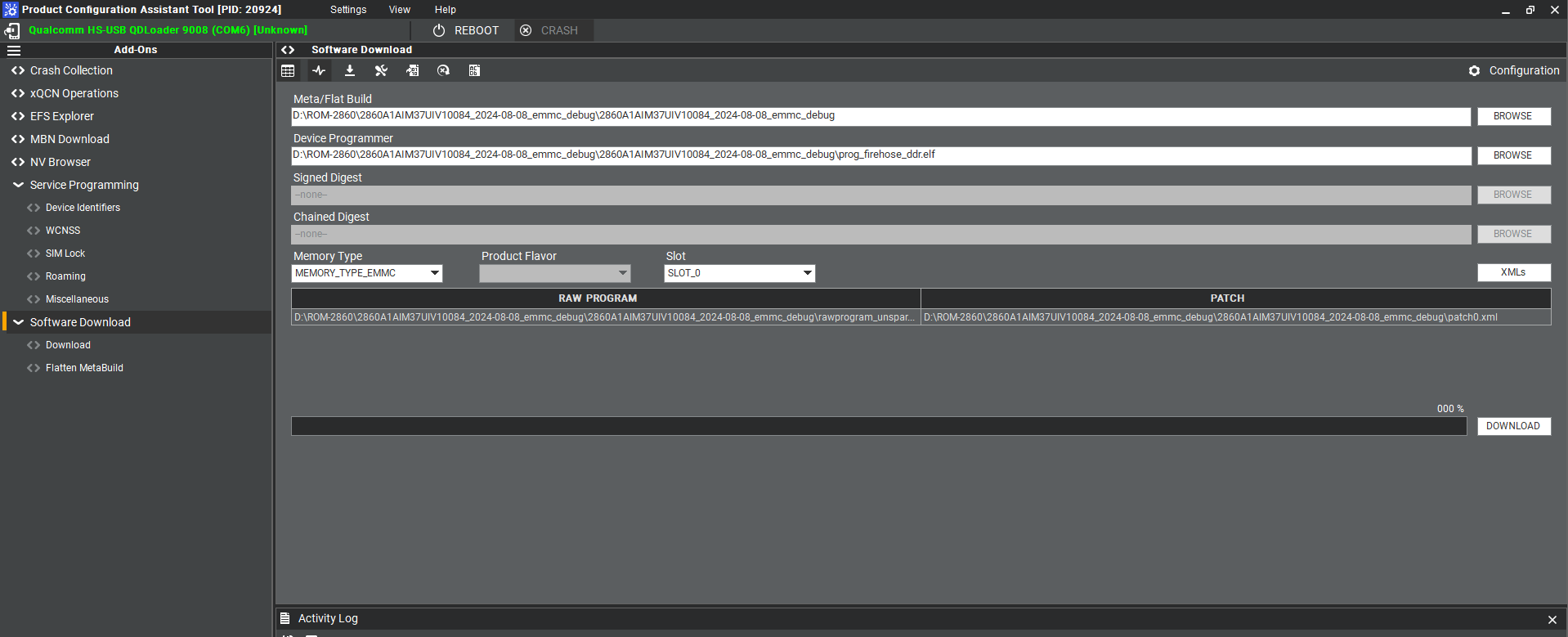 7. Make sure the setting ,then press " Download " button.
7. Make sure the setting ,then press " Download " button.