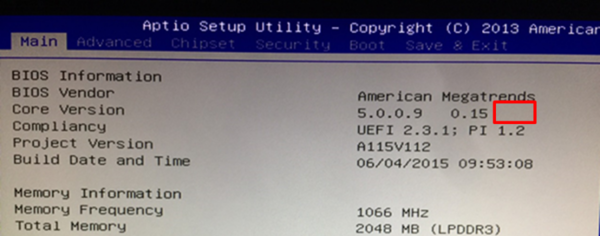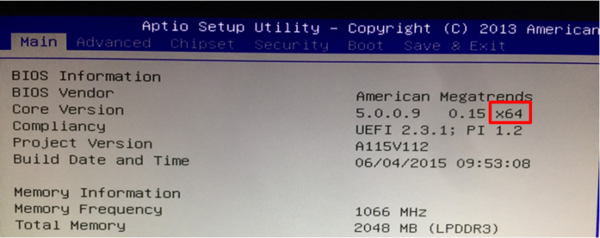Difference between revisions of "BIOS/FPT"
From ESS-WIKI
(Created page with "=Download= *'''''<big>FPT</big>''<br /> =SOP= '''1. Put FPT tool and BIOS bin file into USB disk'''<br> Storage: USB disk<br> Flash tool: FPT<br> BIOS fil...") |
(→Download) |
||
| Line 1: | Line 1: | ||
=Download= | =Download= | ||
| − | *[[Media: | + | *[[Media:BIOS_FPT.zip|'''''<big>FPT</big>'']]<br /> |
| + | |||
=SOP= | =SOP= | ||
'''1. Put FPT tool and BIOS bin file into USB disk'''<br> | '''1. Put FPT tool and BIOS bin file into USB disk'''<br> | ||
Latest revision as of 09:53, 17 February 2016
Download
SOP
1. Put FPT tool and BIOS bin file into USB disk
Storage: USB disk
Flash tool: FPT
BIOS file: A115000IF60V200.bin
2. Plug the USB disk into UTX-3115
3. Change Setup Utility
Press “Del” go into Setup Utility
Chipset→South Bridge→BIOS Read/Write Protection→Disable→Save & Reset
4. Open Shell from BIOS
Press “Del” go into Setup Utility
Choose “Launch EFI Shell from file system device”
5. Flash BIOS
- In BIOS information will show your BIOS is x32 or x64.
If BIOS is x32 now, then use FPT 32bit Command.
If BIOS is x64 now, then use FPT 64bit Command.
Go into USB disk direction
Enter “fsX:” to go into USB direction (ex: fs0: )
Use FPT command to flash BIOS
fpt 32bit Command: fpt /f A115000IF60V200.bin
fpt 64bit Command: fpt64 /f A115000IF60V200.bin
6. Flash BIOS Succeed
Note