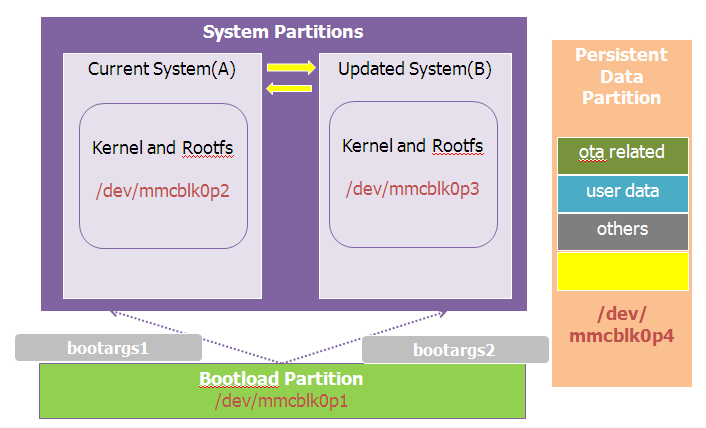Difference between revisions of "IoTGateway/BSP/Android/BSPsandImages/Make OTA"
From ESS-WIKI
| Line 39: | Line 39: | ||
=== Click Settings / About tablet / Addition system updates: === | === Click Settings / About tablet / Addition system updates: === | ||
| − | [[File: | + | |
| + | [[File:Android-ota1.png|RTENOTITLE]] | ||
| + | [[File:Linux-ota.png|RTENOTITLE]] | ||
| + | |||
=== Wait for one moment, system will reboot for updating. === | === Wait for one moment, system will reboot for updating. === | ||
| − | [[File: | + | |
| + | [[File:Android-ota2.png|RTENOTITLE]] | ||
| + | |||
=== It will take some time to update. === | === It will take some time to update. === | ||
| + | [[Category:Pages with broken file links]] | ||
Revision as of 07:38, 3 February 2017
Build OTA image
Build ota image
[ For reference ]
If your product is RSB-4410A1, the product name is rsb_4410_a1
$PRODUCT = rsb_4410_a1
If your product is RSB-xxxx the product name is rsb_xxxx_a1
$PRODUCT = rsb_xxxx_a1
If your product is ROM-xxxx the product name is rom_xxxx_a1
$PRODUCT = rom_xxxx_a1
Build Instructions
Set the $JAVA_HOME environment variable
$ export JAVA_HOME=/usr/lib/jvm/java-7-openjdk-amd64/
To build ota image
- Perform the following command in terminal console
- to do build ota image
$ make -j4 otapackage
The ota package update.zip, will be located in directory, ./out/target/product/product_name
Flash OTA image
copy the ota image file update.zip to corresponding vendor partition