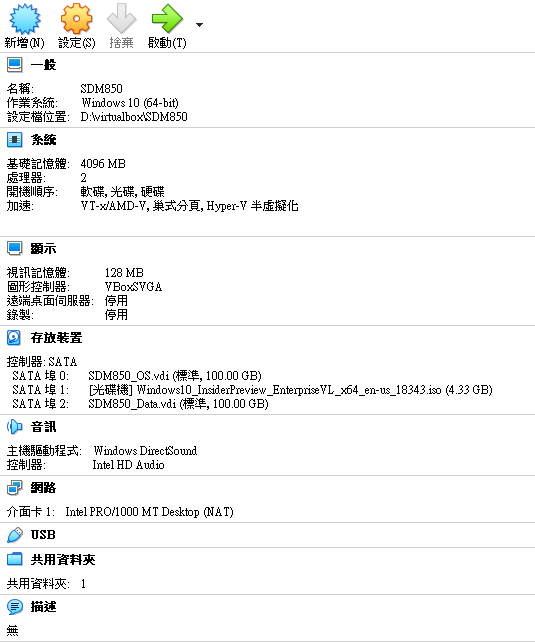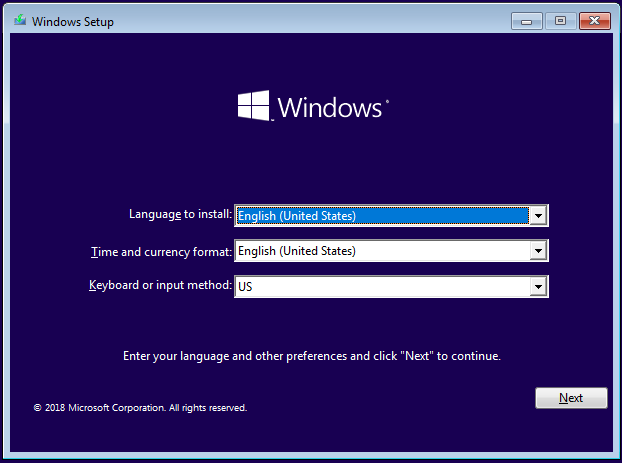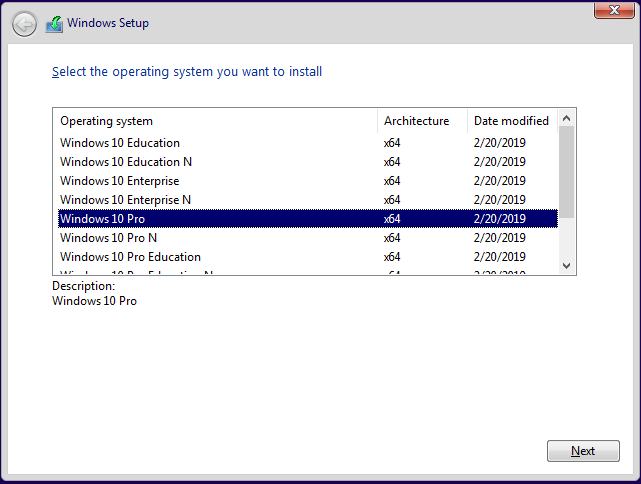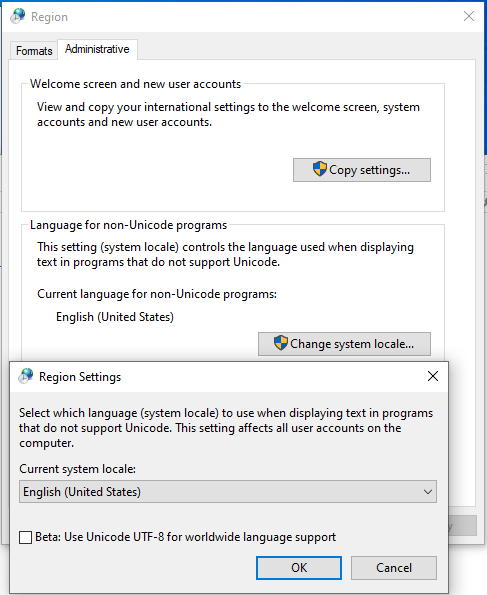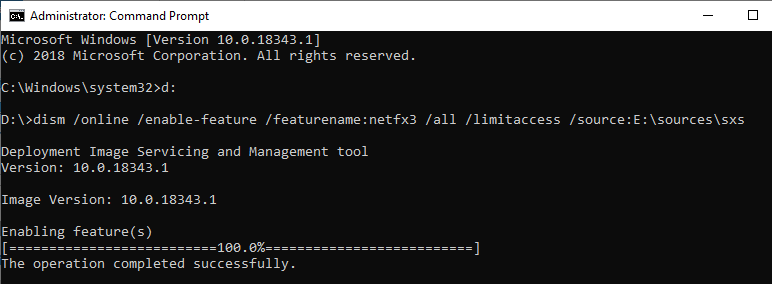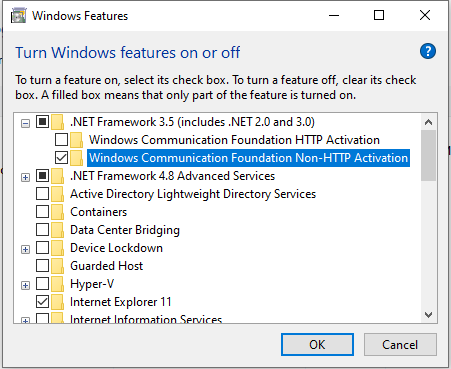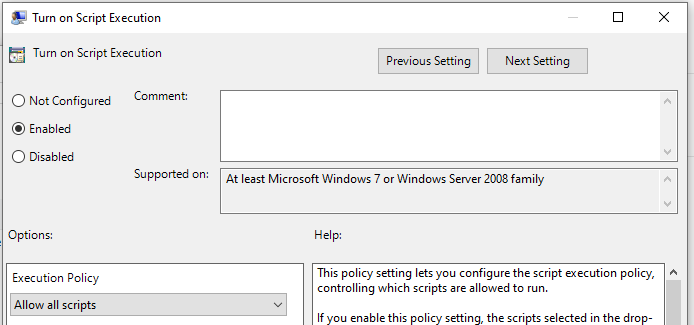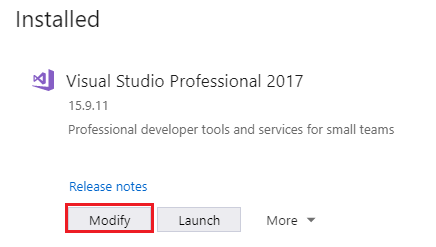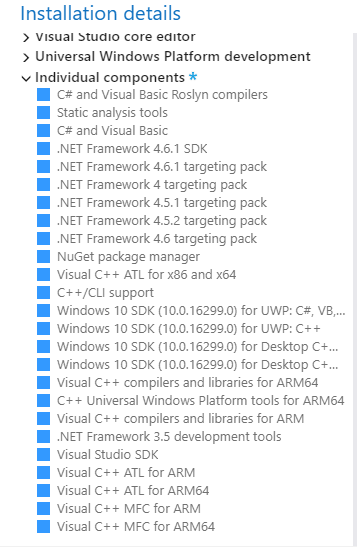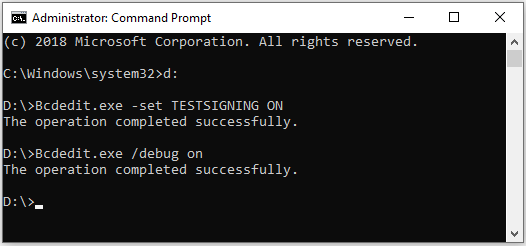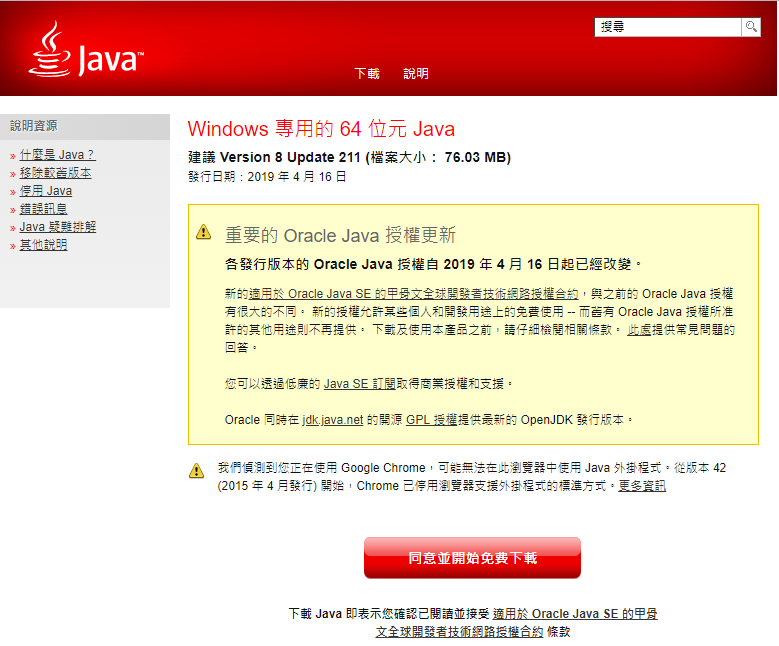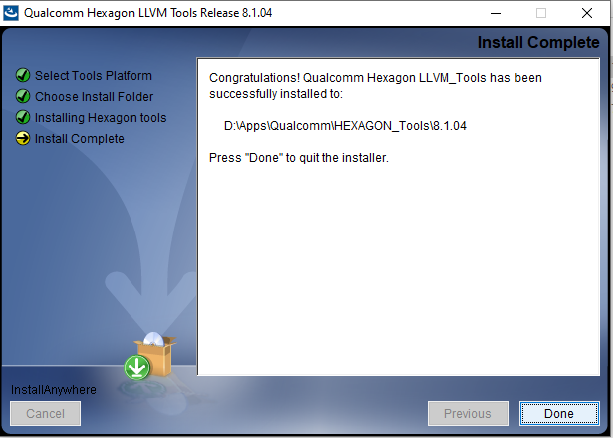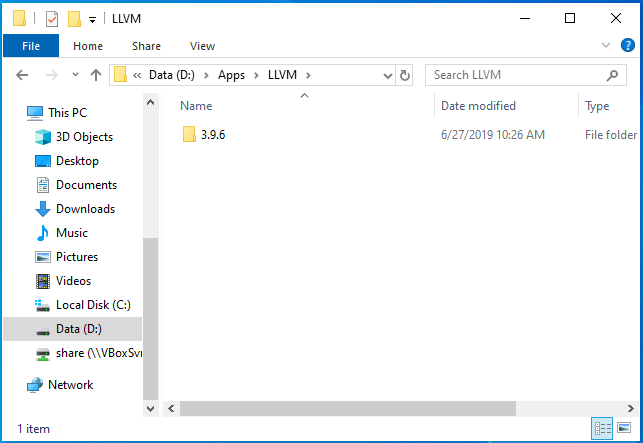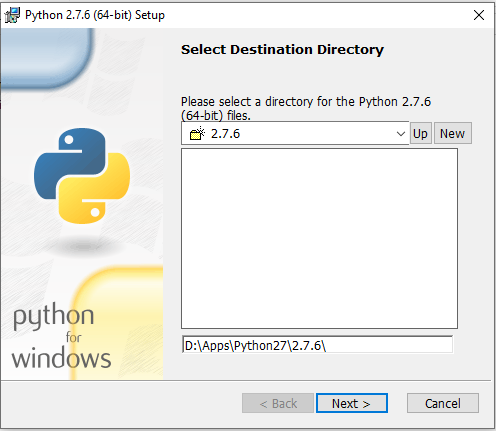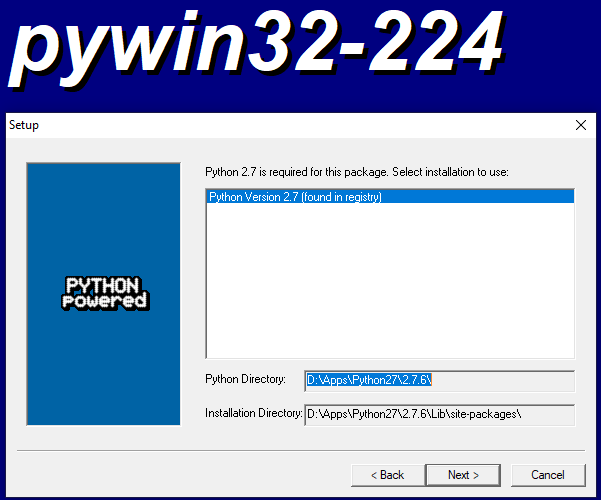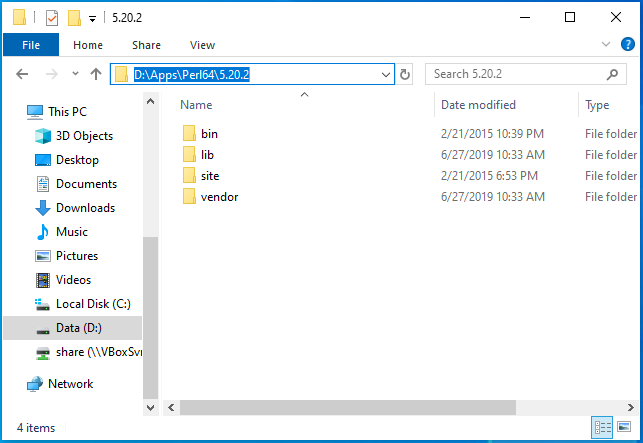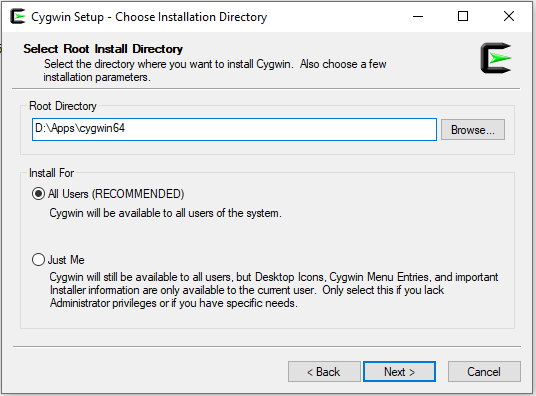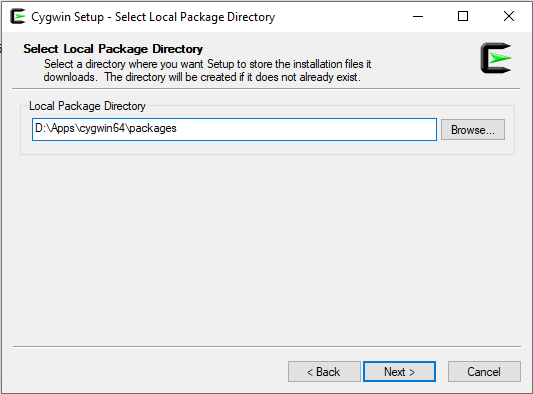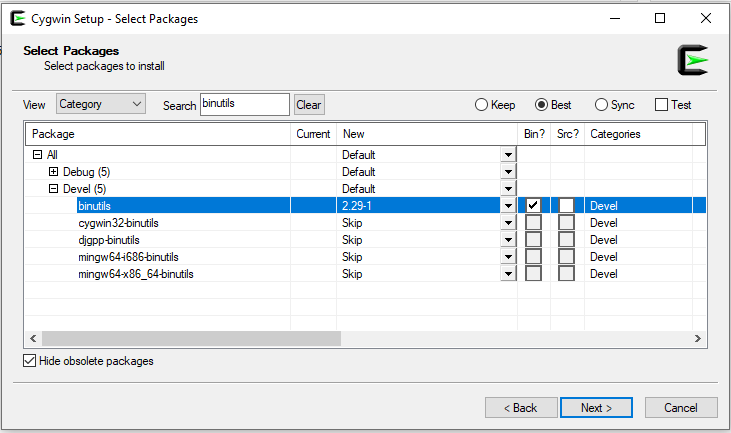Difference between revisions of "SDM850 environment setup"
Jerry.liao (talk | contribs) |
Jerry.liao (talk | contribs) |
||
| (20 intermediate revisions by the same user not shown) | |||
| Line 15: | Line 15: | ||
| − | == Build machine and host OS (Windows 10 PRO) setup == | + | == <span style="font-family:arial,helvetica,sans-serif;">Build machine and host OS (Windows 10 PRO) setup</span> == |
| − | 1. Set system locate to English | + | <span style="font-family:arial,helvetica,sans-serif;">1. <span style="font-size:small;">Set system locate to English</span></span> |
| − | Settings -> Time & Language -> Region -> Additional date, time & regional settings -> Region -> | + | <span style="font-family:arial,helvetica,sans-serif;"><span style="font-size:small;"> Settings -> Time & Language -> Region -> Additional date, time & regional settings -> Region -></span></span> |
| − | Administrative -> Language for non-unicode programs -> Change system locale... -> | + | <span style="font-family:arial,helvetica,sans-serif;"><span style="font-size:small;"> Administrative -> Language for non-unicode programs -> Change system locale... -></span></span> |
| − | Current system locale: Select "English (United States) | + | <span style="font-family:arial,helvetica,sans-serif;"><span style="font-size:small;"> Current system locale: Select "English (United States)</span></span> |
| − | [[File:SDM850 ENV 04.png|RTENOTITLE]] | + | <span style="font-family:arial,helvetica,sans-serif;"><span style="font-size:small;"> [[File:SDM850 ENV 04.png|RTENOTITLE]]</span></span> |
| − | 2. Install .NET Framework 3.5 | + | <span style="font-family:arial,helvetica,sans-serif;"><span style="font-size:small;">2. Install .NET Framework 3.5</span></span> |
| − | A. Insert Windows ISO CD | + | <span style="font-family:arial,helvetica,sans-serif;"><span style="font-size:small;"> A. Insert Windows ISO CD</span></span> |
| − | B. Install .NET Framework 3.5 from Windows ISO CD | + | <span style="font-family:arial,helvetica,sans-serif;"><span style="font-size:small;"> B. Install .NET Framework 3.5 from Windows ISO CD</span></span> |
| − | <span style="color:#0000FF;"> # dism /online /enable-feature /featurename:netfx3 /all /limitaccess /source:</span><span style="color:#FF0000;">E:</span><span style="color:#0000FF;">\sources\sxs</span> | + | <span style="font-family:arial,helvetica,sans-serif;"><span style="font-size:small;"><span style="color:#0000FF;"> # dism /online /enable-feature /featurename:netfx3 /all /limitaccess /source:</span><span style="color:#FF0000;">E:</span><span style="color:#0000FF;">\sources\sxs</span></span></span> |
| − | <span style="color:#0000FF;"> [[File:SDM850 ENV 05.png|RTENOTITLE]]</span> | + | <span style="font-family:arial,helvetica,sans-serif;"><span style="font-size:small;"><span style="color:#0000FF;"> [[File:SDM850 ENV 05.png|RTENOTITLE]]</span></span></span> |
| − | C. Execuate “Win10 Settings” and follow bellows to install | + | <span style="font-family:arial,helvetica,sans-serif;"><span style="font-size:small;"> C. Execuate “Win10 Settings” and follow bellows to install</span></span> |
| − | Settings ->[Apps & Features] ->[Programs and Features] ->[Turn Windows features on or off] -> | + | <span style="font-family:arial,helvetica,sans-serif;"><span style="font-size:small;"> Settings ->[Apps & Features] ->[Programs and Features] ->[Turn Windows features on or off] -></span></span> |
| − | [.NET Framework 3.5] ->check <span style="color:#0000FF;">['''Windows Communication Foundation Non-HTTP Activation]'''</span> | + | <span style="font-family:arial,helvetica,sans-serif;"><span style="font-size:small;"> [.NET Framework 3.5] ->check <span style="color:#0000FF;">['''Windows Communication Foundation Non-HTTP Activation]'''</span></span></span> |
| − | <span style="color:#0000FF;">''' [[File:SDM850 ENV 06.png|RTENOTITLE]]'''</span> | + | <span style="font-family:arial,helvetica,sans-serif;"><span style="font-size:small;"><span style="color:#0000FF;">''' [[File:SDM850 ENV 06.png|RTENOTITLE]]'''</span></span></span> |
| + | <span style="font-family:arial,helvetica,sans-serif;"><span style="font-size:small;">3. Change PowerShell policy for ACPI building</span></span> | ||
| + | <span style="font-family:arial,helvetica,sans-serif;"><span style="font-size:small;"> In Windows “Search” -> Input "Local Computer Policy" ->[Computer Configuration] ->[Administrative Templates] -></span></span> | ||
| − | + | <span style="font-family:arial,helvetica,sans-serif;"><span style="font-size:small;"> [Windows Components] ->[Windows PowerShell] ->[Turn on Script Execution] ->check [Enabled] ->[Option: Execution Policy] ->select [Allow all scripts]</span></span> | |
| − | | + | <span style="font-family:arial,helvetica,sans-serif;"><span style="font-size:small;"> [[File:SDM850 ENV 07.png|RTENOTITLE]]</span></span> |
| − | + | <span style="font-family:arial,helvetica,sans-serif;"><span style="font-size:small;">4. Install EWDK</span></span> | |
| − | | + | <span style="font-family:arial,helvetica,sans-serif;"><span style="font-size:small;"> A. Insert EWDK ISO CD</span></span> |
| + | <span style="font-family:arial,helvetica,sans-serif;"><span style="font-size:small;"> B. Copy it to the D:\EWDK</span></span> | ||
| + | <span style="font-family:arial,helvetica,sans-serif;"><span style="font-size:small;">5. Install Visual Studio Professional 2017</span></span> | ||
| − | + | <span style="font-family:arial,helvetica,sans-serif;"><span style="font-size:small;"> [https://developer.microsoft.com/zh-tw/windows/downloads https://developer.microsoft.com/zh-tw/windows/downloads]</span></span> | |
| − | | + | <span style="font-family:arial,helvetica,sans-serif;"><span style="font-size:small;"> In Visual Studio Installer, check installed components in Individual components TAB in Modifying window:</span></span> |
| − | + | <span style="font-family:arial,helvetica,sans-serif;"><span style="font-size:small;"> [[File:SDM850 ENV 08.png|RTENOTITLE]]</span></span> | |
| − | + | <span style="font-family:arial,helvetica,sans-serif;"><span style="font-size:small;"> Add the following individual components</span></span> | |
| − | [https:// | + | <span style="font-family:arial,helvetica,sans-serif;"><span style="font-size:small;"> [[File:SDM850 ENV 09.png|RTENOTITLE]]</span></span> |
| + | |||
| + | |||
| + | |||
| + | <span style="font-family:arial,helvetica,sans-serif;"><span style="font-size:small;">6. Donwload WDK for Windows 10, version 1809</span></span> | ||
| + | |||
| + | <span style="font-family:arial,helvetica,sans-serif;"><span style="font-size:small;"> [https://go.microsoft.com/fwlink/?linkid=2026156 https://go.microsoft.com/fwlink/?linkid=2026156]</span></span> | ||
| + | |||
| + | |||
| + | |||
| + | <span style="font-family:arial,helvetica,sans-serif;"><span style="font-size:small;">7. Set device WIN10 to Testing Mode for test your driver</span></span> | ||
| + | |||
| + | <span style="font-family:arial,helvetica,sans-serif;"><span style="font-size:small;"> [[File:SDM850 ENV 10.png|RTENOTITLE]] </span></span> | ||
| + | |||
| + | |||
| + | |||
| + | <span style="font-family:arial,helvetica,sans-serif;"><span style="font-size:small;">8. Prepare the WD image for adding driver</span></span> | ||
| + | |||
| + | <span style="font-family:arial,helvetica,sans-serif;"><span style="font-size:small;"> A. Create new directory DesktopOS in D:\</span></span> | ||
| + | |||
| + | <span style="font-family:arial,helvetica,sans-serif;"><span style="font-size:small;"> B. Insert WD ISO CD and extract it to D:\DesktopOS</span></span> | ||
| + | |||
| + | == Build tool installation == | ||
| + | |||
| + | 1. Java Runtime Environment | ||
| + | |||
| + | [[File:SDM850 Install Java 01.png|RTENOTITLE]] | ||
| + | |||
| + | |||
| + | |||
| + | 2. Hexagon - version 8.1.04 | ||
| + | |||
| + | [[File:SDM850 Install Hexagon 01.png|RTENOTITLE]] | ||
| + | |||
| + | |||
| + | |||
| + | 3. LLVM - version 3.9.6 | ||
| + | |||
| + | [[File:SDM850 Install LLVM 01.PNG|RTENOTITLE]] | ||
| + | |||
| + | |||
| + | |||
| + | 4. Python - version 2.7.6 with pywin32 | ||
| + | |||
| + | Python should be installed first and than pywin32 extra packages | ||
| + | |||
| + | [[File:SDM850 Install Python 01.PNG|RTENOTITLE]] [[File:SDM850 Install Pywin32 01.PNG|RTENOTITLE]] | ||
| + | |||
| + | |||
| + | |||
| + | 5. Perl - version 5.20.2 | ||
| + | |||
| + | [[File:SDM850 Install Perl64 01.PNG|RTENOTITLE]] | ||
| + | |||
| + | |||
| + | |||
| + | 6. Cygwin | ||
| + | |||
| + | [[File:SDM850 Install Cygwin 01.PNG|RTENOTITLE]] [[File:SDM850 Install Cygwin 02.PNG|RTENOTITLE]] | ||
| + | |||
| + | |||
| + | |||
| + | Select the "category" package settings with binutils package (solve the objcopy tool missing issue) | ||
| + | |||
| + | [[File:SDM850 Install Cygwin 03.PNG|RTENOTITLE]] | ||
| + | |||
| + | |||
| + | |||
| + | |||
| + | == Use Pre-built Windows 10 PRO Environment == | ||
| + | |||
| + | 1. Download the Win10 PRO VirtualBox System with complete installed enironment | ||
| + | |||
| + | [file://172.22.31.128/risc$/ACG_DMS/resource/SDM850/VirtualBox file://172.22.31.128/risc$/ACG_DMS/resource/SDM850/VirtualBox] | ||
| + | |||
| + | 2. Login Windows 10 with PIN code "123321" | ||
Latest revision as of 12:32, 27 June 2019
Contents
Install Windows 10 PRO manually
1. Install VirtualBox
2. Create two storage disks with at least 100GB each
3. Insert Win10 ISO CD
4. Start Windows 10 PRO OS installation
Build machine and host OS (Windows 10 PRO) setup
1. Set system locate to English
Settings -> Time & Language -> Region -> Additional date, time & regional settings -> Region ->
Administrative -> Language for non-unicode programs -> Change system locale... ->
Current system locale: Select "English (United States)
2. Install .NET Framework 3.5
A. Insert Windows ISO CD
B. Install .NET Framework 3.5 from Windows ISO CD
# dism /online /enable-feature /featurename:netfx3 /all /limitaccess /source:E:\sources\sxs
C. Execuate “Win10 Settings” and follow bellows to install
Settings ->[Apps & Features] ->[Programs and Features] ->[Turn Windows features on or off] ->
[.NET Framework 3.5] ->check [Windows Communication Foundation Non-HTTP Activation]
3. Change PowerShell policy for ACPI building
In Windows “Search” -> Input "Local Computer Policy" ->[Computer Configuration] ->[Administrative Templates] ->
[Windows Components] ->[Windows PowerShell] ->[Turn on Script Execution] ->check [Enabled] ->[Option: Execution Policy] ->select [Allow all scripts]
4. Install EWDK
A. Insert EWDK ISO CD
B. Copy it to the D:\EWDK
5. Install Visual Studio Professional 2017
https://developer.microsoft.com/zh-tw/windows/downloads
In Visual Studio Installer, check installed components in Individual components TAB in Modifying window:
Add the following individual components
6. Donwload WDK for Windows 10, version 1809
https://go.microsoft.com/fwlink/?linkid=2026156
7. Set device WIN10 to Testing Mode for test your driver
8. Prepare the WD image for adding driver
A. Create new directory DesktopOS in D:\
B. Insert WD ISO CD and extract it to D:\DesktopOS
Build tool installation
1. Java Runtime Environment
2. Hexagon - version 8.1.04
3. LLVM - version 3.9.6
4. Python - version 2.7.6 with pywin32
Python should be installed first and than pywin32 extra packages
5. Perl - version 5.20.2
6. Cygwin
Select the "category" package settings with binutils package (solve the objcopy tool missing issue)
Use Pre-built Windows 10 PRO Environment
1. Download the Win10 PRO VirtualBox System with complete installed enironment
file://172.22.31.128/risc$/ACG_DMS/resource/SDM850/VirtualBox
2. Login Windows 10 with PIN code "123321"