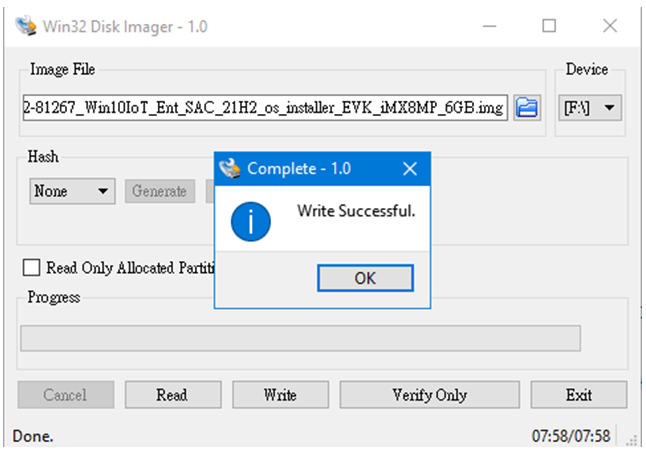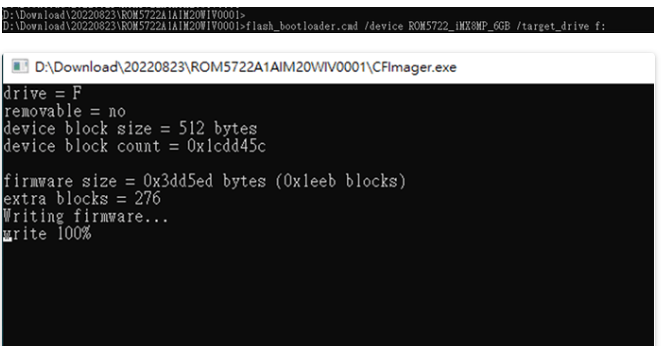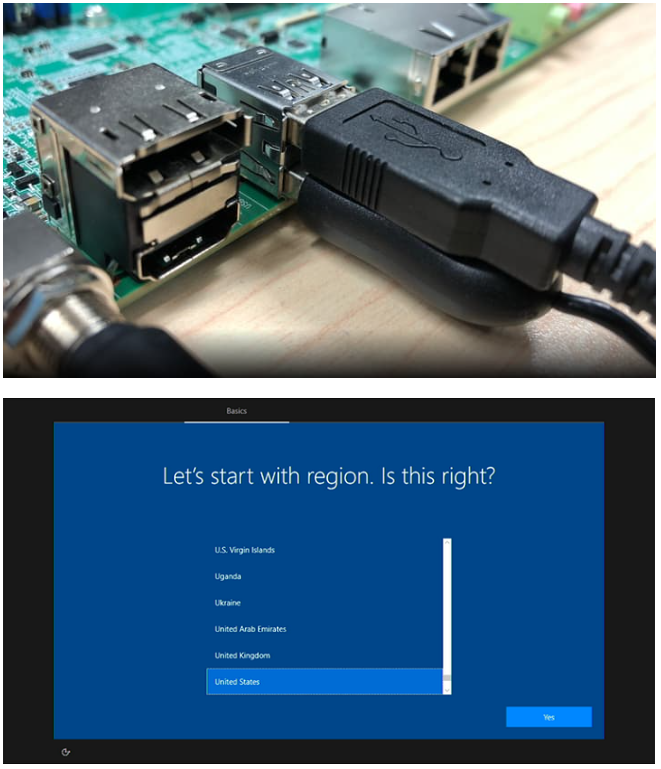Difference between revisions of "Windows IoT Enterprise ROM-5722"
| (2 intermediate revisions by the same user not shown) | |||
| Line 33: | Line 33: | ||
== '''3. Install Windows 10 IoT Enterprise on ROM-5722''' == | == '''3. Install Windows 10 IoT Enterprise on ROM-5722''' == | ||
| − | === '''3-1.Extract the zip file (file name: 20220823.7z) of the image package you downloaded.''' === | + | === ''' 3-1.Extract the zip file (file name: 20220823.7z) of the image package you downloaded.''' === |
| − | '''[[File:ROM-5722 pic3 1 1.PNG]]''' | + | '''[[File:ROM-5722 pic3 1 1.PNG|RTENOTITLE]]''' |
| − | <span style="font-size:larger;">'''3-2. Extract the zip file (ROM5722A1AIM20WIV0001.zip) in the folder and flash firmware into eMMC.'''</span> | + | <span style="font-size:larger;">''' 3-2. Extract the zip file (ROM5722A1AIM20WIV0001.zip) in the folder and flash firmware into eMMC.'''</span> |
| − | <span style="font-size:larger;">'''[[File:ROM-5722 pic3 2 1.PNG]]'''</span> | + | <span style="font-size:larger;">'''[[File:ROM-5722 pic3 2 1.PNG|RTENOTITLE]]'''</span> |
| − | <span style="font-size:larger;">'''3-3.Prepare one 8GB SD card for flashing OS installer in Linux operating system and Windows operating system.'''</span> | + | <span style="font-size:larger;">''' 3-3.Prepare one 8GB SD card for flashing OS installer in Linux operating system and Windows operating system.'''</span> |
<span style="font-size:larger;">A. For the Linux operating system:</span> | <span style="font-size:larger;">A. For the Linux operating system:</span> | ||
| Line 47: | Line 47: | ||
'''<span style="font-size:larger;">$ sudo dd if=X22-81267_Win10IoT_Ent_SAC_21H2_os_installer_EVK_iMX8MP_6GB.img of=/dev/sdX bs=1M conv=fsync</span>''' | '''<span style="font-size:larger;">$ sudo dd if=X22-81267_Win10IoT_Ent_SAC_21H2_os_installer_EVK_iMX8MP_6GB.img of=/dev/sdX bs=1M conv=fsync</span>''' | ||
| − | [[File:ROM-5722 pic3 3 1.PNG]] | + | [[File:ROM-5722 pic3 3 1.PNG|RTENOTITLE]] |
<span style="font-size:larger;">B. For the Windows operating system:</span> | <span style="font-size:larger;">B. For the Windows operating system:</span> | ||
| Line 53: | Line 53: | ||
<span style="font-size:larger;">Use win32DiskImager to prepare the 1 x 8GB Micro SD card for flashing OS installer on to the windows system.</span> | <span style="font-size:larger;">Use win32DiskImager to prepare the 1 x 8GB Micro SD card for flashing OS installer on to the windows system.</span> | ||
| − | <span style="font-size:larger;">[[File:ROM-5722 pic3 3 2.PNG]]</span> | + | <span style="font-size:larger;">[[File:ROM-5722 pic3 3 2.PNG|RTENOTITLE]]</span> |
<span style="font-size:larger;">Start the OS installer process.</span> | <span style="font-size:larger;">Start the OS installer process.</span> | ||
| − | <span style="font-size:larger;">[[File:ROM-5722 pic3 3 3.PNG]]</span> | + | <span style="font-size:larger;">[[File:ROM-5722 pic3 3 3.PNG|RTENOTITLE]]</span> |
Finish the OS installer process and close the Win32 Disk Imager tool. | Finish the OS installer process and close the Win32 Disk Imager tool. | ||
| − | [[File:ROM-5722 pic3 3 4.PNG]] | + | [[File:ROM-5722 pic3 3 4.PNG|RTENOTITLE]] |
| − | <span style="font-size:larger;">'''3-4. Flash firmware image into the same Micro SD card.'''</span> | + | <span style="font-size:larger;">''' 3-4. Flash firmware image into the same Micro SD card.'''</span> |
<span style="font-size:larger;">A. Open the “CMD” in the Windows operating system, then enter the “ROM5722AIM20WIV0001” folder.</span> | <span style="font-size:larger;">A. Open the “CMD” in the Windows operating system, then enter the “ROM5722AIM20WIV0001” folder.</span> | ||
| − | <span style="font-size:larger;">[[File:ROM-5722 pic3 4 1.PNG]]</span> | + | <span style="font-size:larger;">[[File:ROM-5722 pic3 4 1.PNG|RTENOTITLE]]</span> |
<span style="font-size:larger;">B. Next, flash the firmware image onto a Micro SD card by command. Please check your micro SD card symbol.</span> | <span style="font-size:larger;">B. Next, flash the firmware image onto a Micro SD card by command. Please check your micro SD card symbol.</span> | ||
| Line 77: | Line 77: | ||
<span style="font-size:larger;">'''flash_bootloader.cmd /device ROM5722_iMX8MP_6GB /target_drive f:'''</span> | <span style="font-size:larger;">'''flash_bootloader.cmd /device ROM5722_iMX8MP_6GB /target_drive f:'''</span> | ||
| − | <span style="font-size:larger;">'''[[File:ROM-5722 pic3 4 2.PNG]]'''</span> | + | <span style="font-size:larger;">'''[[File:ROM-5722 pic3 4 2.PNG|RTENOTITLE]]'''</span> |
| − | === '''3-5. Flash Windows IoT to eMMC''' === | + | === ''' 3-5. Flash Windows IoT to eMMC''' === |
<span style="font-size:larger;">A. Set up the jumper on the ROM-DB2510 evaluation carrier board to EMMC boot (OFF -ON-ON- OFF-OFF-OFF).</span> | <span style="font-size:larger;">A. Set up the jumper on the ROM-DB2510 evaluation carrier board to EMMC boot (OFF -ON-ON- OFF-OFF-OFF).</span> | ||
| − | <span style="font-size:larger;">[[File:ROM-5722 pic3 5 1.PNG]]</span> | + | <span style="font-size:larger;">[[File:ROM-5722 pic3 5 1.PNG|RTENOTITLE]]</span> |
<span style="font-size:larger;">B. Connect with MIPI to the HDMI cable on the device.</span> | <span style="font-size:larger;">B. Connect with MIPI to the HDMI cable on the device.</span> | ||
| − | <span style="font-size:larger;">[[File:ROM-5722 pic3 5 2.PNG]]</span> | + | <span style="font-size:larger;">[[File:ROM-5722 pic3 5 2.PNG|RTENOTITLE]]</span> |
| − | [[File:ROM-5722 pic3 5 3.PNG]] | + | [[File:ROM-5722 pic3 5 3.PNG|RTENOTITLE]] |
<span style="font-size:larger;">C.Insert a Micro SD card and power the device on. The system will first start a PE environment for installation.</span> | <span style="font-size:larger;">C.Insert a Micro SD card and power the device on. The system will first start a PE environment for installation.</span> | ||
| − | [[File:ROM-5722 pic3 5 4.PNG]] | + | [[File:ROM-5722 pic3 5 4.PNG|RTENOTITLE]] |
| − | [[File:ROM-5722 pic3 5 5.PNG]] | + | [[File:ROM-5722 pic3 5 5.PNG|RTENOTITLE]] |
<span style="font-size:larger;">D.The system will reboot again and turn the power off. After that, please remove the SD card.</span> | <span style="font-size:larger;">D.The system will reboot again and turn the power off. After that, please remove the SD card.</span> | ||
| Line 103: | Line 103: | ||
#<span style="font-size:larger;">Rename the “EFI” folder to “_efi”</span> | #<span style="font-size:larger;">Rename the “EFI” folder to “_efi”</span> | ||
| − | [[File:ROM-5722 pic3 5 6.PNG]] | + | [[File:ROM-5722 pic3 5 6.PNG|RTENOTITLE]] |
<span style="font-size:larger;">F. Plug the SD card into the carrier board SOM-DB2510 again, then turn the power on.</span> | <span style="font-size:larger;">F. Plug the SD card into the carrier board SOM-DB2510 again, then turn the power on.</span> | ||
| Line 109: | Line 109: | ||
<span style="font-size:larger;">G. The system will reboot again and enter the setup process.</span> | <span style="font-size:larger;">G. The system will reboot again and enter the setup process.</span> | ||
| − | <span style="font-size:larger;">[[File:ROM-5722 pic3 5 7.PNG]]</span> | + | <span style="font-size:larger;">[[File:ROM-5722 pic3 5 7.PNG|RTENOTITLE]]</span> |
<span style="font-size:larger;">H. Connect USB mouse and USB Keyboard with SOM-DB2510.</span> | <span style="font-size:larger;">H. Connect USB mouse and USB Keyboard with SOM-DB2510.</span> | ||
| − | <span style="font-size:larger;">[[File:ROM-5722 pic3 5 8.PNG]]</span> | + | <span style="font-size:larger;">[[File:ROM-5722 pic3 5 8.PNG|RTENOTITLE]]</span> |
<span style="font-size:larger;">A Windows 10 IoT enterprise desktop will appear on the screen after the settings are complete.</span> | <span style="font-size:larger;">A Windows 10 IoT enterprise desktop will appear on the screen after the settings are complete.</span> | ||
| − | [[File:ROM-5722 pic3 5 9.PNG]] | + | [[File:ROM-5722 pic3 5 9.PNG|RTENOTITLE]] |
<span style="font-size:larger;">'''[Notice]'''</span> | <span style="font-size:larger;">'''[Notice]'''</span> | ||
Latest revision as of 06:26, 26 May 2023
Start Using Windows 10 IoT Enterprise Using the Advantech ROM-5722 — An Arm-based SMARC 2.1 Computer-on-Module with NXP i.MX 8M Plus
1. Introduction
Advantech has placed board support packages (BSP) on ROM-5722 with i.MX 8M Plus series application processor platforms to support Windows 10 IoT Enterprise. This highly-optimized Windows 10 IoT BSP will make GPU support available for the i.MX 8M Plus following release. This GPU driver supports the Verisilicon GC7000 UltraLite GPU integrated onboard i.MX 8M Plus SoCs. This will help leverage powerful graphics capabilities of DirectX.
This how-to article describes the process of building and installing Windows 10 IoT BSP on the Advantech ROM-5722. Check our release notes for full reviews on the capabilities of Windows 10 on Arm of the i.MX 8M Plus application processor.
2. Prerequisites
Necessary Hardware:
- ROM-5722 – a SMARC 2.1 Computer-on-Module (COM) with NXP i.MX 8M Plus SOC
- SOM-DB2510 – an evaluation carrier board designed for the Advantech SMARC 2.1 modules
- 1 x 8GB SD card for flashing the OS installer
- 1 x micro USB cable for flashing boot loader
- 1 x power adapter (input: 100 ~ 240V AC 50/60Hz; output: DC 12V 3A; Advan-tech P/N: 96PSA-A36W12R1-3)
- 1 x MIPI to LVDS connector cable; Advantech P/N: XXXXXX
- 1 x MIPI CSI to HDMI board-(ROM-EG56); Advantech P/N:19A6EG5600-01
- 1 x LVDS to MIPI CSI cable; Advantech P/N: 1700030769-01
[Note] Native HDMI will not work. It will be added to the Windows 10 IoT Enterprise BSP by NXP soon.
Necessary Software:
Win32 Disk Imager
Please follow the link below to download an executable file.
3. Install Windows 10 IoT Enterprise on ROM-5722
3-1.Extract the zip file (file name: 20220823.7z) of the image package you downloaded.
3-2. Extract the zip file (ROM5722A1AIM20WIV0001.zip) in the folder and flash firmware into eMMC.
3-3.Prepare one 8GB SD card for flashing OS installer in Linux operating system and Windows operating system.
A. For the Linux operating system:
$ sudo dd if=X22-81267_Win10IoT_Ent_SAC_21H2_os_installer_EVK_iMX8MP_6GB.img of=/dev/sdX bs=1M conv=fsync
B. For the Windows operating system:
Use win32DiskImager to prepare the 1 x 8GB Micro SD card for flashing OS installer on to the windows system.
Start the OS installer process.
Finish the OS installer process and close the Win32 Disk Imager tool.
3-4. Flash firmware image into the same Micro SD card.
A. Open the “CMD” in the Windows operating system, then enter the “ROM5722AIM20WIV0001” folder.
B. Next, flash the firmware image onto a Micro SD card by command. Please check your micro SD card symbol.
For example: Micro SD card is “f:” in your windows system.
Command:
flash_bootloader.cmd /device ROM5722_iMX8MP_6GB /target_drive f:
3-5. Flash Windows IoT to eMMC
A. Set up the jumper on the ROM-DB2510 evaluation carrier board to EMMC boot (OFF -ON-ON- OFF-OFF-OFF).
B. Connect with MIPI to the HDMI cable on the device.
C.Insert a Micro SD card and power the device on. The system will first start a PE environment for installation.
D.The system will reboot again and turn the power off. After that, please remove the SD card.
E. Plug the SD card into windows system again and modify the EFI folder name to _efi.
- Rename the “EFI” folder to “_efi”
F. Plug the SD card into the carrier board SOM-DB2510 again, then turn the power on.
G. The system will reboot again and enter the setup process.
H. Connect USB mouse and USB Keyboard with SOM-DB2510.
A Windows 10 IoT enterprise desktop will appear on the screen after the settings are complete.
[Notice]
A. Do not remove the SD card
The SD card shouldn’t be removed when Window 10 IoT enterprise is loading as there is no OTG port on the ROM-5722 to flash load it onto the eMMC.
B. Reset and return the SD card to its initial status before flashing it on another device.
The SD card should be reset back to the initial status if the SD card has been used as an OS installer for a previous, different device. Please follow the steps below to initialize the SD card:
- Rename the “_efi” folder to “EFI”
- Change partition id. using a Windows command line
4. Conclusion
The Advantech ROM-5722 with NXP i.MX 8M platform is now powered by Windows IoT Enterprise for Arm 64. This unlocks huge potential by bringing the support and manageability of Windows to a previously unattainable class of devices. Likewise, the small footprint of ROM-5722 results in powerful, reduced cost solution capable of running PC apps with state-of-the-art graphics, opening the door to a new range of applications. We are excited to see how our customers leverage Windows10 IoT Enterprise on Advantech solutions powered by NXP i.MX 8M Plus platform. Get started with your new design today!