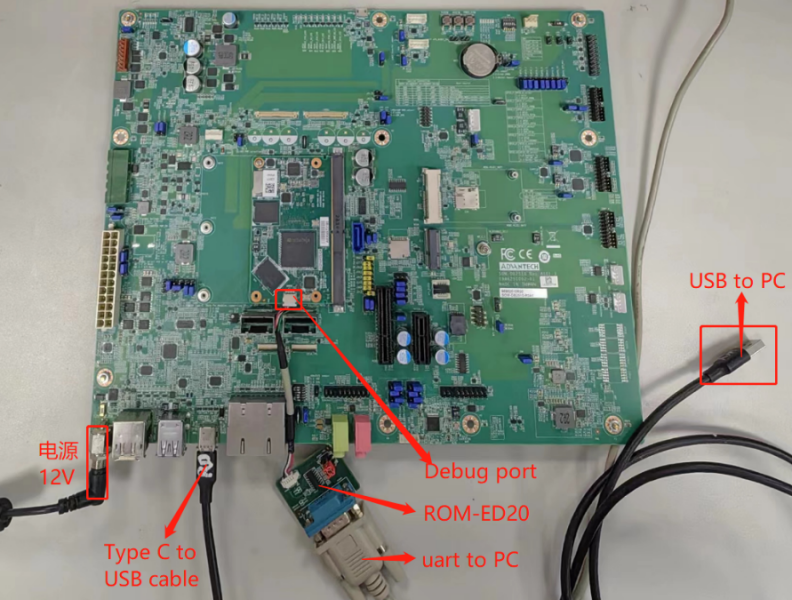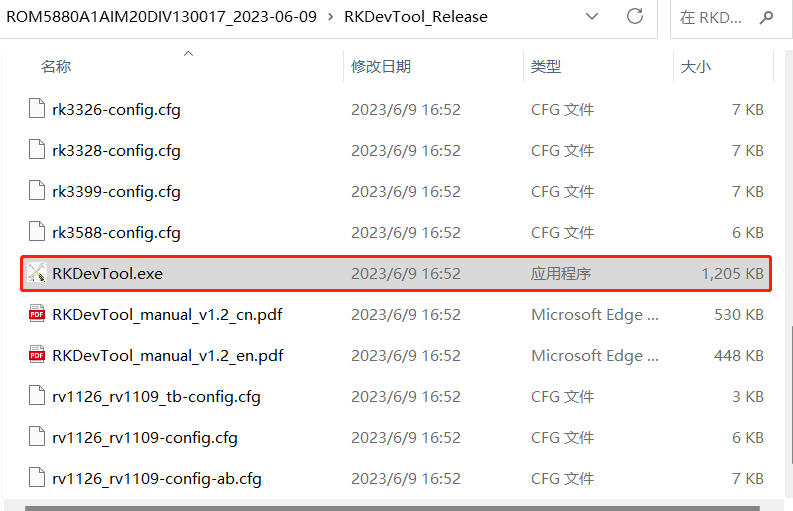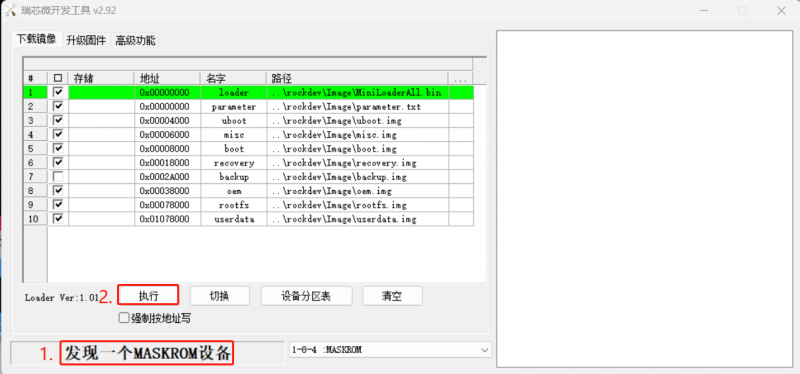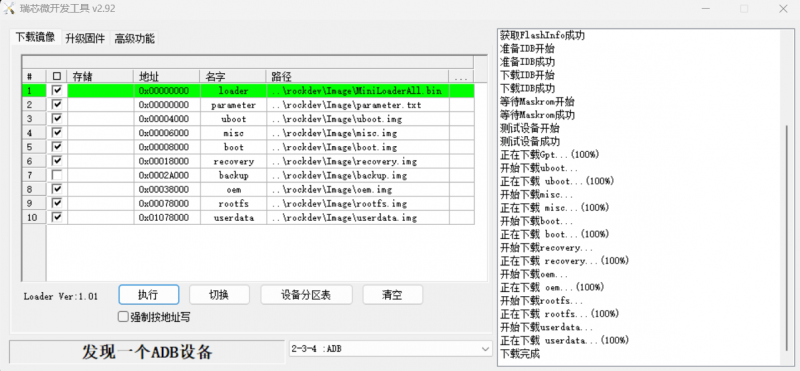Difference between revisions of "Using AndroidTool."
From ESS-WIKI
Xingxing.li (talk | contribs) |
Xingxing.li (talk | contribs) |
||
| (13 intermediate revisions by the same user not shown) | |||
| Line 1: | Line 1: | ||
| + | | ||
=== '''Step 1 List ''' === | === '''Step 1 List ''' === | ||
| Line 5: | Line 6: | ||
a) 一根Type_C to USB的cable(USB3.0) | a) 一根Type_C to USB的cable(USB3.0) | ||
| − | [[File:ROM-5880 Type C cable.png| | + | [[File:ROM-5880 Type C cable.png|400x300px|ROM-5880 Type C cable.png]] |
b) 一个12V,3A的电源,给底板SOM-DB2510供电使能 | b) 一个12V,3A的电源,给底板SOM-DB2510供电使能 | ||
| Line 11: | Line 12: | ||
c) 一个debug 小板&cable -ROM-ED20(研华料号:19A2ED2000-01) | c) 一个debug 小板&cable -ROM-ED20(研华料号:19A2ED2000-01) | ||
| − | [[File:ROM-ED20.jpg|300x300px]][[File:ROM-ED20 black.jpg|300x300px]] | + | [[File:ROM-ED20.jpg|300x300px|ROM-ED20.jpg]][[File:ROM-ED20 black.jpg|300x300px|ROM-ED20 black.jpg]] |
| − | [[File:ROM-5880 ED20 for SMARC debug.png| | + | [[File:ROM-5880 ED20 for SMARC debug.png|500x300px|ROM-5880 ED20 for SMARC debug.png]] |
=== '''Step 2 架设环境如下:''' === | === '''Step 2 架设环境如下:''' === | ||
| − | + | [[File:ROM-5880 for SOM-DB2510.png|800x600px|ROM-5880 for SOM-DB2510.png]] | |
| − | === '''Step 3 Enter into MASKROM mode ''' === | + | === '''Step 3 电脑鼠标双击瑞芯微开发工具V2.92应用程序''' === |
| + | |||
| + | [[File:ROM-5880 RKDevTool.v2.92.png|RTENOTITLE]] | ||
| + | |||
| + | === '''Step 4 Enter into MASKROM mode ''' === | ||
When the device boot up to android or debian, you can use ADB or Debug console, send command "reboot loader" . | When the device boot up to android or debian, you can use ADB or Debug console, send command "reboot loader" . | ||
| Line 35: | Line 40: | ||
rkboot # rbrom</pre> | rkboot # rbrom</pre> | ||
| − | + | | |
| − | |||
| − | |||
| − | === '''Step 5 | + | === '''Step 5 当核心板进入MASKROM模式后,再点击“执行”开始进行烧录''' === |
| − | + | [[File:ROM-5880 RKTool MASKROM.png|800x600px|ROM-5880 RKTool MASKROM.png]] | |
=== '''Step 6 烧录完成后,如下图''' === | === '''Step 6 烧录完成后,如下图''' === | ||
| − | + | [[File:ROM-5880 RKTool ADB.png|800x600px|ROM-5880 RKTool ADB.png]] | |
Latest revision as of 02:24, 28 August 2023
Contents
Step 1 List
a) 一根Type_C to USB的cable(USB3.0)
b) 一个12V,3A的电源,给底板SOM-DB2510供电使能
c) 一个debug 小板&cable -ROM-ED20(研华料号:19A2ED2000-01)
Step 2 架设环境如下:
Step 3 电脑鼠标双击瑞芯微开发工具V2.92应用程序
Step 4 Enter into MASKROM mode
When the device boot up to android or debian, you can use ADB or Debug console, send command "reboot loader" .
Or Press "ctrl + c" key when booting into uboot, until get the following information on debug console :
Android 7.1:
Hit any key to stop autoboot: 0 rkboot # <INTERRUPT> rkboot # loader
Debian 9.x:
Hit any key to stop autoboot: 0 rkboot # <INTERRUPT> rkboot # rbrom