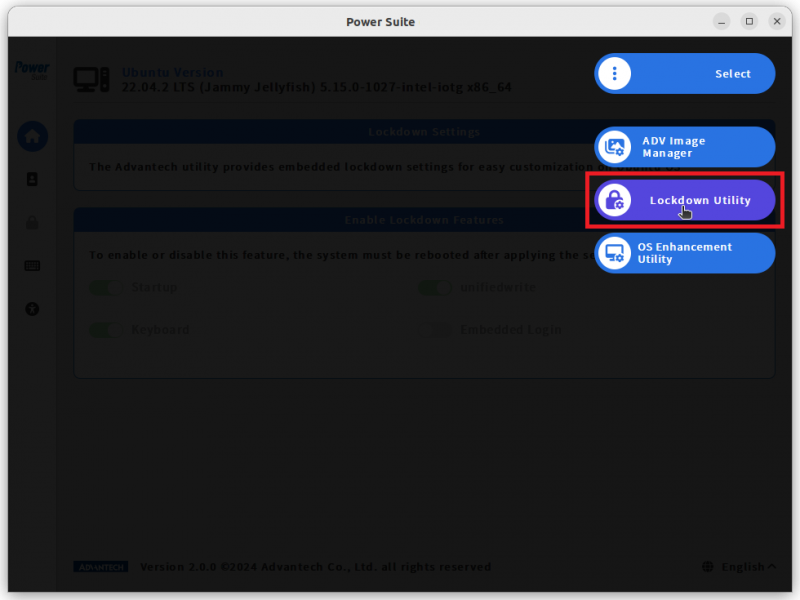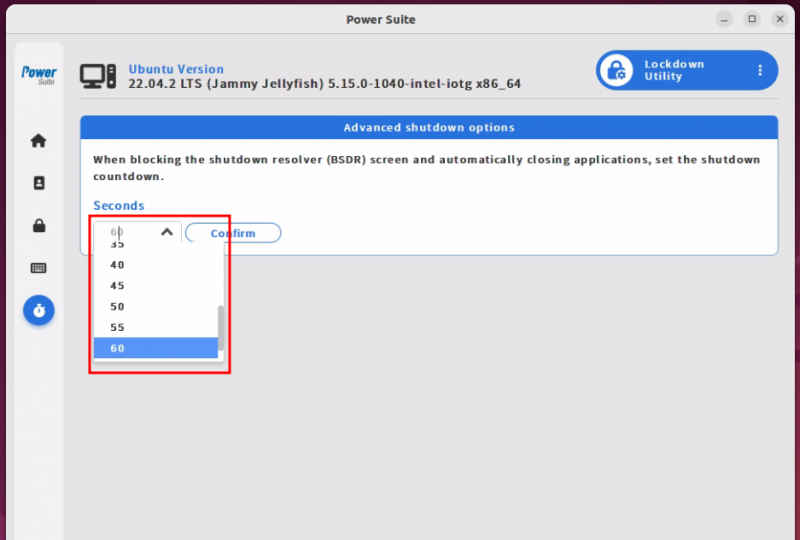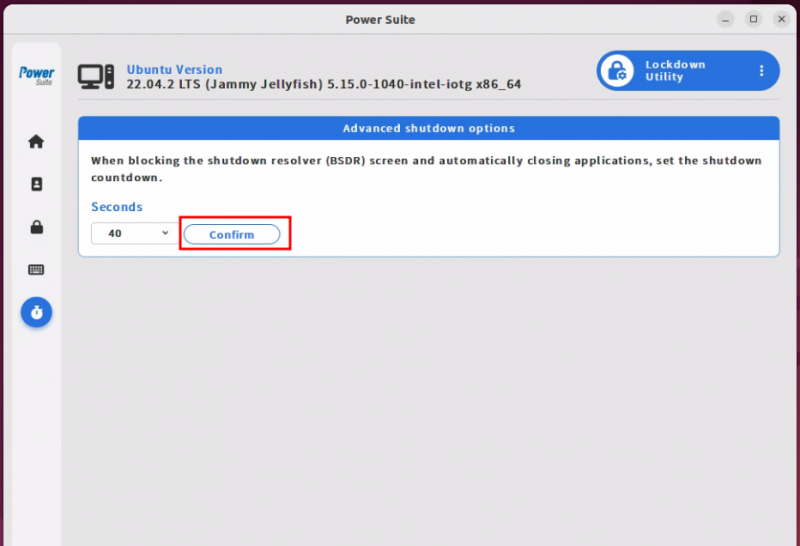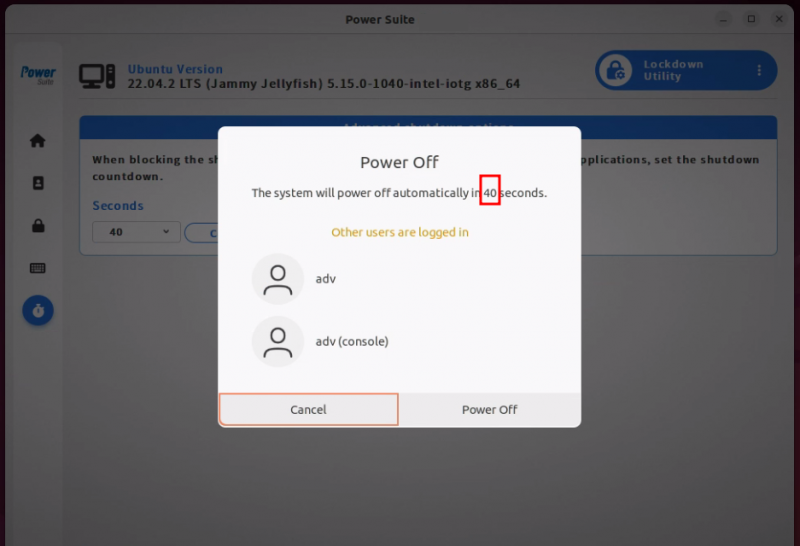Difference between revisions of "Power Suite Ubuntu x86/Lockdown Utility/Advanced Shutdown Option"
From ESS-WIKI
(Created page with " The purpose of this function is to remove the Ubuntu logo that appears when turning on and off the computer and locking the screen. '''Step1.''' Select the “Lockdown...") |
|||
| (5 intermediate revisions by the same user not shown) | |||
| Line 1: | Line 1: | ||
| − | The purpose of this function is to | + | == Brief == |
| + | |||
| + | The purpose of this function is to modify the countdown seconds after pressing the power off button. | ||
| + | |||
| + | == Steps == | ||
'''Step1.''' Select the “Lockdown Utility” page. | '''Step1.''' Select the “Lockdown Utility” page. | ||
| Line 8: | Line 12: | ||
| | ||
| − | '''Step2.''' | + | '''Step2.''' Set shutdown countdown seconds(5s~60s). |
| − | [[File:Powersuite-lockdown-AdvancedShutdownOption- | + | [[File:Powersuite-lockdown-AdvancedShutdownOption-03.png|border|800x600px|Powersuite-lockdown-AdvancedShutdownOption-03.png]] |
| | ||
| Line 16: | Line 20: | ||
'''Step3.''' Click on "Confirm" to modify the setting. | '''Step3.''' Click on "Confirm" to modify the setting. | ||
| − | [[File:Powersuite-lockdown-AdvancedShutdownOption- | + | [[File:Powersuite-lockdown-AdvancedShutdownOption-04.png|border|800x600px|Powersuite-lockdown-AdvancedShutdownOption-04.png]] |
| | ||
| − | + | == Result == | |
| + | |||
| + | The countdown seconds after pressing the power off button will be modified. | ||
| − | + | [[File:Powersuite-lockdown-AdvancedShutdownOption-06.png|border|800x600px|Powersuite-lockdown-AdvancedShutdownOption-06.png]] | |
Latest revision as of 09:34, 7 May 2024
Brief
The purpose of this function is to modify the countdown seconds after pressing the power off button.
Steps
Step1. Select the “Lockdown Utility” page.
Step2. Set shutdown countdown seconds(5s~60s).
Step3. Click on "Confirm" to modify the setting.
Result
The countdown seconds after pressing the power off button will be modified.