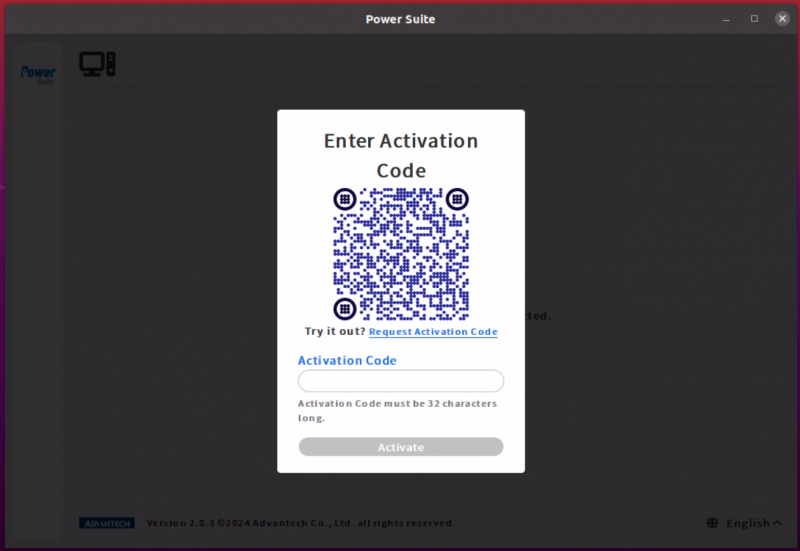Difference between revisions of "Power Suite Ubuntu x86/Installation"
From ESS-WIKI
(→Package List) |
|||
| (12 intermediate revisions by 2 users not shown) | |||
| Line 2: | Line 2: | ||
== Requirement == | == Requirement == | ||
| − | *Ubuntu 20.04 or | + | *Ubuntu 20.04, 22.04 or 24.04 for Intel x86_64 |
*Minimum hard disk space requirement is 64GB | *Minimum hard disk space requirement is 64GB | ||
| − | |||
| − | |||
| | ||
| Line 11: | Line 9: | ||
== Install == | == Install == | ||
| − | '''Step1.''' Download PowerSuite 2.0 installer | + | '''Step1.''' Download PowerSuite 2.0.x installer “Advantech_Power_Suite_2.0.x_Ubuntu_x86.tar.gz” and put it into your device. |
| − | '''Step2.''' Open a Terminal from Ubuntu applications and change to the path of the file | + | '''Step2.''' Open a Terminal from Ubuntu applications and change to the path of the file “Advantech_Power_Suite_2.0.x_Ubuntu_x86.tar.gz” |
| − | '''Step3.''' Run below command to install PowerSuite 2.0: | + | '''Step3.''' Run below command to install PowerSuite 2.0.x: |
| − | $ tar zxvf | + | $ tar zxvf Advantech_Power_Suite_2.0.x_Ubuntu_x86.tar.gz |
| − | $ chmod +x | + | $ chmod +x Advantech_Power_Suite_2.0.x_Ubuntu_x86.run |
| − | $ ./ | + | $ ./Advantech_Power_Suite_2.0.x_Ubuntu_x86.run |
'''Step4.''' After the installation is complete, please restart your computer. | '''Step4.''' After the installation is complete, please restart your computer. | ||
| + | | ||
| + | |||
| + | == Activation Code == | ||
| + | |||
| + | When opening the Power_Suite for the first time, if the system verifies that the device is not Advantech device, you will be asked to apply for an activation code by QR code or URL, after entering the activation code, you can use it normally. | ||
| + | |||
| + | [[File:Powersuite-verification-01.png|800x600px|Powersuite-verification-01.png]] | ||
| | ||
| Line 30: | Line 35: | ||
'''Step1.''' Open a Terminal from Ubuntu applications. | '''Step1.''' Open a Terminal from Ubuntu applications. | ||
| − | '''Step2.''' Run below command to uninstall PowerSuite 2.0: | + | '''Step2.''' Run below command to uninstall PowerSuite 2.0.x: |
$ cd /usr/local/power_suite | $ cd /usr/local/power_suite | ||
$ ./powersuite_uninstall.sh | $ ./powersuite_uninstall.sh | ||
| + | | ||
| − | | + | = Package List = |
| + | |||
| + | {| border="1" cellpadding="1" cellspacing="1" data-endline="54" data-startline="40" | ||
| + | |- | ||
| + | |||
| + | ! style="width: 100px;" | Version | ||
| + | ! style="width: 150px;" | Date | ||
| + | ! style="width: 400px;" | Functions | ||
| + | ! style="width: 250px;" | Note | ||
| + | |- | ||
| + | | style="text-align: center;" | 2.0.14 | ||
| + | | style="text-align: center;" | 2025-07-28 | ||
| + | | | | ||
| + | * Image Manager | ||
| + | ** Environmant Settings | ||
| + | ** Backup | ||
| + | ** Recovery | ||
| + | ** Image Deployer | ||
| + | * OS Enhancement Utility | ||
| + | ** Notification | ||
| + | ** Ubuntu Update | ||
| + | ** Hibernate | ||
| + | ** Device Control | ||
| + | ** Kernel Panic Reboot | ||
| + | ** Touch Control | ||
| + | ** Soft Real Time | ||
| + | ** Energy Saving | ||
| + | * Lockdown Utility | ||
| + | ** Automatic Login | ||
| + | ** Keyboard Filter | ||
| + | ** Disk Protection | ||
| + | ** Advanced Shutdown Option | ||
| + | ** Shell Launcher | ||
| + | ** Advanced Boot Option | ||
| + | * Security Diagnosis | ||
| + | ** '''(New) Security''' | ||
| + | | style="text-align: center;" | | ||
| + | |- | ||
| + | | style="text-align: center;" | 2.0.11 | ||
| + | | style="text-align: center;" | 2024-12-18 | ||
| + | | | | ||
| + | * Image Manager | ||
| + | ** Environmant Settings | ||
| + | ** Backup | ||
| + | ** Recovery | ||
| + | ** Image Deployer | ||
| + | * OS Enhancement Utility | ||
| + | ** Notification | ||
| + | ** Ubuntu Update | ||
| + | ** Hibernate | ||
| + | ** Device Control | ||
| + | ** Kernel Panic Reboot | ||
| + | ** Touch Control | ||
| + | ** Soft Real Time | ||
| + | ** '''(New) Energy Saving''' | ||
| + | * Lockdown Utility | ||
| + | ** Automatic Login | ||
| + | ** Keyboard Filter | ||
| + | ** Disk Protection | ||
| + | ** Advanced Shutdown Option | ||
| + | ** Shell Launcher | ||
| + | ** Advanced Boot Option | ||
| + | | style="text-align: center;" | | ||
| + | |- | ||
| + | | style="text-align: center;" | 2.0.6 | ||
| + | | style="text-align: center;" | 2024-08-28 | ||
| + | | | | ||
| + | * Image Manager | ||
| + | ** Environmant Settings | ||
| + | ** Backup | ||
| + | ** Recovery | ||
| + | ** Image Deployer | ||
| + | * OS Enhancement Utility | ||
| + | ** Notification | ||
| + | ** Ubuntu Update | ||
| + | ** Hibernate | ||
| + | ** Device Control | ||
| + | ** Kernel Panic Reboot | ||
| + | ** Touch Control | ||
| + | ** '''(New) Soft Real Time''' | ||
| + | * Lockdown Utility | ||
| + | ** Automatic Login | ||
| + | ** Keyboard Filter | ||
| + | ** Disk Protection | ||
| + | ** Advanced Shutdown Option | ||
| + | ** Shell Launcher | ||
| + | ** Advanced Boot Option | ||
| + | | | | ||
| + | |- | ||
| + | | style="text-align: center;" | 2.0.3 | ||
| + | | style="text-align: center;" | 2024-05-08 | ||
| + | | | | ||
| + | * Image Manager | ||
| + | ** Environmant Settings | ||
| + | ** Backup | ||
| + | ** Recovery | ||
| + | ** Image Deployer | ||
| + | * OS Enhancement Utility | ||
| + | ** Notification | ||
| + | ** Ubuntu Update | ||
| + | ** Hibernate | ||
| + | ** Device Control | ||
| + | ** Kernel Panic Reboot | ||
| + | ** Touch Control | ||
| + | * Lockdown Utility | ||
| + | ** Automatic Login | ||
| + | ** Keyboard Filter | ||
| + | ** Disk Protection | ||
| + | ** Advanced Shutdown Option | ||
| + | ** Shell Launcher | ||
| + | ** Advanced Boot Option | ||
| + | | | | ||
| + | |} | ||
Latest revision as of 09:38, 1 October 2025
Requirement
- Ubuntu 20.04, 22.04 or 24.04 for Intel x86_64
- Minimum hard disk space requirement is 64GB
Install
Step1. Download PowerSuite 2.0.x installer “Advantech_Power_Suite_2.0.x_Ubuntu_x86.tar.gz” and put it into your device.
Step2. Open a Terminal from Ubuntu applications and change to the path of the file “Advantech_Power_Suite_2.0.x_Ubuntu_x86.tar.gz”
Step3. Run below command to install PowerSuite 2.0.x:
$ tar zxvf Advantech_Power_Suite_2.0.x_Ubuntu_x86.tar.gz $ chmod +x Advantech_Power_Suite_2.0.x_Ubuntu_x86.run $ ./Advantech_Power_Suite_2.0.x_Ubuntu_x86.run
Step4. After the installation is complete, please restart your computer.
Activation Code
When opening the Power_Suite for the first time, if the system verifies that the device is not Advantech device, you will be asked to apply for an activation code by QR code or URL, after entering the activation code, you can use it normally.
Uninstall
Step1. Open a Terminal from Ubuntu applications.
Step2. Run below command to uninstall PowerSuite 2.0.x:
$ cd /usr/local/power_suite $ ./powersuite_uninstall.sh
Package List
| Version | Date | Functions | Note |
|---|---|---|---|
| 2.0.14 | 2025-07-28 |
|
|
| 2.0.11 | 2024-12-18 |
|
|
| 2.0.6 | 2024-08-28 |
|
|
| 2.0.3 | 2024-05-08 |
|