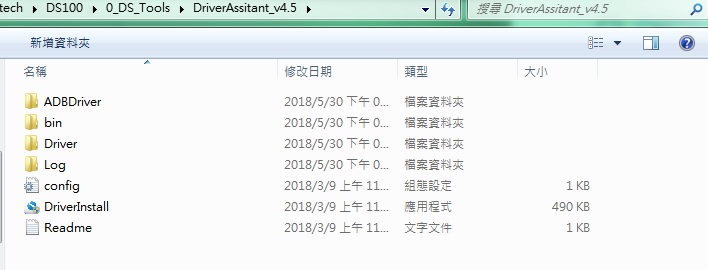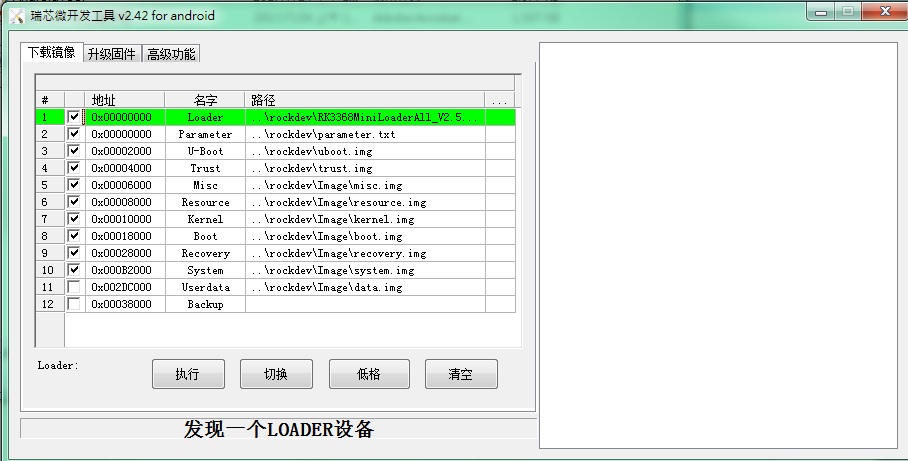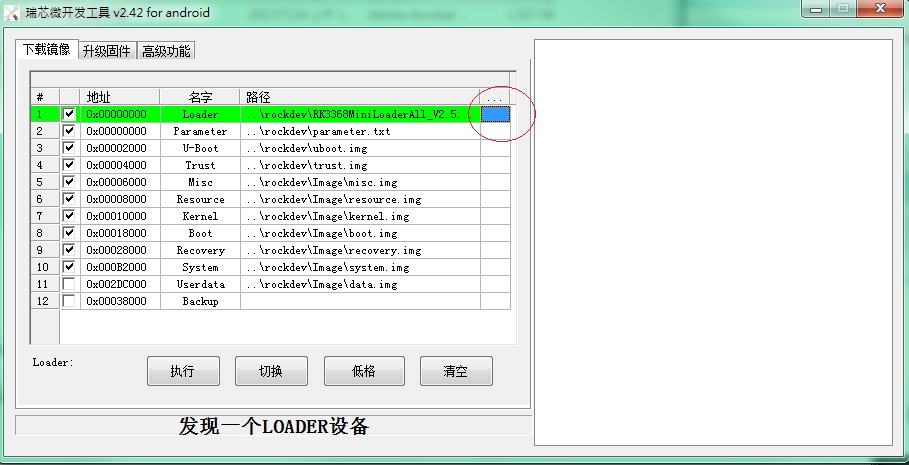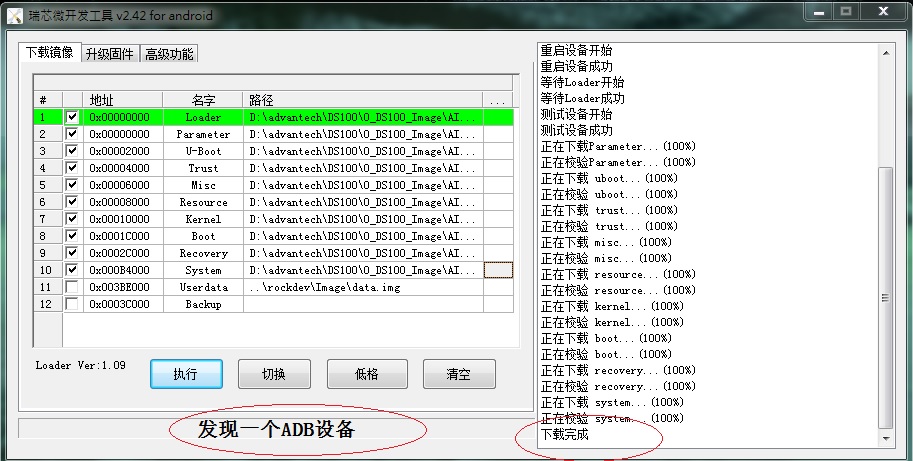Difference between revisions of "1. Using AndroidToool."
| (3 intermediate revisions by the same user not shown) | |||
| Line 20: | Line 20: | ||
[https://github.com/ADVANTECH-Rockchip/linux_tools/tree/rk3399_linux_v251_risc https://github.com/ADVANTECH-Rockchip/linux_tools/tree/rk3399_linux_v251_risc] | [https://github.com/ADVANTECH-Rockchip/linux_tools/tree/rk3399_linux_v251_risc https://github.com/ADVANTECH-Rockchip/linux_tools/tree/rk3399_linux_v251_risc] | ||
| − | '''Step1''' '''請先準備一條 | + | '''Step1''' '''請先準備一條 mirco USB 線材 和 Debug Cable ''' |
| − | '''USB | + | ''' mirco USB''' |
| − | + | | |
| − | + | [[File:RSB-3710 mirco usb 2021-11-02 143011.jpg|RTENOTITLE]] | |
'''Debug Cable ''' | '''Debug Cable ''' | ||
| Line 34: | Line 34: | ||
'''Step2 '''Double click DriverInstall. | '''Step2 '''Double click DriverInstall. | ||
| − | [[File: | + | [[File:DriverAssitant.jpg|RTENOTITLE]] |
'''Step3''' Enter into MASKROM mode . | '''Step3''' Enter into MASKROM mode . | ||
| Line 42: | Line 42: | ||
'''1. Hardware way to enter MASKROM''' | '''1. Hardware way to enter MASKROM''' | ||
| − | + | TBD | |
| − | |||
| − | |||
| − | |||
| − | |||
| − | |||
| − | |||
| − | |||
| − | |||
| − | |||
| − | |||
| − | |||
| − | |||
| − | |||
| − | |||
| − | |||
| − | |||
| − | |||
| − | |||
| − | |||
| − | |||
| − | |||
| − | |||
| − | |||
| − | |||
| − | |||
| − | |||
| − | |||
| − | |||
'''2. Software way to enter MASKROM''' | '''2. Software way to enter MASKROM''' | ||
| Line 83: | Line 55: | ||
rkboot # loader</pre> | rkboot # loader</pre> | ||
| − | '''Debian | + | '''Debian 9.x:''' |
<pre>Hit any key to stop autoboot: 0 | <pre>Hit any key to stop autoboot: 0 | ||
rkboot # <INTERRUPT> | rkboot # <INTERRUPT> | ||
Latest revision as of 03:24, 28 April 2024
New released images already included AndroidTool(or RKDevTool_Release)、USB Driver(DriverAssitant_vxxx.zip)and SDDisk Tool( SDDiskTool_vxxx.zip).
If you get older images, please Download AndroidTool_vxxx.rar and SDDiskTool_vxxx.zip first.
RK3399 Android 7.1:
https://github.com/ADVANTECH-Rockchip/rk3399_tools/tree/android_7.1.2_ks
RK3399 Android 10.0
https://github.com/ADVANTECH-Rockchip/rk3399_tools/tree/rk3399-androidQ10
RK3399 Debian 9.x :
https://github.com/ADVANTECH-Rockchip/linux_tools/tree/rk3399_linux_v231_risc
RK3399 Debian 10.x :
https://github.com/ADVANTECH-Rockchip/linux_tools/tree/rk3399_linux_v251_risc
Step1 請先準備一條 mirco USB 線材 和 Debug Cable
mirco USB
Debug Cable
Step2 Double click DriverInstall.
Step3 Enter into MASKROM mode .
There are two ways to enter MASKROM .
1. Hardware way to enter MASKROM
TBD
2. Software way to enter MASKROM
When the device boot up to android or debian, you can use ADB or Debug console, send command "reboot loader" .
Or Press "ctrl + c" key when booting into uboot, until get the following information on debug console :
Android 7.1:
Hit any key to stop autoboot: 0 rkboot # <INTERRUPT> rkboot # loader
Debian 9.x:
Hit any key to stop autoboot: 0 rkboot # <INTERRUPT> rkboot # rbrom
Click "Advantech Function" , then "Enter MASHROM" button to enter MASHROM mode .
Step4 Select the image path.
Step5 Finish the update