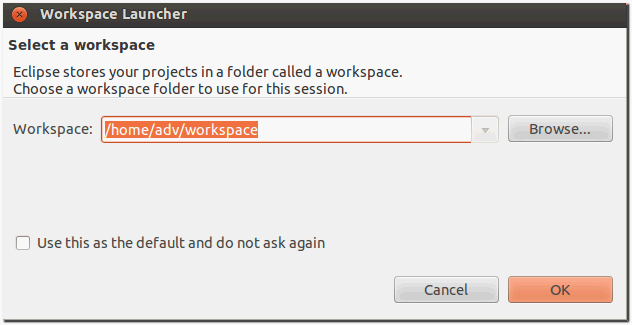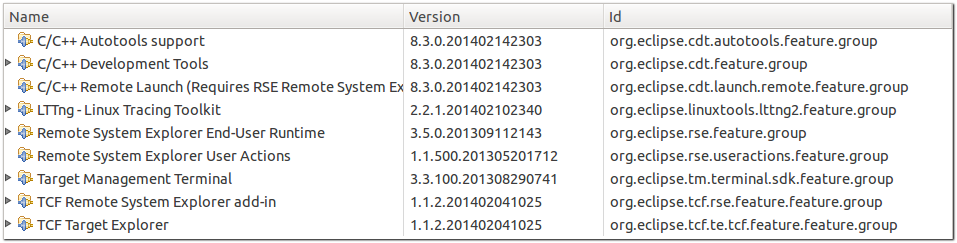Difference between revisions of "IoTGateway/BSP/Linux/iMX6/Eclipse Plug-in"
(Created page with "{{DISPLAYTITLE:Yocto User Guide - Eclipse Plug-in for iMX6 series}} =Prerequisites= ==Installing cross toolchain== Please use bitbake command to build one toolchain installer...") |
|||
| Line 45: | Line 45: | ||
$ ~/eclipse/eclipse | $ ~/eclipse/eclipse | ||
| − | + | # select your workspace location | |
| + | #:[[File:2015-02-06_114519.png]] | ||
| + | # Make sure you are in your Workbench and select "Install New Software" from the "Help" pull-down menu. | ||
| + | #:[[File:2015-03-10_101130.png]] | ||
| + | # Select "Kepler - http://download.eclipse.org/releases/kepler" from the "Work with:" pull-down menu. | ||
| + | #:[[File:2015-02-10_140503.png]] | ||
| + | # Expand the box next to "Linux Tools" and select the LTTng - Linux Tracing Toolkit boxes. | ||
| + | #:[[File:2015-01-27_152608.png]] | ||
| + | # Expand the box next to "Mobile and Device Development" and select the following boxes: | ||
| + | #:[[File:2015-01-27_152635.png]] | ||
| + | #:[[File:2015-02-10_141921.png]] | ||
| + | # Expand the box next to "Programming Languages" and select the following boxes: | ||
| + | #:[[File:2015-01-27_152817.png]] | ||
| + | # Complete the installation and restart the Eclipse IDE. | ||
| + | #:[[File:2015-01-27_153323.png]] | ||
| − | |||
| − | |||
| − | |||
| − | |||
| − | |||
| − | |||
| − | |||
| − | |||
| − | |||
| − | |||
==Installing the Plug-in== | ==Installing the Plug-in== | ||
Revision as of 11:49, 9 March 2016
Prerequisites
Installing cross toolchain
Please use bitbake command to build one toolchain installer or get a pre-built one.
Qt4 SDK
Please perform following command to make toolchain installer.
$ bitbake fsl-image-x11 -c populate-sdk
Please change working directory to where installer located and perform the following command.
$ sudo ./poky-eglibc-x86_64-fsl-image-x11-cortexa9hf-vfp-neon-toolchain-qt4-1.5.3.sh
Qt5 SDK
Please perform following command to make toolchain installer.
$ bitbake fsl-image-x11-qt5 -c populate-sdk
Please change working directory to where installer located and perform the following command.
$ sudo ./poky-eglibc-x86_64-fsl-image-x11-qt5-cortexa9hf-vfp-neon-toolchain-1.5.3.sh
Working with Eclipse
Installing the Eclipse IDE
Please download "eclipse-standard-kepler-R-linux-gtk-x86_64.tar.gz" manually, put it to directory ~/FILES/ and perform the following commands:
$ cd ~/
$ tar xvf ~/FILES/eclipse-standard-kepler-R-linux-gtk-x86_64.tar.gz
Starting the Eclipse IDE
$ source /opt/poky/1.5.3/environment-setup-cortexa9hf-vfp-neon-poky-linux-gnueabi $ ~/eclipse/eclipse
- select your workspace location
- Make sure you are in your Workbench and select "Install New Software" from the "Help" pull-down menu.
- Select "Kepler - http://download.eclipse.org/releases/kepler" from the "Work with:" pull-down menu.
- Expand the box next to "Linux Tools" and select the LTTng - Linux Tracing Toolkit boxes.
- Expand the box next to "Mobile and Device Development" and select the following boxes:
- Expand the box next to "Programming Languages" and select the following boxes:
- Complete the installation and restart the Eclipse IDE.
Installing the Plug-in
Configuring the Options
Creating the Project
Building the Project
Running the Application
Debugging the Application