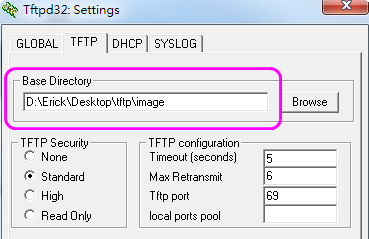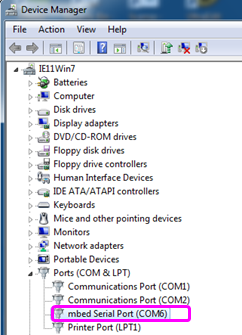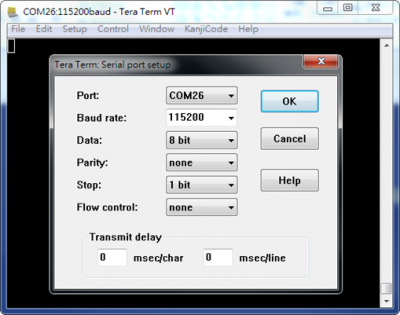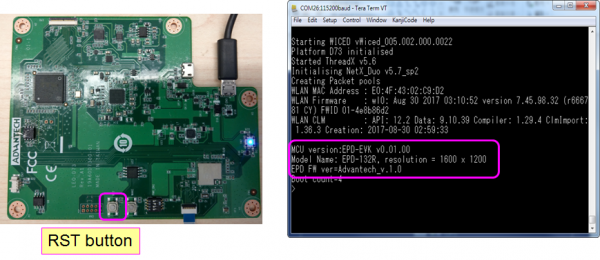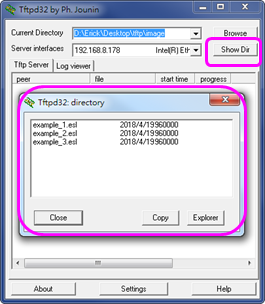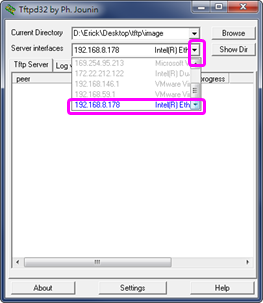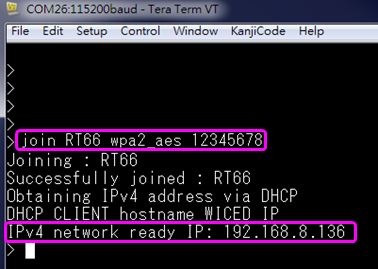Difference between revisions of "EPD-132 EVK User Manual"
From ESS-WIKI
Erick.huang (talk | contribs) |
Erick.huang (talk | contribs) |
||
| Line 156: | Line 156: | ||
= EVK Command = | = EVK Command = | ||
| + | Describes the EVK commands that you can use. | ||
| + | == Command List == | ||
| + | |||
| + | {| border="1" cellspacing="1" cellpadding="1" style="width:500px;" | ||
| + | |- | ||
| + | | <br/> | ||
| + | | <br/> | ||
| + | |- | ||
| + | | <br/> | ||
| + | | <br/> | ||
| + | |- | ||
| + | | <br/> | ||
| + | | <br/> | ||
| + | |- | ||
| + | | <br/> | ||
| + | | <br/> | ||
| + | |- | ||
| + | | <br/> | ||
| + | | <br/> | ||
| + | |- | ||
| + | | <br/> | ||
| + | | <br/> | ||
| + | |- | ||
| + | | <br/> | ||
| + | | <br/> | ||
| + | |- | ||
| + | | <br/> | ||
| + | | <br/> | ||
| + | |- | ||
| + | | <br/> | ||
| + | | <br/> | ||
| + | |- | ||
| + | | <br/> | ||
| + | | <br/> | ||
| + | |} | ||
[[Category:Editor]] | [[Category:Editor]] | ||
Revision as of 03:37, 23 May 2018
Contents
Introduction
This document will
Preparation
• EVK Components
| Item | Description |
|---|---|
| 1 | EPD |
| 2 | EVK mainboard |
| 3 | Power adapter and cable |
| 4 | ED22 board |
| 5 | ED22 micro USB cable |
| 6 | 10 pin FFC cable |
| 7 | 2.4G Wi-Fi antenna |
• 2.4G Wi-Fi AP
Prepare a 2.4G Wi-Fi AP.
• Win7 PC
Prepare a win7 PC.
• Setup TFTP server
- Make sure PC connect to 2.4G Wi-Fi AP and get IP address
- Recommend used tftpd64
- Set the process reference link https://www.youtube.com/watch?v=YdVEonLMWYs
• Python Environment Setup
- Download and install Python (recommend Python version 2.7+)
- Setup Windows Path and Environment Variables : add “C:\Python27;C:\Python27\Scripts”
- Download and install python PIL package
- Download and unzip picture transformation tool "BmpToPixel_D73.py"
Bmp Image To EPD Format
- Run BmpToPixel_D73.py < source BMP image file> < <output file > in cmd window
- Bmp size must comply with EPD resolution 1600 x 1200
- Bmp file: mono color/16 color/256 color/24bits bitmap format
- Ex: BmpToPixel_D73.py EVK_03.bmp EVK_03.esl
- Copy output files to tftp Base Directory
WISE-ED22 Setup
- Download and install WISE-ED22 driver
- Connected to PC via a micro USB cable, the Device Manager will appear mbed Serial Port
EVK Setup
Hardware Setup
Follow steps and picture below to setup the hardware
- Connected EPD FPC to mainboard
- Connected Wi-Fi antenna to mainboard
- Connected ED22 board to mainboard via FFC cable
- Connected ED22 board to PC via micro USB cable
- Connected power cable to mainboard
Command Console Setting
Start a serial tool(use tera term in this), and make the communication setting as shown below.
EVK Start
Press “RST” button, the screen will show as below
Example : Download and Refresh Image
Example Architecture
The example architecture is as below
Launch TFTP Service
- PC join to Wi-Fi AP
- Lunch tftpd64.exe and select "Tftp Server" tab
- Check image folder, image file size must be 960000 byte
- Select tftp server IP
EVK Join to Wi-Fi AP
- EVK operates in command mode, you must start a serial tool.
- type join <SSID> <encryption> [key]
- SSID, encryption protocol and key consistent with Wi-Fi AP setting
- Ex: join RT66 wpa2_aes 12345678
- Get IPv4 IP if join successful
Download Images to Flash
tftp <ip> <filename> <flash index> [-r]
- ip: tftp server ip
- filename: image file name
- flash index: range 0~3, that have maximum 4 images(0~3) be saved in flash
- -r : immediate refresh after download complete
- Ex: tftp 192.168.8.178 example_2.esl 1 -r
Refresh Image
epd_disp <-f flash index | -i internal image index>
- -f: display image that read from flash, range 0~3
- -i: display internally generated image, range 0~4
0: fully black
1: full white
2: full red
3: black/white/red vertical stripes
4: black/white/red horizontal stripes - Ex: epd_disp -f 1
- Ex: epd_disp -i 4
EVK Command
Describes the EVK commands that you can use.
Command List
| |
|
| |
|
| |
|
| |
|
| |
|
| |
|
| |
|
| |
|
| |
|
| |
|
[[Category:Editor]]