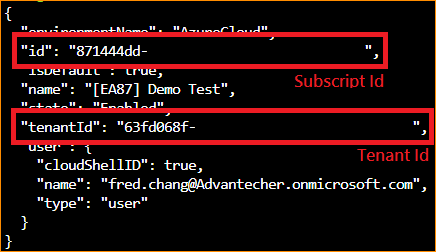Difference between revisions of "Ingress with the wildcard ssl certificate of Lets Encrypt on AKS"
From ESS-WIKI
Fred.chang (talk | contribs) |
Fred.chang (talk | contribs) |
||
| Line 9: | Line 9: | ||
1. Please refer to [https://docs.microsoft.com/en-us/azure/cloud-shell/quickstart Quickstart for Bash in Azure Cloud Shell] and enter the azure bash. | 1. Please refer to [https://docs.microsoft.com/en-us/azure/cloud-shell/quickstart Quickstart for Bash in Azure Cloud Shell] and enter the azure bash. | ||
| − | 2. Show you account information by | + | 2. Show you account information by using "'''az account show'''" and note your <u>'''subscription id'''</u>('''$SUBSCRIPTION_ID''') and <u>'''tenant id'''</u>('''$TENANT_ID''') be shown as the following picture. |
[[File:Aks wsc le ids.png|RTENOTITLE]] | [[File:Aks wsc le ids.png|RTENOTITLE]] | ||
Revision as of 10:15, 11 July 2019
Prerequisite
1. Have an Azure DNS Zone and delegate your domain name into it. (refer to Host your domain in Azure DNS)
2. Have an AKS and note its Name($AKS_NAME) and Recource Group($AKS_RESOURCE_GROUP).
First thing on Azure
1. Please refer to Quickstart for Bash in Azure Cloud Shell and enter the azure bash.
2. Show you account information by using "az account show" and note your subscription id($SUBSCRIPTION_ID) and tenant id($TENANT_ID) be shown as the following picture.
3. Use "az aks get-credentials --resource-group $AKS_RESOURCE_GROUP --name $AKS_NAME" to get the access right of kubectl.
4. Ensure you have the capability to install packages with helm. If not, please refer to Install applications with Helm in Azure Kubernetes Service (AKS)