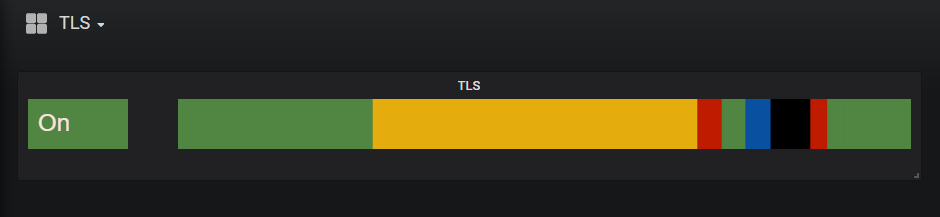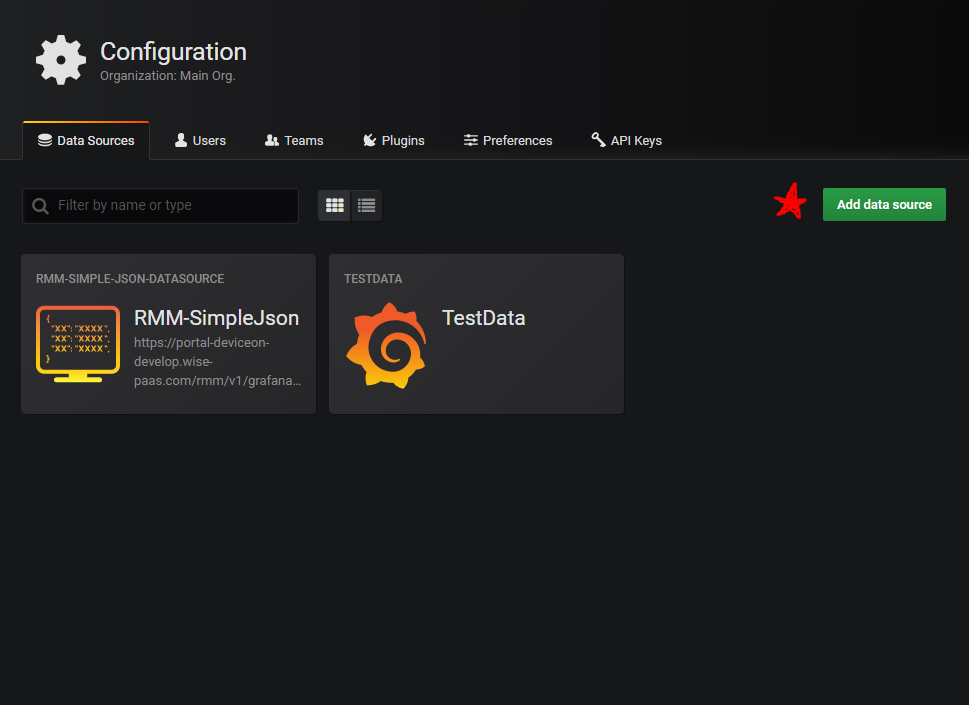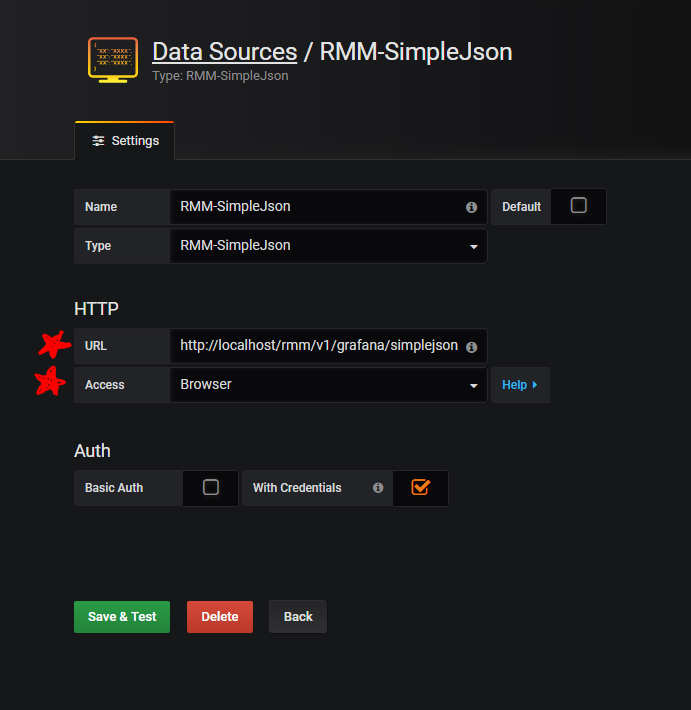Difference between revisions of "Gantt-chart-for-TLS"
From ESS-WIKI
| Line 27: | Line 27: | ||
Step 1: Open "Configuration" | Step 1: Open "Configuration" | ||
Step 2: Add new data source see Figure 1. | Step 2: Add new data source see Figure 1. | ||
| − | Step 3: Fill in the information | + | Step 3: Fill in the information see Figure 2. |
[[File:TLS-Configuration.PNG|RTENOTITLE]] | [[File:TLS-Configuration.PNG|RTENOTITLE]] | ||
| Line 38: | Line 38: | ||
(Figure 2 、 Set Up DataSource) | (Figure 2 、 Set Up DataSource) | ||
| − | |||
| − | |||
= How To Create A New Gantt Panel = | = How To Create A New Gantt Panel = | ||
Revision as of 09:55, 17 October 2019
Contents
Gannt Panel For TLS
Introduction
This is a customized Gantt chart for the TLS project. The diagram has following features.
- Can gets TLS data in period and shows color bar with priority display rule.
- Can set customize status text from option.
- Direction of time axis: from Left (past) to Right (present).
- Can set color (Red, Yellow, Green, Blue) mapping to light sensor ID (Light1, Light2, Light3, Light4) by TLS.
- Can define timeline period on Gantt chart.
Grafana Version
This Project is base on Grafana v5.3.0 .
How To Set Up Data Source
Step 1: Open "Configuration" Step 2: Add new data source see Figure 1. Step 3: Fill in the information see Figure 2.
(Figure 1 、Configuration)
(Figure 2 、 Set Up DataSource)
How To Create A New Gantt Panel
Step 1: Step 2: Step 3: Step 4:
Configuration
Example:
...
Release
This is an overview that displays Modbus Service versions and some stats and numbers for each release.
| Index | Version | Date | Platform | OS | Release Note | Installer |
| 1 | xxxx | xxxx | xxxx | xxxx |
|