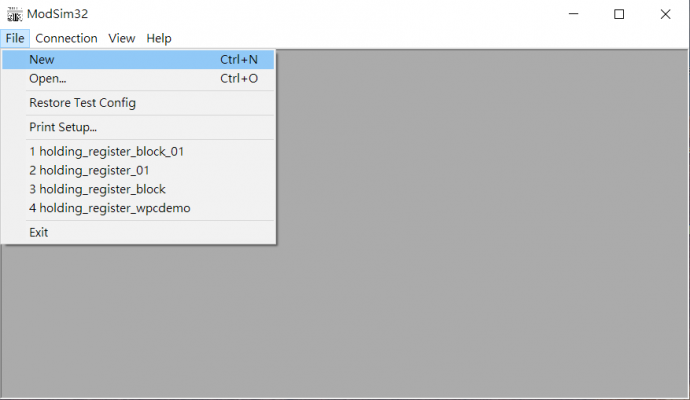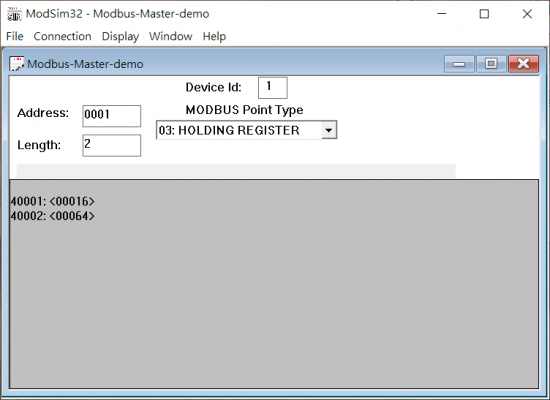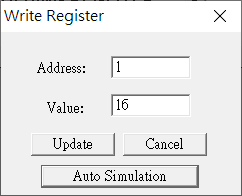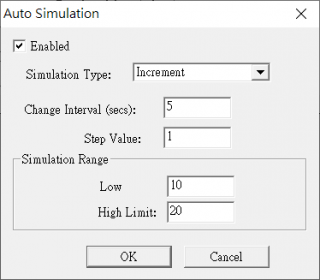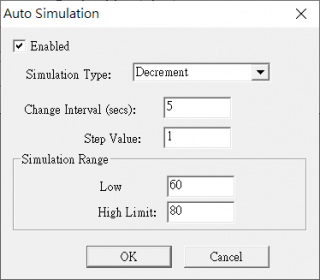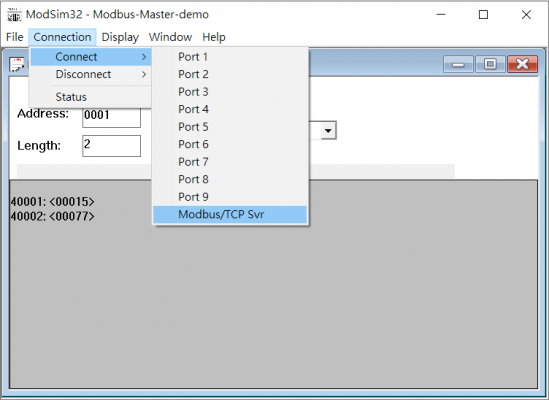Difference between revisions of "Modbus Master"
| Line 259: | Line 259: | ||
<span style="font-size:medium;">[[File:Modbus-Slave Modsim32 05.png|360x280px|Modbus-Slave Modsim32 05.png]]</span> | <span style="font-size:medium;">[[File:Modbus-Slave Modsim32 05.png|360x280px|Modbus-Slave Modsim32 05.png]]</span> | ||
| + | |||
| + | |||
<span style="font-size:medium;"></span> | <span style="font-size:medium;"></span> | ||
| − | <span style="font-size:medium;">6. Set Connection:</span> | + | <span style="font-size:medium;">6. Set Connection to Modbus/TCP Svr:</span> |
| − | <span style="font-size:medium;"></span> | + | <span style="font-size:medium;">[[File:Modbus-Slave Modsim32 06.png|700x400px]]</span> |
Revision as of 10:03, 10 January 2020
Contents
Introduction
Modbus enables communication among many devices connected to the same network, for example, a system that measures temperature and humidity and communicates the results to a computer. Modbus is often used to connect a supervisory computer with a remote terminal unit (RTU) in supervisory control and data acquisition (SCADA) systems.
Many of the data types are named from its use in driving relays: a single-bit physical output is called a coil, and a single-bit physical input is called a discrete input or a contact.
Modbus Service is a Windows/Linux system service for WISE Agent to read sensor data from Modbus device or write data into Modbus device. After sensor data are acquired, WISE Agent will upload the data to the WISE-PaaS Cloud.
Features
EdgeSense Modbus-Master aims to collect data from Modbus Slave.
Feature:
- Support connection with multiple Modbus slave.
- Support Modbus TCP and Modbus RTU.
- Support individual sensor upload interval.
- Configurable sensor alias.
- Support byte swap.
- Currently support up-link Modbus data to WISE-PaaS , not support down-link from WISE-PaaS.
How to
Software Requirements
- MQTT broker
- Node.js
Installation
Windows:
1. Download Modbus-Master for Windows from Release Table.
2. Double click the installer to launch the installer to install it to the machine.
Linux:
N.A.
Configuration
EdgeSense Modbus Master can manage multiple Modbus Slave setting and individual sensor's parameters, below settings are default after Modbus Master installation.
1. Device Configuration: <Install_folder>\config\industry\device-industry.yaml
metadata:
name: "Modbus devices"
labels: ["Modbus"]
Description: "Modbus TCP/RTU devices with 3 sensors in holding register area 40001~40003"
UpdateData: 2020-01-08-14:25:30
# DeviceInfo: You can add a new device with unique name
# <DeviceName>: Unique Device Name
# Params:
LinkInfo:
COM1:
Params:
Driver: Modbus-RTU
ConnectType: Serial
PortName: COM1
BaudRate: 9600
DataBits: 8
StopBits: 1
Parity: None
Info:
PollingInterval: 1000 # Polling interval ( milliseconds )
Timeout: 100 # A request timeout ( milliseconds )
Retry: 3 # Retries min:0 max:3 ( count )
AliveTime: 60 # Link Timeout in second: SDK will release this link if there are any request over this AliveTime ( second )
CheckLinkInterval: 5 # Check link status interval (second)
DevList:
- Device-1
TCP-IP-1:
Params:
Driver: Modbus-TCP
ConnectType: Net
IP: 127.0.0.1
Port: 502
Info:
PollingInterval: 1000 # Polling interval in milliseconds
Timeout: 100 # A request timeout in milliseconds
Retry: 3 # Count of retry min:0 max:3
AliveTime: 60 # Link Timeout in second: SDK will release this link if there are any request over this AliveTime ( second )
CheckLinkInterval: 5 # Check link status interval (second)
DevList:
- Device-2
DeviceInfo:
Device-1:
Params:
Station: 1
Profile: MODBUS_DEVICE_01.yaml
Device-2:
Params:
Station: 2
Profile: MODBUS_DEVICE_02.yaml
2. Sensor Configuration for Device-1: <Install_folder>\config\industry\Profile\MODBUS_DEVICE_01.yaml
metadata:
name: MODBUS_DEVICE_01.yaml
labels: ["MODBUS"]
Description: This profile is for Modbus device 01
version: 1.0.1
UpdateData: 2020-01-08-14:25:30
Sensor:
Temperature:
Params:
Address: 0 # Address
Length: 1
DataType: int16
DataFormat: ABCD
Info:
v: -1
asm: r # Access Right: r, w, rw
min: -10 # Minimum Value
max: 100 # Maximum Value
u: "celsius" # Unit
Humidity:
Params:
Address: 1
Length: 1
DataType: int16
DataFormat: ABCD
Info:
v: -1
asm: r # Access Right: r, w, rw
min: -100 # Minimum Value
max: 100 # Maximum Value
u: "percent" # Unit
2. Sensor Configuration for Device-2: <Install_folder>\config\industry\Profile\MODBUS_DEVICE_02.yaml
metadata:
name: MODBUS_DEVICE_02.yaml
labels: ["MODBUS"]
Description: This profile is for Modbus device 02
version: 1.0.1
UpdateData: 2020-01-08-14:25:30
Sensor:
X-Axis:
Params:
Address: 0 # Address
Length: 1
DataType: int16
DataFormat: ABCD
Info:
v: -1
asm: r # Access Right: r, w, rw
min: -10 # Minimum Value
max: 100 # Maximum Value
u: "mm" # Unit
Y-Axis:
Params:
Address: 1
Length: 1
DataType: int16
DataFormat: ABCD
Info:
v: -1
asm: r # Access Right: r, w, rw
min: -100 # Minimum Value
max: 100 # Maximum Value
u: "mm" # Unit
Demonstration
1. Open Modbus Simulator: ModSim32 and click "New" in program menu to create a new simulator page.
2. Set parameter as below:
- Device Id: 1
- Address: 0001
- Length: 2
- Modbus Point Type: HOLDING REGISTER
3. Enable Auto Simulation:
- Double click on the sensor address 40001
- Click "Auto Simulation"
4. Set simulation parameters:
- Check "Enable"
- Simulation Type: Increment
- Change Interval (secs): 5
- Step VAlue: 1
- Low Limit: 10
- High Limit: 20
5. Do the same step for the address 40002 and set simulation parameter as below:
- Simulation Type: Increment
- Low Limit: 60
- High Limit: 80
6. Set Connection to Modbus/TCP Svr: