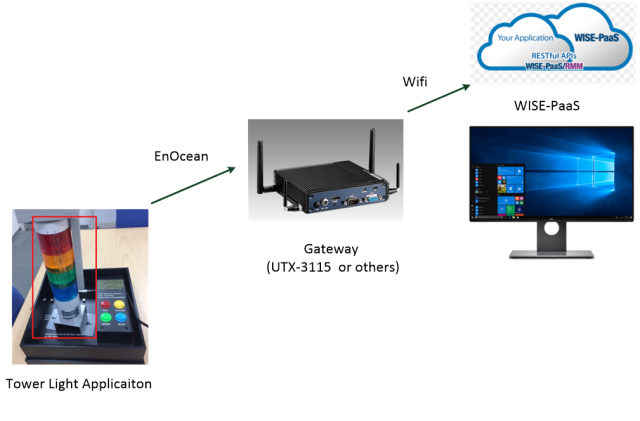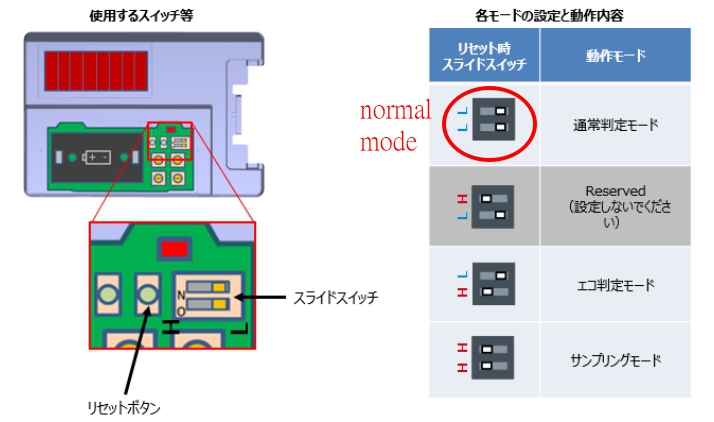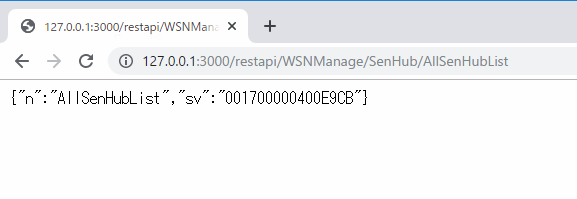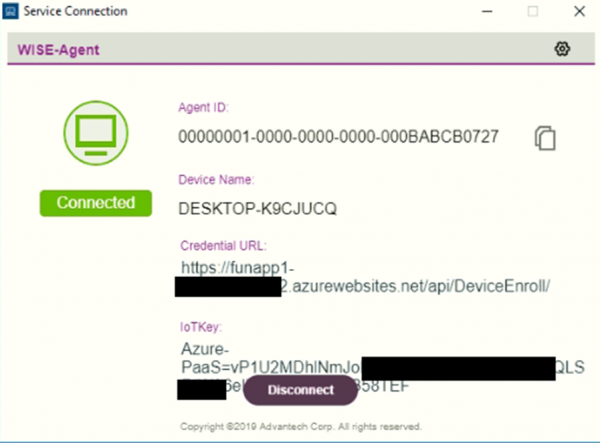Difference between revisions of "EnOcean Link Solution"
(update wiki) |
(.) |
||
| Line 164: | Line 164: | ||
*Launch WISE-Agent shortcut in Windows Desktop.<br/>[[File:TLS debug wiseagent shortcut.jpg|RTENOTITLE]] | *Launch WISE-Agent shortcut in Windows Desktop.<br/>[[File:TLS debug wiseagent shortcut.jpg|RTENOTITLE]] | ||
| − | *Check if WISE-Agent is connected as below picture.<br/>[[File:TLS debug wiseagent | + | *Check if WISE-Agent is connected as below picture.<br/>[[File:TLS debug wiseagent connection2.PNG|600px]] |
6. Check if sensor data is published to WISE-PaaS/EdgeSense | 6. Check if sensor data is published to WISE-PaaS/EdgeSense | ||
| Line 171: | Line 171: | ||
*Go to Device Page and choose the LightSensor device you are using, click on Monitor icon. | *Go to Device Page and choose the LightSensor device you are using, click on Monitor icon. | ||
*In Monitor page, select SenHub , then you can monitor the LightSensor data payload. | *In Monitor page, select SenHub , then you can monitor the LightSensor data payload. | ||
| − | |||
| − | |||
= Grafana Dashboard = | = Grafana Dashboard = | ||
Revision as of 09:39, 21 February 2020
Contents
System Architecture
EnOcean Sensor and Light Tower (chip & demo kit vendor: ROHM)
Notice: Please make sure DIP switch of Light Tower module is setting in normal mode as below diagram.
Sensor Communication Protocol
Lighting Condition Data Format:
First 4 bits = pervious status
Last 4 bits = current status
Lighting Condition Value Definition:
0x0 Light off
0x1 Fast blink (0.5s per blink)
0x2 Blinking medium speed (1s per blink)
0x3 Slow flashing (2s per blink)
0x4 Light on
Tower Light Data Format
Protocol Specification
http://ess-wiki.advantech.com.tw/wiki/images/d/d9/Advantech_EnOcean_light_tower_2018.03.18.pdf
How to
Software Requirements
- USB receiver driver
- MQTT broker
- WISE-Agent
- API-GW
Software Installation for Windows 10
Notice: Please wire the gateway to Internet with Network cable before install.
Install Steps
- Install USB receiver driver
- Install MQTT Broker
- Install API-GW
- Install EoLinkManager , edit config, then restart service.
- Install WISE-Agent
Uninstall Steps
- Select the Start button, then select Settings > Apps. Choose the program you want to remove, and then select Uninstall.
- WISE-Agent
- EoLinkManager
- API-GW
- MQTT Broker
Configuration
In Windows 10
- You can edit C:\Program Files (x86)\Advantech\EoLinkManager\EoLinkManager.ini to change setting.
- Notice: Once config is changed, please using Windows Services Manager to restart EoLinkManager service or reboot gateway in order to apply new setting.
Setting File example:
|
[Platform] |
Notice: Please make sure above settings (in blue color) is correct. And please do not change other settings.
SerialPort
- Assign serial port which USB receiver (USB300) is using.
Interval
- The time delay between data access round in second.
NumberOfSensors
- Assign number of Tower Light Sensor module
Sensor0
- Assign id for Tower Light Sensor module. Format is Sensor0=<<MODULE_ID>>
- If you have multi Tower Light Sensor module, please start at a number 0 for the first module.
- Second module use Sensor1.
Service control
In Windows
Check if EoLinkManager service is running:
- Use Service to check status of EoLinkManager service
Restart EoLinkManager service:
- Use Service to restart EoLinkManager service
Start EoLinkManager service:
- Use Service start EoLinkManager service
Stop EoLinkManager service:
- Use Service stop EoLinkManager service
Debug
1. Check if service is running
- Make sure EoLinkManager service is running.
- Make sure WISEAgent service is running.
- Make sure APIGateway service is running.
- Make sure mosquitto service is running.
2. Check EoLinkManger log file
- log files is available at EoLinkManager installed folder, (ex: C:\Program Files (x86)\Advantech\EoLinkManager\logs)
- View logs files to check if there are any error messages.
3. Check EoLinkManager configuration
- Make sure SerialPort setting is the port number USB receiver (USB300) is using.
- Make sure Tower Light Sensor module id is correct and assigned in Sensors section in configuration file.
4. Check if device id of Tower Light Module is listed in Sensor Hub List
In web browser and open url : http://GATEWAY_IP:3000/restapi/WSNManage/SenHub/AllSenHubList
- Assign ip address for GATEWAY_IP
- ex: http://127.0.0.1:3000/restapi/WSNManage/SenHub/AllSenHubList
Once Tower Light Module is managed by EoLinkManager, its device id will be listed in Sensor Hub List as shown on below picture.
5. Check WISE-Agent connection status
6. Check if sensor data is published to WISE-PaaS/EdgeSense
- Use web browser to open WISE-PaaS/EdgeSense web pages.
- Go to Device Page and choose the LightSensor device you are using, click on Monitor icon.
- In Monitor page, select SenHub , then you can monitor the LightSensor data payload.
Grafana Dashboard
Release
| Version | Date |
Platform |
OS |
Release Note |
Download Link |
| 1.0.4 |
2019/12/20 |
x86_64 CPU |
Windows 10 |
|
USB receiver driver: |