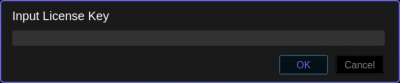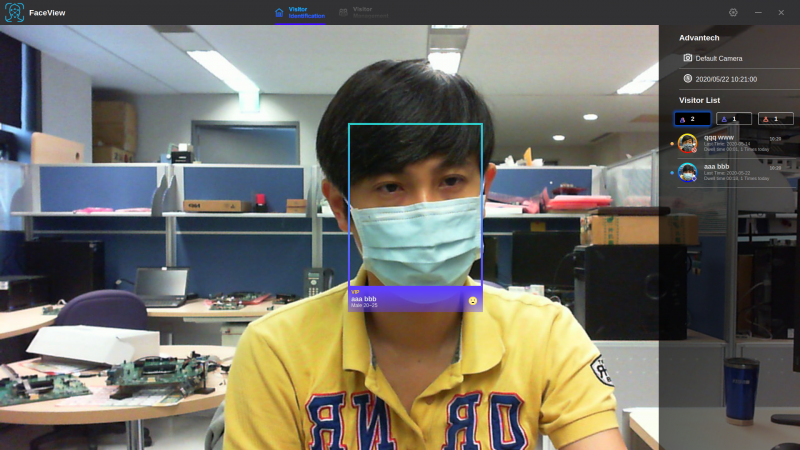Difference between revisions of "AIMLinux/AddOn/Edge AI"
Daniel.hung (talk | contribs) |
Daniel.hung (talk | contribs) |
||
| Line 4: | Line 4: | ||
=== <span style="color:#0070c0">FaceView</span> === | === <span style="color:#0070c0">FaceView</span> === | ||
| + | |||
| + | Advantech FaceView application powered by CyberLink's FaceMe®, an industry-leading facial recognition engine, Advantech’s FaceView application provides precise and scalable real-time facial recognition for various AIoT applications in the retail, hospitality, and public safety fields. | ||
==== <span style="color:#0070c0">Supported Platforms</span> ==== | ==== <span style="color:#0070c0">Supported Platforms</span> ==== | ||
| Line 10: | Line 12: | ||
==== <span style="color:#0070c0">Installation</span> ==== | ==== <span style="color:#0070c0">Installation</span> ==== | ||
| + | |||
| + | 0. Before we start for FaceView, please make sure [http://ess-wiki.advantech.com.tw/view/Ubuntu_L4T_User_Guide#Install_SDK_Components SDK components] are installed well on your TX2 device. | ||
| + | |||
| + | 1. Get the program file by contact with Advantech, e.g.''FaceView_1.0.2.0522_aarch64.zip'' | ||
| + | |||
| + | 2. Put the ZIP file into your device and unzip it. | ||
| + | |||
| + | $ unzip FaceView_1.0.2.0522_aarch64.zip | ||
| + | Archive: FaceView_1.0.2.0522_aarch64.zip | ||
| + | inflating: FaceView_1.0.2.0522_aarch64.deb | ||
| + | inflating: install_faceview_dep.sh | ||
| + | |||
| + | 3. Run the script to install dependency packages. | ||
| + | |||
| + | $ chmod +x install_faceview_dep.sh | ||
| + | $ ./install_faceview_dep.sh | ||
| + | |||
| + | 4. To install FaceView DEB, you can type the commands, or double-click DEB file. | ||
| + | |||
| + | $ sudo dpkg -i FaceView_1.0.2.0522_aarch64.deb | ||
| + | |||
| + | -OR- | ||
| + | |||
| + | [[File:Faceview install.png|800px|FaceView Install]] | ||
| + | |||
| + | 5. Once it's done, you can find the <code>FaceView</code> application in <code>/usr/local/FaceView/</code> folder. | ||
| + | |||
| + | ==== <span style="color:#0070c0">Setup Camera</span> ==== | ||
==== <span style="color:#0070c0">Run Application</span> ==== | ==== <span style="color:#0070c0">Run Application</span> ==== | ||
| + | |||
| + | To execute FaceView application, navigate to <code>/usr/local/FaceView/</code> folder and double-click <code>FaceView</code> icon, or run the application by command mode. | ||
| + | |||
| + | $ cd /usr/local/FaceView/ | ||
| + | $ ./FaceView | ||
| + | |||
| + | Then, you will be asked to input license key. <span style="color:#CC0000">'''Note:''' Please make sure your network connection is OK to activate the license successfully.</span> | ||
| + | |||
| + | [[File:Input-license.png|400px|Input License]] | ||
| + | |||
| + | If the key is valid, you are able to see camera preview screen from the application. | ||
| + | |||
| + | [[File:Faceview screen.png|800px|FaceView Screen]] | ||
| + | |||
| + | For details of operations, please refer to the FaceView user guide. | ||
==== <span style="color:#0070c0">Set Up Build Environment</span> ==== | ==== <span style="color:#0070c0">Set Up Build Environment</span> ==== | ||
Revision as of 04:25, 22 May 2020
Contents
Applications
Face Recognition
FaceView
Advantech FaceView application powered by CyberLink's FaceMe®, an industry-leading facial recognition engine, Advantech’s FaceView application provides precise and scalable real-time facial recognition for various AIoT applications in the retail, hospitality, and public safety fields.
Supported Platforms
- nVidia TX2: EPC-R7000
Installation
0. Before we start for FaceView, please make sure SDK components are installed well on your TX2 device.
1. Get the program file by contact with Advantech, e.g.FaceView_1.0.2.0522_aarch64.zip
2. Put the ZIP file into your device and unzip it.
$ unzip FaceView_1.0.2.0522_aarch64.zip Archive: FaceView_1.0.2.0522_aarch64.zip inflating: FaceView_1.0.2.0522_aarch64.deb inflating: install_faceview_dep.sh
3. Run the script to install dependency packages.
$ chmod +x install_faceview_dep.sh $ ./install_faceview_dep.sh
4. To install FaceView DEB, you can type the commands, or double-click DEB file.
$ sudo dpkg -i FaceView_1.0.2.0522_aarch64.deb
-OR-
5. Once it's done, you can find the FaceView application in /usr/local/FaceView/ folder.
Setup Camera
Run Application
To execute FaceView application, navigate to /usr/local/FaceView/ folder and double-click FaceView icon, or run the application by command mode.
$ cd /usr/local/FaceView/ $ ./FaceView
Then, you will be asked to input license key. Note: Please make sure your network connection is OK to activate the license successfully.
If the key is valid, you are able to see camera preview screen from the application.
For details of operations, please refer to the FaceView user guide.
Set Up Build Environment
Traffic Analysis
IVS
Supported Platforms
- nVidia TX2: EPC-R7000