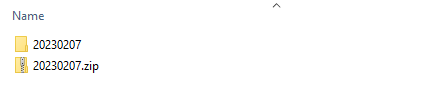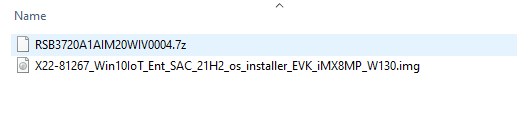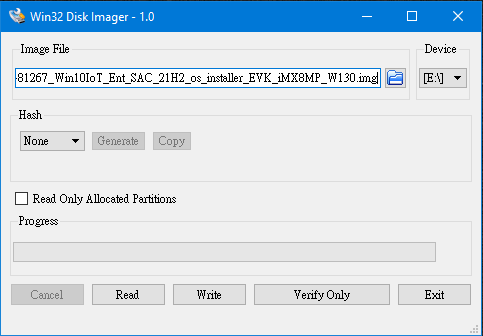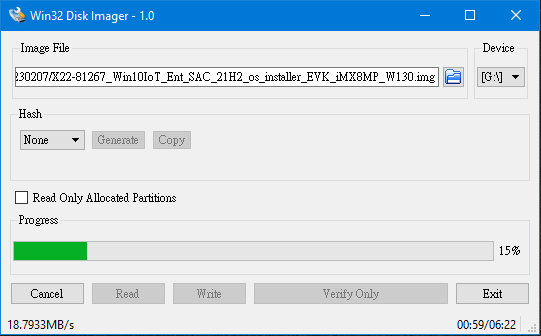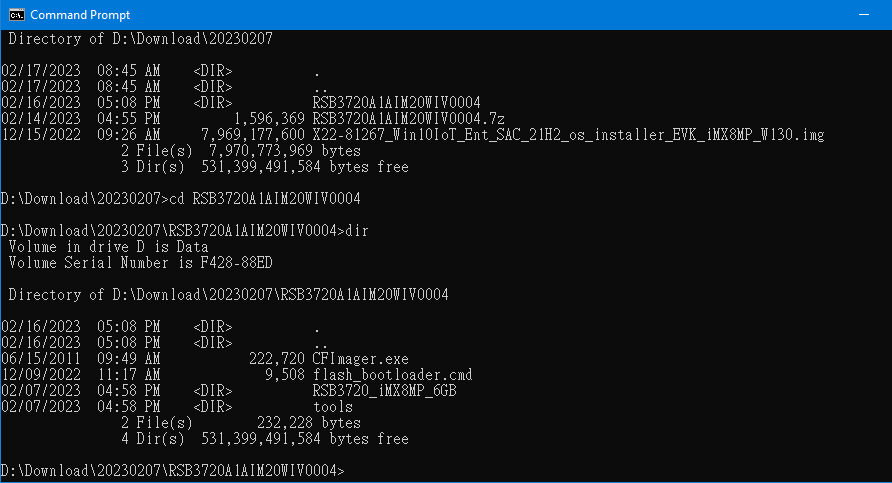Difference between revisions of "Windows IoT Enterprise RSB-3720"
| Line 49: | Line 49: | ||
<span style="font-size:larger;">B. For the Windows operating system:<br/> Use the Win32 Disk Imager to prepare the 1 x 8GB Mirco SD card used for flashing the OS installer<br/> with the Windows-based Host PC.</span> | <span style="font-size:larger;">B. For the Windows operating system:<br/> Use the Win32 Disk Imager to prepare the 1 x 8GB Mirco SD card used for flashing the OS installer<br/> with the Windows-based Host PC.</span> | ||
| − | [[File:RSB-3720 pic3 3 3.png]] | + | [[File:RSB-3720 pic3 3 3.png|RTENOTITLE]] |
<span style="font-size:larger;">Start the OS installer process.</span> | <span style="font-size:larger;">Start the OS installer process.</span> | ||
| − | [[File:RSB-3720 pic3 3 4.png]] | + | [[File:RSB-3720 pic3 3 4.png|RTENOTITLE]] |
<span style="font-size:larger;">Finish the OS installer process and close the Win32 Disk Imager tool.</span> | <span style="font-size:larger;">Finish the OS installer process and close the Win32 Disk Imager tool.</span> | ||
| − | [[File:RSB-3720 pic3 3 5.png]] | + | [[File:RSB-3720 pic3 3 5.png|RTENOTITLE]] |
| | ||
| Line 65: | Line 65: | ||
<span style="font-size:larger;">A. Open the “CMD” in the Windows OS, then enter RSB3720A1AIM20WIV0004.</span> | <span style="font-size:larger;">A. Open the “CMD” in the Windows OS, then enter RSB3720A1AIM20WIV0004.</span> | ||
| − | [ | + | [[File:RSB-3720 pic3 4 1.png]] |
| | ||
| Line 73: | Line 73: | ||
'''For example:''' the Mirco SD card is “g:” in your windows system.<br/> Command:<br/> <code>flash_bootloader.cmd /device RSB3720_iMX8MP_6GB /target_drive g:</code> | '''For example:''' the Mirco SD card is “g:” in your windows system.<br/> Command:<br/> <code>flash_bootloader.cmd /device RSB3720_iMX8MP_6GB /target_drive g:</code> | ||
| − | [ | + | [[File:RSB-3720 pic3 4 2.png]] |
| − | [ | + | [[File:RSB-3720 pic3 4 3.png]] |
<span style="font-size:larger;">'''3-5. Flash Windows IoT to eMMC'''</span> | <span style="font-size:larger;">'''3-5. Flash Windows IoT to eMMC'''</span> | ||
| Line 81: | Line 81: | ||
<span style="font-size:larger;">A. Set up the SW1 jumper on the RSB-3720 for SD boot. (ON-ON-OFF-OFF).</span> | <span style="font-size:larger;">A. Set up the SW1 jumper on the RSB-3720 for SD boot. (ON-ON-OFF-OFF).</span> | ||
| − | [ | + | [[File:RSB-3720 pic3 5 1.png]] |
<span style="font-size:larger;">B. Connect the HDMI cable on the device.</span> | <span style="font-size:larger;">B. Connect the HDMI cable on the device.</span> | ||
| − | [ | + | [[File:RSB-3720 pic3 5 2.png]] |
<span style="font-size:larger;">C. Insert a micro SD card and power the device on. The system will first start a PE environment for installation.</span> | <span style="font-size:larger;">C. Insert a micro SD card and power the device on. The system will first start a PE environment for installation.</span> | ||
| Line 91: | Line 91: | ||
| | ||
| − | [ | + | [[File:RSB-3720 pic3 5 3.png]] |
| + | |||
| + | |||
| + | |||
| − | |||
| − | |||
| − | |||
<span style="font-size:larger;">Next, the system will reboot again and enter the setup process.</span> | <span style="font-size:larger;">Next, the system will reboot again and enter the setup process.</span> | ||
| − | + | ||
<span style="font-size:larger;">A Window 10 IoT enterprise desktop will appear on the screen after the settings are complete.</span> | <span style="font-size:larger;">A Window 10 IoT enterprise desktop will appear on the screen after the settings are complete.</span> | ||
| − | |||
| − | + | ||
| + | |||
| | ||
| Line 123: | Line 123: | ||
<span style="font-size:larger;">C. After the RSB-3720 is successfully boot into the Windows 10 IoT enterprise, you can use this same SD card to flash another RSB-3720 to Windows 10 IoT enterprise if you want. But before doing so, please reset the SD card to its initial status by the following method before you unplug the SD card and plug into a new RSB-3720. Please follow the steps below to initialize the SD card:</span> | <span style="font-size:larger;">C. After the RSB-3720 is successfully boot into the Windows 10 IoT enterprise, you can use this same SD card to flash another RSB-3720 to Windows 10 IoT enterprise if you want. But before doing so, please reset the SD card to its initial status by the following method before you unplug the SD card and plug into a new RSB-3720. Please follow the steps below to initialize the SD card:</span> | ||
| − | <span style="font-size:larger;">i. Rename the “_efi” folder to “EFI”</span><br/> | + | <span style="font-size:larger;">i. Rename the “_efi” folder to “EFI”</span><br/> |
| | ||
| Line 131: | Line 131: | ||
<span style="font-size:larger;">ii. Change partition id. using a Windows command line</span> | <span style="font-size:larger;">ii. Change partition id. using a Windows command line</span> | ||
| − | + | | |
| + | |||
| − | |||
<pre><code> C:\Windows\system32> diskpart | <pre><code> C:\Windows\system32> diskpart | ||
Revision as of 03:37, 26 May 2023
Contents
Get Started with Windows 10 IoT Version 1.3.0 Enterprise Using the Advantech RSB-3720, an Arm-based 2.5” Pico-ITX with NXP i.MX 8M Plus
1.Introdouction
Advantech has updated its board support packages (BSP) to version 1.3.0, based on i.MX Windows 10 IoT released by NXP. These updates have been installed on the RSB-3720, featuring i.MX 8M Plus series processor platforms to support Windows 10 IoT Enterprise Version 1.3.0.
This how-to article describes the process of building and installing Windows 10 IoT BSP Version 1.3.0 on the Advantech RSB-3720. The highly optimized Windows 10 IoT BSP simplifies the setup installation with only one SD card, making it as easy as installing Windows OS on X86.
Additionally, Version 1.3.0 includes all the necessary code, documents, and tools to help users build and run Windows 10 IoT on the i.MX 8M Plus from scratch. Check our release notes for a full review of the capabilities of Windows 10 on Arm of the i.MX 8M Plus processor.
2. Prerequisites
- The Advantech RSB-3720 — a 2.5” Pico-ITX SBC with NXP i.MX8M Plus SOC
- 1 x 8GB Micro SD card for flashing the OS installer
- 1 x micro USB cable for flashing the boot loader
- 1 x power adapter (input: 100 ~ 240V AC 50/60Hz; output: DC 12V 3A; Advantech P/N: 96PSA-A36W12R1-3)
Necessary Software:
Win32 Disk Imager
Please follow the link below to download an executable file.
3. Install Windows 10 IoT Enterprise on RSB-3720
3-1. Extract the zip file (file name: 20230207.zip) of the image package you downloaded.
3-2. Extract the zip file (RSB3720A1AIM20WIV0004.7z) in the folder and flash the firmware into eMMC
3-3. Prepare one 8GB SD card for flashing OS installer in your host PC whether it is Linux or Windows operating system.
A. For the Linux operating system:
$ sudo dd if=X22-81267_Win10IoT_Ent_SAC_21H2_os_installer_EVK_iMX8MP_W130.img of=/dev/sdX bs=1M conv=fsync
B. For the Windows operating system:
Use the Win32 Disk Imager to prepare the 1 x 8GB Mirco SD card used for flashing the OS installer
with the Windows-based Host PC.
Start the OS installer process.
Finish the OS installer process and close the Win32 Disk Imager tool.
3-4. Flash firmware image into the same Micro SD card
A. Open the “CMD” in the Windows OS, then enter RSB3720A1AIM20WIV0004.
B. Next, flash the firmware image onto a Micro SD card by command. Please check your micro SD card symbol.
For example: the Mirco SD card is “g:” in your windows system.
Command:
flash_bootloader.cmd /device RSB3720_iMX8MP_6GB /target_drive g:
3-5. Flash Windows IoT to eMMC
A. Set up the SW1 jumper on the RSB-3720 for SD boot. (ON-ON-OFF-OFF).
B. Connect the HDMI cable on the device.
C. Insert a micro SD card and power the device on. The system will first start a PE environment for installation.
Next, the system will reboot again and enter the setup process.
A Window 10 IoT enterprise desktop will appear on the screen after the settings are complete.
[Notice]
A. Make sure to disable sleep in “Power and sleep” settings after Windows OS boots up
to avoid unexpected system hangs.
B. Never remove the SD card upon boot up:
The SD card shouldn’t be removed when Window 10 IoT enterprise is loading as there is no OTG port on the RSB-3720 to flash load firmware onto the eMMC mentioned in the step of flashing firmware image into the same Micro SD card.
C. After the RSB-3720 is successfully boot into the Windows 10 IoT enterprise, you can use this same SD card to flash another RSB-3720 to Windows 10 IoT enterprise if you want. But before doing so, please reset the SD card to its initial status by the following method before you unplug the SD card and plug into a new RSB-3720. Please follow the steps below to initialize the SD card:
i. Rename the “_efi” folder to “EFI”
ii. Change partition id. using a Windows command line
<code> C:\Windows\system32> diskpart DISKPART> list disk Disk ### Status Size Free Dyn Gpt -------- ------------- ------- ------- --- --- Disk 0 Online 465 GB 1024 KB * Disk 1 No Media 0 B 0 B Disk 2 Online 14 GB 0 B * DISKPART> sel disk 2 Disk 2 is now the selected disk. DISKPART> list partition Partition ### Type Size Offset ------------- ---------------- ------- ------- Partition 1 Unknown 32 MB 1024 KB Partition 2 Primary 29 GB 33 MB DISKPART> sel partition 1 Partition 1 is now the selected partition. DISKPART> set id="c12a7328-f81f-11d2-ba4b-00a0c93ec93b" DiskPart successfully set the partition ID. DISKPART> exit</code>
4. Conclusion
Version 1.3.0 significantly reduces the installation process, taking only about 30 minutes. So, grab a cup of coffee while you wait. More native functions are now enabled, such as dual LANs and native HDMI. You can experience its out-of-the-box capabilities and meet your development needs.