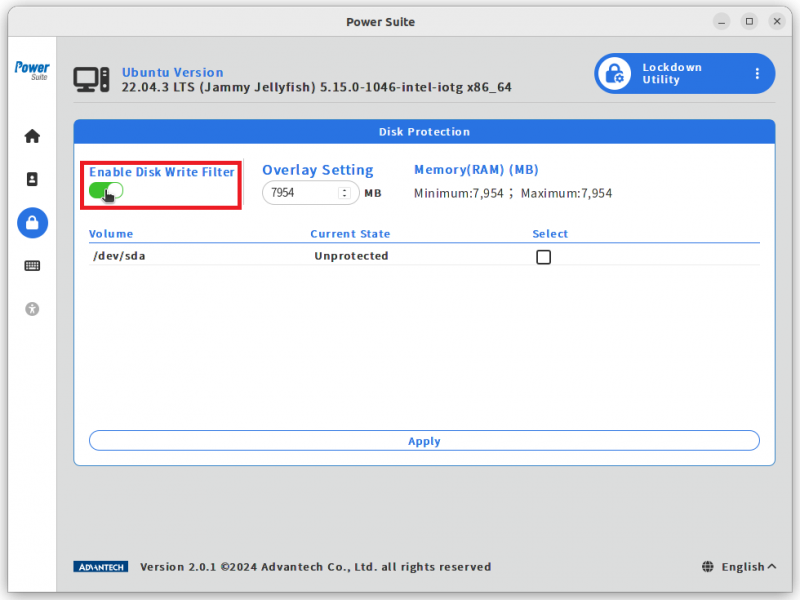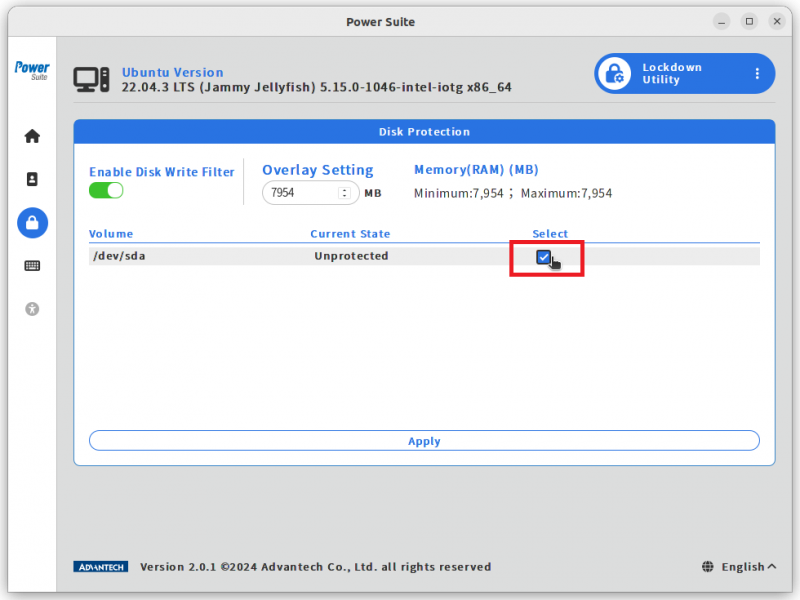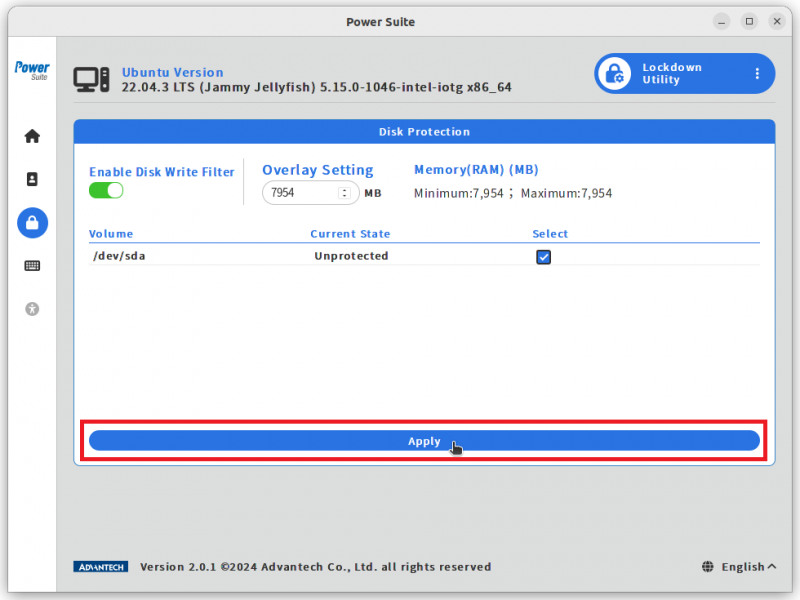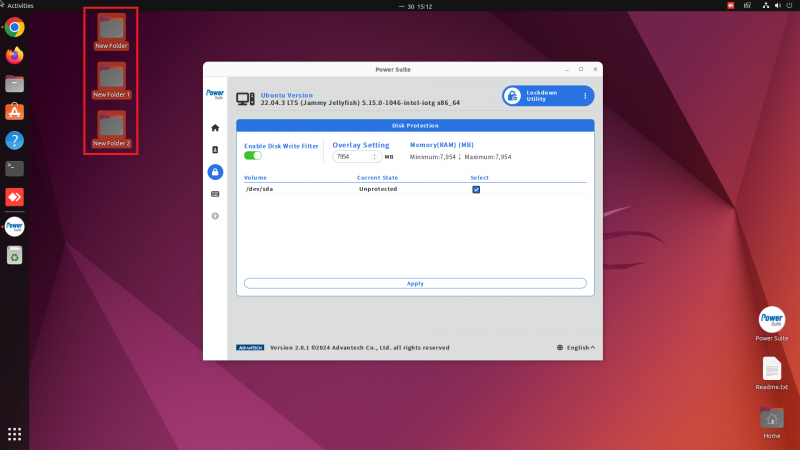Difference between revisions of "Power Suite Ubuntu x86/Lockdown Utility/Disk Protection"
From ESS-WIKI
| Line 1: | Line 1: | ||
| + | |||
| + | = '''Brief:''' = | ||
Enabling this function to make a read-only root file system. This prevents any changes to the root file system that could alter system behavior and allows for a simple reboot to restore the system to its original state. | Enabling this function to make a read-only root file system. This prevents any changes to the root file system that could alter system behavior and allows for a simple reboot to restore the system to its original state. | ||
| + | |||
| + | = '''Usage steps:''' = | ||
'''Step1.''' Click on "Enable Disk Write Filter" | '''Step1.''' Click on "Enable Disk Write Filter" | ||
| Line 30: | Line 34: | ||
| | ||
| − | '''Expect Result:''' | + | = '''Expect Result:''' = |
The system restore to its original state and the folders you added in '''Step4''' are disappeared. | The system restore to its original state and the folders you added in '''Step4''' are disappeared. | ||
Revision as of 04:09, 14 March 2024
Brief:
Enabling this function to make a read-only root file system. This prevents any changes to the root file system that could alter system behavior and allows for a simple reboot to restore the system to its original state.
Usage steps:
Step1. Click on "Enable Disk Write Filter"
Step2. Select target volume to protect, for Ubuntu only /dev/sda can be selected.
Step3. Click on "Apply" button to modify the settings.
Step4. To test the function, try to add some new folders to the desktop.
Step5. Reboot Ubuntu.
Expect Result:
The system restore to its original state and the folders you added in Step4 are disappeared.