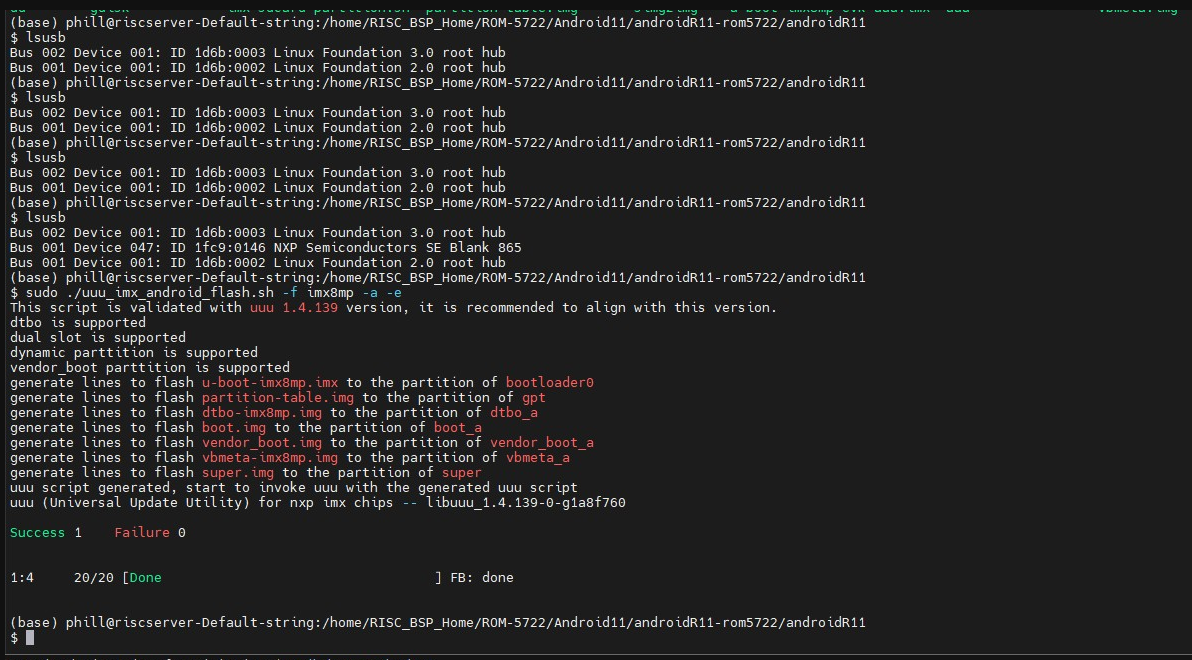Difference between revisions of "AIM-Linux/ROM-5722 Anroid flash image guide"
From ESS-WIKI
| Line 14: | Line 14: | ||
| | ||
| − | '''3. Flash image by command : ''' | + | '''3. Flash image by command : ''' |
| − | '''<span style="background-color:#f1c40f;">command : </span>''' | + | '''<span style="background-color:#f1c40f;">command : </span>''' |
'''<span style="background-color:#f1c40f;">sudo ./uuu_imx_android_flash.sh -f imx8mp -a -e</span>''' | '''<span style="background-color:#f1c40f;">sudo ./uuu_imx_android_flash.sh -f imx8mp -a -e</span>''' | ||
| − | [[File:ROM-5722 flash image command androidimage.PNG]] | + | [[File:ROM-5722 flash image command androidimage.PNG|RTENOTITLE]] |
| | ||
| + | |||
| + | '''SD Card Flash Image guide : ''' | ||
| | ||
Revision as of 07:53, 29 July 2024
OTG Flash Image guide :
1. To identify a device using a command, you typically use commands like lsusb for USB devices on Linux systems.
Here’s how you can use these commands:
2. Log into Image folder
3. Flash image by command :
command :
sudo ./uuu_imx_android_flash.sh -f imx8mp -a -e
SD Card Flash Image guide :